Back in October 2022, Microsoft made a surprise announcement stating that it planned to make it easier to access different Apple Services across devices powered by Windows and the Xbox. Part of this included being able to use Apple TV+ and Apple Music on the Xbox, but Windows 11 users were surprised to find out that this also meant deeper integration between iCloud and Windows. This has always been a bit of a pain point for those who prefer to use Windows, but also rely on Apple devices such as the iPhone or iPad.
Related Reading
- Microsoft Removing Authenticator Support From Apple Watch
- How to Use Apple Music on Xbox
- iPhone: How to Put Two Photos Together Using Shortcuts
- How to Share iCloud Photos on iPhone and iPad
- How to Use iCloud Shared Photo Library
Until now, if you wanted to view photos and videos captured on your iPhone or iPad from a Windows 11 device, you needed to use a third-party solution such as Google Photos, Dropbox, or another cloud storage alternative. Of course, this includes Microsoft OneDrive, of which there is a separate app available from the App Store. But it’s still as seamless of a solution as relying on Apple’s iCloud to sync your images and videos with the Photos app.
How to Use iCloud Photos on Windows 11
That’s all changing if you are using a Windows 11 computer, as Microsoft has updated its built-in Photos app to include proper support for iCloud Photos. This finally gives those who use an iPhone and a Windows computer the ability to view photos without needing to jump through a bunch of hoops. But in order to take full advantage of what Microsoft and Apple are offering, you’ll first need to get everything updated, downloaded, and set up. Here’s how to use iCloud Photos on Windows 11:
- Make sure that the Microsoft Photos app is updated to the latest version within the Microsoft Store.
- Once updated, open the new and updated Microsoft Photos app.
- In the sidebar, click iCloud Photos.
- Click the Get iCloud for Windows button that appears on the right side.
- When prompted, click the Install button to install iCloud for Windows.
- Once installed, click the Open button.
- Log into your iCloud account using your Apple ID and password.
- Click the Sign In button.
- Verify your account using your iPhone or another Apple device if you have multi-factor authentication enabled.
- After you are logged in, make sure that the checkbox next to Photos is checked.
- Click the Apply button in the bottom right corner.
- Determine whether you want to send diagnostic data to Apple.
After you decide whether you want to send diagnostic data to Apple or not, you’ll then see the Apple iCloud icon appear in the Windows File Explorer. Additionally, you will likely see a prompt that says something to the effect of “the iCloud Photos content is not compatible with Microsoft OneDrive.” You can dismiss this notification, as it has no bearing on the syncing process and the ability to use iCloud Photos on Windows 11 machines with the new Microsoft Photos app.
As you might expect, the syncing process between iCloud and the Microsoft Photos app is determined by the size of your library and the speed of your internet connection. If you are using a laptop or Windows 11 tablet, we recommend being connected to a stable and reliable Wi-Fi network in order to ensure that you can use iCloud Photos on Windows 11 without any issues or interruptions. Otherwise, you might not be able to access the photos from your iCloud Photo Library until the device is connected to a stable network.
Moving forward, any photos or videos that you take on your iPhone or iPad will automatically appear in the iCloud Photos section within the Microsoft Photos app. It’s not all that different from using the Photos app on the Mac, with the obvious exception being that this is built into Windows 11 and also offers the ability to view your OneDrive library from the same application.
Andrew Myrick is a freelance writer based on the East Coast of the US. He enjoys everything to do with technology, including tablets, smartphones, and everything in between. Perhaps his favorite past-time is having a never-ending supply of different keyboards and gaming handhelds that end up collecting more dust than the consoles that are being emulated.


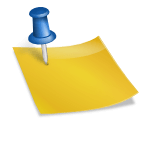







Write a Comment