Securing your iCloud Keychain involves more than just ticking a box in icloud’s preferences. You are required to create a security code and use it in order to enable syncing of the keychain across multiple devices. Keychain verification codes are an integral part of the secured setup. In this article, we will walk you through some of the basic setup aspects and address a few issues that one encounters when setting up and dealing with the verification codes.
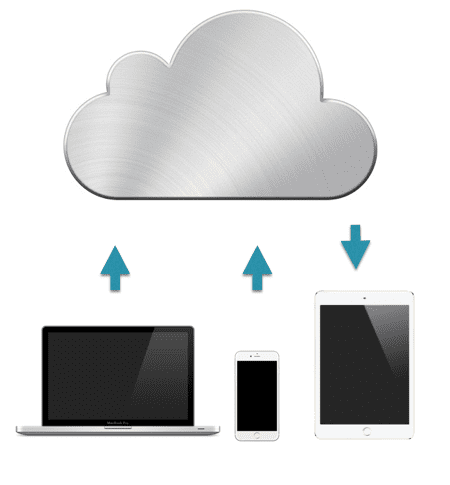
Contents
Basic Setup Process
On your Mac, you can set up the iCloud keychain by starting with > System Preferences and clicking the iCloud icon. When you scroll down the list of features, you will find the Keychain option. You can turn it here by entering your Apple ID
The Security setup choices that you have here are to either set up a complex security code, random security code or not create a security code at all. If you want to use the keychain on multiple devices you will be required to choose either the complex or the random code. Apple uses industry standard encryption techniques to protect your iCloud keychain.
Once you have chosen a security method and completed the steps, you will need to provide an iPhone number that can receive the verification codes. Your phone number is used for sending messages to verify transactions when you try to enable the keychain on another device.
Similarly, you can choose to set up your icloud keychain via your iOS devices by tapping on Settings > iCloud > Keychain and switching it there.
The overall process, although convoluting at times, is pretty easy once you have completed the basic setup and enabled your verification codes etc. Many people face challenges during this initial setup. Please check our article on setting up iCloud Keychain that shows the set by step process.
We will provide some guidance around the common issues related to iCloud Keychain verification codes and texts.
Cannot Find my iCloud keychain verification code
If you find yourself in this situation, there are a few things you can check. Obvious ones are to make sure that your device can receive SMS messages. Test it out by requesting someone to send you a test message and make sure that it is working. Tap Settings > iCloud > Account, then tap Keychain. Make sure the phone number under Verification Number is correct. If not, enter the correct number. We are assuming that you had used the right “Country” when you entered your phone number.
iCloud Keychain Verification Code Does Not Work
This is a weird one that happens to many people during the verification process. You set up the keychain correctly, enter your phone number and are able to receive the keychain code on your iPhone from Apple, but when you try to use the security code on your device, you get the “Incorrect” response from the server.
When faced with this issue, you may consider resetting your iCloud Keychain. Log out of your iCloud account. Log back in and then choose Apple menu > System Preferences > iCloud > Keychain. You will need to choose “Forgot Code” when you are asked to enter the security code. Click “Reset Keychain” and follow the instructions. Once you have done the reset, give it a try.

If the verification code didn’t work following the reset, you may have to contact Apple support and have them reset for you.
Received keychain verification codes that I didn’t request
There are often times that your iPhone will receive a text message with a verification code out of the blue. That can be alarming since you had not requested it. Don’t panic. This can sometimes happen when some one entered your device number by mistake when setting up his or her’s icloud keychain account. Fat fingering on one end can cause alarms on the other end.
If you find yourself faced with this issue, the best thing is to make sure that your iCloud account and corresponding devices are kosher. Log into iCloud.com. Tap on Settings and make sure that it shows all the right devices that are using the iCloud account. You can remove any devices that you cannot recognize from here and reset your passwords just to be safe.
Cannot access icloud keychain verification code since I have a new device
If you happen to get a new iPhone with a new number, this issue can happen since your account has not been updated with the new phone number. You will need to reset the icloud keychain account in order to use it on your new device. Follow the Reset code instructions from above and you should be good.
With convenience comes accountability. I realized this while using the iCloud keychain on one of our old iMacs. The iMac was set up with the icloud keychain some time back. Unfortunately we also use this machine for guests and family members to use since it occupies a corner in the living room. In the case, you are sharing your Mac with others, you may want to modify how you have set up your iCloud Keychain.
By default your Keychain is open and the password for accessing it is the same as the password to login to your Mac account. To lock your Keychain, just launch the Keychain Access utility on your Mac from the Utilities folder and click the lock icon at the upper left-hand corner of the window.
This action will keep Keychain from using automatic login information for websites, bank accounts, email accounts, etc., and will make sure that your credit card numbers aren’t auto-filling. Shutting off the login Keychain is a good idea if you are letting a guest use your computer.
You can turn the Keychain back on by opening Keychain Access, clicking the lock again, and entering you Keychain password.
If you bought a new Mac or macbook and you want to migrate your iCloud keychains, you should look at the migration guide here.
Summary
We hope the tips above were helpful in your pursuits of setting up and managing your iCloud keychain account and dealing with issues pertaining to verification codes.

Obsessed with tech since the early arrival of A/UX on Apple, Sudz (SK) is responsible for the original editorial direction of AppleToolBox. He is based out of Los Angeles, CA.
Sudz specializes in covering all things macOS, having reviewed dozens of OS X and macOS developments over the years.
In a former life, Sudz worked helping Fortune 100 companies with their technology and business transformation aspirations.
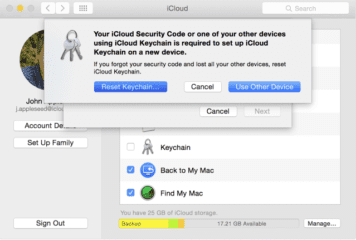




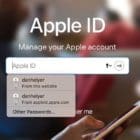




I cannot get wi fi on my I pad after loading keychain