Most of us connect to an unsecured network at some point. Places like hotels, airports, local and national coffee shops and cafes like Starbucks, university networks, hospitals, and medical centers, and even some businesses, including the Apple Store, all offer unsecured access to WiFi networks. But sometimes, your iPhone will not join an unsecured network (s)!
After updating to the latest iOS, quite a few of our readers report difficulties when trying to connect to ANY unsecured wireless network. They see a warning that the network is not secure and cannot bypass it!
Others report being able to connect but only briefly! Following an iOS update, their devices connect to the unsecured WiFi network but then almost immediately, the connection drops out.
Related Articles
- Use Third-Party DNS Servers For Faster and Private iPhone Browsing
- Safari Not Working on Airport, Hotel, or Public WiFi? How-To Fix
- Make Safari Faster and More Secure With Open DNS and Google Public DNS
Contents
How An Unsecured WiFi Connection Should Work
Your current iOS, like previous iOS versions, should still connect to unsecured networks with a security warning that your connection is not secure.
iOS displays warnings like unsecured network on networks that do not enable WPA encryption or higher.
Receiving this error should not prevent you from connecting to ANY network. It’s informational, so you know that your data can be intercepted.
Fixes for iPhone Can’t Connect to Unsecured Network
- After trying to connect to the unsecured network, immediately open Safari and look for a login page followed by a welcome page. Even without a password requirement, you may need to tick a box accepting terms to get access
- Try forgetting the network, then try connecting to it again. Go to Settings > WiFi > Select the Unsecured Network > Forget This Network
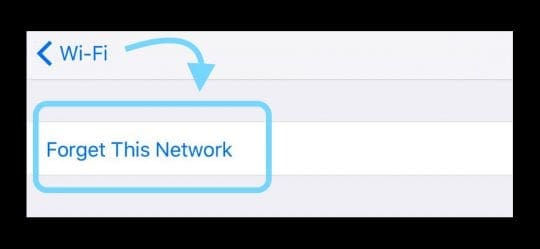
- Update Safari’s Settings. Go to Settings > Safari. Find the setting “Ask Websites Not to Track Me” and turn it on. Then try again to connect that unsecured network
- Try turning on Airplane Mode before connecting and see if that helps. Find Airplane Mode in Control Center or in the Settings App

- Reset your network settings. Open Settings > General > Reset > Reset Network Settings. This action removes any stored WiFi passwords for all saved networks, so if you don’t know your passwords, be mindful before proceeding

- Disable Location Services for WiFi System Services
- Go to Settings > Privacy > Location Services

- Tap System Services
- Locate Wi-Fi Networking and toggle it off
- Go to Settings > Privacy > Location Services
- Change IP settings
- Settings > WiFi > Select Network
- Go to “Configure DNS” within the network you are trying to connect to and switch it to “Manual” and add in any IP address

- Attempt to log in. This action fails, however, the WiFi network remains open
- Return to your network settings and delete the “Manual” IP address you just entered
- Attempt to open any website, and it should redirect you to the login page for that network
- Change DNS Settings
- Use Google’s Public DNS settings of 8.8.8.8 and 8.8.4.4 instead of the automatic DNS

- Use Google’s Public DNS settings of 8.8.8.8 and 8.8.4.4 instead of the automatic DNS
Use a Different Browser
If you still cannot connect to unsecured wireless network, some folks report that just changing from Safari to Chrome or Firefox fixed the issue for them.
Make sure that you first disable Auto-Join and Auto-Login before opening a browser session
- Go to Settings > WiFi > Select the Unsecured Network. Then tap the “i” next to that WiFi network you’re trying to login to and toggle OFF both “Auto-Join” and “Auto-Login.”

- Open Firefox and type in the address for that WiFi network’s login page or simply type in “captive.apple.com” into the search bar. A message lets you know that this is an unsecured network. Tap “visit site anyway.” Now log in to that WiFi network
Reader Tips 
- After you connect to wifi, open Safari and the wifi network’s auto-login page should appear. Just fill in your ID and password or check a box that you agree to the terms and conditions
- Download the Chrome browser. Then, after connecting to WiFi, open Chrome and type in login.com. You should see the login page for the available wifi network. Tap accept to connect
- Go to Settings > WiFi and find the network you want to connect to. Tap on the small, blue “i” to the very right. Scroll down to Configure DNS and tap Manual. Under DNS SERVERS, enter 192.1.1.1 and tap Save in the top-right corner. Now, wait 2-3 minutes until the WiFi icon appears in the top-left. Once the WiFi icon appears, go back to those DNS SERVERS and remove your entry (192.1.1.1) and select Automatic and save again. Next, open a browser session (usually Safari) and type in an address. If you see a warning about an unsafe connection or invalid certificate, tap on Advanced and use the browser. If requested, tap accept if you get an acknowledgment page
- Ask your IT department or help desk to add a new security profile for whatever iOS you’re using
- Open Safari and type in captive.apple.com and it should open up the login page for that WiFi Network and allow you to join
- What worked for me was manually setting up my DNS
- Open Settings > WiFi > tap on the “i” next to the unsecured network you want to join
- Forget the network
- Find that network again and click the “i” again
- Choose configure DNS
- Click Manual > Add Server > Type in 192.1.1.1 and SAVE
- Join the network again
- Wait for the WiFi icon to show up on-screen
- Click the “i” again
- Choose configure DNS again
- Delete the Manual Server you just added
- Choose Automatic then SAVE
- Tap on the i icon next to the unsecured network name and then tap on the “Learn more about recommended settings for WiFi…” text under the Unsecured Network section. Once you see this info, everything works fine!

For most of her professional life, Amanda Elizabeth (Liz for short) trained all sorts of folks on how to use media as a tool to tell their own unique stories. She knows a thing or two about teaching others and creating how-to guides!
Her clients include Edutopia, Scribe Video Center, Third Path Institute, Bracket, The Philadelphia Museum of Art, and the Big Picture Alliance.
Elizabeth received her Master of Fine Arts degree in media making from Temple University, where she also taught undergrads as an adjunct faculty member in their department of Film and Media Arts.
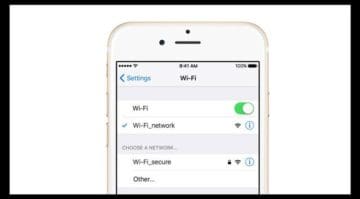



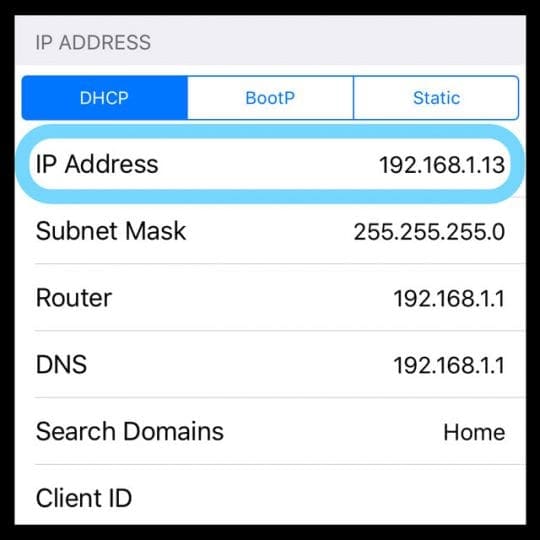
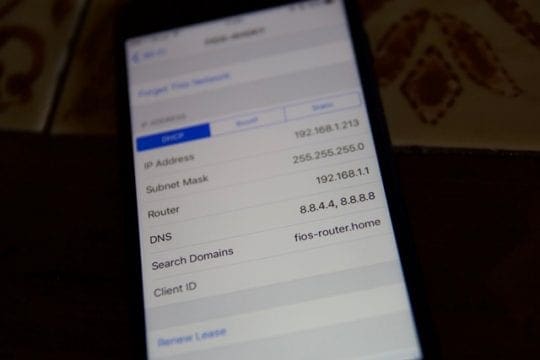
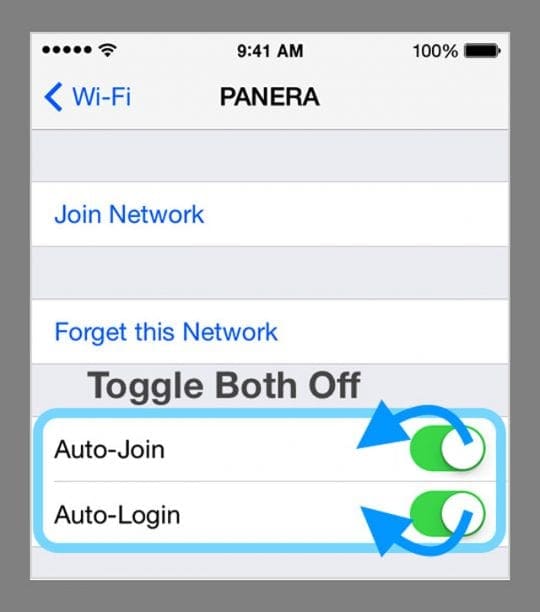










I cannot contact Unsecured networks the Wi-Fi please help me
thank you to everyone for your generosity in posting here
I managed to get my ipad to link to wifi here for about 5 minutes before it shut itself down and I have not been able to get in again
I used the idea of Jo which worked
stupid apple
Thanks for this comprehensive guide attempting to fix a damned annoying problem!! Was considering ditching Apple phone altogether!
For iphone, additional to what is mentioned on this page, to also toggle Private Address “OFF”. Then open safari/chrome and go to captive.apple.com. It should either show “success” by auto connecting, or prompt (with proper page loaded now) for a password login. This worked for me.
Same issue for my Mac as well because their wifi password & settings are sync-ed. After i turned private address OFF on my iphone, i restarted my mac and everything worked automatically.
Hope this helps!
Hello Jo
I was about to give up when I saw the comments
And this one seems to have worked for me
stupid apple
thanks for posting
SOLUTION : open a tab and type captive.apple.com
Thanks to Han for posting this earlier
This problem caused me much difficulty that occurred when I had bought a train ticket over the internet. When I was required to show it before boarding(in Spain) I could not exhibit the pdf sent to me by email.
Thanks for making it difficult to travel.
Hi, I was wondering what you would recommend I could learn to get the basics for networking /security. I currently am slightly familiar with cmd.exe but having trouble with power shell and still new to mac. I was thinking maybe there is a game or some exercises that I could do to help me learn. Thank you.
I had to disable “Check for Apple Pay” in Settings – Safari. My guess is that Apple Pay wants/requires a secure network. I get it, many people aren’t smart enough to not use their credit card on an unsecured network but they could be more helpful about it.
I tried this on a whim and it worked! Thank you so much for sharing!
Hello!
I downloaded the new iOS software and I tried to follow the steps you provided above to connect and it still wont work. I always had to connect manually before and had to hit the accept tab for the Wifi to connect and now that wont pop up at all! I work at a hospital and my co-worker is having the same problem after the new download.
Please help….
Thank You!!!
I appreciate the help. I never thought connecting to my new drone was going to be this difficult (!) once I got another family member’s iPhone that actually had the necessary 5G capability. All I want to do is test the camera out. Seriously, Apple needs to add a “Yes, this is my drone – let me on…” toggle to simplify things. 😉
Check to make sure that “block all cookies” under your Safari settings is not checked.
My wife’s iPhone exhibited the “unable to connect to unsecured …” message recently at several local hospitals in the past few weeks.
Thanks to Google, and no thanks to the Cupertino, I discovered that there are several “workarounds” from other users for this problem.
My comment here is why has Apple not acknowledged this fault yet or corrected what I consider a Sev 2 MR (Pardon the Bell Labs speak!).
How long has this problem been known?
IMNSHO, It appears that Apple is taking a “head in the sand” approach to this design failure.
Is the strategy to ignore it and hopefully the Apple aficionados will sort it out by themselves?
This episode has been yet another nail in the Apple coffin.
My wife, a casual user and previous Apple fan is now seriously considering joining the Google faithful based on many such reprehensible blunders from Apple.
Ja
I am trying out an ipad as I had it for low price
it is frustrating enough dealing with new logic and UX but this is a killer for me
I am going to dump ipad and go back to samsung
apple used to be decades ahead but no more
I wonder if this is a symptom of tim cooks desire to support a nanny state
can’t have the rif-raf using the networks they want
Recently tried mutiple tips above while we were at a hotel.. the only one that worked was the following steps:
“Change DNS SettingsUse Google’s Public DNS settings of 8.8.8.8 and 8.8.4.4 instead of the automatic DNS
Go to Settings > WiFi > Select the Unsecured Network.
Open Firefox (safari worked for me) and type in the address for that WiFi network’s login page or simply type in “captive.apple.com” into the search bar.”
Should shortly prompt to the login page
thankyouu!! it works
I’ve tried every one of these options and nothing has worked.
I work at a hospital and haven’t had issues for months and suddenly the wifi stopped working with my phone a couple of weeks ago.
Would love any additional tips!
Hi Leisha,
Have you tried forgetting the network then restarting and joining that network again? Also, temporarily toggle off Auto-Join and see if that makes any difference.
If this happened just after updating to iOS 12 or a version of iOS 12.x.x, it’s possible that your workplace requires a security profile. Your phone may need a new security profile for iOS 12–talk to your IT Support Team to find out if this is a requirement.
Another option is to connect to the network and then immediately open the Safari App. Look for the wifi network’s auto-login page to appear. Enter in your ID and password, if needed, or check a box that you agree to the terms and conditions.
If that doesn’t work, try using Chrome or Another browser. After connecting to the WiFi network, open Chrome and type in login.com in the web address bar.
Another option is to try and disable Location Services
Go to Settings > Privacy > Location Services
Tap System Services
Locate Wi-Fi Networking and toggle it off
Hope something helps.
Sam
The answer in my case: Boingo WiFi Finder. It was installed and actually PREVENTED the log on screen. Two ways to go: either use the app. Or, much better: delete it ( it is called Wi-Finder, in the app listing). It is a completely useless app anyhow, and it made me waste hours, before I found this out. I deleted the app: now everything works like a charm.
This helped me for sure when my phone wouldn’t connect to a hotel’s network. Thanks
Seems like a lot of trouble to fix something an “upgrade” caused.
Update Safari’s Settings. Go to Settings > Safari. Find the setting “Ask Websites Not to Track Me” and turn it on. Then try again to connect that unsecured network
Lifesaver!!! Thank you
Hi, having major trouble trying to connect on an unsecured open wifi at work. I tried all the steps above with no luck. Once I changed the DNS to manual with 192.1.1.1 and connect again, no wifi symbol appears top left corner of screen despite waiting for ages. Therefore, the phone is not being tricked.
Can someone please help, would greatly appreciate it?