Various iPhone models may exhibit extremely slow data throughput when connected to Wi-Fi networks. This can result in sluggish loading of web pages, YouTube content and more. Try some of these steps to troubleshoot your slow Wi-Fi problem.
Restart Network Equipment
Just like your phone or computer, your network equipment may need a reset to work properly. Unplug your modem and router for about 10 seconds, then plug them back in. Also be sure to do the same to any wireless access points if you have any. This will refresh the hardware, and ensure you are starting with a clean slate.
Use a 5GHz Connection
A 5GHz Wi-Fi network is what you should be using, especially if you’re in a densely populated area. The older 2.5GHz Wi-Fi networks have a lot of interference these days with all of the different electronics in everybody’s home. Cameras, baby monitors, and even microwaves can interfere with your Wi-Fi if it is 2.5GHz.
Change DNS
Sometimes using a DNS setup outside of your Internet provided can speed up your connection.
- Go to Settings > Wi-Fi.
- Tap the blue arrow next to the currently connected Wi-Fi network.
- Tap DNS, then delete the current entries and enter the following: 208.67.222.222, 208.67.220.220 (or you can try Google’s public DNS servers: 8.8.8.8, 8.8.4.4).
I hope these steps have helped you fix your slow Wi-Fi connection. Leave a comment below to let us know how it worked for you.

Obsessed with tech since the early arrival of A/UX on Apple, Sudz (SK) is responsible for the original editorial direction of AppleToolBox. He is based out of Los Angeles, CA.
Sudz specializes in covering all things macOS, having reviewed dozens of OS X and macOS developments over the years.
In a former life, Sudz worked helping Fortune 100 companies with their technology and business transformation aspirations.
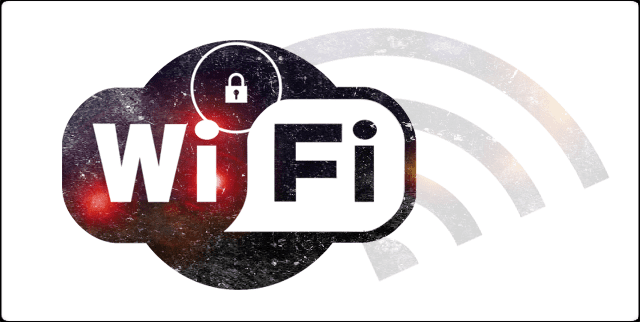
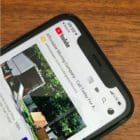








This worked for me!!! Thanks!!! 🙂
I’m not tech savvy, hence the reason I’m here, but one obvious question arrises from reading all the posts about speeding up wifi. Why change the DNS settings for wifi? Isn’t DNS only used for mobile internet connections not wifi? So, by changing the DNS settings don’t you end up forcing the phone to connect directly via 2G, 3G, or 4G to the nearest mobile network, not via the local router? The idea of using wifi is to NOT use your data allowance.
Did not help. So I have a smart phone that is worthless unless I want to use all my data. Thanks apple. Looks like a new phone that is NOT an ISlow. Can’t get any help from Apple support can’t find any real fix just excuses, funny they will not accept excuses when it’s time to pay them!
thnx it’s work..
Wow this works for iphone6 for ios 8.0.2
It is little working faster but not much i need more better suggestions.
Google DNS and other mentioned working, you just must wait few hours for DNS population. It working faster, however, for me iPhone 3g wifi still is very slow. I had Samsung Wave I and here WiFi was same good as on my PC. You can also change your stationary computer DNS for google DNS, will be faster browsking.
It sorta works cos the first few second it’s normal then it goes slowly down. please help 🙁 🙁
Google DNS worked perfectly.
Thx
Works brilliantly with the Google DNS, as quick as my MacBook!
Thank you sooooooo much..it worked….and now is a lot faster…thank you soo much 🙂
The DNS thing didn’t work for me so I reset my network settings and it worked
OMG it Worked!! I’m so glad I found you!! Thank you so much!!!
wow this actually worked. thank u
Worked great! For those of you wondering about how it works (or wary of changing your DNS settings to an IP listed on a random website – which is a very dangerous thing) you can read more about the project that provides the DNS servers here: http://www.opendns.com/business-solutions/premium-dns/benefits/
Just in case the comment system deletes the URL just Google OpenDNS. Hope that enlightens some of you.
Been having slow wifi problems for 7 months. Tried the first entry and from my quick check my browser is working a lot faster then before. Thank you, hopefully it keeps up!
Im having the same problem tried everything nothing works I have an old droid incredible busted screen an all and it screams this iphone4s is terrible I’ll be returning it in the morning and getting a android
Is there are fix yet for the slow YouTube problem with iPhone 4? Is is very frustrating. I’ve tried everything that I can find on the web. Thanks
i have a iphone 4s with WiFi problem. i change the LCD and after this the WiFi option is grey. that means i cannot open WiFi. I restore the device and check evrything, but no success. please help!
sounds like you disconnected the wifi and didn’t re-connect it correctly.
thank you for your great post
my problem solved too
Thanks a lot! the google DNS details worked well! the speed is same as that i get on my PC
The google DNS server worked! I can’t believe it! I was going to pick up the Galaxy 2 tomorrow but after solving that problem I’ll stay with the Iphone4. Thanks to whoever posted this!
Thankyou sorted my problem wifi is brilliant again
IT works !>…
DOes any one know the idea behind this solution ?
Work thank u so much I used the first Dns number big aprovement
I have tried this, didn’t work 🙁 I’ve tried so many other things as well but futile. help help help…I really want to keep my apple with me ;(
Worked realy great for me, tanks!
Thanks, the solution worked! Speeds on the phone have come to PC levels!
thnx appletoolbox it realy worked 🙂
Has anyone found a solution to this yet? DNS’s don’t work for me either. Love my iPhone, hate this wifi issue!
I am about ton return mine if it does not get better. New DNS = choppy video playback.
Have tried these settings with absolutely no better viewing results… Any other ideas?
It worked! Thank you so, so much. Great solution.
Nope, didnt work. None of the DNS suggestions did.
wow this worked thank you so much. i was about to head into the genius bar….i just couldnt fathom why my brand new iphone 4 would be so much slower on the iphone 4
Hello appletoolbox,
Because of your solution (dns entries), my wifi speed is up to speed, and equally fast as my 3GS, so thank you very much!!!
What if your suggested dns entries stop working, are there any other ones that I can try? (is there perhaps a website with a whole list)
At other wifi spots the dns entries did not appear to work, do you have any idea why that could be, and how it could be solved?
Again thank you so much for all the help.
Best regards,
Rudy
I would like to know what kind of phone you have and how did you do it I’ve tried and it didn’t work I’m sure I did it wrong will you explain it to me,