So you downloaded and installed a fancy new app on your Mac, but when you go to look for it, it’s nowhere to be found. The new app doesn’t show up in your Mac’s launchpad.
Related:
- How to change the Launchpad layout in Mac OS X
- Sidecar not working in iPadOS and macOS? How to fix Sidecar problems
- No More iTunes. How to use Finder in macOS Catalina to Sync and Restore iPhone
This is reportedly a known issue on both macOS Mojave and macOS Catalina. It’s not clear if Apple is aware of the issue or if it’s working on fixing it, but here are some solutions to try in the meantime.
Find the app
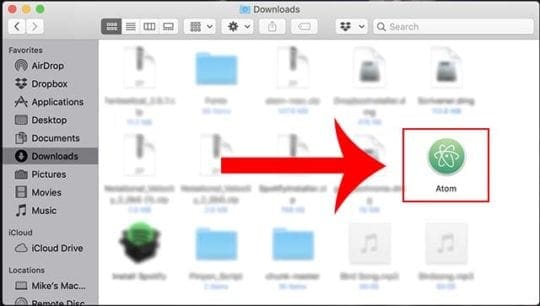
First thing’s first. By default, Launchpad will search the Applications folder for new additions. But not all Mac apps actually end up in your Applications folder — especially if you didn’t download them from the Mac App Store.
In these cases, you should find the app you downloaded and manually move them to the Applications folder. If you’re running macOS as-is, then the app is probably in your Downloads folder.
Once it’s in your Applications folder, check your Launchpad. If it’s not there (or the app was already in Applications), proceed to the following step.
Drag and drop apps to Launchpad
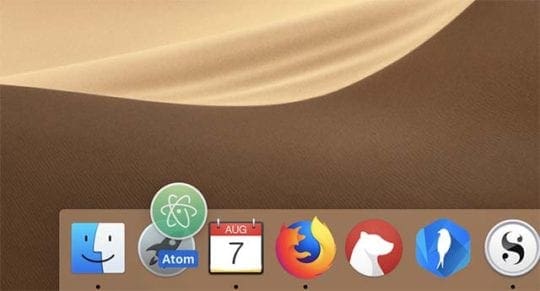
Newly installed Mac apps should show up in Launchpad automatically if they’re installed in the Applications folder. But, sometimes, that doesn’t happen.
Luckily, you can add an app to Launchpad fairly easily.
- Open the Finder app on your Mac.
- Navigate to the Applications folder (or wherever your program is).
- Click and drag the app from the Finder window to the silver Launchpad icon on the Dock.
- Release the app.
At this point, your app should have appeared in the Launchpad.
Note: Some system apps, like Apple News, may be hidden within the Applications folder. You can press Command + Shift + Period/Dot.
Reset Launchpad
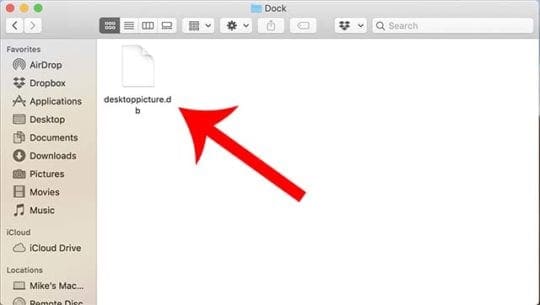
If the two above steps didn’t work, it may be time to take more drastic measures. Sometimes, the Launchpad can become corrupt — in which case it may be necessary to have macOS repair or rebuild it.
First, you can try these steps to reset the Launchpad.
- Make sure you’re in Finder or on the desktop.
- Click on the Go menu in the top menu bar.
- Hold down the Option key and click Library.
- Navigate to the. Application Support folder.
- Double-click on Dock.
- Delete all files that end in .db.
After that, restart your computer by clicking on the Apple icon and selecting Restart. At this point, macOS should reset the Launchpad (which is controlled by the dock).
Wait for Apple?
As we mentioned, this is a known issue that’s been around for quite a while. It’s obviously not intended behavior, which means it’s a bug.
But, interestingly, Apple has seemingly yet to patch the bug, even in its latest macOS Catalina betas.
If you’re running macOS Mojave and macOS Catalina and experience missing apps in Launchpad, we suggest that you let Apple known about the issue.
There’s a good chance that Apple will address the bug in a future update if enough people bring it to their attention.

Mike is a freelance journalist from San Diego, California.
While he primarily covers Apple and consumer technology, he has past experience writing about public safety, local government, and education for a variety of publications.
He’s worn quite a few hats in the journalism field, including writer, editor, and news designer.









If you have put a lot of work organizing all your Apps into folders in launch pad and do not want to have to reorganize them all after deleting the launcher “.db” files you can do this instead :
1- delete the App who’s icon is missing in the launcher
2- reinstall that App
3- a new icon will appear in launcher after you reinstall the App
4- done
Thank you very much! Still an issue in Big Sur 11.3…
Thank you so much.
Thank you for the above advice re db. files. It has been very helpful.