Apple has removed iTunes from its latest macOS Catalina. That means that Mac users now need to use some new Finder app features to sync their iPhone with their MacBook.
In this short article, we provide you with an overview of these new Finder features in macOS Catalina. Core iTunes has been replaced with new Music, Podcasts and Apple TV on the Mac.
Related:
- Everything new in Mail for macOS Catalina
- iCloud in macOS Catalina, an overview of the key changes
- 21 Apple Mail tips and tricks you may not have known for iOS and macOS
- New Podcasts App on macOS Catalina, Here’s what you should know
- How to transfer Custom RingTones from macOS Catalina to iPhone
- Is your iPad compatible with iPadOS? Here’s what you should know
- iOS 13 Privacy and Security improvements announced at WWDC
- What’s new with tvOS 13
- Here are the 4 major health and fitness improvements in watchOS 6
Most of the older iTunes functionality has been moved to the Finder App.
Contents
Where is the Connected iPhone in the new Finder App?
Your connected iPhone is accessible via the Finder App on your MacBook.
Once you connect your iPhone to your MacBook running macOS Catalina, open up the Finder App.
Here you will find your connected iPhone under ‘Locations’ in the left-hand pane. When you scroll down in the Finder left-hand pane to ‘Locations’, you will see your iPhone or iPad device listed here.
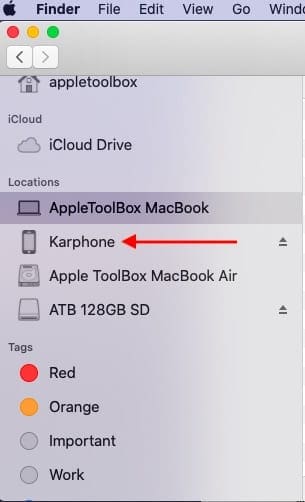
How to Sync your iPhone in macOS Catalina
You can either sync the entire iPhone or iPad or choose to sync selectively via using the various tabs within the Finder.
- Click on your iPhone / iPad from the list of devices under the Location section to get started
- You will need to Pair your iPhone or iPad with your MacBook running macOS Catalina by Clicking on Pair.

- Click on ‘Trust’ when you see the ‘Trust This computer’ message on your iPhone.
- Enter Passcode on your iPhone when prompted
- Now you will see the details of the connected iPhone on your MacBook

No more iTunes. Use Finder App in macOS Catalina to Sync your device. - From this screen, you can click on ‘Sync’ to begin the syncing process
Please note that you can also selectively sync your content such as music by playlist or artists instead of the entire music library by looking under the various tabs ( covered later in the article).
Use Finder to Restore your iPhone in macOS Catalina
The finder also provides users with the ability to restore their iPhone or iPad much like the restore function similar to the old iTunes.
- Click on the General Tab in the Finder iPhone description screen
- Next, you can click on ‘Restore iPhone’ to get started
- Confirm if you need to backup your iPhone before restoring
- Confirm if you are ready to erase your iPhone by clicking on ‘Restore’
- This will start the process of Restoring your iPhone
macOS Catalina Finder features for dropped iTunes functionality
When you connect your iPhone to your Mac running macOS Catalina, you will also be able to access the Backup functions fro within the Finder App.
You can setup your iPhone to backup automatically from here by choosing to Backup from the iCloud or the computer.
Much like the old iTunes, you can check and apply a new iOS update from the Finder App on your MacBook by Clicking on ‘Check for Updates’
The Finder section for connected iPhone or iPad has the following key tabs:
- General : This is where you will find the ability to backup/restore/check for updates for the connected iPhone or iPad
- Music: The section here provides you with the option to sync all Songs or you can choose to filter by artist, playlist, albums etc. This is a must-have feature as you can selectively sync your music between your iPhone and computer. Make your selections and then click on Sync to get it going.

- Movies: Syncing movies is the similar to Music. You can either sync the entire library or selectively search for the movies and apply ‘Sync’
- For TV Shows and Podcasts, you can also filter by episodes of a show and then apply the syncing

You can select which podcasts to sync. - Files are also available as an option here apart from Audiobooks, Books and Photos. You should be able to see your pages documents and other Files content here.

- We are not sure how the Photos would work. There may not be a direct sync function here since Photos are available via iCloud.
- Lastly using the ‘info’ tab, you can sync your contacts and calendars with your iPhone or iPad

Sync Contacts and Calendar between iPhone and Mac
This is definitely different than what we had in iTunes but it is more simpler and intuitive to use. it will definitely take some time to adjust to these new Finder features in macOS Catalina.
Restore and Backup iOS 13 device with older macOS
There are many users who tend to upgrade their iPhone and iPad to the latest operating system but keep their MacBook on an older macOS.
- What happens if your iPhone is on iOS 13 and your MacBook is running an older macOS version such as High Sierra or macOS Mojave?
- Can you still backup and restore your iPhone or iPad?
Not a problem.

We tested an iPhone X running iOS 13 with macOS Mojave and backed up successfully
The iTunes on older macOS works as intended with iOS 13 allowing you to backup and restore your iPhone and iPad.
It will also take some time to understand how the old custom Ringtones would work from a syncing perspective.
When you click anywhere on the Finder window in macOS Catalina, you will see ‘Import from iPhone or iPad’ that allows you to take photos and scan documents on your idevice and have them made available on your Mac.
This feature is not new as it was also available in macOS Mojave.
We plan on keeping you updated as we work with future iterations of macOS Catalina. macOS Catalina will be available for public release sometime in fall of 2019

Obsessed with tech since the early arrival of A/UX on Apple, Sudz (SK) is responsible for the original editorial direction of AppleToolBox. He is based out of Los Angeles, CA.
Sudz specializes in covering all things macOS, having reviewed dozens of OS X and macOS developments over the years.
In a former life, Sudz worked helping Fortune 100 companies with their technology and business transformation aspirations.
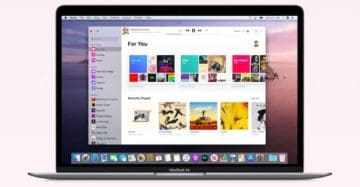
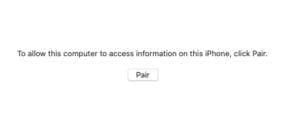
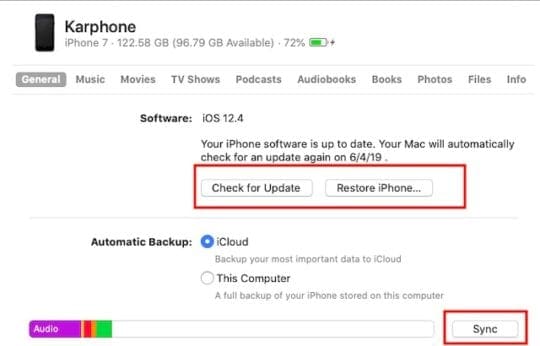
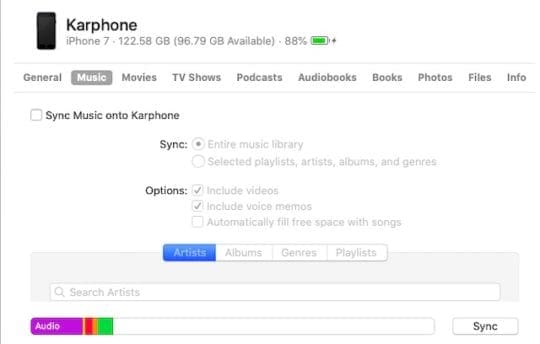
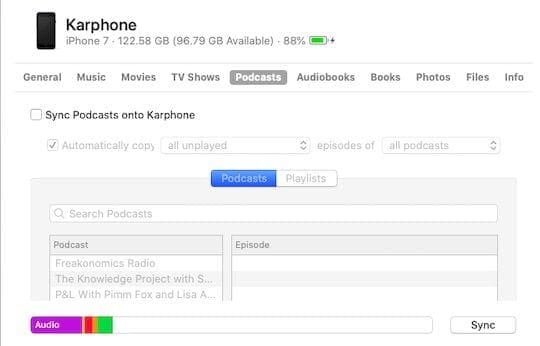
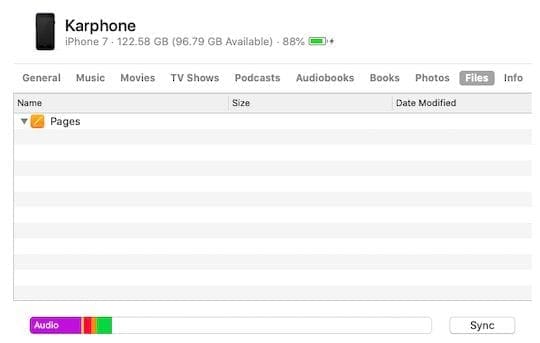


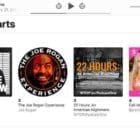





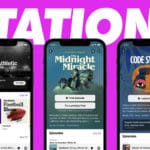
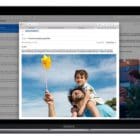
This article says that restoring an iPhone on iOS 13 from a MacBook running High Sierra is “not a problem.” However, my High Sierra Mac fails to recognize my iOS 13 phone in iTunes and the phone doesn’t show up in Finder like you show in Mojave. I have expensive apps that WILL NOT RUN on Mojave or Catalina and would REALLY like to avoid updating to Mojave or Catalina. Is there any way to get High Sierra to recognize my connected iOS 13 device? Please help…Apple Support has put me in a pickle and I can not find the answer anywhere!
Connected my iPhone 11 Pro Max to my 2018 MacBook Pro running under Catalina 10.15.2 via the charging Lightning to Type-C cable… nothing under “Locations” (where everything else shows up, like me Thunderbolt3 SSD)
What am I missing ???
Hi George,
It sounds like you are following the process correctly.
Try restarting both devices and then see if your Mac recognizes your iPhone
what I really hate about this ‘upgraded functionality’ is that, when copying (for example) video files to the VLC folder, there is absolutely no UI feedback that the mac and ipad are doing anything.
no copy progress indicator, no rotating ‘sync’ icon, nothing.
then, later, the files just appear in the ipad folder.
you can tell Apple doesn’t want you to use this functionality, they want you to pay for apple music and apple video and apple news and let ‘the icloud’ move your icrap magically.
steve jobs is still dead and it shows.
“more simpler”
my iPhone 11 syncs and works with the new music app, but I’ve a second older (work) phone which will not.
It backs up to cloud, but I used a wire to sync with itunes.
Now when I connect it, it wants to either treat as a new phone or restore to a 2 year old backup (despite backup from yesterday in icloud!).
Some music is syncd from apple itunes store, most recent purchases for example, but the music I own on CD and have ripped is not visible nor are any of my playlists. Does any know how I resolve this?
WOW! I knew I hated new IOS updates and now I know why. Catalina is a disaster so far. I’m a novice level user but my ‘in the know’ mac friends said they weren’t interested at this point in updating to catalina simply due to all of the hiccups that it comes with.
My biggest problem is that they eliminated iTunes. WHY? like another user said, why fix something that isn’t broken? So now I’m figuring out all of the new workarounds to be able to get back to listening to music.
my advice is that if you haven’t upgraded to Catalina yet, you might want to investigate first. If you have I think the only thing we can do now is learn the new methods and hope it doesn’t take months to do so. The first thing to learn is that you manage your phone from finder now, not in music. Good luck figuring all of this out.
I’ve never regretted upgrading to the new OS until now. What a complete cluster. Thanks APPLE!
The calendar won’t sync locally because it says the iPhone is set to sync via icloud.
I don’t even use icloud and never did. In your screenshot, it is the same but obviously, nobody noticed that it is so independently of if you are using the cloud or not. Is anybody familiar with this?
There are massive problems with Catalina. It does not sync Photos with iPad/iPhones properly.
See: https://discussions.apple.com/thread/250716707
and
https://discussions.apple.com/thread/250716061
What random list generator is use to list playlists that are in a folder. They used to be in alphabetic, now they’re not in alphabetic, date created nor date modified just some random order which makes it very difficult to manage playlists on the iPhone (XS in this case), iPad or iPod.
This new Catalina thing is either garbage or I am missing something. My iTunes has gotten all screwed up and my phone won’t sync anymore, I also can’t find the eject button anywhere. I don’t know why they feel the need to screw with things that aren’t broken.
The Apple TV Library File has gotten deleted from my computer and I cannot figure out how to generate a new one like you could by restarting iTunes in a specific way. Anyone have any ideas of I can get this recreated? The app is useless without it because it is constantly searching for the library file to do anything.
My Apple TV Library File has gotten deleted it seems and I cannot use the TV app. I haven’t found a way to generate a new Library File to start over like you used to be able to do with iTunes. Any suggestions? The TV App is absolutely useless right now.
I find this system useless.. I must be doing something stupid. But I can no longer simply add music to my iphone.. it always replaces everything on there!
Not one of the online videos I have found actually show anyone putting music onto an iphone.. they all tell you how to do it.. but no one shows you it actually happening….I wonder why!
I successfully backed up an iPhone 8 (iOS 13 beta) to Catalina and I can see the backup file in the mobile sync/backup folder.
However, when I tried to click on the Restore iPhone button, the backup does not show up for me to select.
Has anyone seen this problem? Need help!
My iPhone X is showing as FULL and thus cannot sync???
I have over 20gb free in settings/general/storage showing on my device?!?!?!
Can someone please help guys!!!!
REALLY FRUSTRATING CANT GET MY NEW MUSIC ONTO MY IpHONE
My iPhone X is showing as FULL and thus cannot sync???
I have over 20gb free in settings/general/storage showing on my device?!?!?!
Can someone please help guys
Yet another reason to stay “old school” and not buy anything new.
But then I have been living in Amazon Music, so my vast collection that was created in the first version of iTunes with the records that I used to Club DJ with since the mid-80’s and radio Jazz DJ, will just have to sit . . .
Just a word of warning for those with a large music library seems the new Music app loads songs from iCloud instead of what’s already loaded onto your computer.
With over 30K songs in my library, having to wait for songs to re-load every time after a restart is a major bummer.
I know it’s beta, but this move makes little sense in that loading music onto your devices would be so complicated–that part of iTunes wasn’t broken!
What am I missing?
Mike, The one thing that is missing from the current beta is that it doesn’t support multiple iTunes libraries. Apple has said that they will be adding in the support for it before Catalina is released. We are hoping that as we move through these betas, things will evolve some more. You warning is on the money and users with a large music library should wait it out before signing up for the beta or download an appropriate iTunes version. ( You can still run iTunes on catalina as a workaround).
So how does one install iTunes on Catalina as old iTunes has been ditched in upgrade.
Hi E Mike,
We’re working on an article right now outlining these steps. Stay tuned as we complete our testing.
Liz
Is there a way to drag a file from Music onto my phone? I could do that with the old itunes. If the song wasn’t on my phone, but in my itunes library all i had to do was click and drag it.
‘Manage Music manually’ is still checked. But I can’t seem to figure out how to manually add songs anymore.
Jackie, We have not been able to figure that out ourselves. Hoping that the later betas may improve upon the functionality.
Does someone know how to add ringtones to iPhone via macOS Catalina?
Hi Andrew,
Good question!
We’re trying to figure that one out by running some tests.
If we get any results, we’ll update you!
Thanks for asking and putting us to work!
Liz
Hi, do you know how to change the iPhone’s backup location?
I have two HDD and the second one is much bigger.
I tried to back up but it started eating my main HDD because I have 50G on my iPhone to backup.
How to change the directory to place the backup file on the second HDD?
Thanks
Hi Rafael,
Take a look at this article for step-by-step instruction on how to change the location of your iTunes backups for iDevices.
It’s written for external drives but it should work for another internal drive as well.
Let us know if it works…or not.
Liz
This has now been removed from Terminal, Catalina requires all MobileSync Folders to be written to the SSD of my MacBook Pro.
I have almost half a Tb of mobile backups from my iPhones and iPad Pro and no longer have the space to store anything locally. iCloud backups take up too much storage, and I don’t want to pay the price for the 2Tb option
Hi Lewis,
We did find something that worked for us when backing up to an external drive using macOS Catalina–adding two spaces before the tilde (~) seemed to do the trick.
We tested it out on a few different Macs using on 2 different iPhones and an iPad–it worked each time.
Take a look at this article: How To Back Up iPhone to an External Drive Using iTunes or Finder and Terminal
Take a look, try it out, and let us know if this works or doesn’t work for you.
Liz
Hi Rafael,
We think we have something that works to back up your iDevice to an external drive with macOS Catalina.
It seems that adding two spaces before the tilde (~) does the trick!
See more in this article: https://appletoolbox.com/backup-iphone-external-drive/