Blue Yeti microphones are perfect for podcast creators and streamers. These devices can capture crystal-clear audio allowing you to create high-quality content. MacBooks are the ultimate productivity and multimedia computers. That’s why the Blue Yeti and Mac combo can help you create content that will stand out in the crowd.
The bad news is that M1 Macs may sometimes fail to detect Blue Yeti microphones. The mic does not show up as an input option or doesn’t work properly. Let’s see how you can fix this issue and help your Mac detect your Blue Yeti mic.
Contents
How to Get Blue Yeti to Work on Mac
Set up Your Mic Properly
If your mic can’t capture any sounds or you can’t use it as your input device, maybe you did not set it up properly.
- Connect your Yeti mic with your Mac using the USB cable that came with the package.
- Then click on the Apple menu and select System Preferences.
- Click on Sound and select the Input tab. Set your Yeti mic as your audio input device.
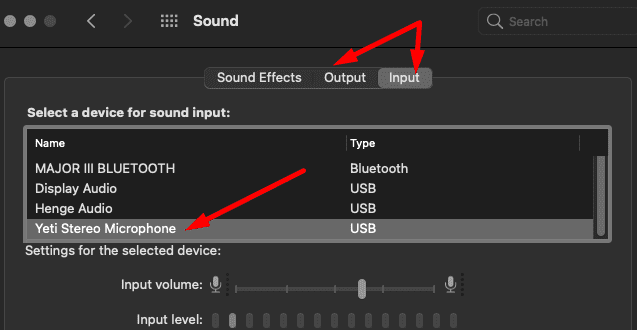
Boot up Your Mac With the Mic Plugged In
Many users who encountered the same problem managed to fix it by starting their Mac with the Yeti microphone plugged in. But you need to refrain from launching any Blue software. Of course, this means you can only use your Yeti microphone as a basic mic, and you can’t access any advanced settings and features. Moreover, if you launch any audio fine-tuning tools or unplug the mic and then plug it back in, the mic will stop working.
Software Compatibility Issues on The Radar
It appears there’s a software compatibility problem affecting the connection between your Mac computers and Blue Yeti microphones.
If you use a third-party tool, such as Logitech G, to fine-tune your audio and mic settings, you may be prompted to unplug your mic. But this will cause your mic to stop working, so you can ignore the prompt even if it’s coming from Blue Sherpa or Blue Voice. In rare cases, your Yeti mic may become completely unresponsive after launching these tools.
Install Krisp
However, many users confirmed that Krisp worked for them. This third-party noise cancellation software seems to deliver decent results. This program is not perfect but at least you can access additional mic settings.
Update Your Mac
We’re sure both Blue Microphones and Apple are working on solving the compatibility issues between M1 Macs and Blue mics. The patch may land with the next macOS update. That’s why you should update your Mac as soon as Apple rolls out a new macOS version.
Go to System Preferences, select Software update and then check for updates.
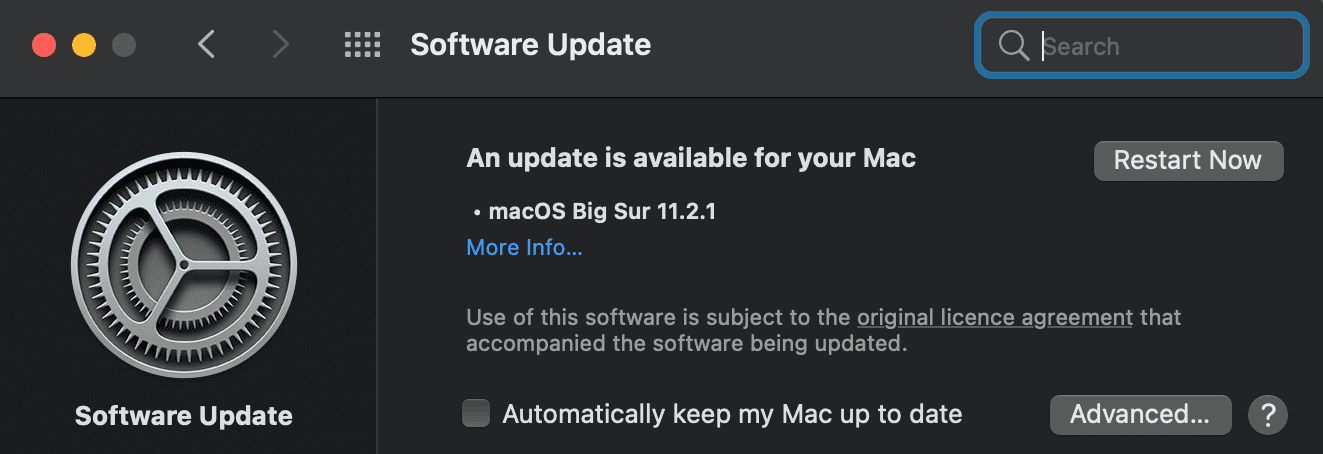
Conclusion
Your Mac may sometimes fail to recognize Blue Yeti microphones or launch advanced audio settings. This issue seems to be triggered by compatibility issues between Blue Yeti software and the new M1 Macs. To use your Yeti as a basic mic, you need to boot up your Mac with the mic plugged in.
Have you encountered similar issues with your Blue microphone? Tell us more about your experience in the comments below.

Madalina has been a Windows fan ever since she got her hands on her first Windows XP computer. She is interested in all things technology, especially emerging technologies — AI and DNA computing in particular.


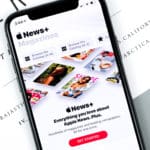

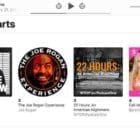





I’ve performed all the items precscribed above, and still there is no recognition of Yeti Blue by my M1 Macbook Pro. My software is up to date.
Thoughts?
blue yeti microphone is no longer recognized by MAC OS 11 either.
brand new High Sierra, brand new complete install of Garageband 10.3.5 which I have used for years on this computer without problem.
I can open system setting and Sound and select input Blue USB, I can see the sound in the System Prefference I can hear the spoken words in my headphones connected to the Mic.
When I open Garageband, I check Preferences>Audio and see the Blue Yeti chosen as the inputs.
When I click record, I get warning box error: No input selected.
Restarting, changing USB ports safe boot, nothing seems to fix this problem
Hi – Just wanted to say that I was having the issue of the mic not showing up at all on an M1 Mac. I went through 3-4 cables and same issue, last one I tried worked. Simple monoprice USB cable, tips are yellow rather than silver on the ones that failed
My Yeti Blue is not recognized by Mac OS. System Settings – Sound Settings simply shows no available sound input device. The Yeti indicator light is “ON” when plugged in. I have high-speed USB multiport device which plugs into the Mac USB-c port and is working properly for all ports and all other devices. I tried all the tricks including restarting with Mic plugged in. Nothing works. The Microphone is not recognized by Mac OS and nothing I have done or know to do has changed this. It seems that Mac needs to update the OS to include Yeti support. Never had problems with PC for many years. I switch to Mac and have a variety of issues. Seems like switch to Mac was a mistake.
with 5 Macs and 34 years of experience with Macs, and was one of the founding members of KMUG in Japan. your advice is inaccurate.
Since Tim Cook took over Apple, The Macintosh line of computers, its system software, and programs made by Apple have all added interesting cosmetic upgrades while gutting the entire Mac concept.
Case in point, Pages that used to have a search and replace that allowed you to search for Tab, Returns, and find and replace different fonts and styles while keeping the same text. Those were stripped out but Very Important the icon for Pages got a new icon! When people complained their posts in discussion.apple got deleted.
My 2017 Top of the Line (fastest processor, best video card, maximum RAM, and largest SSD) MacBook Pro The famous Flexgate models Apple refuses to fix, will recognize my Blue Yeti Pro in Sound>input. Garageband will also recognize it and even show it can “hear” the microphone because the track LED monitor is moving as it does when it is recording.
Press R or manually use mouse to hit record and….”No input device selected”. No, it did not unselect it in sound it is there and detecting the device and showing record volume on That Meter. Garageband is Still showing it is there in preferences (now called settings because changing the name and making the interface harder to use is Tim Cook’s idea of “Do the right thing,” Steve Jobs said shortly before he died.
My 2011 MBP (also top of line) running High Sierra 10.3.5 clips all audio at around 40DB in its wave form.
Launch that same MBP running 10.6.8 and it works just fine.
No amount of restarting, upgrading, clean installs, resets et al have fixed these things.
I had the same problem with my M2 iMac. Figured out from the comments that the issue is a power one – the M1 and M2 macs have very little tolerance for devices that don’t send enough power back through the cables. I had mine plugged into a USB hub and it couldn’t be found. I plugged it directly into the Mac’s back port (with a USB-USC adapter) and now it’s finding the original Blue microphone fine.
This was the solution for me. I had Yeti plugged into a hub. When I plugged it straight into machine it worked. Thanks!
I have a new Mac Studio desktop. Everything was fine until I installed Ventura. Now my Blue Yeti is not showing up at all. Tried rebooting, running tests, unplugging restarting, restarting with the mic plugged in, zapping the PRAM…. nothing works. It will not show up as an option to select the mic.
I just updated my OS to venture 13.1. My Blue Yeti still refuses to work. I’ve tried all of the “fixes” listed here, to no avail. Swapped out the cable. Nothing. Booted up with the mic plugged in. Nothing. Very frustrating. I basically have a great mic that is now useless.
Essayez de changer de cable USB
My Blue Yeti worked fine until I updated my MacBook Pro to MacOS 13.0. Then, the mic stopped working. Even if I re-boot with mic plugged in, the system doesn’t recognize it (but the mic power/mute light remains on).
mine was working but all of the sudden today, stopped. reboots not picking it up. not sure is going on. M1 Max 16 MacBook pro
The Blue Yeti I bought has never worked with my iMac, 2017, running MacOS Monterey, Vers 12.6, Dual core Intel i5. It is recognized in the settings/sound as both microphone and speaker. Red light comes on and can be turned and off, but no sound. When I play sound effects through Yeti, nothing. changing that to internal speakers, even when Blue is plugged in, I hear the sound effects.
From time to time I go back to try and make this work, bu it seems to be just a piece of junk. .
I was not getting Yeti X mic input into my Mac OS Monterey. I restarted the Mac with Yeti X plugged in. I got 2 Yeti Xs in my Sound Input setting. I chose the top level Yeti X and got Input in the Sound settings. Then I started GarageBand. No mic input from Yeti X into GarageBand. GarageBand told me that I had to go to the Security/Privacy in Apple Settings and ALLOW my software to access the microphone. I checked ‘on’ GarageBand, Ableton Live, Zoom, etc. to access the microphone in those apps. Remember, macOS Monterey now has the ‘little orange dot’ in the upper right corner, showing you whether a particular app is using the built-in Internal Mic. Once you allow those apps to use the microphone, when you switch to the Yeti X mic, your Mac will allow the computer to use that mic as the input source.
I was having the same issue as many. My iMac would not recognise my Blue Yeti even when trying the plug in then restart.
I just replaced the cable it came with with another spare one I had lying around (sorry I am bad with knowing what the cables are called but i’m pretty sure its USB to USB Micro B) and now its working great.
I bought my MacBook Pro today (Sept 7, 2022). Connected the Blue Yeti USB into the Apple USB converter cable. The Mac didn’t recognzie the Blue Yeti (the mic is showing the red light on, so it is connected). I rebooted. Nothing. I upgraded the software today. Nothing. Rebooted again. Nothing. Is there anything else I can do?
my M1 macbook pro running Monterey 12.5 still doesn’t recognize blue yeti mic even when i start up with the mic plugged in. Is this problem not solvable? August 2
My brand new Mac mini M2 is having the same problem. It looks like it will take an update from Apple to fix this bug.
My new mac mini won’t recognize the Blue Yeti, even if I boot up with it plugged in. I have the current Mac update Monterey 12.4. Return window for my mic has closed 🙁 Any suggestions?
I booted up my MAC with the YETI mic plugged in. It still does not recognize the microphone. What else can i try?
IOS System updated overnight but now I cannot get the Yeti mic to be recognized. I have been troubleshooting this for an hour with no success.
Same issue here with Macbook Pro (Intel)
I have 2 Blue Yeti (New), If I restart the laptop it recognizes it for a few moments, then it disappears from the input.
I do not know what to do.
Have you had any luck? I have the same problem and cannot find anyway to fix it. I tried Krisp, Blue Sherpa, restarting countless times with mic pugged into different USB ports. Nothing has worked.
I found that the Blue Yeti is not recognized on my M1 Macbook Pro if iTunes (Music) is open. I tried this twice: Plugged mic in with iTunes open: Mic is not recognized. Close iTunes and plug in mic: Everything works.
I’ll have to check out this. I have an M1 pro MacBook Pro and a brand new yeti mic having this issue and I WAS trying to stream on OBS with music open—but when I was doing tests I didn’t notice the issue of dropping mic input with OBS or discord
I now have two Blue Yeti Microphones on a 2020 iMac and a 2015 MacBook Pro using OS 12.1. Both mics will not stay connected to either Macs. I ahve had a lot of conversations with Blu Microphones and their tech support it one of the best experiences I’v ever had. How ever with all the screen shots and trying different things, I still have the problem. The mics connect than disconnect when restarting either Mac. Have Blue Sherpa 1.1724 and G-Hub 2022.1 I hav tried a lot of differant things to solve the problem.I have had no luck.
RJ
I have the same issue with my mic. The issue seems to be with the Logitech G Hub software. Every time is use the software, my mic ends up disconnecting from my MacBook Pro 16. I am still troubleshooting, but I am now using the mic without the software. I may give Krisp a try. I am on Monterey 12.1 and this is still an issue.
Same issue it happens to me when I go from having the Yeti Nano selected to then selecting the bluetooth headset’s microphone. After I do that it then disappears.
I don’t have an M1 chip on my Mac, but am using Monterey. After the last update to v.12.02.1 the Mac topped recognizing the Blue Yeti X. Very frustrating.
Have the same problem as Multik. I contacted Yeti (Logitech). The sent me a new mic but I have exactly the same issue as before. It’s only recognized when connected directly to my Mac Mini M1. If I plug it through my powered hub, it is not recognized.
Any ideas?
Can anyone assist, my brand new Blue Yeti isn’t working with my MacBook Pro
MacOS High Sierra Version 10.13.6
Please help, i’ve tried everything listed on my site
My MacBook stopped to recognise the blue yeti after the Mac OS update to version 11.6, maybe you can advise me something guys?? Really need help on this ASAP
The problem is really an underpowered usb port on the new MI mac mini (and the like). Get a thunderbolt to usb adaptor and plug the Blue Yeti into one of the two thunderbolt ports and the Blue Yeti will work every time.
That solved it. Thanks so much for your tip.
I have this precise problem. Sounds like it’s common. I unfortunately lost the original Yeti-provided cable on my SnowBall (maybe there’s some magic in it or something, although I doubt it; USB is -supposed- to be standard) and can get the mic to red light via standard USB/A-to-MicroUSB, but won’t appear in Prefs=>Sound=>Input. Very frustrating. Contacted Yeti to order a replacement of the original cable. It better be inexpensive. We’ll see.
Of course as soon as I get it, Apple -will- release an OS update that fixes it anyway. That’s how it goes 🙂
Hi, my blue yeti mic suddenly stopped registering on my Mac, it still show’s it has power and is connected, but isn’t listed in the import. I updated to the latest version yesterday, and I signed with a label today…I need this up and running asap! Help, and thanks!
Yes facing the same issue right now 🙁
It’s annoying to restart my mac repeatedly
Whether or not I start the Mac with the Blue Yeti plugged in, it NEVER recognizes it. In order for it to work I have to do an SMC reset, then it’s fine.
https://discussions.apple.com/thread/2794785 has the fix. Check Audio Midi Setup > Input tab and uncheck.
having the same issue. SMC reset doesn’t resolve. Neither does PRAM reset. Need help 🙂
Did you ever get this resolved? My current issue right now. :/