Music you bought through iTunes should show up on all your Apple devices. If some of your purchased music is missing from iTunes or the Apple Music app, don’t worry. It’s unlikely to be gone forever. All you need to do is change some settings to fix it.
There are a couple of reasons music might vanish from iTunes or Apple Music. We’ve shown you how to fix each of them below.
Related:
- How to view your recent Apple iTunes purchases on your Mac or PC
- Apple Music missing, blank, or empty after iPhone or iPad update?
- How to fix Apple Music not working on iPhone or iPad
- What’s new with Apple Music in iOS 13
Contents
1. Make sure your app is set to show “All Music”
Not everyone has an unlimited data allowance. For those who don’t, Apple added an option to iTunes and Apple Music that only shows your downloaded songs.
When this is turned on, any purchased music you didn’t download disappears from your iTunes or Apple Music library, to stop you streaming it accidentally.
Change your options to ensure you’re viewing all your music.
How to view All Music on an iPhone or iPod touch:
- Open the Music app.
- If you’re only viewing downloaded music, a gray bar at the top of the screen reads: Showing only music on this [iDevice].
- Tap Library in the bottom-left corner to see everything.
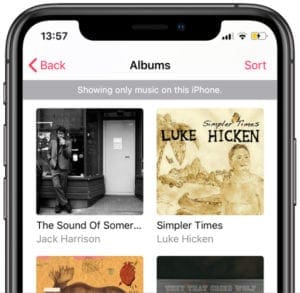
How to view All Music on an iPad:
- Open the Music app.
- Tap Library in the bottom-left corner, then open the Library drop-down menu from the top-left.
- If you’re only viewing downloaded music, a gray bar at the top of the screen reads: Showing only music on this iPad.
- Tap Back to view your full library.
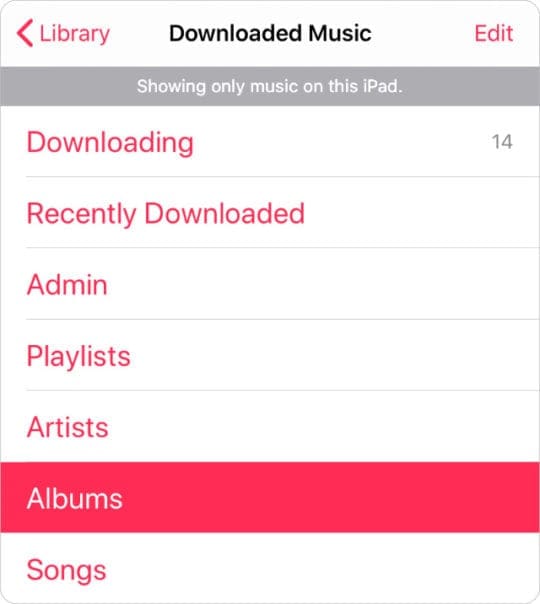
How to view All Music on a Mac or PC:
- Open Apple Music or iTunes.
- View your music library using the sidebar or drop-down menu.
- From the menu bar, select View > All Music.
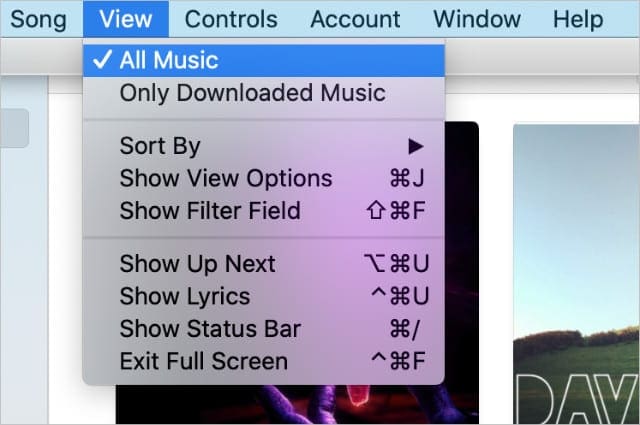
If you remove purchased music from your music library on one Apple device, it hides that music across all your other devices as well. View your iTunes Store account information to manage and unhide all your hidden purchases.
How to unhide purchases on an iPhone, iPad, or iPod touch:
- Open the iTunes Store app.
- Scroll down and tap your Apple ID then select View Apple ID.
- If prompted, enter your Apple ID password.
- Beneath iTunes in the Cloud, tap Hidden Purchases.
- Find your purchased music and tap the cloud icon to unhide it.
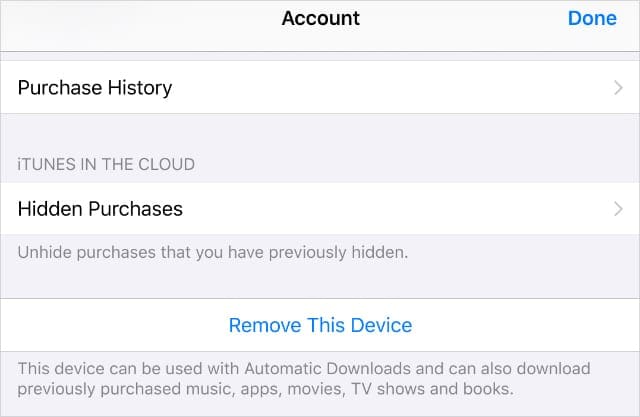
How to unhide purchases on a Mac or PC:
- Open iTunes or Apple Music.
- From the menu bar, go to Account > View My Account.
- Enter your Apple ID password when prompted.
- Scroll down to Hidden Purchases and click Manage.
- Find your missing music and click the Unhide button.
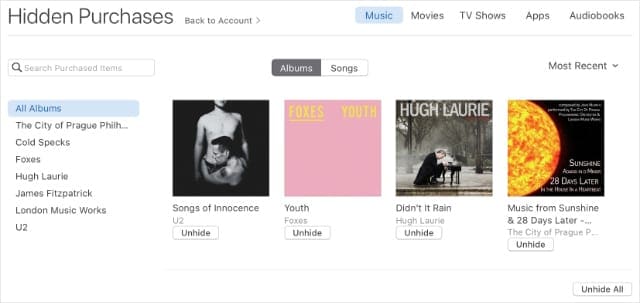
3. Sign out of your account then sign in again
You can only view songs bought through your current Apple ID account. If you recently updated iTunes, macOS, iOS, or iPadOS it’s possible you signed in to a different account during the process.
That might explain why purchased music is missing from iTunes or the Apple Music app after an update.
Sign out of the iTunes Store, then sign back in to ensure you’re using the correct account.
How to sign out of the iTunes Store on an iPhone, iPad, or iPod touch:
- Open the iTunes Store app.
- Scroll down and tap your Apple ID then select Sign Out.
- Where your Apple ID account was, tap Sign In.
- Enter your Apple ID username and password.
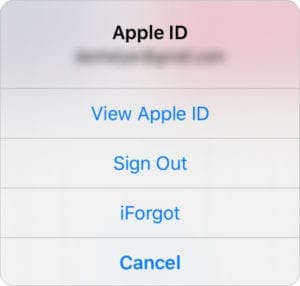
How to sign out of the iTunes Store on a Mac or PC:
- Open iTunes or Apple Music on your computer.
- From the menu bar, select Account > Sign Out.
- Then go to Account > Sign In.
- Enter your Apple ID username and password.
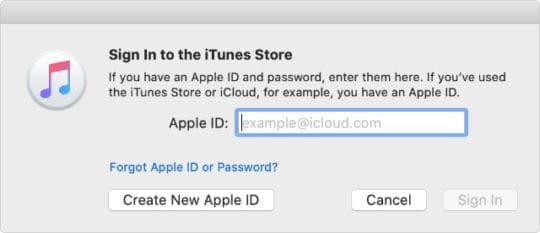
Make the most of all your music
Hopefully your purchases aren’t missing from iTunes or Apple Music anymore. If they are, contact Apple directly for one-to-one support.
Otherwise, find out everything new in Apple Music for iOS 13 and make the most of your favorite songs!

Dan writes tutorials and troubleshooting guides to help people make the most of their technology. Before becoming a writer, he earned a BSc in Sound Technology, supervised repairs at an Apple Store, and even taught English in China.
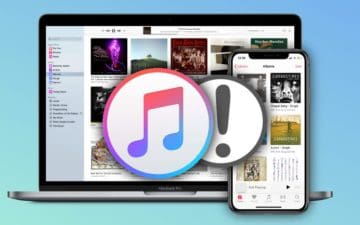









I discontinued the $9.99 /month fee to Apple as I was no longer purchasing music from iTunes but am now finding many of the songs that I have purchased and downloaded to my phone are gone? Where are they as they belong to me?
Ron
Your method worked! I thought I messed up when I removed my downloads and they couldn’t be found in the purchased tab. I found the aay to unhide them thanks to you and now everything is back to how it should be! Many thanks here.
I bought so much music from itunes but it wont download to my iphone 12. I dont want a subscription. I just wdont want to have to purchase it again. It shows in my itunes history since 2010
Thank you. This was helpful.
I recently purchased a song through iTunes, but it’s showing up under my Apple Music folder. It is a purchased song, but since it’s in Apple Music I can’t use it in iMovies on my macbook. How do I fix this?
Seems Apple has made it a bit more difficult to transfer purchased songs. I’ve located the purchased songs file. I’ve signed out and back in to my account. But still can’t drag the new songs to my playlists? What am I missing. Have about 30 songs I would like to transfer to my playlists.
Thank you,
Kim
I’m missing quite a bit of music that I’ve purchased from iTunes. When I check under purchased they don’t show at all. According to apple I’ve never purchased them but I know that not only did I buy them, I’ve listened to them many times before. I prefer to own my music and while I have used Apple Music I didn’t download songs unless I paid for them. My iPad Air has everything but the digitizer is acting up and I need to replace the screen in order to see it and sending it in to apple isn’t an option because I have no way to back up the music to a computer. Haven’t had one of those for years. Any recommendations?
All of a sudden my Purchased music in my library all disappeared, when I try to re-download from iTunes, it always pop up messages ‘unable to download songs’
I started with an I-Pod, building a song library of about 2000 songs.
(consisting of about 1000 songs from CDs I owned and loaded into my computer and about 1000 songs I purchased from Apple). I could conviently listen to my songs anywhere without an internet or Wi-fi hook-up, thats why I purchased the expensive I-Pod & I-Pad, and even upgraded my Apple purchases to ACC file format at $1.29 per remastered tune.
Now, when I look at my I-tunes library, most of the tunes do not play and the my personalized Playlists are held hostage, unless I pay a monthly ransom to the I-Cloud and an ISP ….. seems like a real-rip-off !!!
Am I missing something ???
Many thanks, after trawling other sites with suggestions to resolve hidden music on my Mac, your advice worked.
Hello,
I am still missing a number of songs I’ve purchased. I updated iTunes on my phone and after received a message stating I do not have access to these songs. It’s about 50 or so in total. They are listed under my purchase history. How do I get them back into my library to listen to? Thank you.
Charles
Hi Charles,
Open the iTunes Store and make sure you are signed in with the correct Apple ID. In the bottom row of option, tap the More button, then choose Purchased. Under My Purchases or Family Purchase, tap Music. Then tap one of the pieces of music that aren’t on your device. Is there a cloud icon next to one of those 50 songs? If so, tap that to initiate the download process.
I am having the same issue.
I have certain songs on albums that are just gone.
I noticed a lot of my music had the little cloud next to songs so I start downloading them again.
Then I got errors on the ones I’m missing that said they were no longer available.
I only have one Apple ID and have signed in and back in but still missing songs.