There’s a reported problem where, when a device like an iPhone or iPad gets hooked up to a computer, the “Trust this Computer” message does not show. This feature works as a safety step and allows the device to connect to the computer. Without this message, the device does not connect to the computer at all. Below we’ll go into some fixes.
Workarounds to Get the Message to Show
The first step is to hard restart the device. Power down the device fully so that it completely turns off and you see the Apple icon while booting back up. Try to reconnect the device again and see if that works.
Next, make sure your Mac and iTunes accounts are running on the latest updates.
If these options do not work, try to reset your trust settings. To do that, go to Settings > General > Reset (sometimes Transfer or Reset iPhone) > Reset Location and Privacy and tap that option:
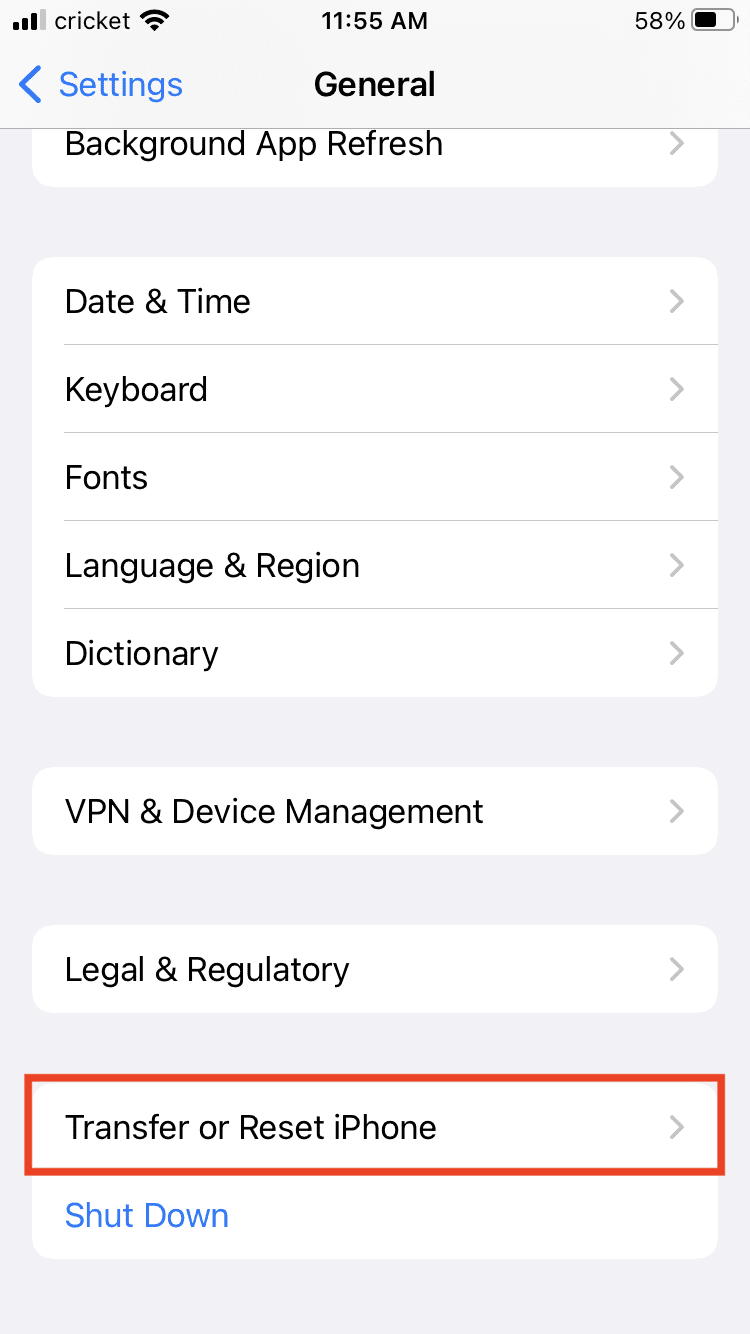
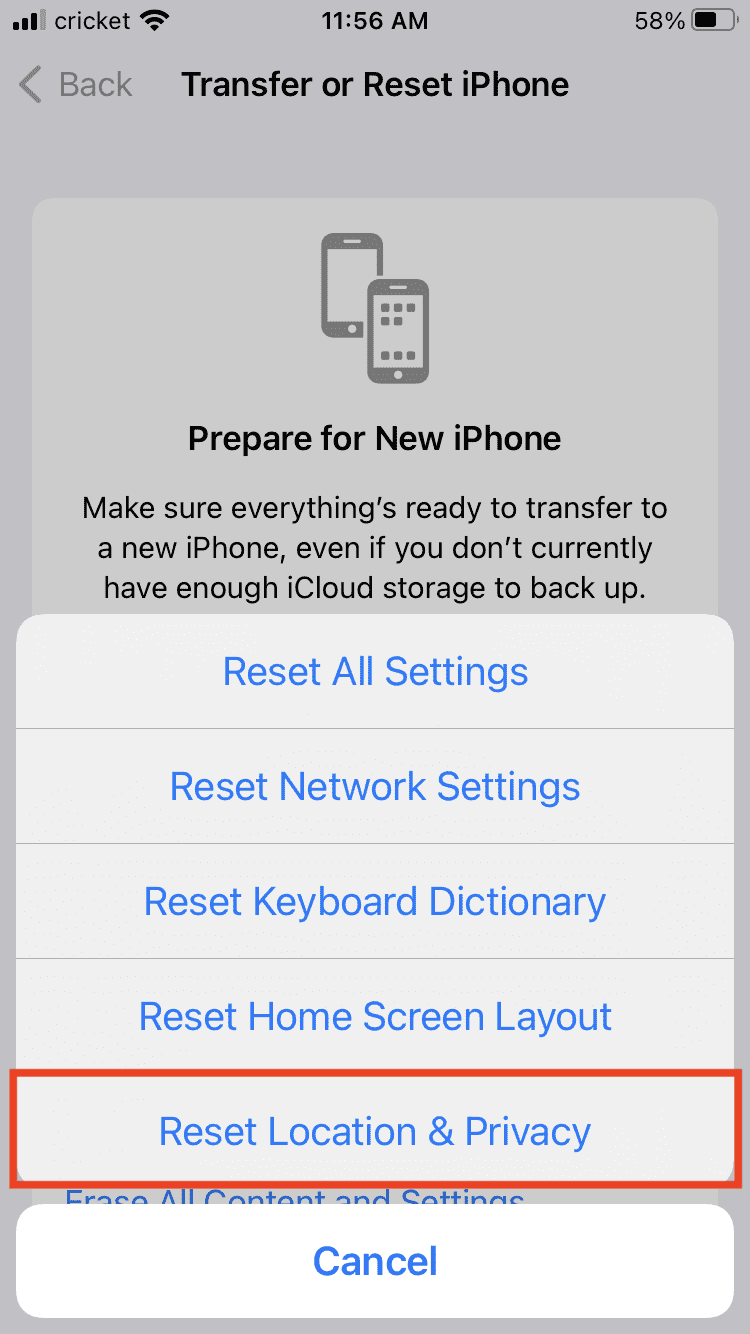
You might be asked to enter your credentials and then you can tap Reset Settings. Try to connect your phone to the computer and see if the message shows.
You can also try resetting your Network Settings, which will also delete all network passwords, VPN and APN settings and cell settings. Go to Settings > General > Reset (sometimes Transfer or Reset iPhone) > Reset Network Settings and confirm. Re-enter your settings and try to connect again.
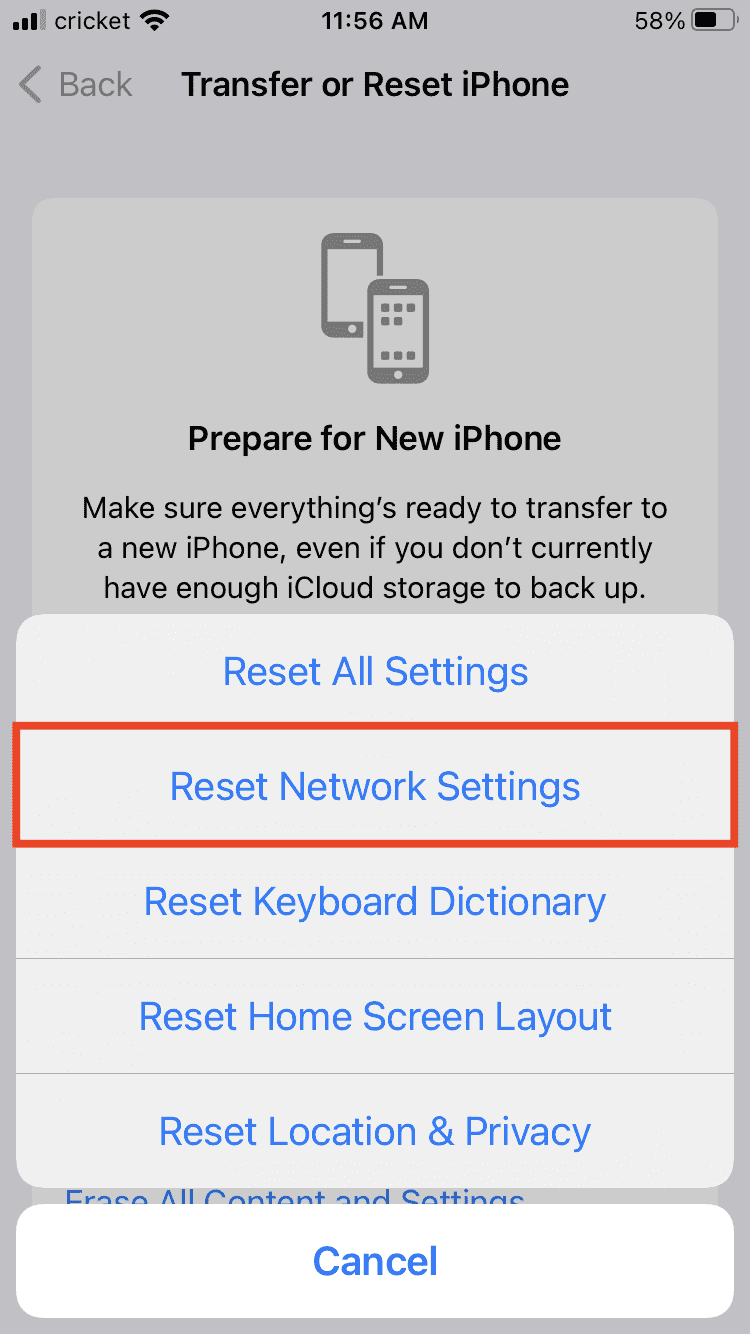
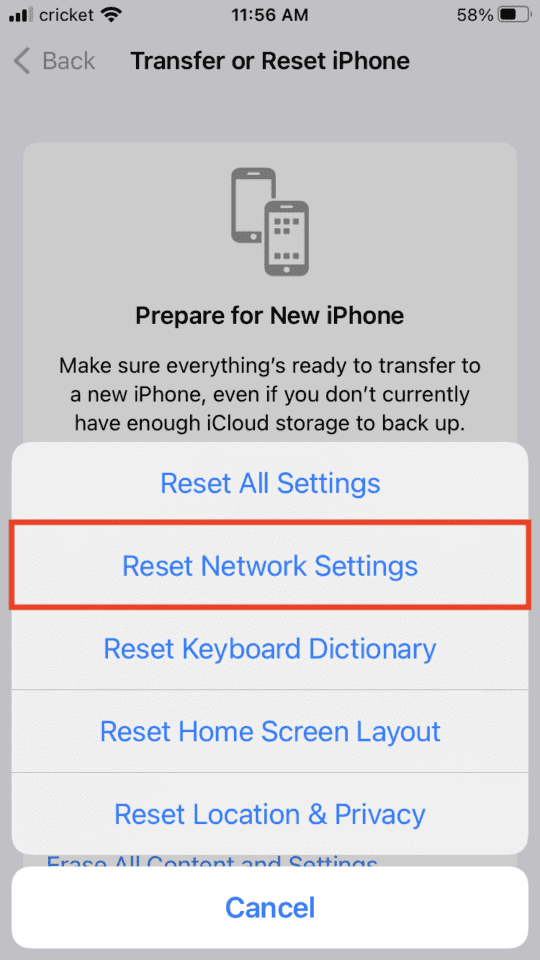









Write a Comment