After upgrading to a new macOS version, the volume icon may sometimes disappear from the menu bar. If you’re experiencing similar issues, go to Preferences to display the volume icon again. But if you need to repeat these steps every time you boot up your Mac, you need a better solution. Follow the steps below to troubleshoot the problem.
Contents
What to Do if the Volume Icon Keeps Disappearing From Menu Bar on macOS
Set the Volume Button to Always Show
Check your system settings, and make sure the volume icon is set to show in the menu bar.
- Click on the Apple menu, and go to System Preferences.
- Select Dock and Menu Bar.
- Click on Sound.
- Locate the Show volume in menu bar option and tick the checkbox.
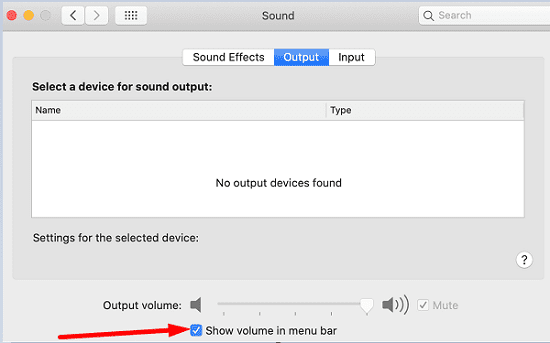
- Make sure the option is set to Always when not active.
If you don’t enable this option, the volume icon will pop on the screen only when you are actively using it to turn the volume up or down.
Don’t Reopen Windows After Restart
Some users noticed this issue often occurs when you set your Mac to reopen windows after a restart. If you don’t really need macOS to reopen those windows for you, you can disable the option. Next time you click on Restart or Shut Down, uncheck the option that says “Reopen windows when logging back in“, and check if the issue persists.
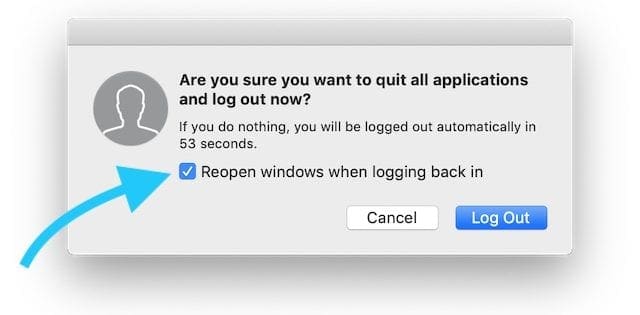
Check Your Menu Bar Settings
Bartender is a handy app that gives you total control over your menu bar. You can select which items appear on the menu bar and when. If you installed Bartender on your Mac, go to settings and make sure the app is not set to completely hide the volume icon.
The same is valid if you’re using Vanilla or other apps that let you manage or hide icons from your menu bar. Check your settings and enable the volume icon. If the issue persists, consider disabling all the tools that change the macOS UI, and check if you notice any improvements.
Check for Updates
If you disabled automatic updates, your Mac won’t install the latest OS updates as soon as they’re out. Instead, you’ll need to manually update your system. Go to System Preferences, click on Software Update and check for updates. Hit the Update Now button to install the update.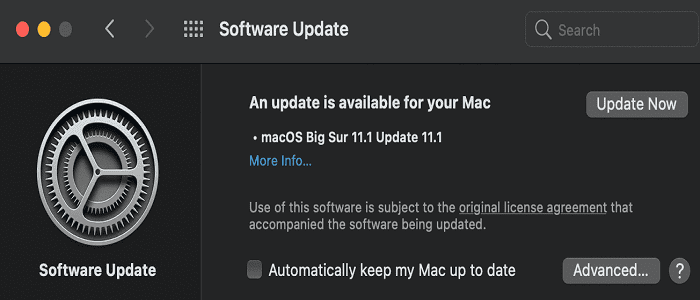
If you started experiencing this volume icon issue shortly after upgrading your OS version, check for updates once every two days. Apple may have already rolled out a hotfix to patch the problem. If the problem persists, boot into Safe Mode.
Conclusion
The volume icon may sometimes disappear from your Mac’s menu bar. To fix the problem, check the “Show volume in menu bar” option, and don’t reopen windows after restarting your device. Additionally, check your Menu Bar settings if you’re using third-party tools that change the macOS UI, such as Bartender or Vanilla.
Last but not least, check for updates. The latest macOS updates may have already fixed the problem. Did these solutions work for you? Which of them did the trick? Share your feedback in the comments below.

Madalina has been a Windows fan ever since she got her hands on her first Windows XP computer. She is interested in all things technology, especially emerging technologies — AI and DNA computing in particular.










found mac area to return volume icon but upon clicking the start button, it only gives options for those with windows