Have you ever encountered the frustrating “Account not in this store” error message when trying to download apps or make purchases on your iPhone, iPad, or another Apple device? This common issue arises when there’s a mismatch between your Apple ID’s registered country/region and the App Store you’re trying to access.
Related Reading
- How to Create an Apple Id Without a Credit Card?
- App Not Working: How to Troubleshoot Your App Purchased From the App Store
- App Store: “An unknown error has occurred”; can’t connect to the App Store
- How to Download Incompatible Apps on an older iPhone, iPad, or iPod Touch
- App Store Not Working in macOS, How-To Fix
Sometimes, this happens after moving to a different country or simply when accessing content that’s region-specific. Don’t worry – fixing this is usually straightforward. Let’s dive into the solutions to get you back to downloading and enjoying your favorite apps!
Contents
Seeing “Account Not in this Store” Error?
Encountering the “Account Not in this Store” error message can be a perplexing and frustrating experience for Apple device users. This error typically appears when attempting to download or purchase content from the App Store or iTunes, indicating a discrepancy between your Apple ID’s country or region settings and the store you’re trying to access. Whether you’ve recently moved to a new country, are trying to switch regions to access specific content, or simply stumbled upon this error without a clear reason, understanding its origins and finding a solution is crucial.
How to Sign Out of App Store
If you’re encountering the frustrating “Account Not in this Store” error message, chances are there’s a mismatch between the Apple ID you’re signed in with and the App Store you’re trying to access. One simple troubleshooting step is to sign out of the App Store and then sign back in with the correct Apple ID.
- Open the App Store app on your iPhone or iPad.
- Tap the Today tab in the bottom left corner.
- In the top right corner, tap your Profile Picture.
- Scroll to the bottom of the screen.
- Tap the Sign Out button.
- After you have signed out, you’ll be taken back to the top of the Account screen.
- Tap the Sign In With Apple ID button.
- Follow the on-screen steps to sign in with your Apple ID.
- After you have successfully signed in, tap [Your Name] at the top of the screen.
- From the new page that appears, look for the Country/Region section.
- Confirm that this is correct based on your location.
In the event that the Country/Region is still incorrect, you’ll need to manually change the information for your account. This is done by using a browser and navigating to your Apple ID settings. Additionally, you might need to do the following:
- Enter a payment method for your new country or region
- Spend any store credit before changing your region
- Cancel any and all subscriptions, including Apple Music
- If you are part of Family Sharing, and are not the organizer, you must leave the group. Country and region settings are managed by the Family Organizer.
Toggle Wi-Fi
Several readers let us know that simply toggling WiFi off, waiting 20-30 seconds, and then toggling WiFi back on fix this issue. If that didn’t work, try adding a restart or force restart in between the toggling off and on and see if that does the trick.
Check Screen Time Settings for Restrictions
If you’re encountering the frustrating “Account Not in This Store” error message when trying to use certain features on your Apple device, unexpectedly restrictive Screen Time settings might be the culprit. Screen Time is a powerful tool for managing device usage, but sometimes its restrictions can interfere with app updates, purchases, or other key Apple ID functions.
- Open the Settings app on your iPhone or iPad
- Scroll down and select Screen Time
- Tap on Content & Privacy Restrictions
- Tap the toggle next to Content & Privacy Restrictions to the Off position.
Change Your iTunes and App Store Country
Changing your iTunes and App Store country or region allows you to access content, apps, and services specific to your location. Whether you’ve moved to a new country or want to explore content from other regions, this guide will walk you through the simple process of making this change.
How To Update Country or Region on Your iPhone
Are you seeing the “Account not in this store” error or having trouble accessing apps specific to your location? The solution might be as simple as updating the country or region linked to your Apple ID. Follow these straightforward instructions to make the change on your iPhone and ensure you have access to the App Store content you need.
- Open the Settings app on your iPhone or iPad.
- Tap [Your Name] at the top of the screen.
- Tap Media & Purchases.
- From the menu that appears, tap View Account.
- Tap Country/Region.
- Select your new country or region.
- Tap Change Country or Region.
- Tap your new country or region.
- When prompted, review the Terms & Conditions.
- Tap the Agree button in the top right corner.
- Tap Agree again to confirm.
- Select a payment method.
- Enter your new payment information, entering a billing address that matches your new country or region.
- Tap the Next button to continue.
Can’t Change Country? Stop Using Family Sharing
One common reason for being unable to change your Apple ID’s country or region is your participation in a Family Sharing group. Apple’s Family Sharing feature offers convenient ways to share content and subscriptions, but it also creates ties that can prevent individual members from freely switching regions.
Here’s what you need to know:
- Family Organizer: If you’re the organizer of the Family Sharing group, you cannot change your country/region. You have two options:
- Transfer Organizer Role: Designate another adult member in your group as the new organizer.
- Disband Family Sharing: End the Family Sharing group entirely. Note that other members will lose access to shared subscriptions and purchases.
If you’re just a member of a Family Sharing group, follow these steps to leave:
- On your iPhone or iPad:
- Go to Settings > [Your Name] > Family Sharing.
- . Tap your name.
- Tap “Stop Using Family Sharing”
- On your Mac
- Go to Apple menu > System Settings (or System Preferences)
- Click on “Family” in the sidebar.
- Click on your name and then “Stop Using Family Sharing.”
Leaving a Family Sharing group means you’ll lose access to any shared subscriptions, apps, or other content provided through the group. Once you’ve stopped using Family Sharing, try changing your Apple ID’s country or region again.
Update Country or Region on Mac or Windows
Updating your Apple ID’s country or region is important for accessing the correct App Store, ensuring content availability, and maintaining accurate payment methods. Whether you’ve relocated to a new country or simply need to adjust your registered location, the process is surprisingly straightforward on both Mac and Windows computers.
- Open the Apple Music app on your Mac or Windows PC.
- Click Account in the Menu Bar.
- From the drop-down menu that appears, highlight and select Account Settings.
- If prompted, sign in with your Apple ID.
- From the Account Information page, click the Change Country or Region button.
- Select your new country or region from the list of options.
- Review the Terms & Conditions, then click the Agree button.
- Click the Agree button again to confirm.
- When prompted, enter your new payment information, entering a billing address hat matches your new country or region.
- Click the Continue button.
Changing your billing address via your Apple ID account page, iTunes Store, or App Store synchronizes your new billing information across all Apple services associated with that Apple ID.
Update Country or Region On The Web
- Open your browser of choice.
- Navigate to the Apple ID landing page.
- Sign in with your Apple ID information.
- In the sidebar on the left, click Personal Information.
- Click the Country / Region button on the right side of the screen.
- Follow the on-screen steps to change your country or region.
Seeing “Your Country Cannot Be Changed at This Time. Learn More?”
Encountering the message “Your Country Cannot Be Changed at This Time” can be a frustrating roadblock for users attempting to update their Apple ID country or region settings. This error typically arises when trying to switch the associated country or region of your Apple ID, a process often necessitated by moves, travels, or simply accessing different content.
Secure Your Purchases and Subscriptions
- Download Previous Purchases: Ensure that all your past purchases have been downloaded to your devices. This includes apps, music, movies, and any other content you’ve bought through Apple’s services.
- Manage Subscriptions: Remember to cancel any active subscriptions, such as Apple Music. These subscriptions are tied to your current country’s store and will need to be re-subscribed to once you’ve changed your country or region.
- Unspent Store Credit: If you have any remaining credit in your Apple ID account, you’ll need to spend it before you can change your country or region. Apple requires the balance to be zero since store credit is not transferable between countries.
- Pending Store Purchases or Rentals: Any incomplete transactions, such as unwatched movie rentals, must be finalized.
Back Up Your Data
- iTunes Backup: It’s advisable to back up your iPhone, iPad, or iPod touch using iTunes. Since your iCloud account’s functionality might be affected by the country change (due to it being tied to your current region), relying on iTunes for this backup is a safer option.
Consider Family Sharing Implications
- Family Sharing Group: If you’re part of a Family Sharing group, you might face restrictions in changing your country or region. You’ll need to leave the Family Sharing group before you can proceed with the change.
Post-Change Actions
After you’ve successfully changed your iTunes and Apple Store country or region, attempt to re-download your past purchases. Availability will vary based on the new store’s content and local laws, and while some items may be re-downloadable, this isn’t guaranteed for all content.
By following these steps, you can ensure that your transition to a new country or region’s Apple Store goes as smoothly as possible, safeguarding your purchases, subscriptions, and data in the process.
Only One iTunes/App Store Allowed
Currently, the ability to buy media, including music and apps, is restricted to the iTunes or App Store corresponding to the country listed as your residence on your Apple ID account. The country of your billing address and the credit card associated with your Apple ID dictate the specific Apple Store from which you can make purchases.
Even during prolonged stays abroad, Apple’s policy restricts you from buying apps or other media from iTunes or App Stores outside of your home country’s store. This limitation ensures purchases are made only through the store of your official residence as defined by your Apple ID’s billing information.
Verify Your Debit/Credit Card and Billing Address
One of the most common reasons you might encounter difficulties changing your Apple ID’s country or region is a mismatch between your registered payment information and your desired new location. Apple uses your billing information to verify and authorize your country change.
Here’s how to ensure your payment details are accurate:
- Access Payment Settings:
- iPhone/iPad: Go to Settings > [Your Name] > Payment & Shipping.
- Mac: Open the App Store, click on your name (bottom left), then “View Information”.
- Verify or Update: Carefully check your existing credit/debit card’s billing address. Make sure the address matches your new desired country/region. If it doesn’t, update it accordingly.
- Additional Verification: Apple might prompt you to verify your card information after updating your address. Follow the on-screen instructions carefully.
Before successfully changing your Apple ID’s country/region, you’ll need to have a valid payment method (credit/debit card) with a billing address that matches your desired new country. If you lack a payment method from the new region, some users have found a workaround by removing their existing payment method and re-adding it with the correct billing address.
However, use this method cautiously. Once your payment information is aligned, try changing your Apple ID country/region once again. If you continue to have trouble, reach out to Apple Support for direct assistance.
Reset All Settings
While this should be considered a last resort, resetting all settings on your iPhone or iPad can sometimes resolve persistent issues with changing your Apple ID’s country/region. It’s important to note that this will erase various preferences but won’t delete your personal data and content.
- Open the Settings app on your iPhone or iPad.
- Tap General.
- Scroll to the bottom and tap Transfer or Reset iPhone (iPad).
- Tap the Reset button at the bottom of the page.
- Tap Reset All Settings.
- Enter your passcode if prompted.
Conclusion
By carefully following these steps, you should be able to resolve the “Account not in this store” error and successfully access content from the appropriate App Store for your region. If the issue persists, there might be additional factors at play, such as outstanding subscriptions or payment issues on your existing Apple ID. In this case, contacting Apple Support for more tailored assistance is recommended.

Obsessed with tech since the early arrival of A/UX on Apple, Sudz (SK) is responsible for the original editorial direction of AppleToolBox. He is based out of Los Angeles, CA.
Sudz specializes in covering all things macOS, having reviewed dozens of OS X and macOS developments over the years.
In a former life, Sudz worked helping Fortune 100 companies with their technology and business transformation aspirations.
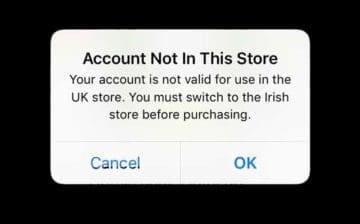





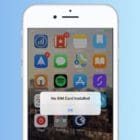


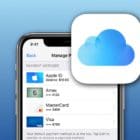
I wish I had seen this article earlier. I have removed the Apple ID using Joyoshare iPasscode Unlocker.
I travel between the US and AU for my job. I havre a US account, but have trouble updating it when in AU.
What do you suggest I do to all use of Mac in both vcountries?
Thanks!
Kathy
I changed my country to Australia from US and between this process,I was using a VPN set to Australia.Now,the store was changed to Australia but I can’t download any apps or games (aka Warzone Mobile) because this same error shows up.I did sign out and sign in again but didn’t work.Help needed.
Hi it didn’t work
Ayy it actually worked, thank you so much.
I’m so grateful for this
It’s really helpful and now I can have access to my App Store again
“his message often appears when you are in a different country or region other than your home country,”
No it does not. It has nothing to do with travelling, Your article is misleading.
This is because you have recently changed your icloud region to different billing country. However the App Store on some devices get out of sync.
I know this because I change my region approximately 3 times a year to access apps that are restricted to specific countries or regions. Also, I nearly never in the country that my icloud region is set to.
The app store is out of sync. Usually, logging in and out of my iphone, and rebooting it, solves the problem.
I can’t watch anything on my Apple TV app I just purchased. It’s telling me the shows/movies/etc… are not available in my country or region. I still live in the same are since 1985. When I go to change my country or region it tells me I have 2 or more Apple TV’s and must cancel the devices.
Sign out and in solved it for me thanks alot
I met this messege when I tried to download a game (Animal Crossing). I will try this method to download the game.
Tried on an iPhone and it worked 100%
I’ve upgraded to OSX catalina. I went to view my account and updated the region.
It worked Thanks!!
This tips are great and it works for me!
Salamat po ⭐️⭐️⭐️⭐️⭐️
Yep
This is why people are ditching Apple products.
Not just computers phones and those stupid watches too.
Greedy company scrambling to achieve a Darwin award.
THANK YOU. I was about to try to waste my itunes money because that’s what it kept prompting me to do and it was getting frustrating so thank you very much.
This happened to my kids and me (we have 5 iPhones + several macs all joined together through Family Share) and I tried all of the above plus spending 3 hours on the phone with Apple Support and talking with four different members of their Apple Support team. All the regions were the same; we turned on and off the computers, iPhones, AppleID, iTunes and App Store several times.
That wasn’t the problem. Four IT specialists later, they finally pinpointed the problem.
The problem was that we had all initially used my husband’s Apple ID to set up the iPhones. All of the apps were automatically downloaded because they were part of his profile. My husband’s Apple ID must have the region set to US. So when we tried to update the applications that were initially downloaded via his Apple ID, we received this error message (because we are not living in the US). The only way to fix this was to delete every single application and then re-download them again using our own IDs. Takes a lot of time, but only a fraction of the time I spent on the phone with the Apple IT Service team.
Thank you!!!!
WHY DOES THIS KEEP HAPPENING TO ME!?!?
I own an iPhone 6s. For the last three weeks, I have been getting an “Account Not In This Store” error message when I attempt to download updates for my apps.
With respect to my Apple account, only my credit card information needed updating (and I have done that) as my previous card expired in October 2018. My only other change was from the US store to the TT store.
I have tried the tips listed in the “toolbox”, however, I am still encountering the same error message when I try to download. I have been trying for the last week to resolve this condition; I am now out of ideas!!!!
Try deleting your apps completely and then downloading them again.
IT’s A FLAW FROM APPLE.
I set everyday ipads and iphones devices for business users and I create the iCloud id which is set correctly to the country and billing address with NONE as form of payment and address filled correctly. Once i sign into apple store in the device, when trying to download anything, it gives me this crap message.
The way out is, go to your country region select another country and go back and select the country in which you register in first place, its takes, STUPIDLY, back to the payment details, which you need to put NONE as form of payment and do not filing anything again(address)…as you/i already done via apple id website when registering the icloud account.
WHY I NEED TO TO AGAIN INTO THE DEVICE!? …pathetic!!!
Signing out of the App Store and signing back in prompted the link back to the Au store.
Thanks Karen – after trying all the other above ideas, it was your sign out from the App store and back in that got me back from the US store to my home UK store.
I have never lived in another country, my billing information is US, the computer and iPhone are in the US, but keeps saying I am trying to purchase something from UK store and need to switch, except I’m unable to do that.
Hi Lisa,
Since you have tried and been unable to switch your information, call Apple directly and explain the problem to them.
There might be something on your account at their end that’s making this challenging.
Sam
I sign out and sign in again and its solved the problem.
Amazing. signed out and signed in again and it worked.
Thanks!!!!!
iPhone payments mode can’t changes it show disabled. Please advise
Please change my account from us store to Indian store
Hi Dinesh,
We cannot change your store. That switch is something you must do on your own–you can do this on your Apple device or via a computer.
On your iPhone, iPad, or iPod touch
On your device, tap Settings > Apple ID > iTunes & App Store
Tap your Apple ID, then tap View Apple ID–sign in if asked
Tap Country/Region, then tap “Change Country or Region”
Tap your new country or region, then review the Terms & Conditions
Tap Agree in the upper-right corner, then tap Agree again to confirm
Select a payment method and enter your new payment information and billing address, then tap Next
Your Apple ID country or region updates for all of your Apple services on all of your Apple products
Change on a computer
Open iTunes and select Account > View My Account
Sign in with your Apple ID, then click View Account
On the Account Information page, click “Change Country or Region” to the right of Country/Region
From the “Select a country or region” menu, select your new country or region
Review the Terms & Conditions, then click Agree. Click Agree again to confirm
Sam
I PURACHASE I PHONE X IN KUWAIT VIVA ,NOW ICANT DOWNLOAD AND UPDATE APPLICATIONS IN APPSTORE..NOW THE DOWNLOADING TIME NOW IN INDIAN STORE U MUST SWITCH IN TO KUWAIT STORE TO COING MESSAGE,HOW TO SOLVE THIS PROBLEM
acoount is not in this store ipnoe 7 i try the country region but not slove my problem please help me
Inadequate answer. On my new Macbook with High Sierra MacOs there is no such setting as iTunes & App Stores > Apple ID > View Apple ID. My company in New Zealand purchased this for me when I was there and now back home in the U.S. I am suddenly unable to purchase anything from the APple Store.
It says I need to change Store Location so I click that, but then it just hangs
Cindy
HI Cindy,
Please follow these steps to change the store on your MacBook. Please note: if you have any store balance remaining, you will NOT be able to change your iTunes Store. You must spend the full balance before you can change your store–balances do not currently transfer
Update Settings in iTunes or Via Apple ID Website
Open iTunes on your Mac or Windows PC and sign in to your Apple ID Account Information page and select Account > View My Account at the top of the iTunes window
Enter Your Apple ID and Passcode if requested
On the Account Information page, look to the right of Country/Region and choose Change Country or Region
From the Select a country or region menu, select your new country or region
Click Change
On the Welcome to the iTunes Store page, click Continue
Review the Terms and Conditions and Apple Privacy Policy and select I have read and agree to these terms and conditions
Click Agree
Enter your new payment information. You have to enter a valid payment method for your new country or region
Enter your billing address
Click Continue
When you change your billing address from your Apple ID account page or through the iTunes Store or App Store, it updates your billing address for all of the Apple services with which you use the same Apple ID
Hope that clarifies.
“Your account is not valid for use in the Spanish store. You must switch to the Swedish store before purchasing.” So I click “Change Store” and nothing happens.
I am British and prefer to use English. I am resident in Sweden, my AppleId is there, my bank account is there. I am in Spain for an extended period but am not formally resident here.
Any solution?
Hi Michael,
Sorry to hear about your issues with the iTunes/App Stores. Try going into your Settings App and updating the information there.
Tap Settings > iTunes & App Stores > Apple ID > View Apple ID
Tap Country/Region
Choose Change Country/Region
Select the region where you are located
Review the Terms and Conditions and Apple Privacy Policy and select Agree
Provide Credit Card info if requested
Update your payment details to reflect your current country of residence and billing address
Your Apple ID country or region updates for all of your Apple services on all of your Apple products that use the same Apple ID
If the problem persists, contact Apple Support to help sort out the issue. If you’re a resident of Sweden and your billing address is also Sweden, your store should be Sweden, not Spain.
SK
JHC, can Apple be any more worthless!?!?!?!
Every software company in the world about is available internationally, yet Apple decides to be different. Reason why? Tax reasons?
By the way I can’t change stores because I have to “spend the balance in the current store first”.
It’s insane! Apple get your stuff together, this sucks!!!
I downloaded whatsapp from India store, while in USA.
Now the update ask to change the store in USA. I tried all the options but it does not change the country to India – even after putting indian credit card info. I created new apple ID through my friend in India, used that and again it changed the region to US, without me doing anything after using that to login to iTunes/App Store on my phone in USA.
As I am already using whatsapp, i dont want to lose all the data in there by deleting & downloading again.
Anyone else facing the same? Solution please.
It does not allow me to change region before I spend my credit in the US store!
Hi Reinaldo,
Unfortunately, Apple makes a move to a new country/region rather difficult. Here’s their current info.
What to do before changing your country or region
Re-download any past purchases that you want to keep on your device. Your Purchased section no longer shows items that you purchased from the store in the previous country or region. You won’t be able to update these apps or content without downloading or purchasing them again in your new country or region. Additionally, if you use iCloud Music Library, the content in your library won’t appear in your library after you change your country or region.
Spend any store credit remaining on your Apple ID. You must also wait for any pending store credit refunds to process before you can change your country or region.
Cancel any subscriptions and wait for any memberships, pre-orders, iTunes movie rentals, or Season Passes to complete.
Update your payment method. For example, only German credit cards can be used to buy content from the German iTunes Store, iBooks Store, and App Store. Have your credit or debit card for your new country on hand.
Back up your iPhone, iPad, or iPod touch to iTunes. You might need to temporarily downgrade your iCloud storage until you switch to the new country.
If you’re a part of a Family Sharing group, you might not be able to change your country or region. Learn how to leave a Family Sharing group.
It does not work as it asks for a credit/debit card details of that country. Did not resolve the problem for me.
My (foreign) employer requires me to install apps from the (foreign) app store. 1st option did not work for me. 2nd option requires me to register a ‘local’ credit card number, which I do not have and a local address. This is very complicated. I assume I need to change this back to my original account details after installation of the apps (and do this again for downloading any updates). Is there an easier way to resolve the issue?
Neither worked for me
neither worked for me
Second option worked for me. Thanks 🙂
I tried both solutions, but it still doesn’t work. I even rebooted my iPad, and it doesn’t work even after doing that. Help, please? I have this problem since I downloaded iOS7…
Thanks for the solution.