Apple IDs give you access to Apple services like iCloud, the App Store, Apple Music, and more across iPhone, iPad, Mac, and other Apple devices. Typically, creating an Apple ID requires entering a valid credit card for verification.
Related Reading
However, Apple has thankfully made the process simpler in recent years – you can now make an Apple ID without any credit card or payment details. This guide will walk you through multiple methods to set up a functional Apple ID with no linked payment method on both mobile devices and computers.
Contents
- The rule of thumb for Apple ID payment methods
- Why Create an Apple ID Without a Credit Card?
- If you don’t already have an Apple ID
- Creating an Apple ID Without a Credit Card on Mac
- Creating an Apple ID at the Apple ID Website
- Adding an Apple ID to Existing Devices
- Not seeing None as an option for payment method?
- Already have an Apple ID? No problem!
- Can I Ever Remove Payment Methods from My Apple ID?
- Troubleshooting Tips
- Conclusion
The rule of thumb for Apple ID payment methods
- If you don’t have an Apple ID, you can create an Apple ID without a payment method.
- If you already have an Apple ID, you can remove payment methods from your existing Apple ID after you sign in to the App Store, iTunes Store or Apple Books.
- If you’re the family organizer, you’re required to have at least one payment method on file.
- If you’re a child under 13, Apple requires a payment method to set up accounts for children.
Why Create an Apple ID Without a Credit Card?
Here are some top reasons you may want to make an Apple ID without banking information:
- Privacy – Keep financial data secure by not linking it to your Apple ID used for general services
- Age Restrictions – Children under 18 can’t add credit cards but can still access Apple ID basics with parental permission
- Region Locks – Sometimes payment provider conflicts block adding cards from certain countries
- No Purchases Planned – If just using free Apple services, no need to enter payment info
The techniques below let you bypass credit card requirements and create accounts for these use cases and more.
If you don’t already have an Apple ID
Creating an Apple ID Without a Credit Card on an iPhone or iPad
Thanks to Apple’s streamlined mobile operating systems, making an Apple ID without payment methods on an iPhone or iPad takes just a few taps:
- Open the App Store on your iPhone or iPad.
- Find and select any free app to “purchase”.
- On the pop-up asking to sign in, tap “Create New Apple ID” instead.
- Follow the account creation process until you are asked for a payment method.
- Select “None” when prompted for credit card details.
- Verify the account using the SMS validation code.
Once verified without payment info, you’ll have a fully working Apple ID for free services!
Creating an Apple ID Without a Credit Card on Mac
The process on macOS is nearly identical. Just use the Mac App Store instead of iOS/iPadOS:
- Open the App Store on your Mac
- Click “Get” on any free app to trigger Apple ID creation
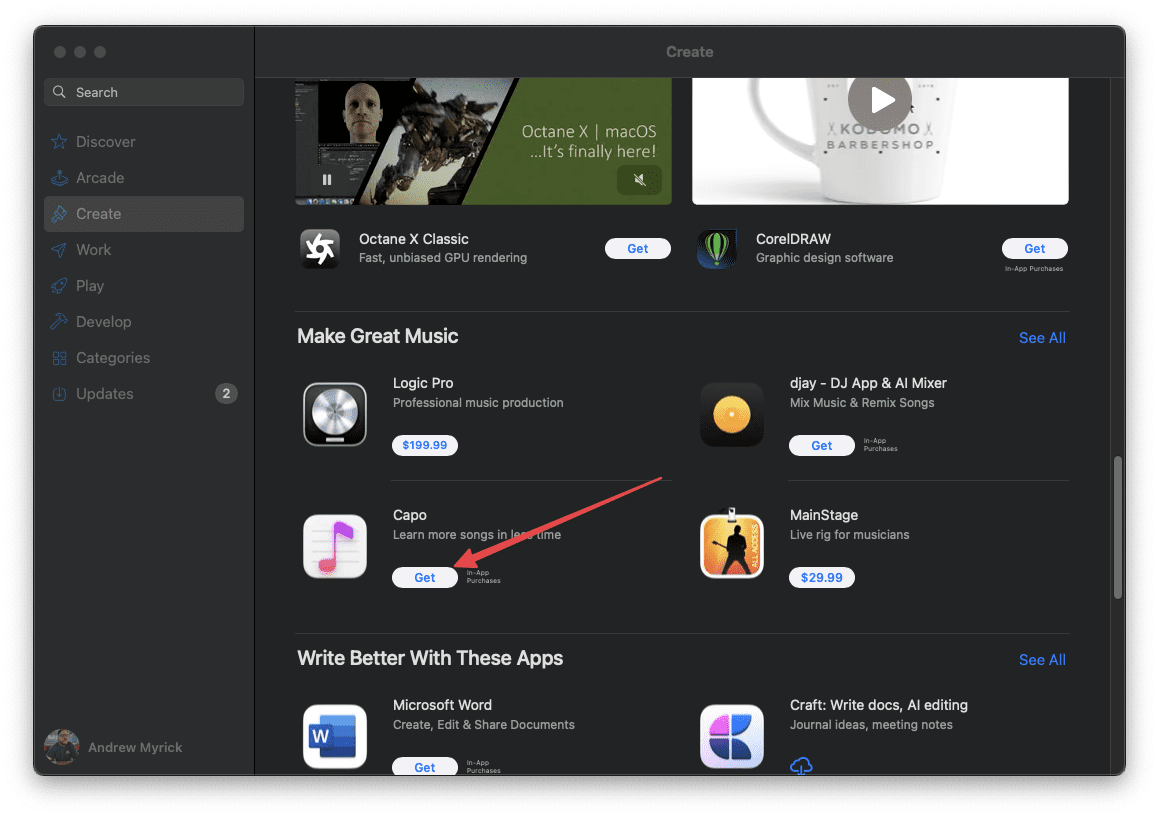
- When prompted for payment method, select “None”
- Follow the verification process to complete the account setup
Again, no credit card is required! The App Store facilitates Apple ID creation without payments for access to free content across Apple’s ecosystems.
Creating an Apple ID at the Apple ID Website
You can also make an Apple ID completely separately from any app store:
- Open up your browser of choice.
- Navigate to appleid.apple.com
- Click the “Create Your Apple ID” button.

- Follow the instructions to set up and create an account.
- Skip adding any credit card info.
Use this method to make accounts ahead of time before even setting up new Apple devices. Share the credentials at setup to quickly enable Apple services.
Adding an Apple ID to Existing Devices
Made a new Apple ID but already using another older one on your iPhone, iPad, or Mac? Follow these steps to switch accounts:
- Open the Settings app & tap your account name

- Scroll all the way to the bottom of the window.
- Click the Sign Out button to deactivate the old Apple ID account

- Launch the App Store and try downloading any free app
- When the sign-in prompt appears, choose “Create New Account”.
- Enter your newly created Apple ID details
Then you can access iCloud, iMessage, FaceTime, and more with your new payment-free Apple ID!
Didn’t get Apple’s Verification Email?
If you didn’t receive the verification email, look and search for any email from Apple.
Make sure you check your spam or junk folder too!
If you need to have it resent, try signing in to your Apple ID account page using that Apple ID and press Resend next to the email address that you need to verify.
Apple should send another verification email to that address.
If the listed email address is incorrect, update it, and Apple sends another verification email.
Not seeing None as an option for payment method?
There’s a variety of reasons why None does not appear as an option, ranging from subscriptions to outstanding debts and payments due to Apple and its iTunes and App Stores.
If you’re unable to get None as an option, check out our detailed article on why and steps you take to get this option.
Already have an Apple ID? No problem!
All you need to do is remove the payment method for your existing Apple ID after you have signed into the iTunes Store, App Store, or iBooks Store.
At that point, you are only asked for a payment method when you try to make a purchase.
Can I Ever Remove Payment Methods from My Apple ID?
If you already have an Apple ID with a linked credit card, you can remove it through account management:
- Go to appleid.apple.com and sign in.

- Under Payment & Shipping, click “Manage”.

- Select the payment method and click “Remove”.

- Follow the prompts to confirm the removal of your payment methods.
However, Apple doesn’t allow removing all payment sources – one must stay linked for purchases. But you can create a separate payment-free Apple ID for general services and keep the old one for paid content.
Troubleshooting Tips
If Apple rejects the creation of an Apple ID without a credit card, try these troubleshooting tips:
- Log out of any existing Apple account first
- Use a different web browser or clear cookies/cache
- Try a separate Apple device like switching from Mac to iPhone
- Make sure you select “None” for payment during account creation
- If issues persist, contact Apple Support for assistance
Stuck verifying your new account without a credit card? Apple’s support teams can also help diagnose and fix validation problems.
Conclusion
While Apple used to require credit cards to make Apple IDs, modern iOS, iPadOS, macOS, and the Apple ID website now allow creating accounts with no payment method added.
This allows access to free services like iCloud, FaceTime, iMessage, and more without entering financial information. Just follow the steps in this guide to start enjoying Apple’s ecosystems with your new payment-free Apple ID account!

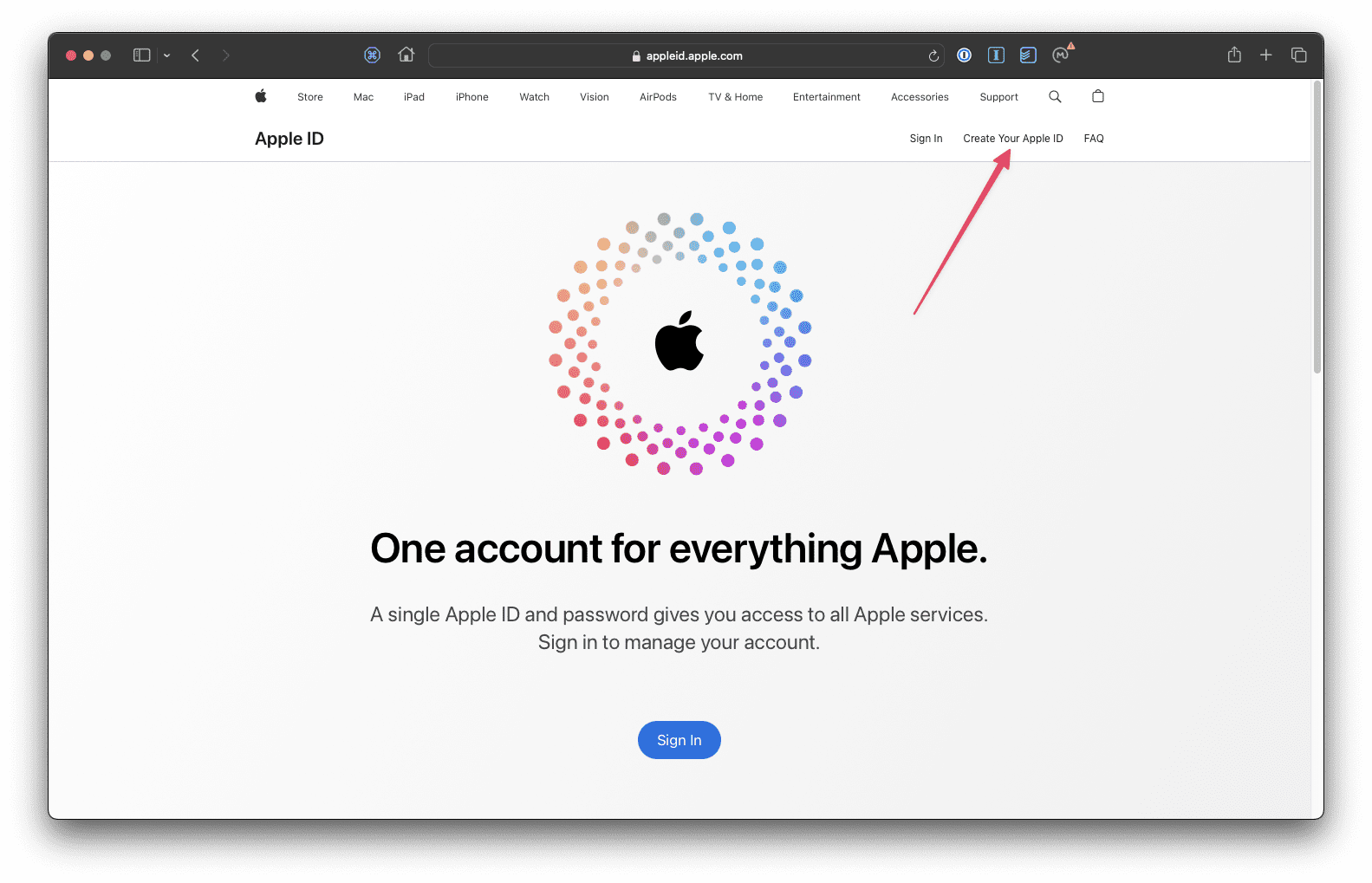
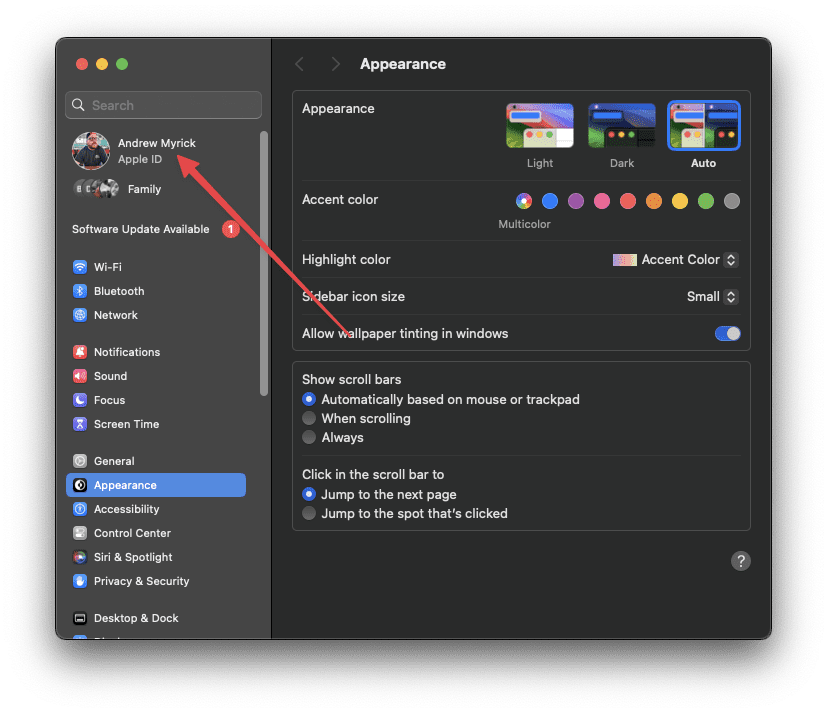
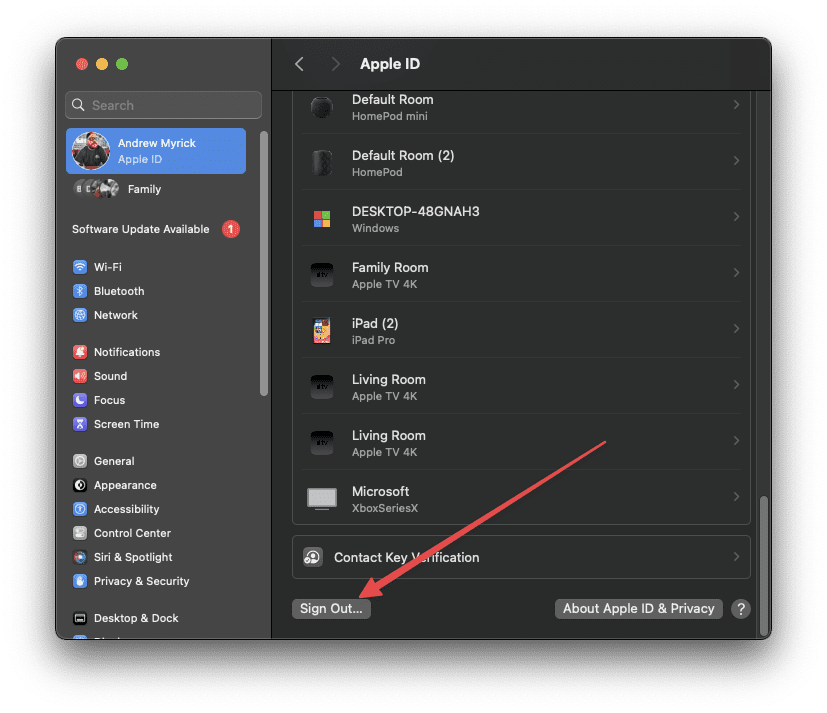

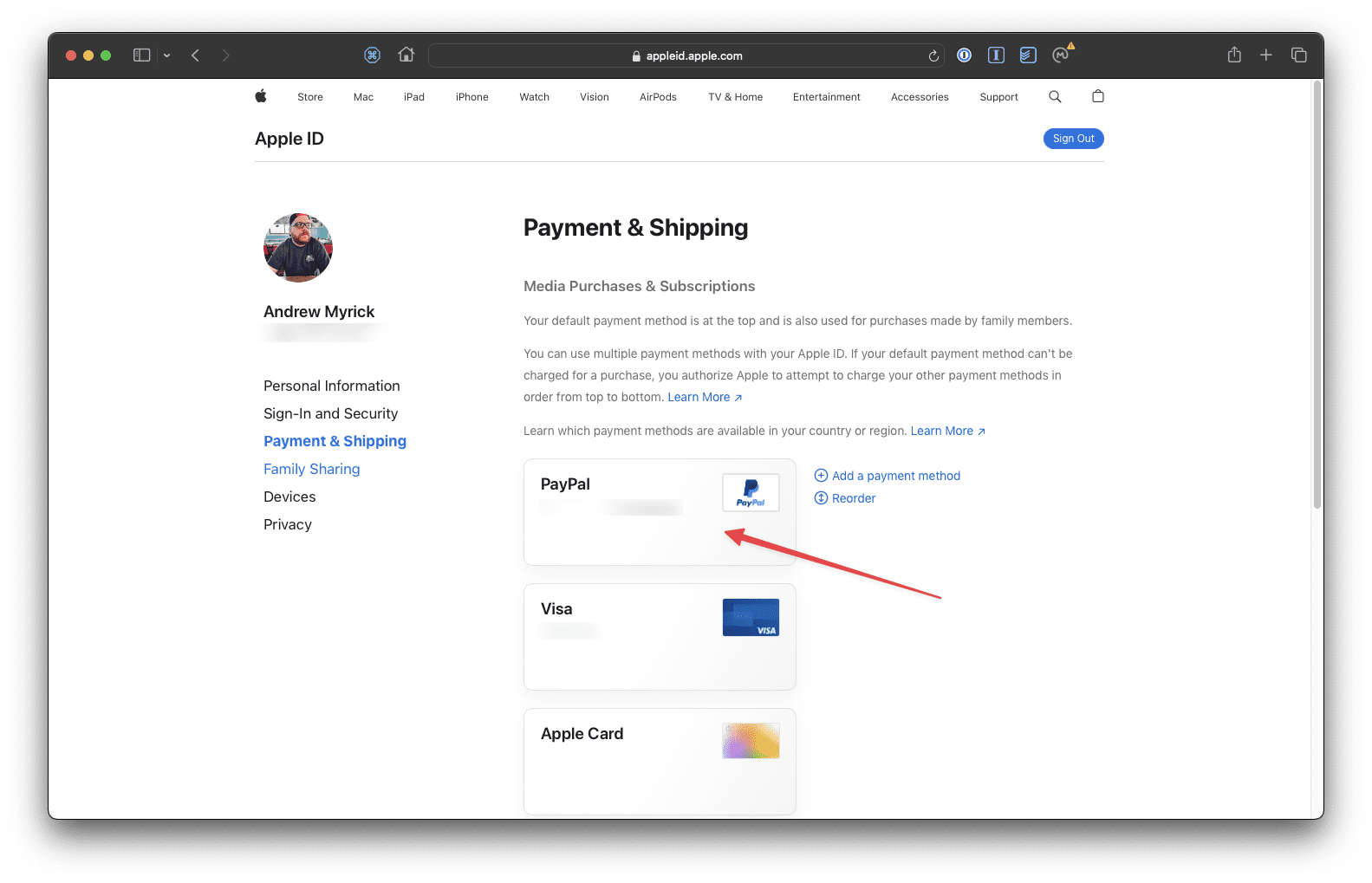
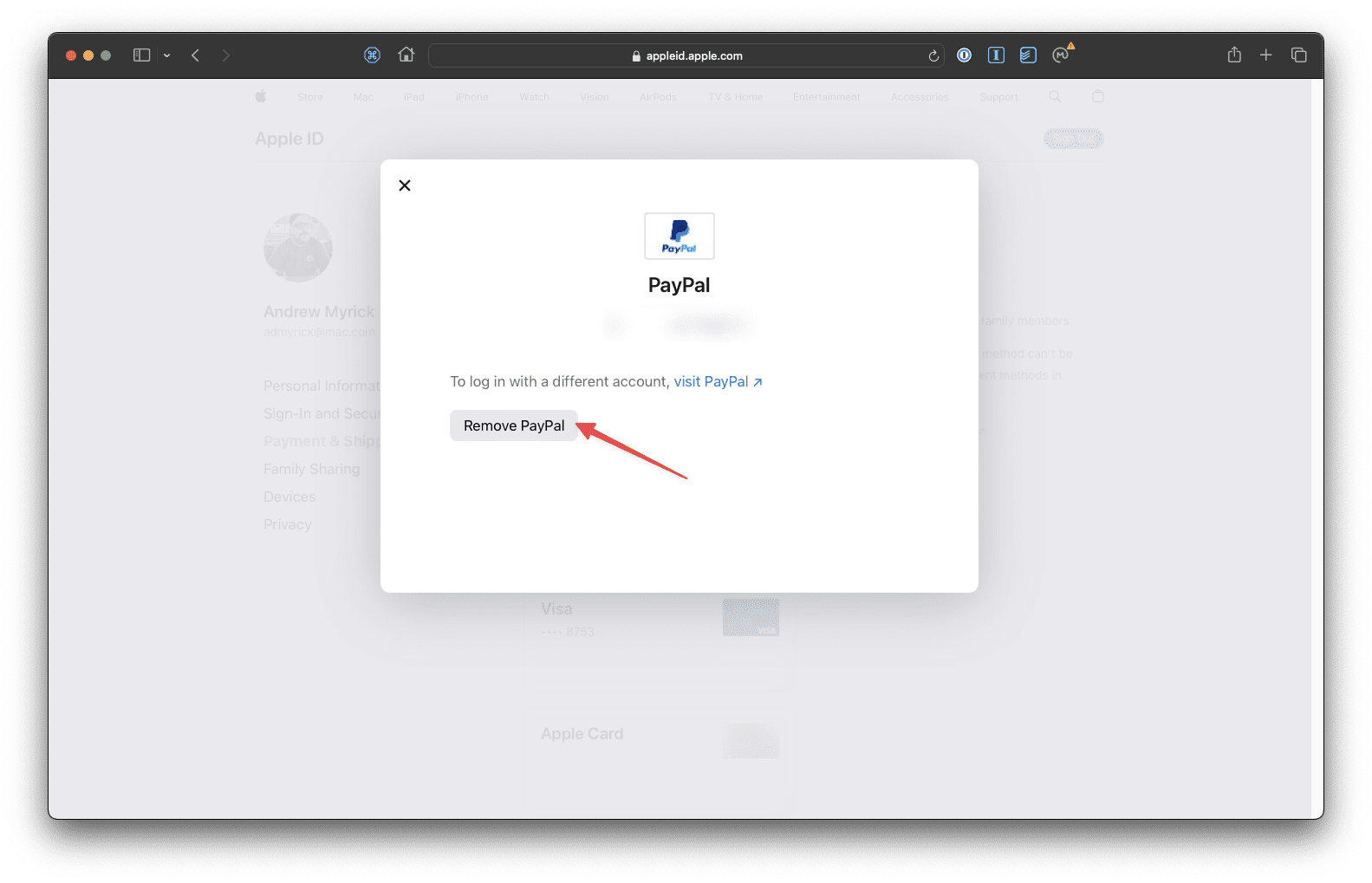









I Wanna Create New Apple Id Without A Credit Card Please
Can’t even ‘Get’ the Chrome browser ‘cos Apple wants me to pay for it. Ditto numerous other Apps and documents.
Got a new SSE 2022. But can’t keep a SIM in it – too many phantom phone calls bleeding credit. And I can’t download free Apps ‘cos when I click on ‘Get’ the message is to create a payment method for my purchase. In other words Apple wants me to pay for even free apps. No chance. What a scam. I wanted to download the User Manual but Apple wanted me to pay for that too.
I wanna creat new Apple ID without creadit card
They still insist that I should add payment method before I create an Apple ID
now i cannot find this option none about payment infornmation . how to solve it . i must fill my credit information to register apple id I very hate this .
How to create apple id without payment method
Why when I’m creating an apple ID, while I’m at “Provide a Payment Method”, I clicked “none”, then redeem the information it require but when I click the “create apple ID” button, it said that this password is to simple and be easily guess?
How can I creat my Apple ID
I just purchased a used Mac Book from PC’s for People and I need to find out how I can get a Apple ID without giving my bank information?
Thank you for your time
Tonya Moses
Thank You! I had a doubt related to this only and you cleared it but, can you please tell about how to add users on iPad 8th generation. Thank You!
Hay I need more help because I’m dumb
I have a iPad 3 64 gb iam not able to download any thing from app stor he say u Apple ID is not use in iTunes stor when I go for review I don’t have credit card I chose none or with Mobil payment method he says go to iTunes suport every time since when I buy this iPad so please help me how I use my Apple ID in iTunes with out credit card
I’m trying to download an app on the App Store without needing a card I put a card on there it’s not working but everything is correct I haven’t been able to download things in months please get back to me
I have tried it several times, but it keep asking about iTunes code…..
I am unable to verify the new apple ID I am making. once I put the verify code in, it claims that it cannot verify the device even though this is the code from apple
After tapping none it doesn’t take me to another page
I have been trying to get an Apple ID on an iPad for a lady who doesn’t have a credit or debit card. Every time it says there’s a problem. I give up.
I find it difficult to sign into i tunes
Sometimes when I log in it says my account hasn’t been used in iTunes before to review my is a problem too.
Hi Allah,
When you see this message it usually means you need to agree to Apple’s Terms of Service and also confirm or update your billing and shipping addresses. Try signing in to Apple’s Apple TV app or the iTunes Store App, with the same Apple ID account and verify your information and agree to any terms, if shown.
Hi, in completing Apple ID, I selected none, but itunes gift card required. What shall I do?
This is app is great I like it a a lot and I will use it more
I got a notification. This device can nominate create a free apple ID and I created a new one on apple website how can I set Otho to be recognized in my iPad please as a free id
Help I have been trying to review my account but it is not getting verified
My country is not listed on the apple store or region and I can’t seem to change my region because it’s not accessible how can I be helped
What is itune gift card number
Hi Alexander,
If you receive or purchase an Apple iTunes gift card, there’s a redemption code on the backside of the card–that’s the gift card number. To show this number, you need to peel or scratch off the sticker or wax-like label on the back of the gift card to reveal a 16-digit code that usually starts with an X.
Yout enter that number and once recognized, Apple applies to gift card amount to your account.
Liz
I love it
even with none selected in the apple account, I can’t get updates from the app store on my MacBook Pro.
I get the message to review account details, but when I click review nothing happens.
updates will not download and I can’t update the os.
Hi Ron,
There is a known bug in the App Store that’s causing a lot of havoc.
Please see this article for more information and learn what you can do.
For macOS Mojave, this article also helps!
i have an iphone 5s and when i put my simcard it says that its not supported
advice me accordiningly
Hi Chris,
Try the following:
Verify with your carrier that you plan is active and in good-standing
Update your iPhone to the latest version of iOS
Restart your iPhone by powering off, waiting a minute, and powering back up
Check for a carrier settings update. Go to Settings > General > About. If an update is available, you see a prompt to update its settings. Select OK or Update.
Remove your SIM card from the SIM card tray and then put the SIM card back. Make sure that the SIM tray closes completely and isn’t loose. Don’t use a SIM tray from a different model iPhone or from another phone manufacturer
Try using another iPhone SIM card. Or visit your carrier’s retail store and ask them to test with another SIM card. If that works, ask them to replace your SIM card
If none of these tips help, contact your carrier or Apple Support.
Liz
Teach me how to create Apple ID
Hi Janice,
We’re happy to help you create a new Apple ID.
Are you trying to create one using an iPhone, iPad, or iPod or via iTunes with a Mac or Windows PC?
For iDevices,
try tapping open the App Store App
Then tap that profile icon and choose to create a new Apple ID
Go through the steps on-screen and if you don’t want to select a payment method choose None
Once done, check your email for the Apple verification email and follow te steps listed there to verify your information
For iTunes,
Open iTunes
At the top of iTunes, choose Account > Sign In
Select Create New Apple ID
Follow the instructions and fill out your details
If you don’t want to set-up a payment form, choose None
Check your email for that Apple verification email and confirm your account with Apple
If you have additional questions, let us know
And if you need one-on-one assistance, set-up an appointment at the local Apple Store or contact Apple Support to walk you through the process.
i opened an iphone account and i have no credit card how do i use my iphone without credit cradit request
Hi Ossy,
Sometimes Apple requires a payment method in the set-up stage that you can later remove. You can use a debit card or PayPal account too.
To set-up a new Apple ID without a payment method, make sure you sign out of all services, including App Store, iTunes Store, Apple Books, and iCloud with any existing Apple ID. Basically, there should be no Apple ID connected to your device.
Once signed out of all these services, try creating a new Apple ID. You must set-up this new Apple ID using the App Store App only.
None isn’t an option when you use the Apple ID account page to set your payment method.
Open the App Store app
Locate a free app
Tap the Get button
When you’re asked to sign in with an Apple ID, tap Create New Apple ID
Follow the instructions on-screen
When you’re asked for payment information, choose None
We hope this works for you now!
When i try to sign in onother apple ID it mmust be needed also a credit card . My question is how to review it wothout credit card
Hi Pilice,
Sometimes Apple requires a credit/debit card when setting up the account. But once set up you can remove it.
I don’t know what kind of games apple or this fake Sprint Spectrum PCS group tec scams for at&t is trying to pull, but my phone never needed a credit card.
So please tell me if I’m missing something.
Fine. Works for me
Nice
Hey, I’m Abel from Liberia. I tried creating my Apple ID account but they keep telling me that my number is not valid over and over
Hi Abel,
Try to create another Apple ID and see if it works. If Apple recognizes your email address as already associated with an Apple ID, follow the steps to get your account ID and password again.
Sam
How am I suppose to contact iTunes support for this stupid verification of apple ID.
Of course I haven’t used it on iTunes because its so damn hard difficult to deal with apple id alone!
Can someone tell me what exactly is going on?
How to apple iPad account create
I have payment problems
Nice
I’m using my girlfriend email
.no idea ,can’t make it works
couple times create new account it failed to complete registration. when I’m check “none” option as payment method ,it says “contact itunes support to complete registration”
.allready follow above tutorial precisely ,still got no luck
I’m trying to create new app store account from iphone ,is that the problem?
Hello sir, I have a pc ( Mac OS X Lion 10.7.5 )
How can I update it to the latest version?
Because even when I want to sign up for an Apple ID it tells me to upgrade my Mac to the latest macOS and when I try to upgrade the “software upgrade window” tells me that my version is up to date and no new software available.
So please how and what can i do to update it.
Hi Uduma,
Updating your Mac depends on the compatibility of your Mac’s model number and year.
First, locate your Mac’s model number:
To find your Mac model, choose About This Mac from the Apple () menu
macOS Mojave works on the following models:
MacBook introduced in early 2015 or later
MacBook Air introduced in mid 2012 or later
MacBook Pro introduced in mid 2012 or later
Mac mini introduced in late 2012 or later
iMac introduced in late 2012 or later
iMac Pro (all models)
Mac Pro introduced in late 2013, plus mid-2010 or mid-2012 models with a recommended Metal-capable graphics card
Now, if your Mac model is not listed for macOS Mojave, you may be able to update to a different version of macOS (macOS sierra or high sierra) or a newer version of Mac OS X (Yosemite or El Capitan).
If you are able to update iTunes, you may be able to create a new Apple ID.
From the menu bar at the top of your computer screen or at the top of the iTunes window, choose Account > Sign In. Then click Create New Apple ID
Read and agree to the Terms and Conditions and Apple Privacy Policy
Complete the form to create your new Apple ID. The email address you provide will be your new Apple ID. The form also includes security questions for your protection
After you’ve filled out the form, click Continue
Enter your credit card and billing information, then click Continue. You can change or remove your payment details later
Check your email for a verification email from Apple and follow the steps to verify your email address
Hope something works for you!
Sam
Changed it to none but the free game still says verification requires and then says the fields are required then pops me back out and won’t load the game.
Please help me . I dont have an apple id
Hi Renren,
You can create a new Apple ID on any Mac or Apple iPhone, iPad, or iPod Touch–it doesn’t even have to be your device.
Please see this article for more details.
Sam
Sam
Done
i want to learn how to using apple ID
my apple iPhone 4 just does not show none as an option. i do not have any outstandings
Hi Elizah,
Enter in payment information temporarily. Then after a day or so, return to these settings and see if none is now an option.
See this article for more details.
I can’t sign
I was given an iPad and I can NOT get any account without credit card. I am a pensioner and don’t want anybody sucking out my funds. So I tried everything listed on many websites on how to set-up an iPad account without credit card. Nothing works. In one case the advice is to download a free app, it ALWAYS asks for account with credit card. Another case, they say click “here” but “here” does not exist, no 3 spots on top left corner or no “movies” in the list, Every time I look up advice, it all appears totally different from what’s on the screen. Then they say open “this” on your computer, do they mean my computer or my iPad, two totally different things. I have two computers, 4 laptops an iPad and a tablet I have the same problem on all of them.
So what am I doing wrong and where do I get help?
Any advice which actually works would be most welcome.
Charles.
Hi Charles,
We completely understand not wanting to give credit card information out.
Let’s try to set up a new Apple ID on your iPad—if you already have an Apple ID on the device, sign out—we want to force your iPad to create a new Apple ID
1) open the App Store App on your iPad
2) Find a free item and tap the GET button
3) On the sign in screen, choose create new Apple ID
4) Put in requested information
5) For payment method, choose None
6) After you enter in all info, you need to verify your Apple ID via your phone number or via an email from Apple. Verification is always required before you can use an Apple ID on ANY device or with the App Store and iTunes Store
Sometimes, there is no None under payment options—if this is the case, consider linking to a PayPal account when setting up your Apple ID and then removing it later, once the account is verified.
None only shows up as an option when creating a new Apple ID via the App Store, iTunes Store, iBooks Store, or Mac App Store.
None is not an option when creating an Apple ID through the website or via the Settings App
Hope that helps. If not, let us know
Hahaha how to make really I don’t know you help me please you help me I can do.
I don’t realy get off payment step’s
Very nice
Thanks for everything
I have a problem, every time i create an Apple ID , in the way I don’t know how , after 2 days or more , i tunes don’t accept it
Please help me with this problem
Thanks Soraya
trying to get a free app but wants a credit card, with no other option
What should I put where it is telling me to
Put a code
I have a 12yr old son who does not have an e mail account and isnt getting one. I would like to set up an Icloud account for itunes. is that sufficient or MUST he have a true email ie… .gov .com, .ect?
Hi Dennis,
Kids under 13 can have their own Apple IDs as long as a parent or legal guardian, called the family organizer, creates the child’s Apple ID and adds the child to the family group.
So let’s create an Apple ID for your son when you use Family Sharing and are designated the family organizer.
Create an Apple ID for Your Kids Under 13
* On one of the Family Organizer’s iDevice, open Settings > Apple ID
* Tap Family Sharing
* Choose Add Family Member
* Tap Create a Child Account
* Review Apple’s statement about children accounts, then tap Next
* Enter your child’s birthday and read and agree to the Parent Privacy Disclosure
* You must enter a credit card, debit card then tap Next
* Enter your child’s name and create an Apple ID. This means that your son will have an iCloud email address–it’s required for creating a child Apple ID
* Choose a password. Select and answer your child’s security questions
* Choose if you will allow your child to Ask to Buy things in the App Store, iTunes, and iBooks. Ask to Buy is turned on by default so make sure you do this step
* Next, we recommend choosing the option to share your child’s location with the rest of the family (so you know where they are)
* Agree to the Terms & Conditions
And done!
Please note that you, as the organizer, can also limit the content your kids have access to on their devices through Restrictions on an iOS device or parental controls in macOS and iTunes
Hope this helps,
Sam
It would help if Apple would actually send the verification e-mail.
I was finally able to get an Apple ID without a credit card–yippee!
The easiest method is provided below.
Go to apple’s website
Click on “Bag icon” on top right corner (next to search icon)
Tap on “Sign In”
Click on “create one new” on bottom
And there you go for a new Apple ID without any payment method.
worked on my iPhone
My phone keeps denying my card, but also won’t allow me to take it off my phone. It won’t let me update any apps or download any apps. Help me please.
We bought a iPhone 6s for a gift, and they made a iTunes account but when she try’s to download an app it says: could not sign in
There was a problem connecting to server .
Hi Pam,
Sorry to hear about the problems with your gifted iPhone 6S. With the information provided on that iTunes account, are you or the person the phone was gifted to able to sign in to the iTunes&App Store via the Settings App? To check, go to Settings > iTunes&App Store, and sign in with those credentials. If already signed in, sign out, wait 20-30 seconds, and then sign back in with those same credentials.
Then close the iTunes and App Store apps by double pressing Home and swiping up on the app previews for both iTunes and the App Store. Once closed, restart the phone, and then try again to download a free app.
Liz
I iPhone 5s how to create Apple ID and password numbers leadha letters
Helpful
Rosheen Says
Hi! I have an iphone 4 and im really upset because i can make an apple id but i dont know the code of the itunes store/Itunes gift
Hi,need help..i have an apple id on my 5s and i want to use it in my ipad but i cant download any apps due to my credit card declining.i want to switch it to none..any help pls..thanks..
Hi Pingping,
It sounds like you may have an outstanding debt on your iTunes or App Store account, hence you are not seeing the None option. Log into your iTunes account and check if there are any unpaid items and also check that all your information is up-to-date, including your address, phone, email, and so forth.
Then, wait at least 24 hours after updating and try again.
SK
Works here in Toronto, CA. Thanks for the tutorial. Appreciate it.
when i click none it ask street , zip , city, area code , and phone how can i full fill it
HI Tesmesgen,
Yes, you need to fill out these information fields still even if your payment is selected to None. Just fill out those fields with your relevant details.
Cheers,
Liz
it worked for me. thanks !
Sir! i follow the steps, but when i select NONE for the PAYMENT METHOD they say “Please contact iTunes support to complete this transaction.
please i need help.
Hi Nica,
We usually see this message when you subscribe to a subscription service (such as iCloud paid plans or Apple Music) or when there is an outstanding debt on the account. Look at this article for more details and see if you’re Apple ID fits into any of these categories.
If you can’t figure it out on your own, then follow the message and contact iTunes Support and outline that you do not want a credit card on file.
Bro how am I do that I iPhone 5s
Hi Ajay,
The steps should be the same non matter what model iPhone. If you’re not seeing None as an option, please check out this article.
SK
Why there’s no option?
HI Jen,
If you don’t see None as an option, please check out the tips listed in this article.
SK
THE NONE OPITON IS NOT HERE FOR MEH MY OSX IS LION AND MY PC IS MACBOOK AIR PLEASE HELP
Hi Geusman,
Please take a look at our tips for when None isn’t an option.
Keep us posted.
Liz
All good from Calgary! Was super easy to set-up a new Apple ID without a credit (or any kind of) payment card. I needed to look at the article about the None option, but once I followed those steps, ALL GOOD.
Kudos,
Emma
It worked here in Australia. So far so good.
I want to create a new Apple ID. How to?
Hi Imran,
Please follow the steps outlined in this article. If you are unable to create an Apple ID without a credit card, make sure you try to purchase a free item from the iTunes or App Store–AND that you are not already logged into another Apple ID account on that device or computer.
SK
worked in Israel for me. Thanks.
I want you help please
HI Isaac,
Please let us know what’s going on while trying to create your Apple ID. We’ll try and help if we can.
Also, if you’re running into a lot of issues, please consider contacting the Apple ID specific Support Team directly. Problems with Apple IDs are some of their most frequent customer service issues, so they know their stuff!
SK
I’ve been trying and trying to get verification code for Apple iPad/Apple ID for over 9 months now and still not getting it, what’s up with that. You said verification code sent to email address but I don’t receive it.Can’t Apple just send the code to my cell phone like Google does?
Hi Rodney,
Sorry that you’re having such problems with your Apple ID. Is that email address you mention still valid? If so, make sure you check all your folders for the email from Apple including spam, junk, or trash.
Apple doesn’t perform the same verification steps like Google, so if you still don’t receive the Apple ID verification email, it’s best to chat directly with Apple Customer Support in your region.
SK
Worked in Toronto, Canada. Thanks guys for outlining these steps.
I’m in New Zealand and it works for me! Thanks
Allie, Thank you for confirming. Cheers.
Thank you for the helpful tips. Set up an Apple ID for my son here in Ireland.
Hi. Works in Florida, USA! Thank you.
Worked for me in Canada. Thanks
Does not work here in Turks and Caicos.
Works in Germany too. Danke
Works here in Australia as well. Nice!
Kristi,
Awesome. Thanks for letting us know.
Liz
I live in the UK and this worked here as well. Thanks!
I’m in Canada and it worked! thank you
Superb Post, Its working, Thanksssssssssssssssssssssssssssssssss
HI Anoosh,
Awesome!!!!!
Liz
Having trouble with Pakistan
What iTunes version are you using? mine is a 64 bit and it has no “none” button.
HI Chel,
As far we know, this option is available on all versions of iTunes. However, there are certain circumstances where the None option does not show up–like if you have a subscription (including Apple Music and iCloud) that requires monthly payments, if you have any outstanding purchases that have not yet been paid, or if you’re part of a family sharing group. In all these circumstances, a payment method must be provided.
Hope that helps,
Liz
I’ve been trying to create my apple ID for forever now. I can choose the none option but whenever I get to the verification email step, everything seems to go downhill. I receive the email and type it into the code box, it says verified. However nothing happens. The numbers are deleted and I’m left on that screen.
Hi Ally,
If you receive the email and after typing in the code, it says verified, try logging into the Apple ID site and see if the credentials work. If not, contact Apple Support and explain the problem to them–that you followed the steps, received the verification email, it said it was verified but then doesn’t work!
Since you performed all the steps and verified your Apple ID, it seems that your account should work.
Keep us posted!
Liz
There is no none option
Raina,
If this didn’t work when you initially set up your Apple ID, you can change things later.
After setting up your apple ID, try again to change the payment to “None.” Go to iTunes on your Mac or PC, Select Apps from the Drop Down Menu, on Apps Page scroll to the bottom of the page and select “Account.” Enter your Apple ID and password. On your account summary page, select Edit next to payment type–then select None and press Done.
Good luck, SK
You have to fill out the Billing adress. Is there a way around that?
Best Regard
Frederik
There isnt any “None” option