Our Apple ID is the key to accessing a multitude of services and features on our Apple devices. Whether it’s downloading apps from the App Store, syncing data across devices, or enjoying the seamless integration of the Apple ecosystem, our Apple ID is a critical component of the digital experience. However, what happens when you encounter the dreaded “Error Connecting Apple ID, Verification Failed” message?
Related Reading
It can be a frustrating roadblock that prevents you from accessing your favorite apps, syncing your data, or making purchases. But fear not, as we’re here to guide you through the steps to resolve this issue and get your Apple ID back on track.
Contents
- What is the “Error Connecting Apple ID, Verification Failed” Message?
- Are You Connected to the Internet?
- Check for an Update
- Force Restart Your Devices
- Get a Verification Code
- Check Apple’s System Status
- Verify Your Time and Date Settings
- Reset Network Settings
- Turn Off Your VPN
- Change Your Apple ID Password
- Reset Your iPhone or iPad Settings (Without Factory Reset)
- Factory Reset and Start Fresh
- Conclusion
What is the “Error Connecting Apple ID, Verification Failed” Message?
The “Error Connecting Apple ID, Verification Failed” message is a common issue that Apple users may encounter, particularly when trying to sign in to their Apple ID on various Apple devices or services. This error typically arises when there is a problem verifying the user’s identity, often due to network-related issues, outdated software, or incorrect account settings.
It can occur during various operations, such as accessing the App Store, iCloud, or even during the initial setup of an Apple device. The message essentially indicates that the device or service is unable to establish a secure connection to Apple’s servers for verification of the user’s Apple ID. This can be frustrating, as it hinders access to Apple services and functionalities linked to the Apple ID.
Are You Connected to the Internet?
Encountering the dreaded “Verification Failed” error when attempting to sign in with your Apple ID can be a frustrating experience. Suddenly, you’re locked out of your essential Apple services, leaving you wondering what went wrong. This section dives into the root of this common issue, investigating the role of internet connectivity and its impact on Apple ID verification. By analyzing the connection between the two, we aim to shed light on the error and offer solutions to get you back to enjoying your Apple devices seamlessly.
How to Check Internet Connection on iPhone and iPad:
Method 1: Check the Wi-Fi or Cellular Signal Strength
- Unlock your iPhone or iPad and go to the home screen.
- Look at the top-right corner of the screen to find the signal strength indicators. If you see the Wi-Fi or cellular bars, it means you are connected to a network. More bars typically indicate a stronger connection.
Method 2: Open Safari and Visit a Website
- Open the Safari browser on your device.
- Type in a website address (e.g., www.google.com) in the address bar.
- Tap “Go.” If the webpage loads, you are connected to the internet. If not, you may not have an active internet connection.
Method 3: Use the Control Center
- Swipe down from the top-right corner of the screen (or swipe up from the bottom, depending on your iOS version) to open the Control Center.
- Check the Wi-Fi and Cellular icons. If they are highlighted, you are connected to the internet.
How to Check Internet Connection on Mac:
Method 1: Check the Wi-Fi or Ethernet Icon
- Look at the top-right corner of your Mac’s screen.
- Find the Wi-Fi or Ethernet icon. If it’s filled or shows signal strength bars, you have an active internet connection.
Method 2: Open Safari and Visit a Website
- Launch the Safari browser on your Mac.
- Enter a website URL in the address bar and press “Enter.” If the page loads, your internet connection is working.
Method 3: Use Network Preferences
- Click the Apple logo in the top-left corner of the screen and select “System Preferences.”
- Choose “Network.”
- Look for a green dot next to your active network connection. A green dot indicates an active connection.
Ensuring that you have a reliable internet connection is essential for a smooth online experience. Whether you’re using an iPhone, iPad, or Mac, these methods can help you quickly check if you’re connected to the internet. By monitoring signal strength, testing with web browsers, or examining network preferences, you can diagnose and resolve connectivity issues.
Check for an Update
Encountering an “Error Connecting Apple ID, Verification Failed” message can be a frustrating hurdle when trying to access your Apple services. While the reasons for this error can vary, one potential culprit is outdated software on your iPhone and Mac devices. This section will guide you through the process of checking for and installing any available updates, as a simple software refresh can often resolve verification issues and restore seamless access to your Apple ID.
- Open the Settings app.
- Tap General.
- Tap Software Update.
- If an update is available, tap the Download and Install button.
- Enter your passcode to confirm.
While your iPhone is updating to the latest version, you can take the time to check and see if there’s an update waiting to be installed on your Mac. Here are the steps you’ll need to take:
- Open the System Settings app on your Mac.
- Click General in the sidebar on the left.
- On the right side of the window, click Software Update.
- Wait a few moments for your Mac to check for an update.
- If an update is available, click the Update Now button.
- Wait until the update is finished downloading.
- When prompted, restart your Mac to install the update.
Force Restart Your Devices
Force restarting your iPhone or iPad can be slightly challenging as it requires executing the steps swiftly and in the correct order.
- Press the Volume Up button and release.
- Press the Volume Down button and release.
- Press and hold the Side button for 10-15 seconds until your iPhone or iPad reboots.
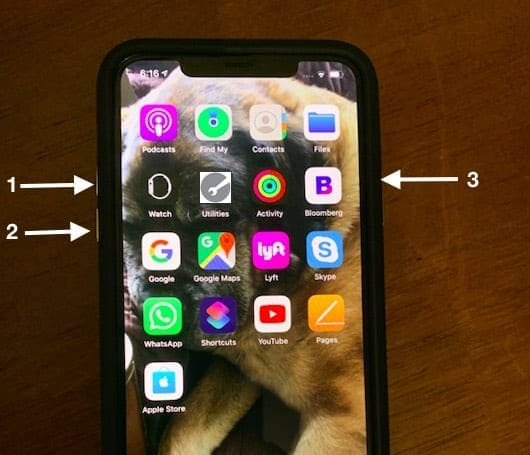
If your iPhone or iPad doesn’t reboot after following the above steps, you may need to press the buttons more quickly in sequence. Timing is crucial to ensure the iPhone or iPad understands the action you’re attempting to perform.
In the event that you need to force restart your Mac, you need to press and hold the Command (⌘) and Control (Ctrl) keys along with the power button (or the Touch ID / Eject button, depending on the Mac model) until the screen goes blank and the machine restarts. You may lose unsaved changes in open documents if you do this.
Get a Verification Code
Staring at the “Verification Failed” message when attempting to connect your Apple ID can be a frustrating experience. Fortunately, this doesn’t necessarily mean your account is compromised. It might simply require an extra step: obtaining a verification code.
- Open the Settings app on your iPhone.
- Tap [Your Name] at the top of the screen.
- Tap Sign-In & Security.
- Scroll down and tap Get Verification Code.
It’s also possible for some users to generate and get a verification code from their Mac. Here’s how you can do so:
- Open the System Settings app on your Mac.
- Click [Your Name] in the top left corner of the app window.
- Click Password & Security.
- Locate and click the Get Verification Code button.
Check Apple’s System Status
This error is commonly encountered during periods of Apple Server outages. To verify this, please visit Apple’s System Status webpage and check for any disruptions to Apple’s services. These services encompass iCloud, App Stores, iTunes, Software Updates, Siri, Maps, Apple Pay, and more. Services that are functioning normally will be displayed in green on the System Status page, while those currently experiencing issues will be highlighted in yellow.
When you access the System Status page, click on the specific service name next to the yellow warning icon to access additional information provided by Apple. Typically, this information includes the date and time of the reported problem, a brief description of the issue, as well as details about the number or percentage of affected users and whether the problem is ongoing or resolved.
If Apple System Status Shows All Green
- That means the problem is likely on your end, and performing the steps below should help.
- Sometimes, there is a small problem on Apple’s end that doesn’t show up on the System Status page. So, if you try all the steps and nothing helps, check the internet for news stories about your specific problem.
If Apple System Status Shows some Yellow
- There is a problem with Apple’s current servers and services, so check if your problem is listed with the yellow caution sign.
- If your issue is reported and cautioned, there’s not much you can do. The problem is way beyond just you and your device. The only real thing you can do is wait for Apple to solve the problem.
Verify Your Time and Date Settings
Encountering a “Verification Failed” error when trying to connect your Apple ID can be a frustrating experience. While various factors can contribute to this issue, one often-overlooked culprit is your device’s time and date settings. Apple’s servers rely on accurate time information to verify your identity and ensure secure communication. If your device’s time or date is incorrect, it can trigger a verification failure, preventing you from accessing your Apple ID services.
- Open the Settings app on your iPhone or iPad.
- Tap General.
- Tap Date & Time.
- Make sure the toggle switch for Set Automatically is turned on. This will allow your device to adjust the time and date according to your location and network.
macOS provides several straightforward ways to check the time and date, ensuring that you stay on schedule and never miss an important appointment or deadline. But if the Date and Time are not correct on your Mac, it can lead to a plethora of frustrating issues.
- Open the System Settings app on your Mac.
- In the sidebar on the left, click General.
- On the right side of the window, click Date & Time.
- In the second section, make sure that the time and date are correct.
- If not, click the toggle at the top of the window next to Set time and date automatically.

- In the event that your Mac is not selecting the right location, click Privacy & Security in the sidebar.
- Click Location Services at the top of the window.
- Make sure that the toggle next to Location Services is enabled, if not, click the toggle to turn it on.
Reset Network Settings
By resetting your network settings, you essentially erase all previously configured network connections and settings, including Wi-Fi passwords, VPN profiles, and DNS configurations. This provides a clean slate for your device to re-establish communication with your network and potentially resolve any underlying issues causing the verification failure. While this may seem like a drastic measure, it’s often a quick and effective solution for getting back to seamlessly accessing your Apple ID and all its associated services.
As for the Mac, there are two ways to reset network settings. The first way is to delete your Wi-Fi connection and then re-add it. The second way is to delete some network configuration files and then restart your Mac. Here are the steps for each method:
- To delete and re-add your Wi-Fi connection, follow these steps
- Click the Apple icon in the top-left corner of the screen and choose System Settings.
- Click Network and select your Wi-Fi connection from the list of connections.
- Click the minus icon under the list of connections and click Apply. Make sure you have your Wi-Fi login information before doing this.
- Click the plus icon and re-add your Wi-Fi connection as you did when you first entered it.
- To delete network configuration files, follow these steps:
- Click the Wi-Fi internet symbol in the menu bar and turn Wi-Fi off.
- Click Go in the menu bar and choose Go to Folder.
- Type /Library/Preferences/SystemConfiguration/ into the text field and press Enter.
- Select the following five files and copy them to your desktop as a backup: com.apple.airport.preferences.plist, com.apple.network.identification.plist or com.apple.network.eapolclient/configuration.plist, com.apple.wifi.message-tracer.plist, NetworkInterfaces.plist, preferences.plist.
- Delete the original files from the SystemConfiguration folder and empty the trash.
- Restart your Mac and turn Wi-Fi on again.
Turn Off Your VPN
VPNs are widely used for enhancing privacy and security online, or for accessing region-restricted content. However, there may come a time when you no longer need a particular VPN service, whether it’s due to a change in your security needs, a switch to a different VPN provider, or troubleshooting network issues.
- Open the Settings app on your iPhone or iPad.
- Tap on General, then select VPN & Device Management.
- Tap the toggle next to the VPN to disable it. The switch will turn grey from green, confirming that the VPN service is now off.
Removing a VPN from your Mac is a process that involves more than just uninstalling an app; it requires a careful approach to ensure that all associated settings and configurations are properly cleared.
- Open the System Settings app on your Mac.
- In the left sidebar, scroll down and select VPN.
- Locate the VPN service that you are currently connected.
- Click the Information button to the right of the name of the VPN.
- Click the Remove Configuration button.
- When prompted, click the Remove button to confirm.
Change Your Apple ID Password
Encountering the dreaded “Error Connecting Apple ID, Verification Failed” message can be a frustrating roadblock, preventing you from accessing your essential Apple services. In such situations, the simplest, yet surprisingly effective, solution is often overlooked: changing your Apple ID password.
Think of it as resetting the key to your digital kingdom. Changing your password can resolve various issues, including temporary glitches, outdated passwords, and even potential security concerns. So, before venturing down more complex troubleshooting paths, let’s explore the straightforward steps involved in changing your Apple ID password and hopefully breaking free from the verification failure purgatory.
- Open the Settings app on your iPhone.
- Tap [Your Name] at the top of the screen.
- Tap Sign-In & Security.
- In the second section, tap Change Password.
- When prompted, enter your iPhone’s passcode.
- Enter the new password that you want to use for your Apple ID.
- Enter it again to confirm.
- Tap the Change button in the top right corner.
Reset Your iPhone or iPad Settings (Without Factory Reset)
This method essentially resets all of the preferences that you might have tweaked over the duration of owning your iPhone or iPad. This literally means that if you’ve tapped a toggle to turn something on, performing this reset will put things back to the way that they were when you first took the iPhone or iPad out of the box.
- Open the Settings app on your iPhone or iPad.
- Tap General.
- Scroll to the bottom and tap Transfer or Reset iPhone (iPad).
- Tap the Reset button at the bottom of the page.
- Tap Reset All Settings.
- Enter your passcode if prompted.
Factory Reset and Start Fresh
If you’ve exhausted all other options and still encounter the dreaded “Verification Failed” error when connecting your Apple ID, it’s time to consider the nuclear option: a factory reset. This action erases all data and settings from your iPhone, iPad, and Mac, essentially starting fresh and potentially eliminating any underlying software issues causing the verification problem.
Reset Your iPhone or iPad:
- Open the Settings app on your iPhone or iPad.
- Tap General.
- Scroll to the bottom and tap Transfer or Reset iPhone (iPad).
- Tap the Reset button at the bottom of the page.
- Tap Reset Location & Privacy.
- Enter your passcode if prompted.
Reset Your Mac
There are different ways to factory reset a Mac, depending on the model and the operating system version. The easiest way is to use the Erase All Content and Settings feature, which is available on Macs with Apple silicon or the Apple T2 Security Chip running macOS Monterey or later. This feature allows you to quickly and securely erase all settings, data, and apps, while maintaining the operating system currently installed. To use this feature, follow these steps:
- From the Apple menu in the corner of your screen, choose System Settings.
- From the System Settings menu in the menu bar, choose Erase All Content and Settings.
- An erase assistant then opens. Follow the onscreen instructions to erase your Mac and restore it to factory settings.
- You might be asked to enter your administrator and Apple ID passwords, as well as create a backup of your data before erasing.
- After the erase is complete, your Mac will restart and a setup assistant will guide you through the setup process.
If you don’t have this feature on your Mac, or if it doesn’t work, you can use the Disk Utility method, which involves erasing your disk drive and reinstalling the operating system from macOS Recovery. To use this method, follow these steps:
- Restart your Mac and press and hold Command + R until you see the Apple logo. This will boot your Mac into macOS Recovery mode.
- From the macOS Utilities window, choose Disk Utility and click Continue.
- In the sidebar, select the disk that you want to erase, usually named Macintosh HD.
- Click the Erase button and fill out the required details, such as the name, format, and scheme of the disk. Then click Erase again to confirm.
- After the disk is erased, exit Disk Utility and go back to the macOS Utilities window.
- Choose Reinstall macOS and click Continue. Follow the onscreen instructions to reinstall the operating system on your Mac.
- You might need to connect to the internet or enter your Apple ID password during the installation process.
- After the installation is complete, your Mac will restart and a setup assistant will guide you through the setup process.
Conclusion
Connecting to your Apple ID should be a seamless experience, but encountering a “Verification Failed” error can be frustrating. Fortunately, with the troubleshooting steps outlined in this article, you should be able to identify and resolve the issue quickly.
Whether it’s a simple password reset, a network connection problem, or a temporary server issue, the solutions provided offer effective ways to get back to signing in and enjoying your Apple devices. Remember, if the problem persists, don’t hesitate to contact Apple Support for further assistance.
Andrew Myrick is a freelance writer based on the East Coast of the US. He enjoys everything to do with technology, including tablets, smartphones, and everything in between. Perhaps his favorite past-time is having a never-ending supply of different keyboards and gaming handhelds that end up collecting more dust than the consoles that are being emulated.

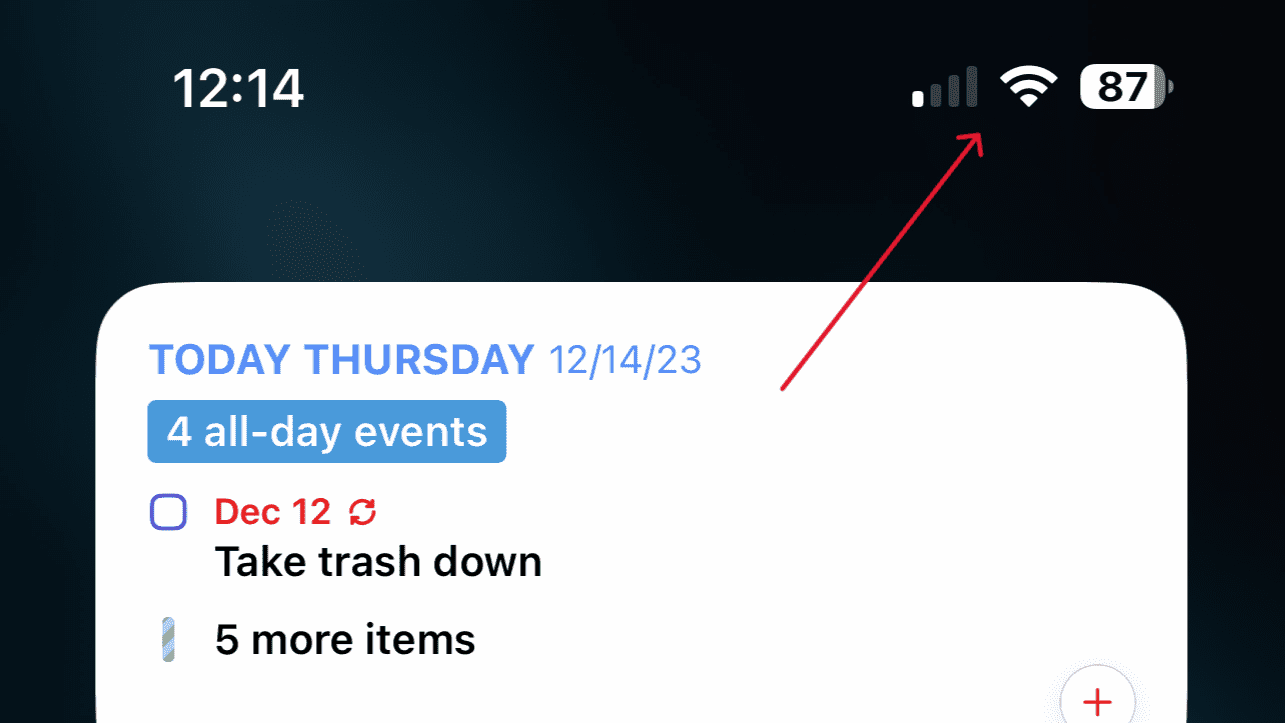
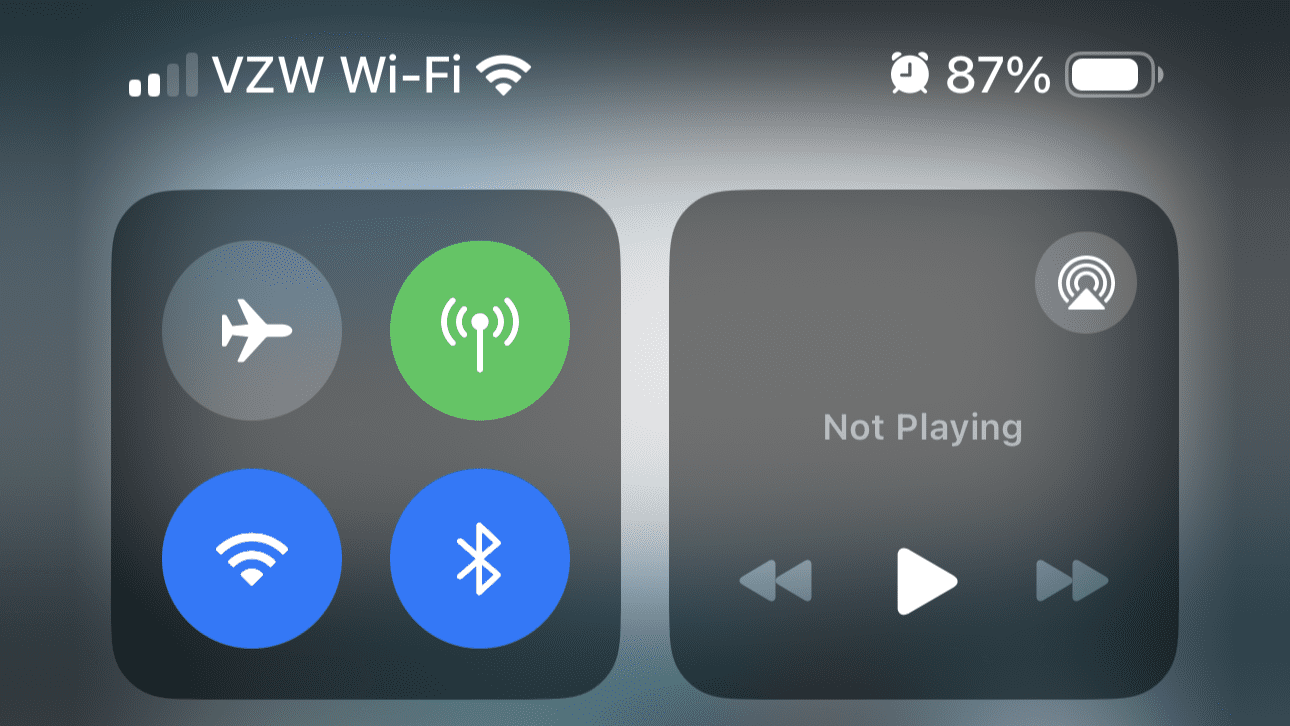
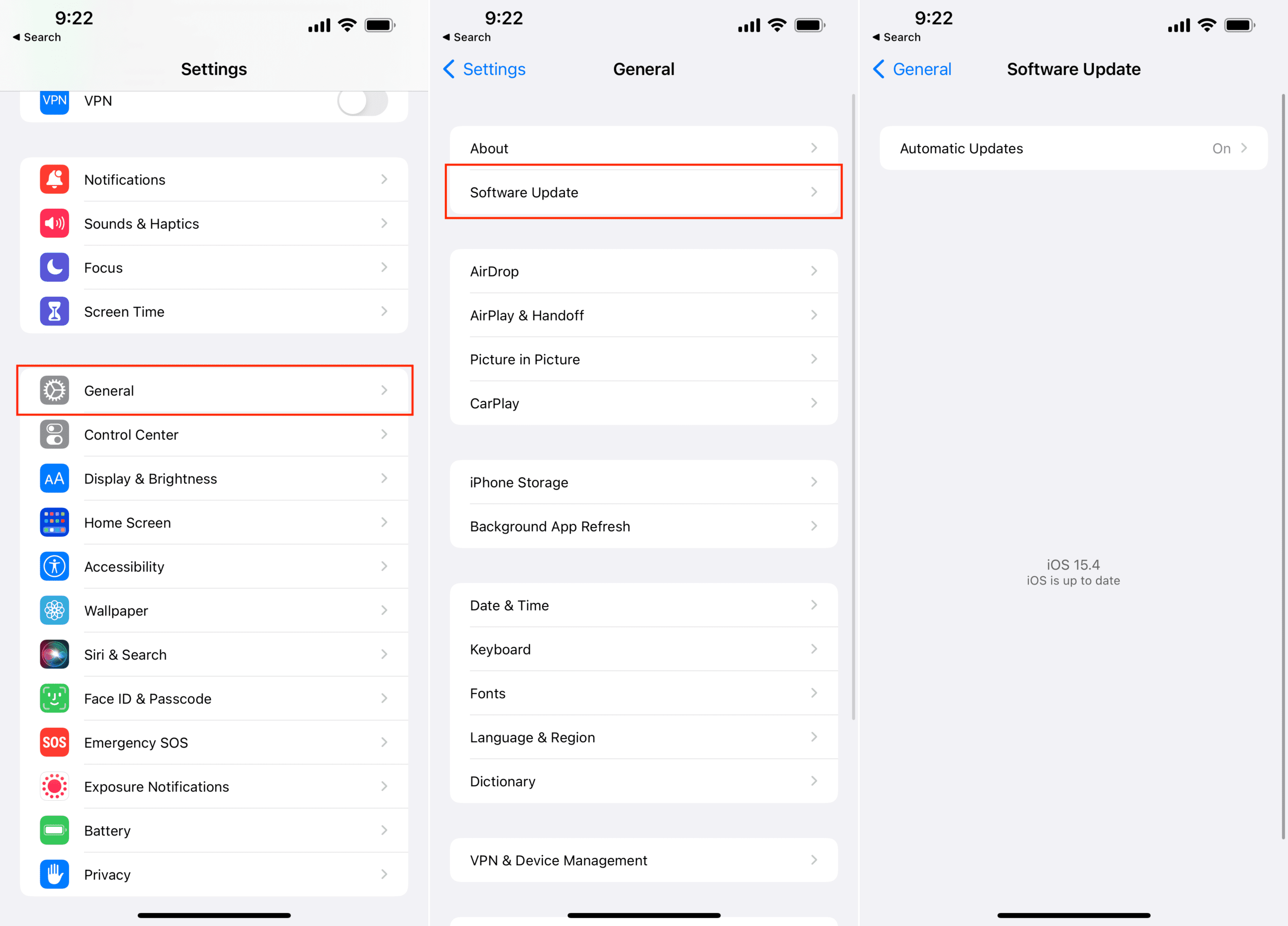
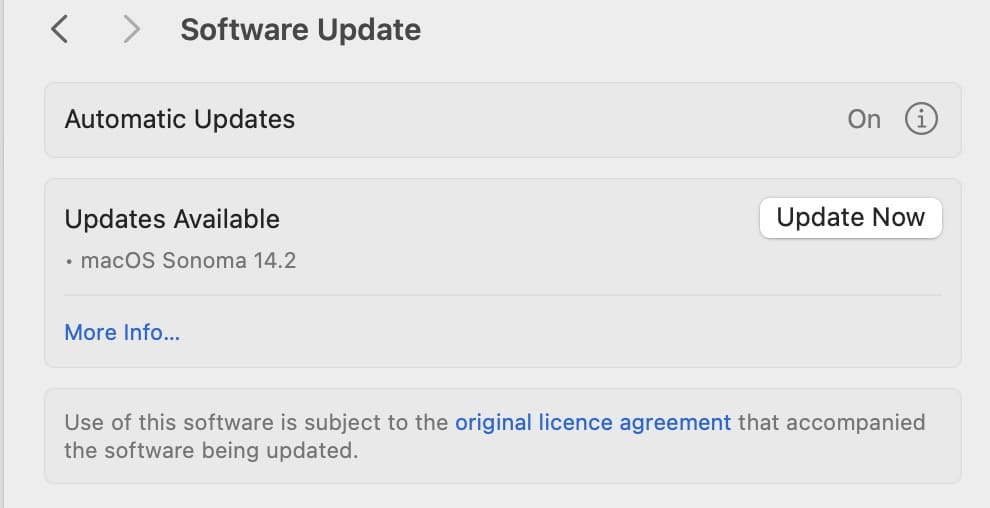
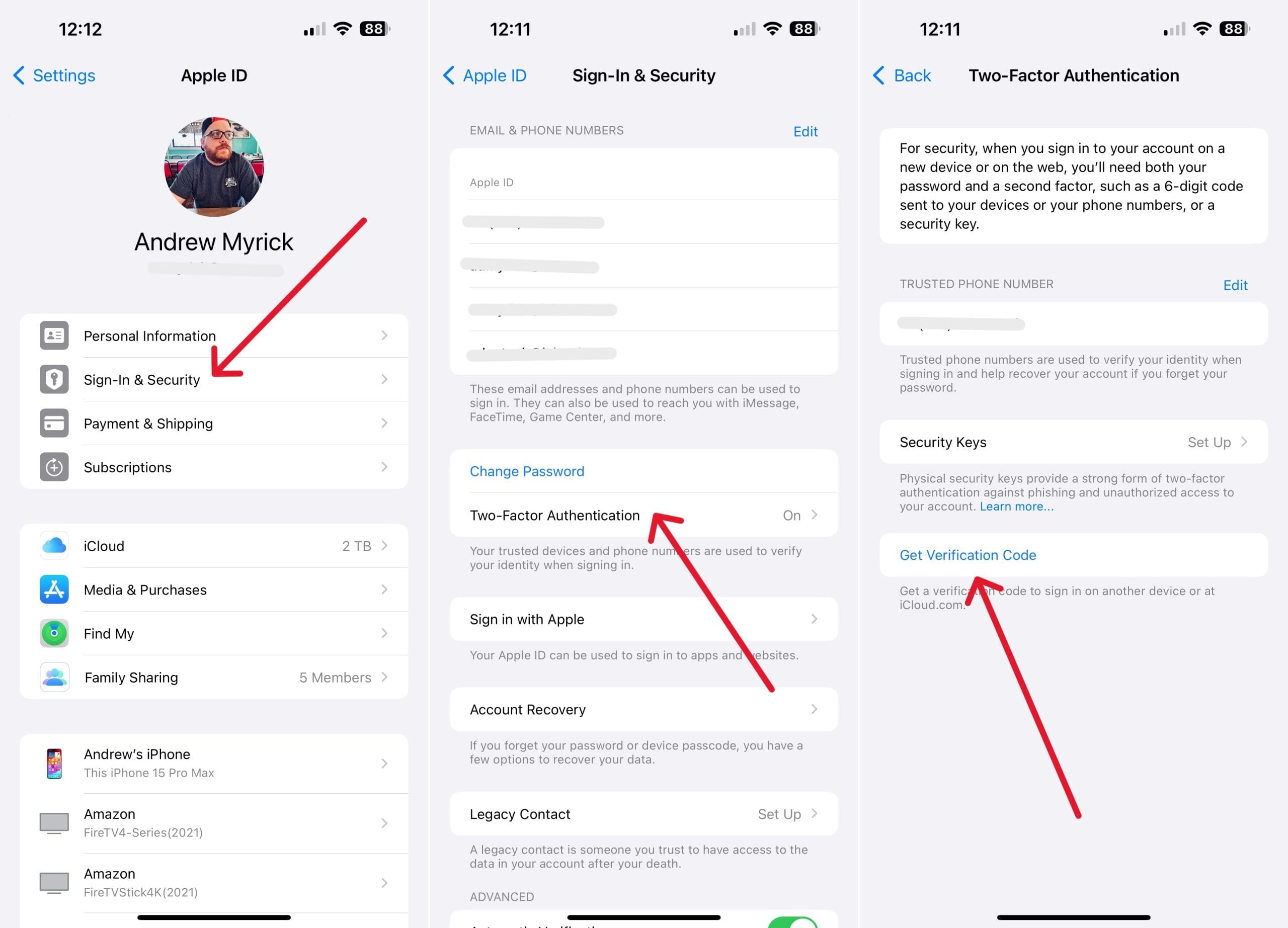



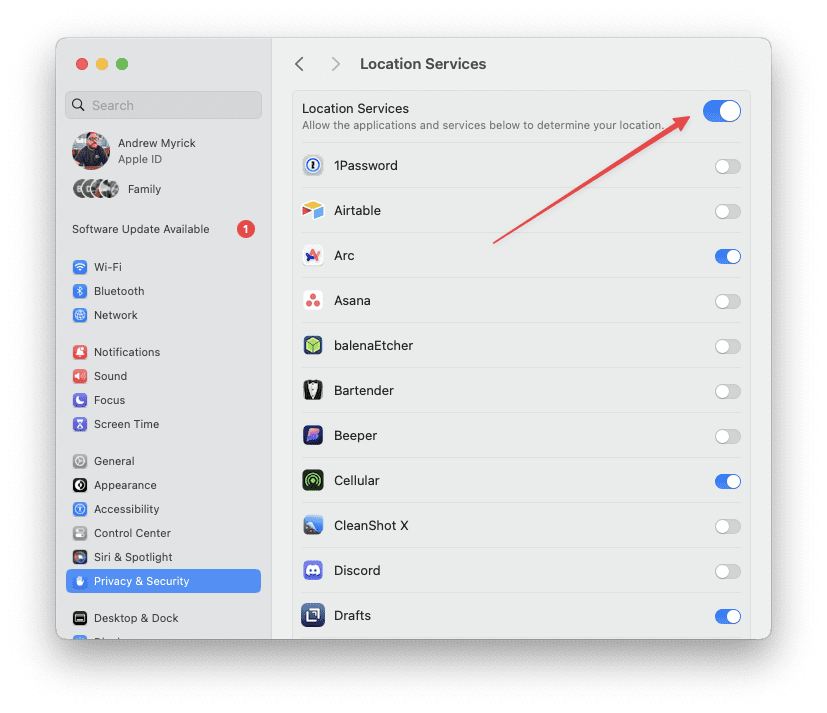
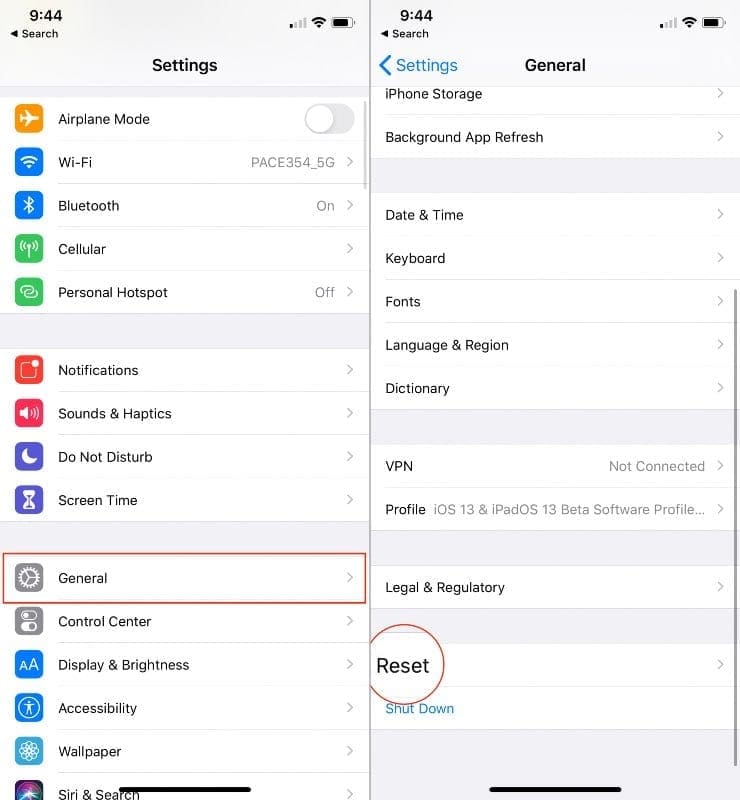
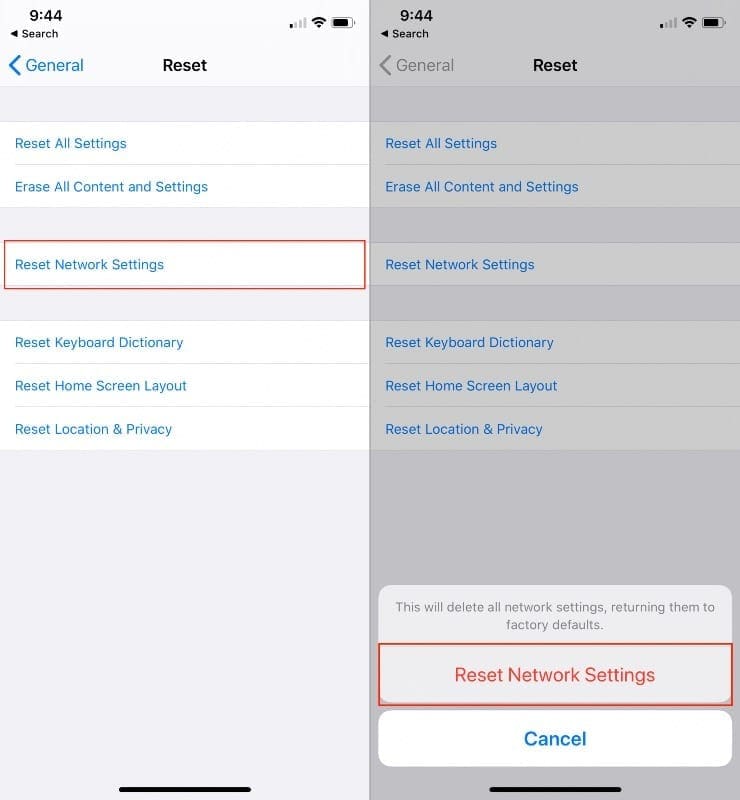
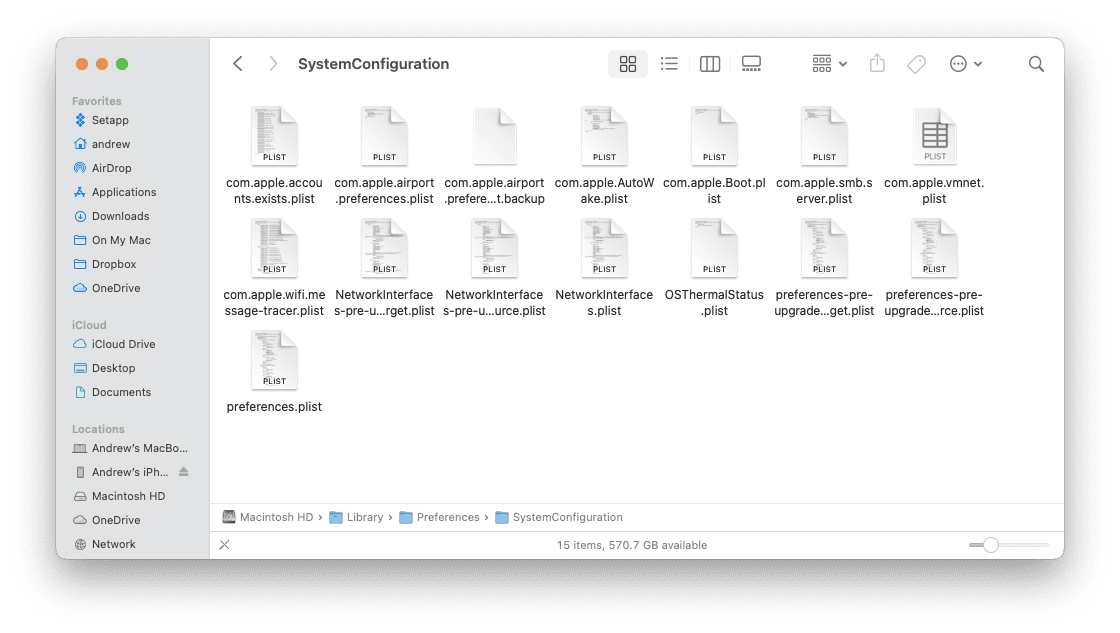

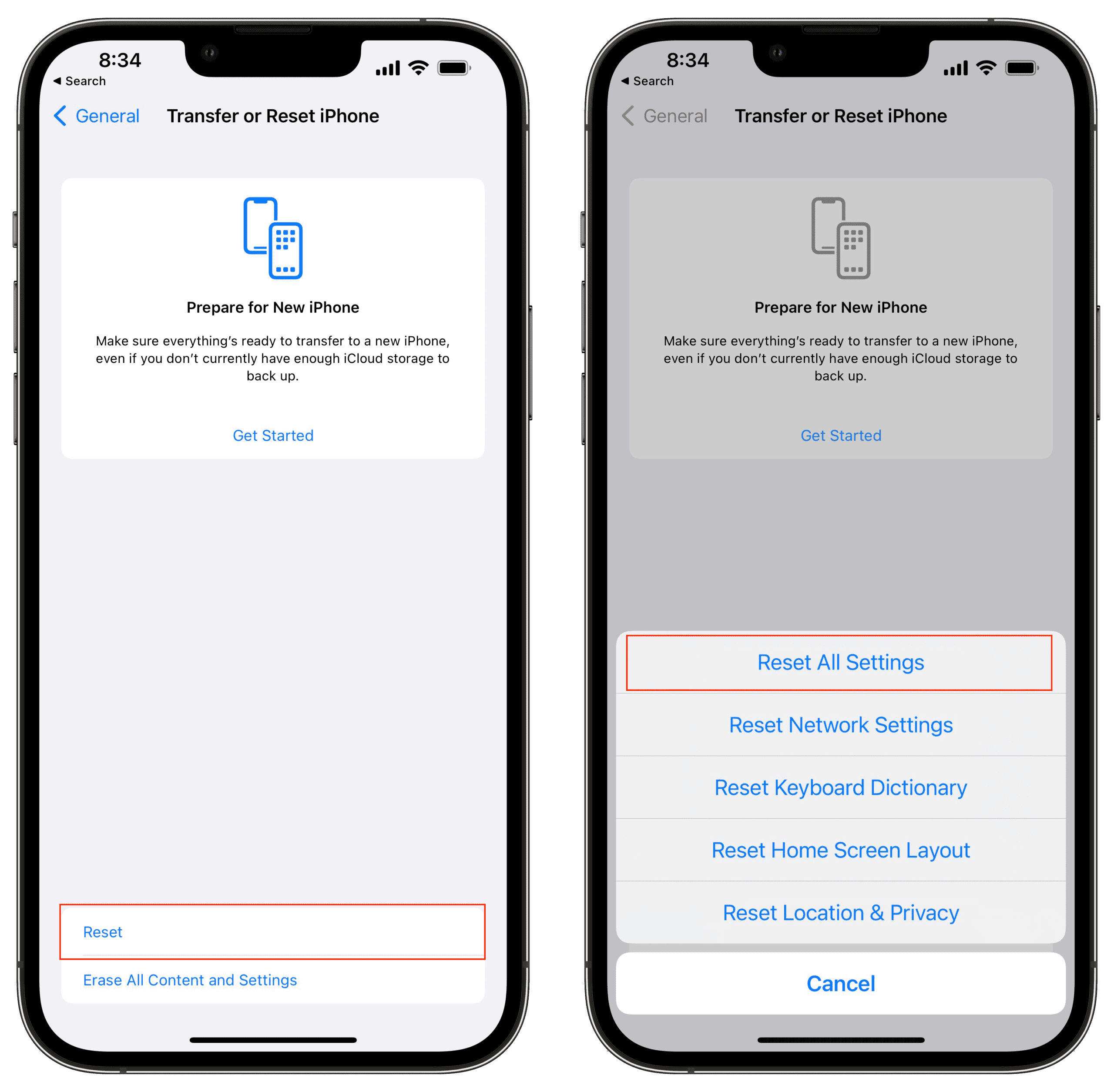
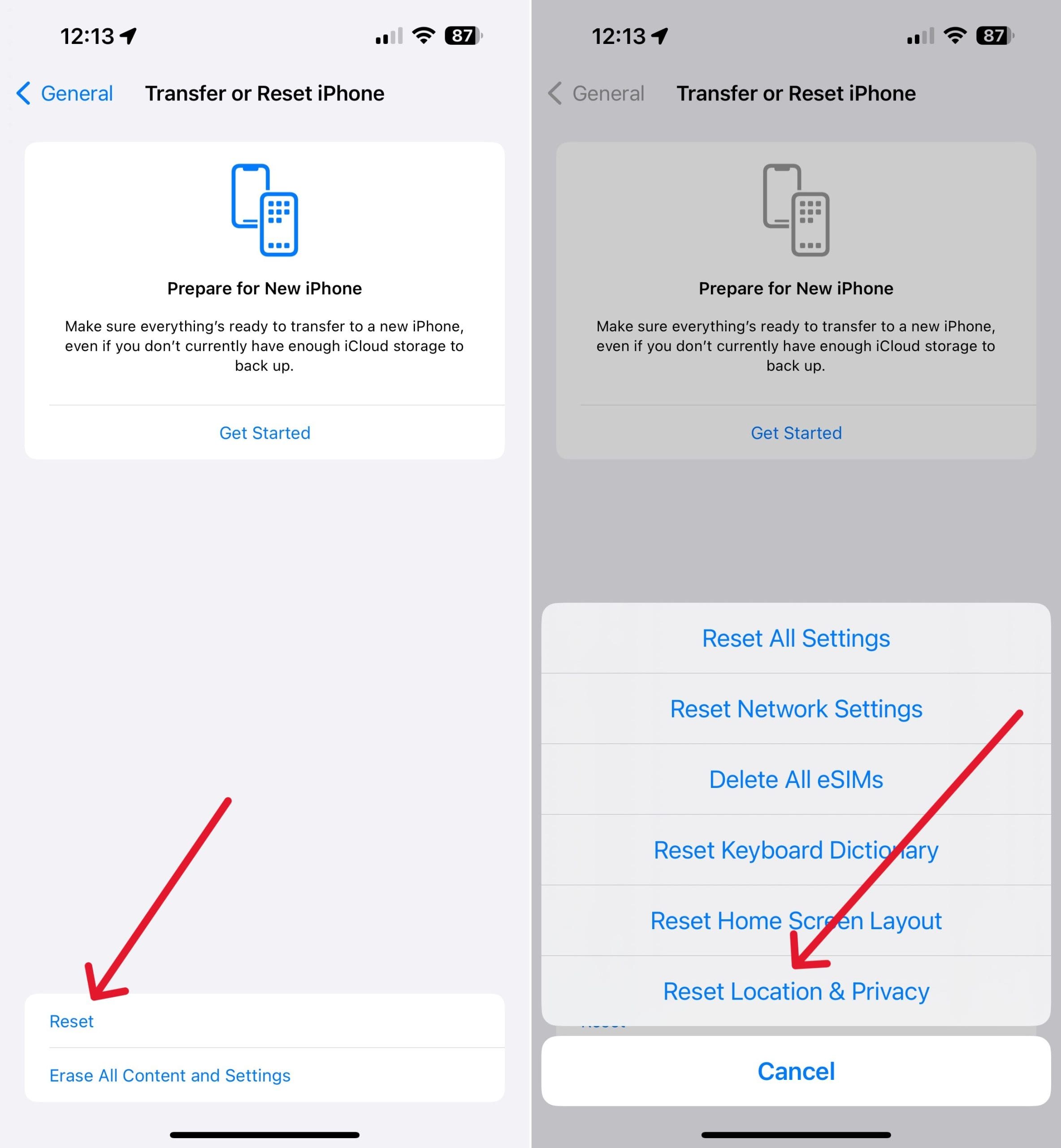









hello
I’ve tried all the possible steps and my phone is still saying verification failed.
I can not see terms and conditions
change passwords and security
my iCloud and find my id deactivated
I can not download apps from app store
Please help a very old person .Since upgrading to a more up to date setting as requested .New password .I keep getting the I tunes message almost continually .When trying to accept ,the app won’t accept my password .It spoils using my wonderful iPad to communicate and I just don’t want to use it .Thank you .
None of the above solved my problem, but I did find the solution.
My work systems require a proxy file by proxies>Automatic Proxy Configuration. When I removed this reference, the problems were resolved
hello
I’ve tried all the possible steps and my phone is still saying verification failed.
I can not see terms and conditions
change passwords and security
my iCloud and find my id deactivated
I can not download apps from app store
I receive a “Verification Failed – An Unknown problem occurred” warning when I try to login in using my Apple ID password on my iPad Mini 2. Despite changing my Apple ID password twice, I continue to receive this notification. I tried AceThinker Fone Keeper and it help me to recover my account. Sometimes you need to lose all your data to recover your account but this is better than losing your entire account, besides you can easily sync your device to your iTunes backup.
Trouble connecting to Apple server. This information fixed it. THANK YOU!!!
Cannot log into my Apple account.
The phone number the reset message is sent to was stolen how do I solve this?
I cannot access my old apple id I need to recover my data desperately
When I try to sign in with my Apple ID password on my Ipad Mini 2, I get a “Verification Failed – An Unknown error occurred” message. I have changed my Apple ID password twice and I am still receiving this message.
I can’t get in to my iPad at the moment so can u advise me pls thankyou
Or instead of going through 4 pages to fix a login issue which has happened to me50 times I could atop using this ridiculously frustrating system and move to google android. Why do they not have this infuriating issues? Old man screaming on his lawn
None of these have worked , after 2 days of messing with this I have determined that Apple is following Windows at OS failures.
It amazes me that my iPhone shares this same account and I can update apps without issues but the iPad that shares the account cannot. I get the stupid verification error.
I agree, Apple used to be good, just like windows, and now it’s a total train wreck. The more stuff these tech companies add the slower and more difficult things get.
i hove an iphone 11 recently lost it and found it i keep trying to get a verification code but i no longer have the trusted device or phone number
I forget my password in setting
If you’ve come here because you just created a new iCloud account, your problem is probably the fact that you “purchased” the app in question from your old account, meaning that you can’t now update it with your new account. Simple delete + re-install should do in that case.
I have two perfectly good iPads that I can’t even download a game of solitaire on because they are no longer supported by Apple.
It’s the first time that I want insert my Apple ID in my iPad AppStore but It’s show me an error (there is a problem with the connection to Apple ID server) please help me what should I do . Thanks
Unable to sign in to Apple, accepts iCloud but get verification failed for past two days trying to sign in even tried to change password and unable . Cant do anything with my phone. Have always had hotmail & can’t download because won’t accept Apple ID.
Tried all these and still having issues. When I transferred everything to new phone I thought everything would go with it like all my passwords and now I can’t get into anything because of apple password
How can i fix my apple store been disabled
Still cannot, as everything requires Apple verification, a repeat of what I entered to start the migration process
Hai this is very frustrating .
I bought an iPhone 12 Pro Max and I also own a iPhone 7 Plus . Both the phones are linked to same Apple ID . The problem occurred when I wanted to check if all my contacts are synced to both the phones but then I found that my iPhone 12 Pro only had 300 contacts and my 7plus had 550 contacts. I wanted to check if my iCloud is working or not I tried to log out and log in that’s when the problem started. I keep getting an error . When I logged back in it asked me to type the iPhone password of 7 plus and then my 12 pro max but then I says verification failed . I tied to reset network setting which work ,I tried changing Apple ID password and then my 12 pro max started to have the same problem as 7plus Apple ID verification failed . Even after entering my iPhone password correctly it doesn’t work on both the devices . I keep getting a pop up saying log in to you Apple ID . Which is really frustrating . I tried all the above solution but doesn’t work for me . I check the Apple system status but it has on unresolved issue regarding iCloud and sigh in . !
Please let me know if anyone is going through this issue . Or if a solution is found please let me know!
Tanks in advance
Bought a refurbished iPhone 6s I am trying to set up a new Apple ID account, when I get to the email verification part, I put code in and keep getting the same error message “an error occurred. We couldn’t save your changes”
Any advice please?
THANK YOU! I was getting very frustrated. I did the “verification key” thing, and now my MacBook Air is connected to my phone. Thank you, again!
Got a refurbished Air2. No problem restoring everything….or so I thought. Some of the apps, including the iCloud are asking for a password to a very old and defunct Apple ID. The iPad itself runs just fine on the current Apple ID. How do I get around the old and defunct Apple ID to download the rest of the apps?
just means that those apps were downloaded using the previous owners apple id. you can uninstall them and reinstall and they’ll be under your apple id going forward
Cant reset a new account keep getting sever error when I go to forgot I’d n password my little one need it for school work apple is vert fustraining
thank you so much
Hi
This problem is driving me crazy!
I have an iPhone 5s for the past several years and it seemed to be working well all these years
Just 5 days ago I had some sound issues and I thought I should update and restore it
Now I am unable to restore it as it says that this is not the Apple ID
An activation lock also appears
It is a fact that my son gave this phone to me and did use it for some days but I have checked with him and his I’d is not there and he also confirms that it is not being shown as a device on his present iPhone
I have tried most of the steps enumerated in your article but I keep getting the same reply
As regards the verification code you mention since I can’t even get the phone to open what use will it be?
Can you help?
Thank you
I can not sign out of my apple ID. Tried everything that I have found online, and I still get the Verification message. Would love to just reset the phone and start all over.
when I pull up my apple Id everything is in grey. Can not access anything.
I’m unable to verify my Apple ID?
Continue to receive an error message that my email doesn’t exist.
Yet it send the verification code to my email address.
What is the issue?
The easiest fix for this:
CHECK YOUR DATE AND TIME ARE CORRECT!!!
Not even mentioned…
Correcting the time fixed my issue IMMEDIATELY!!!
OMG! Thank you so much I have been racking my brain for hours and reading and trying everything. Tried this fixed. HERO! 🙂
verification failed…..how do i solve this problem??
i cant finish setting up my iphone 7 plus becouse of apple id verification problem
i have iphone 5s with updated iOS 12.4.8. its not signing in icloud , i could not download any application. while connecting icloude showing error as “could not connect to server”. i hav tried several times to connect to cloud but not signed in
If you are trying to connect with a device that is no longer being supported by apple.
Instead of them telling you the truth, they simply say you could not connect to the server.
Real nice huh.
The message on my iPhone 6 screen reads: Authentication Failed. A server error occurred. OK. How do I resolve this please?
I am trying to sign into my FaceTime and iMessage and its saying verification error. This was after I updated my Mac book air
Very helpful. And for (there was a problem connecting to the server) make sure to do (Settings-cellular-setting on)
THANK YOU…..THANK YOU….THANK YOU
Settings>Cellular>scroll down and again>Settings icon> Enable WLAN & Cellular Data
All of the sudden my apple i7 said that my apple ID and password don’t exist how do i fix this.
O bought a IPhone XR and i am trying to set it up and transfer from my old phone , a IPhone 6s plus. got as far as the apple ID and when i hit next i get verification failed there was an error connecting to the apple ID server
I did all those things and I”m still getting the same verification failed message on all my devices
We tried many things to sign into the App Store but keeps saying verification failed and that it fails connecting to the apple server.
i keep trying to connect imessage and facetime on my mac and iphone, but it never works and they are both updated and it always says an error occurred during activation. help?
I am trying to setup a new ipad gen7 with 13.5. Setup seems to be ok but has 2 notifications to update apple id settings. I am trying to use same id as my wife’s iphone 11 with 13.5. I put in the apple id password no problem then asks for ipad passcode( same as iphone). I put in ipad passcode no problem. Then it asks for iphone passcode. I try to input passcode and receive “verification failed” There was an error verifying the passcode of your phone”. Any ideas??
Samsung rules…..apple is overpriced…..my Samsung does circles around (CR) Apple
I contacted Apple on 03/27 for an account recovery for a forgotten password and then I received an email stating I would be contacted on 04/13 at 12:00 GMT which was 6:00 AM local on a Sunday morning.
The phone message stated to go to Apple/recovery to reset the password.
No luck. Please Help.
I saw this message on my phone and I noticed my WiFi is not connected.
When I connected to an available WiFi network, the error message disappeared.
Thank You! It was because Location Services wasn’t turned on! Easy fix!
I have this issue with apple id failed to connect to server on my original ipad air. Tried the following w/o success, hard reboot, reset network, changed the time (auto to manual then back to auto), plugged into computer and update IOS via itunes, restored to factory setting via itunes. I am running out of ideas. My wife suggested that maybe it’s a hardware (wifi chip) issue preventing me to connect to internet. I guess that’s possible, but that’s so rare.
Have an unverified email on iCloud.
Cannot delete it or verify as cannot access the email.
Tried to reset my password with Apple using security questions tells me enter my date of birth I enter it and it tells me it doesn’t match the records. Tried to have email sent but automatically returned
Tried to create a new Apple ID and was successful but now iPad is telling me it requires activation lock.
Can not access the iTunes account nor continue set up of my iPad
Hi Erin,
If your iPad is asking for the previous Apple ID information to unlock it via iCloud activation lock, you need to first recover that Apple ID information so you can remove that lock. To do so, you’ll need to follow the steps below to recover your previous Apple ID.
Go to appleid.apple.com and choose Forgot Apple ID or password. Provide as much information as you can, then start the account recovery waiting period.
If you already tried this method, contact Apple’s Apple ID Security Support team in your home region/country for next steps.
I was getting verification failed error because I was using my works wifi and it was blocking my internet and any connections.
I created a hotspot on my personal iphone and and the problem went away.
I ‘ve just bought I phone 11 Pro and I can’t log in with our Apple ID. The comments said fail verification error connection with Apple server, please advise how to fix it
Hi Ari,
First, log in to your Apple ID using another device or a computer and a web browser like Safari. Check your Apple ID account information and make sure that everything is up to date, especially your billing address, payment method, and so forth. Correct any information as needed.
Once done, close all open apps on your iPhone 11 Pro and then restart it.
Close an app
1. On an iPhone or an iPad with no home button from the Home screen, swipe up from the bottom of the screen and pause slightly in the middle of the screen
2. On an iDevice with a home button, double-click the Home button and swipe right or left to find the app that you want to close
3. Swipe right or left to locate the app you want to close
4. Swipe up on the app’s preview to close it
5. Repeat for any other open apps
Once you restart, go to Settings > iTunes & App Store and sign into the same Apple ID there first. Once signed in, try again to sign in at Settings > Apple ID.
I have put data many times but my iPad shows an error to connect to the Apple ID server what’s the problem
I forgot my password on my new mac book air. I wanted to reset it but its always shows “There was an error connecting to the apple ID server” all the time even connected to strong wifi connection. Pls help anyone with a knowledge of this kind of trouble.
Niel,
Do you get an answer in logging into your new MacBook?
I have apple id n password for two different devices correctly but verification error or could not connect to the server comes..
Having the same issues as the other Richard, but just can’t come right. To be honest I am tired of Apple problems which occur every year and despite following all instructions I always have hassles and have now created different IDs following the steps given. Think I will switch to Samsung – they seem to offer a far more user friendly product. I give up!
My iPhone 7 was automatically updated on Christmas Eve and it has taken me 40 hours to be able to sign in again. I had to resent my password 6 times before I could get back in. I missed some personal messages over Christmas. This was unacceptable.
How did you finally fix it? I’m going on a week of no iMessage or FaceTime :// I feel like i’ve tried all the above and no luck and countless hours on the phone with apple support
The verification code won’t work on my ipad. I recieved 3 verification codes at three different times and tried all three. No luck. Now I am being told that too many verification codes,try back later. I can not to go into my settings or move on go on any further.
Help!
I changed my mobile number that was registered with iCloud mail. Now I am trying to sing in but message shows failed verification. And I cannot changed also mobile number. Every time I am trying to login it shows that verification code sent to regestered mobile… but that mobile I’m not using. Please help me.
And I am trying to make new account iCloud . Message show try later
Thanks
Shahzad
I am using Huawah phone and I am also using the same gmail on my iPad but fail to connect Please advice my mistake
how to fix server error in apple mac pro
HI Jess,
Take a look at the tips in this article Can’t sign in into Music or TV app on macOS Catalina? Here’s why
thank you thank you
I had an iPad that I bought used, it was Factory Reset when I got it. I initially set the thing up, using my same AppleID I used on all my devices. Then, I changed my password, and found that the iPad could no longer connect. I tried different networks, iOS updates, hooking it to iTunes and doing a restore, nothing worked. Finally, I did another Factory Reset (again, using iTunes) and a restore. It worked finally when after I did that, I switched to my downstairs network and tried my new password – again (like the 1,000th time). Finally!
I have tried everything to be able to sign in on my iPhone. Time is fine, servers look good, have changed the internet connection (4G and Wifi) – no help, I don’t use a VPN.
I signed in to my iCloud on my Mac and changed the password and clicked to sign out of all devices.
It looks like my phone is still half signed in if that’s possible.
I have a notification that says “Update Apple ID Settings” which brings up the “Verification Failed – can’t connect to server” message.
If I click my account name in settings then – I can open iCloud and change the settings, but if I click iTunes and App Store it says “You are signed in to iCloud as *email address* (correct). If you are not *name* then use a different Apple ID with iTunes and App Store…Continue…Not *name*…Cancel. If I then try to Continue there is a seemingly endless loading cog that just spins.
Eventually, I get the login popup – put in my credentials and I get the same error – Cant connect to Server, etc.
Can anyone help as I now can’t update apps that are seriously affecting my usage of the phone?
Lastly – I can’t sign out of the Apple ID either. The “Sign Out” button at the bottom of the Apple ID section is settings does nothing when pressed.
Hi Richard,
Sorry to hear about all these frustrations with signing in/out of your Apple ID and getting stuck with that Update Apple ID Settings nag.
Let’s try this:
1) Force close all open apps
2) Reset your network settings
3) Once restarted, connect to your network and enter the ID/password again–if you have a different network, try connecting to that–a few folks had better luck connecting to another WiFi network
4) Try again
If that still doesn’t work, contact Apple Support or set-up an appointment at your local Apple Store (these are always at no cost to you.)
I am having the same problem but whenever i try to connect to wifi after putting in the password it says “Unable to join the network *****” when every other device in the house is connect just fine
Thank you! The time setting issue was the problem with my sons 6s. Been working on this for a few hours and your article solved the mystery!!
What finally worked for me was turning off all VPN settings (General/VPN). After I did that, I was able to FINALLY log in.
I had this issue recently with my iPad after resetting it , which resulted in me having trouble downloading apps from the App Store and viewing my purchases and downloads.
The only way to resolve this issue is to connect your device to an alternative internet connection.
The problem stems from poor internet speed.
I had to use my data to login into my Apple ID account on my iPad.
I first set up a hotspot from my iPhone using my DATA connection, then I disconnected my iPad from my wifi connection and connected it to the hotspot.
When I logged into my Apple ID it was successful and the problem was resolved.
I am having issues with adding my new Apple Card as my default payment method. The card shows up on my list of cards but if I check mark it to add it as my default payment method I get “unexpected error” “ok”. I have a new phone on order, and they have tried everything they know to try so far. Has anyone had this issue?
Any help is greatly appreciated, Kat
HI K,
Sorry, this isn’t working for you.
Let’s try modifying via your Apple ID settings instead of the Wallet app.
Tap on the Settings app > Apple ID > choose Payment & Shipping
Enter your Apple ID password if requested
Tap Edit (if edit is grayed out, then your payment is tied to a Family Sharing account so you cannot change it)
Tap and hold on your Apple Card and move it to the top of the payment list
Tap Done
Hope that works
I don’t know how to thank you. After 3 days I finally did it following your steps. Things that helped me were : Turning on location services, set date and time automatically, set the region ( I don’t know why it was Usa while I’m in Albania and finally tried to connect from another internet connection. Hope it helps others too. Thanks a lot again !
Thank you thank you thank you!!!!
Have 3 new Sprint iPhone 11 Pro Max phones to activate. First one took FOREVER to move data over from old phone because Apple can’t verify my Apple ID because it can’t connect to the Apple ID server. Trying the second phone; same issue. This is ridiculous. Have to enter the password dozens of times until it finally works. Why do I keep buying Apple products???
When I request a password reset, Apple system sends the reset to an email address with a different domain than my sign in email address. How can I get Apple to send the rest to my sign in address?
My password was forgotten.
When I try to reset it by having Apple send me a reset email, the notice that an email is being sent to me states that the email is being sent to me at “r•••••@i•••••.com”.
As can be seen from looking at my email, the domain does not start with “i” and I have never had an email that started with “i”.
It looks to me like my Apple identity has been stolen, but I cannot find any method of retrieving my Apple account. Help, please.
Hi Roland,
Sorry to hear that you suspect your Apple ID was stolen. Please take a look at the steps outlined in this Apple Support article on how to address a compromised Apple ID.
If you cannot access your Apple ID at all or the email associated with it, it may be difficult or nearly impossible to retrieve that Apple ID. If that’s the case, we recommend you contact any credit cards or debit cards associated with your Apple account and make them aware of the situation as soon as possible.
You may need to establish a new Apple ID.
i tried signing in with a new apple ID and it still does not work. it keeps saying verification failed . what am i to do now?
Hi Thishna,
Sorry that you are seeing this issue–it’s likely related to Apple Servers on high demand with the iOS 13 update just released.
Close all open apps, then restart your iPhone or iPod, and then, with no other apps open try to sign in with the Apple ID again.
How to close an app
1. On an iPhone or an iPad with no home button from the Home screen, swipe up from the bottom of the screen and pause slightly in the middle of the screen
2. On an iDevice with a home button, double-click the Home button and swipe right or left to find the app that you want to close
3. Swipe right or left to locate the app you want to close
4. Swipe up on the app’s preview to close it
5. Repeat for all open or suspended apps
thank you, Elizabeth for responding to my query.
However, I did what you suggested and it’s still saying verification failed.
Can I at least get a time frame when I will be able to use my phone? because it is frustrating to have such a nice phone and it cannot be used.
Hi Thishna,
I’m sorry you are still seeing that error–it is indeed frustrating.
First, take a look at all your Apple services like the iTunes & App Store, iMessage, FaceTime—are they signed in with an Apple ID or not? If signed in, check that the Apple ID listed is the same as the one you’re trying to sign into.
Is there another WiFi network you can connect to? We suggest restarting your device and then connecting to that new WiFi network and then trying to verify your Apple ID.
If nothing still works, contact Apple Support–it’s possible there is something blocking your access to that Apple ID.
Hope this works for you!
Liz
On iPhone 6s apple will not let you use a favorite passcode you used before, this will keep that apple id warning from going away. Passcode screen frozen, in the process of fixing apple id settings area warning.
Apple is not accepting the passcode but showing no error message just a frozen screen, and this stopped the id sign-in verification steps, that would clear the apple demand to sign in verify because no error when passcode screen freezes.
Yes, Apple will not let you use a favorite passcode you used before, and it kept freezing my update apple ID sign-in window after restore from icloud.
Hard-pressed to remove the red number 1 warning in settings.
Now, these who always suggest losing a whole day to backup, etc, wipe install from icloud or Itunes the steps did not work at all, all you need to do is turn off passcode Or change it to the one you never used.
Not one of these fix specialists multiple websites suggested that first or second or third, God bless them
Hi I have just restore my iPhone backup unto my new iPhone XR device.
I don’t seem to be able to access my Apple-id now.
Tried all the steps above but nothing seems to work for me.
Please help
I can’t unlock my icloud account because of my mail cant connect to the server to follow the direction how can i verify my identity to unlock my locked account
Hi Aira,
Can you either use a computer or borrow someone else’s device and check your email via that device using a browser like Safari?
It’s been months now with no help from iPhone. I can’t download any app cause it keeps denying it. My phone has turned into any other phone just because I now use it for called and nothing more
HI Sibonelo,
Try creating a new Apple ID on a computer using a different email address than your current Apple ID.
You should then be able to sign in to the iTunes & App Store using this different Apple ID and download apps to your iPhone while retaining your main Apple ID for things like iMessage and FaceTime.
Liz
Hi, I have been having an issue with my Apple iPhone for the past two hours.
At first, my ring tone went off but only the time would show up (there were no notifications indicating why it was going off).
It shut down without my control and stayed black.
It was on 100% on the charger so it could not have died.
It then showed the black and white apple logo for a good 30 minutes before cutting back on.
When it cut back on it deleted my contacts and my downloaded apps are not working.
I believe I got signed out of my Apple ID and I’ve tried to sign back into my Apple ID to verify my account but that is not working either even though I used the right username and password (I checked on the Apple website by logging into my account).
It would be highly appreciated if you could please tell me what I can do to solve this issue.
Hi Olivia,
It sounds like your iPhone might have updated its iOS overnight There is an Automatic Updates function that Apple turns on by default now which installs downloaded iOS updates when the iPhone is on its charger and connected to WiFi.
Could that be possible?
Checking Apple’s System Status, there were some issues over the past day which might explain why you were unable to sign into your Apple ID successfully on your iPhone.
What we suggest is closing all open apps and then powering off your iPhone, waiting a few minutes, then powering back on. Once booted up, if your device still is signed out of your Apple ID, try signing back into your Apple ID using Settings > Apple ID.
How to close apps
1. On an iPhone or an iPad with no home button from the Home screen, swipe up from the bottom of the screen and pause slightly in the middle of the screen
2. On an iDevice with a home button, double-click the Home button and swipe right or left to find the app that you want to close
3. Swipe right or left to locate the app you want to close
4. Swipe up on the app’s preview to close it
5. Repeat for all open apps until the app switcher is empty–all you see is the home screen
If these steps don’t work, contact Apple’s Apple ID support team–let them know you are having an issue with your Apple ID on your iPhone.
I tried thing you said and my ipads at the school still dont work we need a fix asap. error connecting to the apple ID server !!!!
Hi Shawn,
If you use two-factor authentication, use another trusted device or phone number and try to unlock your Apple ID using that other device (must have same Apple ID). Or if you have a recovery key, enter that number to regain access to your account.
If none of these options work or are available, we suggest you contact Apple’s Apple ID Support team for further assistance–they might have placed it on lockdown if they suspect the Apple ID was somehow compromised.
We have mobile data from Bouygues SFR and Freefr but Wifi here in the middle of Paris is too congested to even access WiFi particularly in our arrondissement where extremely wealthy individuals and corporations eg like Thales are next doors literally and block all access with the power of their equipment.
This is a growing problem for domestic users.
We have requested wireless access to local towers surrounding us without using service routers but have been refused so how do we comply with your impossible demand to connect to WiFi when apparently your largest clients do not allow access for hundreds of next door domestic users.
Thank you! This was a lifesaver!
Thank you so much I’ve been trying to fix this problem for the longest time thank you! The disabling vpn worked
I’m failing to set my Apple ID,they not sending verification code,plzz help me out
Hi Nomvelo,
There is a worldwide iCloud outage today, so that’s likely what’s impacting your Apple ID and receiving the verification code.
Wait a few hours or try tomorrow and see if it works.
If not, let us know
Liz
I am having trouble removing error message “” vitrification failed when I try to confirm iPhone passcode . I try sing out and in on iCloud still not working please help.
I’m trying to set up my husband’ new 3rd gen iPad Air.
I originally started by placing his iPhone next to iPad – but when trying to set it up as a new device it fails with his AppleID (Verification Failed. There was an error connecting to the AppleID server.).
I even went as far as connecting it to iTunes and resetting to factory settings and setting up everything manually.
It connects to wifi and shows that it is connected, however, I still get this error.
I even tried to select “Restore from iCloud backup” and it acts like it isn’t connected to wifi – however, I validated that it is).
Apple system status shows everything in green.
I’m at a loss here (and 3 hours lost out of my day on Father’s Day). Anyone got ideas?
Hi Tawnya,
Sorry about all this trouble and lost time on father’s day! Certainly no fun.
It sounds like there might be an issue with your husband’s Apple ID–it could be as simple as needing to accept new terms and conditions or an address that has an error, and so forth.
To check if that’s the case, have your husband log into his Apple ID account page using a computer and try to sign in with his Apple ID.
If he can sign in, check and verify all information for his address, phone number, trusted phone numbers (always have two numbers listed–his iPhone and another family phone), and so forth. Make any corrections, if necessary.
If you can’t sign in, follow the steps provided there to reset his Apple ID account password.
When you update an Apple ID’s password, you also need to update other devices (macs, AppleTV, Apple Watch, iPad, iPod) and services, including:
iTunes and App Store
iMessage
FaceTime
Find My iPhone app
Apple Books
Hope it works after checking in with your husband’s Apple ID account information!
Cheers,
Liz
i have problem sign in in i tunes ,verification failed ,there was an error connecting to the apple id server but i have my account appl id and password correct, any help please.
Hi Abdul,
There’s been a series of outages today, so that’s likely the reason your seeing these errors with the Apple Servers.
Wait a few hours or days, and try again.
Liz
Refirm problem solve ho Jaya gi bro
Hi,
I tried the steps above and it fixed my iPad.
I have no idea how to fix anything like this.
I was ready to throw the ipad away. I thought it was permanently broke.
Thank you so much for posting this information. I found your page doing a google search. Thanks again!! Kim
Worked well
Thank you for this! I tried all steps and nothing worked, until I noticed I needed a software update on the phone (6S). Did it while plugged into my computer. Fixed it.
Hello there,
I am using iPhone SE IOS 12.1.2
My problems arise on the day I am upgrading my software (i.e. 27 December 2018.
My problems are:
1. “Verification failed, there was an error connecting to the Apple ID server” This pop up when I try updating Apple ID settings.
2. I am signing out from iTunes & App Store but could not sign in again anymore as it shows the same pop-ups that I mentioned in my point no 1.
3. My third problem is that I cannot open App Store as it always said: “cannot connect to App Store”.
4. The same pop-ups came when I try signing out my ID from the phone and also signing in and out for iCloud.
5. Lastly, I cannot open apple support website in my safari browser to ask them what to do, how to do and all.
same problem i m also geeting
please suggest me how to fix this problem
same thing happen to me
I had the same problem. For me, it worked disabling the wifi and connecting it again. I also disabled and re-abled the time and date automatic setting. After this, I forced a reboot and it worked again.
can you assist me to change phone number associated with apple id.
I dont use the number for long time and know am not able to sign in
thank you
Hi Selvet,
Please contact Apple ID Support’s Team directly in your home country.
Sam
when installing my new iPad, I am not receiving verification code.
What worked for me was changing the Date & Time to set automatically.
I accidentally unlinked my device from my apple id during the password change, now this “verification failed” always pops up and I cannot connect to iTunes even if I entered the correct password.
Any suggestions on how to fix this? Thanks
Hi James,
Please contact Apple Support–there may be a block on your Apple ID. This happens when Apple suspects your ID has been hacked or otherwise compromised.
Sam
Error Connecting Apple ID, Verification Failed, unable to connect to itunes & app store
I followed the steps recommended by this website. I did all the check & fix it but the error still occurred.
The message “authentication failed” popup when I clicked to my Apple ID profile.
When I clicked to icloud, message request to enter Apple ID & icloud keep popping out even though I already enter the password. Please help me.
This problem cause all my contact numbers gone & I unable to use iTunes & app store
Hi Asmaa,
Since you tried all the troubleshooting steps we know, it’s time to reach out to Apple Support or set-up an appointment with your local Apple Store Genius.
It’s possible that there is a hold on your Apple ID account–this often happens when Apple suspects your account has been compromised or hacked.
Any information you stored in iCloud is still there, so connecting to your Apple ID and iCloud account should restore that information.
Sam
I changed my Apple ID “ramanara52@gmail.com” password successfully, as the account was locked and I did not remember the password.
When I try to login with the new password, the system gives an error message that “the account is locked for security reasons”.
Now guide me whether I have to take another password to unlock my Apple ID account. Thanking you.
Hi R,
When you see one this type of alert,go to Apple’s iForgot website to unlock your account with your existing password (or if needed, reset your password.)
If you already tried this, Apple places a hold on your Apple ID for 24 hours, just in case your account has been hacked or compromised. Try again the next day–make sure it’s been at least a full 24 hours before trying.
If you still can’t get your Apple ID to work, contact Apple Support and let them know you have an issue with a Disabled Apple ID.
Sam
Hi, I accidentally removed my device from my apple id, It happened when I recently changed password of my id using an android device due to security issues. Problem is when I tried to connect to itunes, “verification failed” continue to pop up. Any help will be appreciated very much. Thanks
Hi James,
Have your restarted your device? If not, please do that first and then try signing into your Apple ID.
Since you removed the device accidentally, Apple may have flagged your Apple ID as suspicious.
So if restarting did not help, reach out to Apple directly and explain your unique situation.
Sam
I set up a new icloud account using my macbook. Signed out of apple id from game center on my iphone and signed in using the new id. Then I signed out of that new id on my macbook and tried to sign back in using my regular id. Now there is a verification error across all my apple devices. I can’t sign in anywhere. When I enter my password, it shows a verification error. How do i sign back in?
I had similar issue. Initially, I was able to sign into my icloud account, but I changed my phone location. Later, I keep getting notification to agree to the new Terms and Agreement which never comes up. After much trouble, I was able to resolve the “Can’t connect to server” message by changing my location back to the original location of setting up my iphone account and that was all…. Hope this helps.
Using only one Apple ID for all my associated services (iTunes, App Store, iCloud, iMessage/FT) fixed the problem. Thanks a bunch!
I followed these three instructions to a T and it did not help. While I was in settings I noticed that my WiFi was still turned off from our recent weekend camping. I turned WiFi back on, it connected and then I was able to verify my password. All I had to do was turn my WiFi on and it did the trick. Might want to try this step as well by going to Settings > WiFi > and make sure it’s turned on. I’m not sure if it needs to be connected or not since mine automatically connects.
Hi Srividya,
Sorry to hear about this issue with your Apple ID and mobile internet. Please check this setting: Settings > Cellular > Cellular Data Options and look at Enable LTE. If it says Off, switch it to Voice & Data or just Data. If it’s enabled, try using a different setting.
Once you make any change, power off your device and then power back on.
Let us know the results!
Sam
Hi,
iPhone 7plis iOS 11.4
While on wifi I am able to login into AppleID and change all settings. But while I am under mobile coverage, I am not able to login into AppleID, cannot access Find my Phone, cannot see the apps under Mobile data.
Can you please help to resolve.
my internet connection works while on mobile coverage… for eg Safari works fine. Changing the date/time on Airplane mode worked fine.
Can you please help resolve this?
Great post. This is gonna help most of the users facing this problem. I’m providing an alternative solution. Go to your settings and enter iCloud and ask for a verification code which will get generated. Use the same ID on another device and ask for a code again. Now put that code on the device which showed the error.
I was getting a server error right after installing the latest update 11.3.1. I had to skip logging in with my Apple ID and went into my settings. I had to approve the new iCloud Terms before I could even access my iCloud and Apple ID settings specifically. But the terms wouldn’t load. All I had was the spinning icon and it was taking minutes to load. I force quit and went back into my settings and disabled Crystal, the content blocker. Once I did that and tried loading the new terms again, it worked instantly. I approved the new terms, was able to access my iCloud settings, and re-enabled Crystal.
Crystal ALWAYS blocks stuff like this after an update. It’s ridiculously annoying.
Hi Rachel,
Thanks for letting us know what worked for you in verifying your Apple ID. That’s a great tip! We’ll share it with our readers in our Reader Tips section. Thanks again for sharing! Awesome and appreciated.
SK
My apple I pad is frozen
Hi Suchet,
Please charge your iPad using the original charger & cable, if available, for at least 6 hours and plug into a wall outlet NOT a computer or USB port. Leave it charging and don’t use. Then, after charging for at least 6 hours, perform a forced restart by pressing and holding both the HOME and POWER buttons at the same time. Keep holding down both these buttons until the Apple logo appears on screen, then release.
If that didn’t help, connect your iPad to a computer with the latest version of iTunes installed (Mac or PC.) It doesn’t have to be your personal computer, it can be anyone’s computer provided iTunes is installed. See if iTunes recognizes your iPad. If so, follow any on-screen instructions. If iTunes asks you to update, please backup your iPad using iCloud or iTunes and then update.
Keep us posted and let us know if your iPad continues to give you trouble!
Cheers,
SK
I have the same problem