Are you trying to remove a credit card, debit card, PayPal, or another payment method from Apple ID but there’s no none option? Here’s why!
A lot of folks want to create an Apple ID without any payment information (i.e., credit or debit card.) And it’s usually easy to do.
However, there are circumstances where it’s not allowed. But often, Apple doesn’t provide you a reason–the None button just isn’t there!
So if you’re wondering how to remove a payment method from iPhone, read on!
To learn how to set-up an Apple ID without a payment method or want to know how to remove a credit card from an existing Apple ID, see this article.
Contents
Quick Tips 
How to get the None option for your Apple ID payment method
- Pay off any unpaid balances or payment due on the App, Music, TV, Books and iTunes Stores
- Cancel any on-going subscriptions, including Apple Music, AppleTV+, Apple Arcade, and so forth
- First-time users of Apple’s Stores (iTunes, App, Music, TV, Books, etc.) are required to provide a payment method–change this after your first purchase (including any item that’s free)
- You must be physically located in your billing addresses country/region when you create an Apple ID. If you’re located elsewhere, you must enter a payment method
- When you change your Apple ID’s region or country, you must provide a payment method–change this later, after your first purchase
- Family Sharing always requires a payment method for the Family Organizer
- All child accounts (for those younger than 18) require a payment method
Related Articles
- Want to change your iCloud payment method? Here’s how to do It
- How to change or remove payment information from App Store
- How do I take a credit card off my Apple ID?
- Create an Apple ID without a credit card?
No None Option When Setting Up Apple ID? Are You Part of a Family?
If you’re the designated family organizer for a Family Sharing group, Apple requires a payment method period.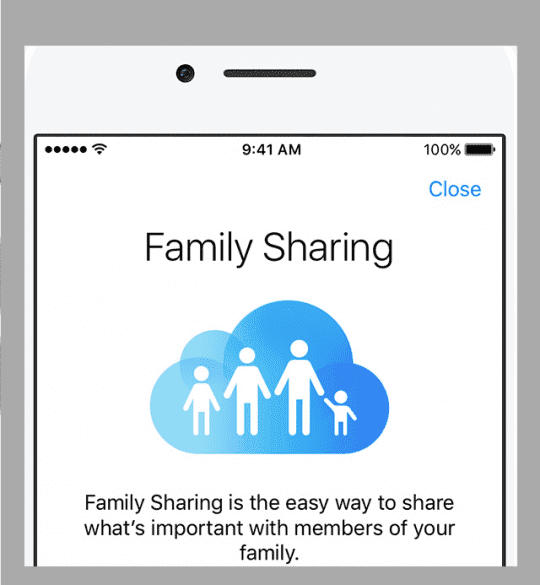
And if you’re setting up an account for your children or a child in your care under age 13, a credit card is always required to set up any Apple ID accounts for children.
There’s no getting around this one, I’m afraid.
Have Any Subscriptions?
If you subscribe to anything with regular payment cycles (like monthly) or that renew automatically, you cannot choose None as a payment option.
So if you subscribe to Apple Music, Apple TV+, Apple Arcade, have an iCloud monthly storage plan, or any other type of paid subscription, you must have a payment method on file. 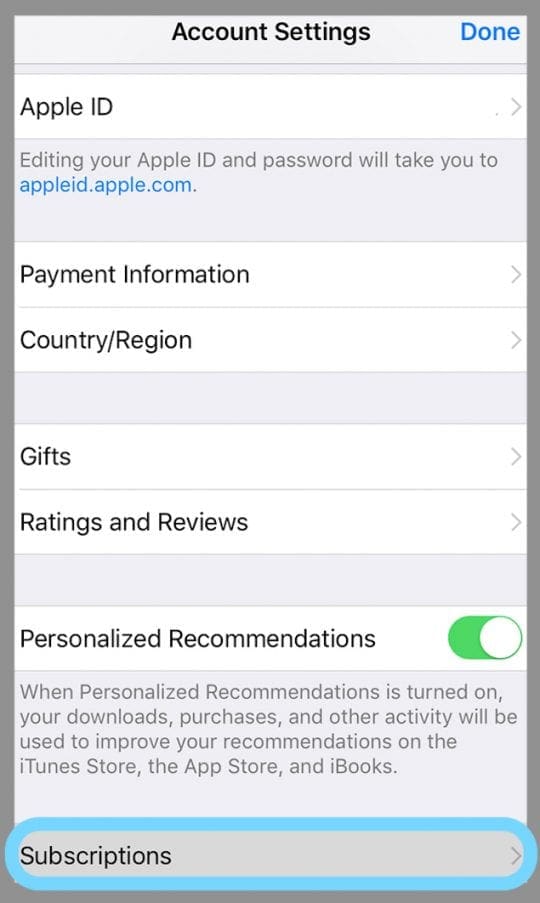
Even free trials require a payment method.
Why? Because after that trial period you must pay for services, so your payment method on file means a seamless transition between free trial period and paid subscription start date.
If you still want to change your payment method to None, you must first cancel the subscription.
And watch out for renewing subscriptions, for things to go into effect you must cancel your subscription or membership more than 24 hours before your renewal date. 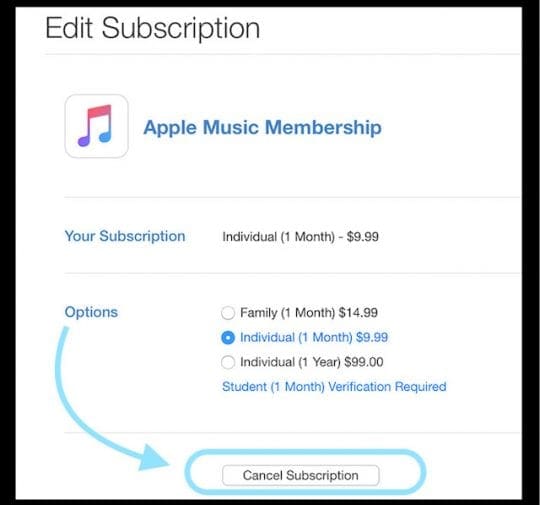
Also, the Family Sharing organizer can’t cancel subscriptions for other family members.
Only devices with that family member’s Apple ID can cancel associated subscriptions.
The First Time Matters
Have an Apple ID already but using it on Apple’s Store for the first time?
Well, If you’re using an existing Apple ID and never before purchased something via the Stores, you must provide a payment method for that first purchase.
But there’s good news!
Once you make that first purchase, you can change your payment information to None. 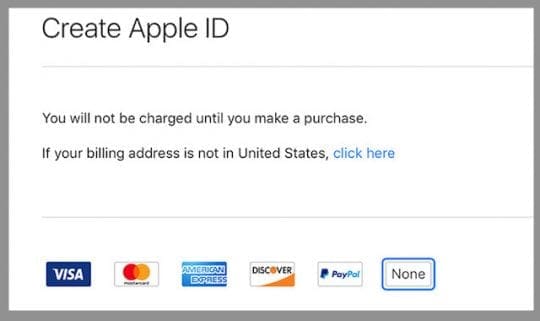
Location, Location, Location!
That None payment option only shows up when you are in your country of residence (i.e., the country that matches your billing address.)
So if you’re traveling for pleasure or business, working overseas for a short time, or spending a semester in another nation, you must provide payment information.
And you won’t be able to choose None as your payment method.
So please, do it before you leave.
And if you’re moving to a new country
The same holds true for at least a bit.
If you have an Apple ID and need to change your country of residence associated with that ID, you must provide a payment method and update billing information.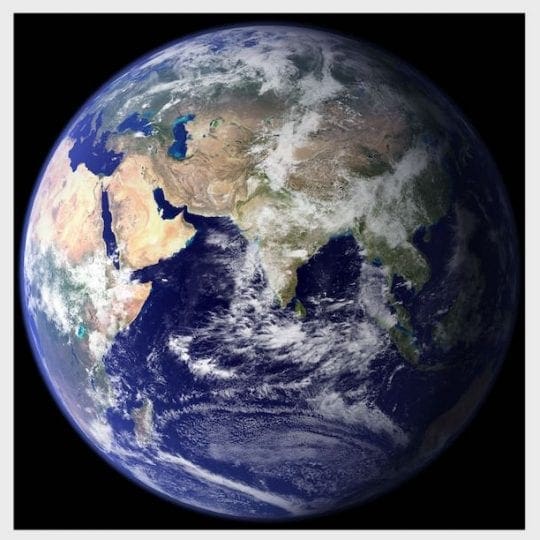
Once you change that country and everything is kosher with your Apple ID information, you can change your payment information back to None.
Is Apple Waiting for a Payment?
Finally, if you owe Apple any money, you cannot change your payment method to None. Pay those debts first and only then can you select None as your payment type.
Not sure if you owe anything? 
To see if there’s anything due, take a look at your purchase history.
For iPhone, iPad, and iPod
- Open Settings > Apple ID > iTunes & App Store
- Tap your Apple ID > View Apple ID
- Sign in if required
- Scroll to Purchase History

Your purchase history shows apps, music, subscriptions, and more.
For Macs and Windows
- Open the Music app or iTunes
- Choose Account > View My Account
- Scroll down to Purchase History

Click See All to view your purchase history. - Next to Most Recent Purchase, choose to see all
Not sure if it’s correct?
Choose Total Billed or Billing Info button to see the details of your orders.
Once you figure out what’s owed, clear that debt and then change your payment info to None.
Still No None Option?
If you still aren’t getting None as a payment option, consider linking another type of payment to your account.
Instead of a credit card, use PayPal (if applicable), an iTunes or Apple Music Gift Card, even mobile phone billing (again, if applicable.)
Mobile phone billing is an excellent option for folks with carriers supporting it.
And for our friends living in Asia, other payment options include TrueMoney, Alipay, WeChat Pay, China UnionPay, Chinese bank cards, and App Store Top-Up cards!
Mobile Phone Billing is a nice option in that it allows you to pay for your iTunes/Music Store, App Store, and Books Store purchases and your Apple Music membership through your carrier’s monthly mobile phone bill.
Unfortunately, it’s not available everywhere, including the US, UK, India, Mexico, Australia or Canada.
But is it available in most of Europe, Japan, and parts of South Asia. Tap here for more on mobile phone billing.
So for folks that don’t have a credit card or don’t want to use them, there are these options as well.
Summary
So next time there’s no none option when setting up Apple ID for yourself or a friend/family member, you’ll know what to do.
Luckily, most of these things are readily taken care of, so it’s pretty simple to get that None option on our default Apple ID account.
For folks on a tight budget that worry about unexpected expenses, removing payment options helps keep budgets on track.
And for those of us that share our iDevices with our kids or others, this method prevents those surprise expenses!

For most of her professional life, Amanda Elizabeth (Liz for short) trained all sorts of folks on how to use media as a tool to tell their own unique stories. She knows a thing or two about teaching others and creating how-to guides!
Her clients include Edutopia, Scribe Video Center, Third Path Institute, Bracket, The Philadelphia Museum of Art, and the Big Picture Alliance.
Elizabeth received her Master of Fine Arts degree in media making from Temple University, where she also taught undergrads as an adjunct faculty member in their department of Film and Media Arts.
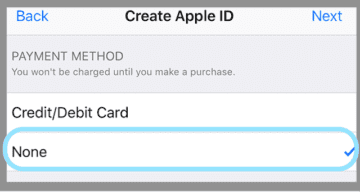

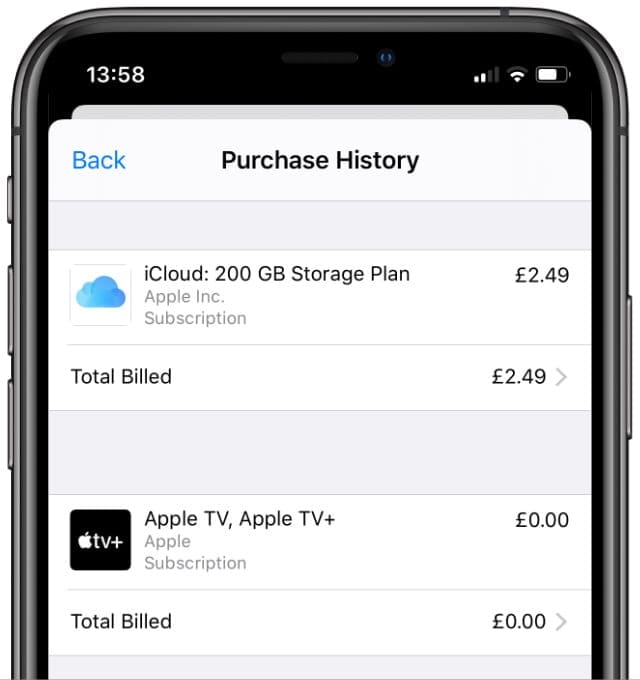
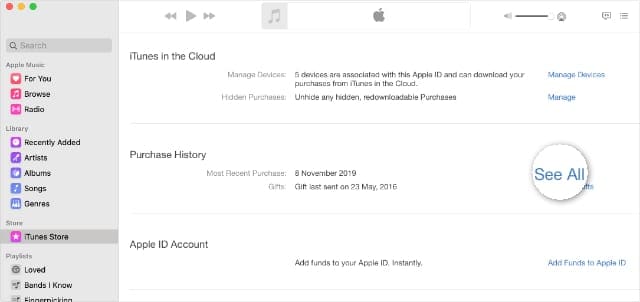


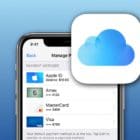






i don’t have a credit card to enter
It won’t let me download anything because of a credit card I’m just trying to download my stuff i need help
My iphone is a 4, and therefore wont update above a 7.1.2…. I dont even have half of the settings you showed! If u could help with that it would be great!
-Eniah
Thanks for reaching us. Unfortunately we dont have access to any iOS below 7.1.2. We wont be able to help you with this one. Sorry.