If prompted with this bizarre set of characters — %%AppleID%% — when trying to update your payment info or make a purchase within the App Store via iPhone or iPad, you are not alone. We have seen several users reporting this bug.
First and foremost, don’t panic. Your Apple ID has not been compromised. This issue has surfaced in the last month or so. The weird Apple ID ‘%%AppleID%%’ is most likely a result of some changes on Apple’s end and will be resolved via server-side bug fixes on the App Store. We have provided a few tips and workarounds that should help you address this problem.
RELATED:
- App Store not loading, shows a blank screen. Here’s how to fix
- App Store issues after updating to macOS Mojave; Checkout these tips
- How to sort App Store reviews on your iPhone or iPad
Contents
When does this Apple ID bug occur?
Several users who received Apple notification to update their payment info have recently run into this issue. Others encounter the bug when trying to make an in-app purchase.

Tapping on the ‘Cancel’ or ‘Continue’ button in the error message doesn’t do much and eventually takes you back to the Account Settings page. You are basically left with no provision to enter the password and move forward.
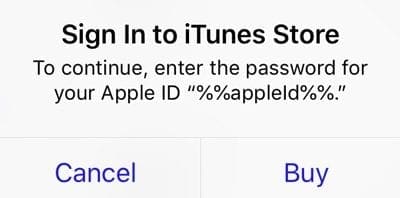
Use these workarounds to deal with Apple ID bug.
Try updating payment information via Apple’s site instead.
Instead of trying to update your payment info via the App store page on iPhone, open up Safari and go to the appleid.apple.com site.
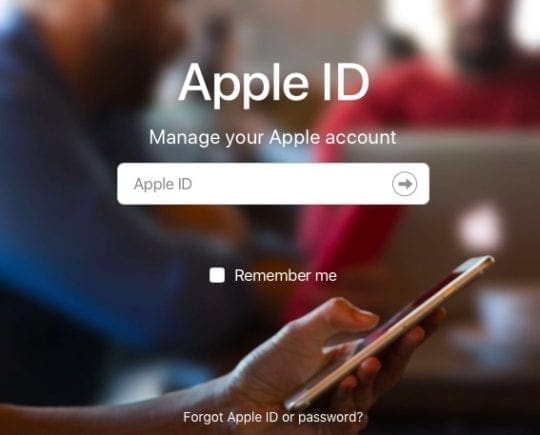
Once you log in using your credentials, and verify your 2FA (two factor authentication), you’ll see the details of your Apple ID.
Scroll down to the payment section and click ‘Edit’ and update the required details. You might be seeing message because your credit card may soon be expiring.
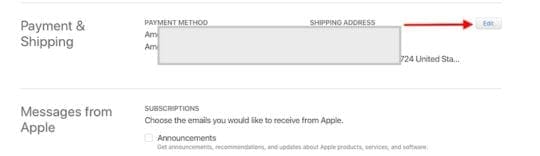
Not able to bypass FaceID with %%AppleID%% issue?
Users who have Face ID on their iPhone and are trying to make an in-app purchase will usually see the Apple ID bug right after Face ID authenticates and shows the checkmark sign. The process takes you all the way to the screen where you can enter the CVV for your credit card.
Once you enter the CVV, it displays the error message and takes you back to the Account settings page.
The quick workaround here is to make the Face ID check system fail a couple of times until it allows you to manually enter the password.
This same process also works if you are using Touch ID. Try failing it intentionally a few times and see if it prompts you to manually enter your password.
Once users were able to manually enter in the password, they were able to complete the transaction.
Disable Passcode temporarily on iPhone or iPad to fix bug.
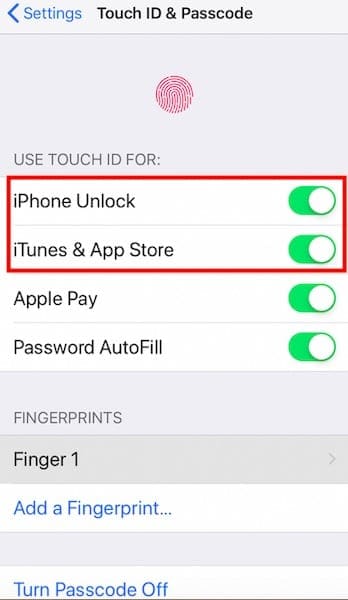
Another way some users are circumventing this issue is by temporarily suspending the passcode/unlock feature.
- Tap Settings > Touch ID & Passcode
- Disable iPhone Unlock/iPad Unlock if you are using an iPad
- Disable ‘Use Touch ID for ‘iTunes and App Store’
- Tap Settings and then re-tap on Touch ID & Passcode.
- Now you will be required to enter your Apple ID passcode.
- Enable both ‘iPhone Unlock ‘ and ‘iTunes App store.’
- Enter credentials.
- Go back to the App store to complete your in-app purchase.
- You may see the error message but this time it will prompt you to enter your password again.
- Enter your password and it completes the transaction.
Reset All Settings seems to work.
If you run into this issue on your iPhone, the best thing that you can do is to Reset All Settings. Just be mindful that although the Reset All Settings option on your iPhone does not delete any of your data (music, photos, notes, et al), you will probably have to set up some settings again such as Wi-Fi details and repair any Bluetooth devices that you use with your iPhone or iPad.
That will clear any corrupt information from your device and you can then re-try to update the payment info on your iPhone. Many users seem to suggest that the ‘Reset all settings’ clears up this weird issue.
- Settings > General > Reset > Reset All Settings
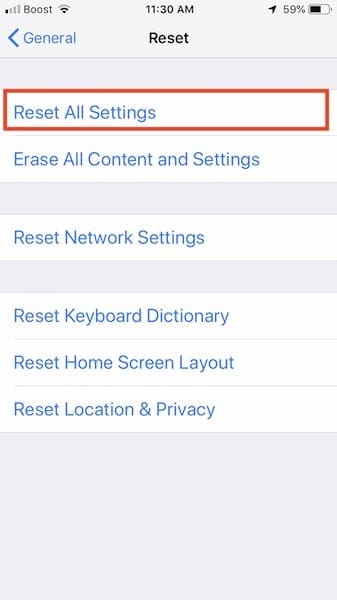
Important tips when updating Apple ID payment details.
Do you have Family Sharing setup?
If you’re using Family Sharing, and purchase sharing is turned on, only your family organizer can update your payment information. As a participant in the family-sharing plan, you won’t be able to update the payment info. This is true even if you try to update the payment and shipping information via applied.apple.com.
Payment information Not Valid or Declined.
This is another issue that some users face when updating the Payment info associated with their Apple ID on iPhone. If you happen to see this error, you may want to make sure that your country of residence allows for the type of payment you have chosen. You can find more info about valid payment options on Apple’s site.
Tip: Please check country specific payment methods to make sure you are using the correct forms of payment.
Check if your Billing information on your credit card that you are trying to use matches with that of your Apple ID. If the billing address is different, you may run into errors.
We hope that Apple fixes this annoying Apple ID bug soon and you are able to complete your transaction using one of the above methods. Please let us know in the comments below if you’ve encountered this bug.

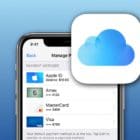






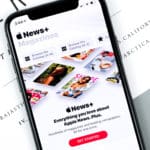

When I want to enter Payment & Shipping on my Iphone7 I receive the message “We’ve run into a problem. please try again later. After click OK all Settings was blocked.
How I can fix that problem?
Thanks in advance
Zeljko Stojanovic
Hi Zeljko,
This problem usually shows up when there is an issue with the payment method on file–like incorrect address, phone number, or a card that recently expired.
First, update your iPhone’s iOS via Settings > General > Software Update.
Then, open the App Store app and try signing in. If you can now sign in, download and install a free app to activate your Apple ID. You can delete it later.
If that didn’t work, try going instead to Settings > iTunes & App Store and see if you can tap the listed Apple ID or enter your Apple ID.
If so, tap View Apple ID. Sign in with your passcode. Then add your payment details.