If your iOS or Mac device keeps asking you to sign in to a different Apple ID, you probably know how frustrating it can be.
That’s especially true since the reason behind it isn’t readily clear (assuming the device in question is actually signed into your own Apple ID and iCloud account).
The author of this piece (me) has personally run into this problem, and it can be incredibly annoying. Luckily, the author has also figured out why this happens in most cases and how to fix it. Here’s what you need to know.
Contents
- The Issue
- Why This Happens
- The fix for when your device asks for a different Apple ID
- Luckily, you can mitigate this problem by simply backing up to iCloud and then restoring from that backup.
- Back up using iCloud
- Next, restore from an iCloud backup
- Alternatively, you can use Finder or iTunes on your own computer.
- As always, an ounce of prevention equals a pound of cure. That seems to be especially true for this case. The best way to “fix” this problem is to avoid it.
The Issue
In the vast majority of cases, this issue is tied to the apps on your device. Basically, when you download an app with an Apple ID, Apple counts that as a purchase — even if it’s a free app. It also associates that “purchase” with the Apple ID that made it.
As such, if you have apps that were “purchased” under someone else’s Apple ID, you’ll need to log in to their account to do anything with the app other than open and use it.
Usually, that means this problem appears when iOS/iPadOS or macOS is attempting to download an update for that app — whether it’s automatic or you’ve manually initiated it. Before that update can be downloaded, Apple will need you to log in with the Apple ID that “purchased” (downloaded) the app in the first place.
Even if you can easily get that person to log in, it’s inconvenient to rely on someone else whenever you want to download an update. If you can’t get them to log in, then you’re sort of stuck. That is unless you understand the problem and know how to fix it.
RELATED
- There’s a Tool That can Break into any iPhone, Here’s How to Mitigate the Risk
- How to Fix your Disabled Apple Id
- How To Change an Apple Id you no longer have access to
Why This Happens
This can occur if you’re using a Mac or iOS/iPadOS device that had a previous owner and that device wasn’t factory reset or otherwise wiped properly. Those apps, even free ones, are still associated with the original Apple ID.
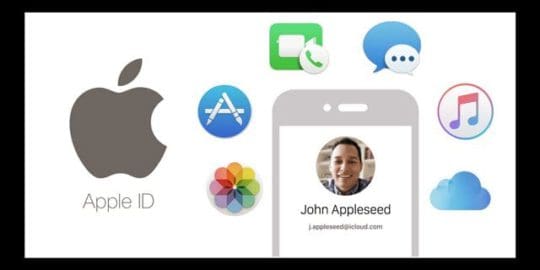
You can also run into this problem if you’re using iTunes or Finder associated with one Apple ID to back up and restore a device that’s logged into another Apple ID account.
For example, if you use your iTunes or Finder to help a friend back up and restore their device, some of the data stored on your computer might be transferred over. Of course, this also works the other way around: such as if you’re restoring from a backup on someone else’s iTunes or Finder app on Mac or PC.
This only seems to be the case for apps that are already on the iOS device in question but are also stored on the computer you’re using. Common culprits include major social media platforms and other popular apps.
That’s because iTunes/Finder tries to get as much data locally as it can. Rather than download information, it simply uses the data already on a computer to sync.
The fix for when your device asks for a different Apple ID
Unfortunately, if you have an app “purchased” by a different Apple ID, you’re sort of out of luck.
That means the only way to fix the issue is to delete the apps that were purchased by that other account. From there, you can re-download and install them with your own Apple ID.
On the other hand, if you have a lot of apps, sometimes it can be tricky to tell which specific ones are the culprit. The App Store doesn’t readily let you know which apps are associated with your Apple ID and which apps are associated with someone else’s Apple ID.
Luckily, you can mitigate this problem by simply backing up to iCloud and then restoring from that backup.
If you do that, usually, the offending apps will be re-downloaded from the App Store under the proper Apple ID.
Back up using iCloud
- Connect your device to a Wi-Fi network
- Go to Settings >Apple ID > iCloud

Visit your Apple ID settings on each device to the iCloud account it uses. - Tap iCloud Backup
- Toggle iCloud Backup on. This turns on automatic backups
- Press Back Up Now

Hopefully, you already made an iCloud backup. - Stay connected to your WiFi network until the backup completes
- Check the progress and confirm the backup by going to Settings > Apple ID> iCloud > iCloud Backup. Under Back Up Now, look for the date and time of your last backup
Next, restore from an iCloud backup
You must first erase all of your device’s current contents–so double-check and triple-check that you have an iCloud backup available following the steps above. We also recommend you make a backup using Finder or iTunes, for extra safety and precaution.
- Once you confirm you have an iCloud backup, go to Settings > General > Reset > Erase All Content and Settings

Make sure you back up your iPhone before you erase it. - Enter your Apple ID to confirm
- Wait for your device to erase and reboot
- At the reboot, you should see the Hello welcome screen
- Follow the onscreen prompts until you reach the Apps & Data
- Choose Restore from iCloud Backup

- Sign in with your Apple ID
- Choose your most recent backup or a different backup if desired (look at the dates available)
- Follow the on-screen prompts to sign in
- Wait for the progress bar to complete. DO NOT disconnect from WiFi. If possible, keep the WiFi connection and plug your device into power to let the process complete all your data download
Be aware that content like your apps, photos, music, and other information continues to restore in the background over several hours or days, depending on how much data you have.
Alternatively, you can use Finder or iTunes on your own computer.
When you attempt to sync or backup, Finder/iTunes alerts you that it cannot transfer some purchases. If you restore from backup on this computer, it should solve the problem.
As always, an ounce of prevention equals a pound of cure. That seems to be especially true for this case. The best way to “fix” this problem is to avoid it.
- iTunes and Finder Backups are great, but if you use iCloud as your primary backup method, you won’t run into this issue.
- Whenever possible, avoid using an Apple app (like Messages, FaceTime, iTunes&App Store) that’s logged into a different account than the device you’re backing up or restoring.
- If you have to use someone else’s Apple ID, it might be worth deleting common apps that are shared between that device and yours. Just reinstall them when you’re done restoring.
- When you buy, inherit or otherwise get your hands on someone else’s device, make sure to perform a Factory Reset to completely wipe it of existing data.
We hope that the tips provided in this short article were helpful to you. Please let us know in the comments below if you have any questions.

Mike is a freelance journalist from San Diego, California.
While he primarily covers Apple and consumer technology, he has past experience writing about public safety, local government, and education for a variety of publications.
He’s worn quite a few hats in the journalism field, including writer, editor, and news designer.
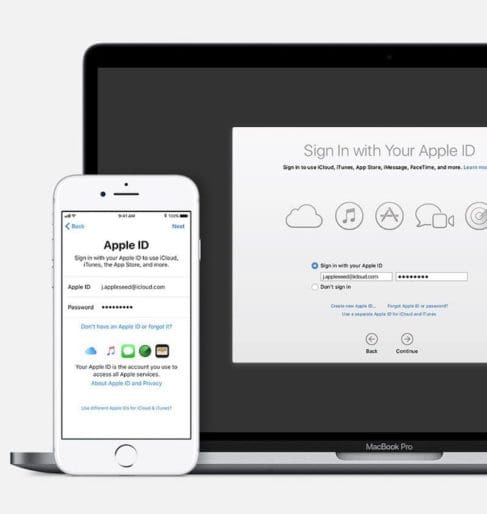
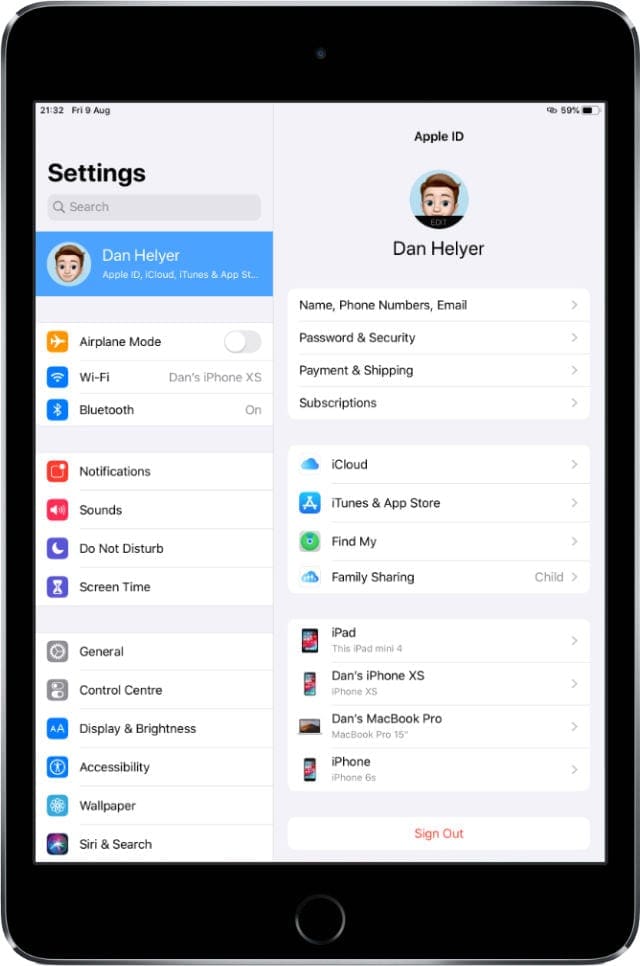
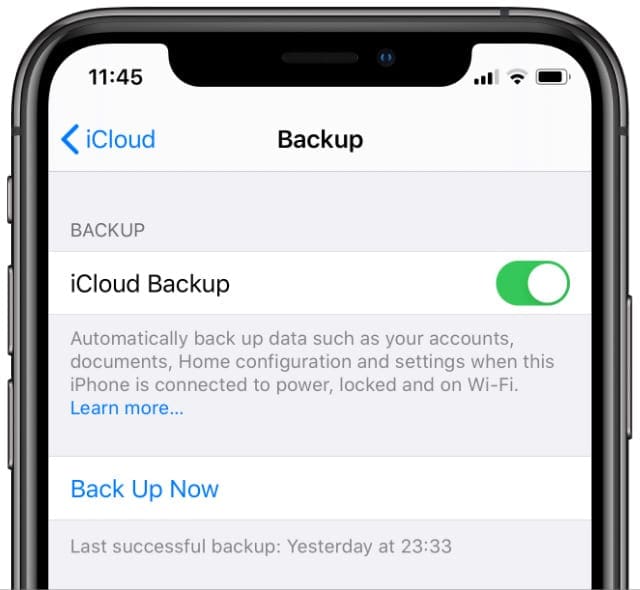
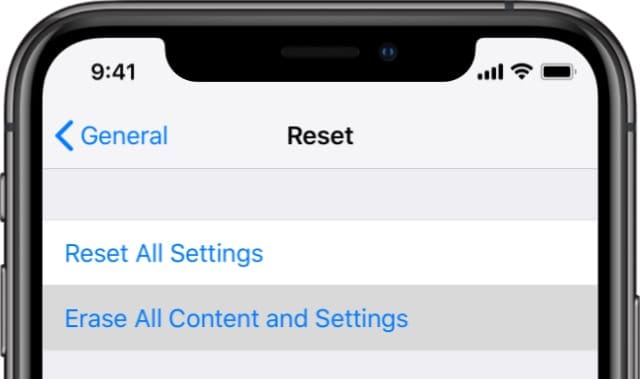







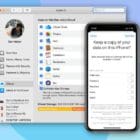


I am senior citizen, not tech savy. New iphone. Son told me throw out old ipad & old computer. I only have ONE phone. Changed wifi password. Problem: finally changed and apple ID accepted new password & confirmed “changed” BUT it keeps asking me for “other iphone password” and I don’t have another iphone. Problem makes me feel unsafe. I can’t secure icloud on my phone. Will you help me? Thank you for letting me write to you.
Apple Id is not active.
How can I activate it please help.
I backed everything up, deleted the contents of my entire phone, restored it andddd it is still asking me for someone else’s Apple ID. SICK!
Like a commenter below, it asks me for other IDs when restoring because we shared music, however, I WANT to add one account back so I can have access to that music and have the person available. How do I add an account? Through Family Share?
Sadly if you change your primary account from say a @mac.com to your newer @icloud.com option, this happens also. And to top it off, the backup won’t accept the password for the account even though they are the same and the same account. So you loose all your purchases on restore. Slow clap for Apple on that one.
When you wrote “you can mitigate this problem by simply backing up to iCloud and then restoring from that backup”, exactly how do you do that? You wrote about synching apps’ data to the iCloud, you didn’t say how to “backup to iCloud”. So it really isn’t clear what needs to be done. Lastly, it appears your iTunes advice is obsolete since there is no longer an app called iTunes on macOS.
Hi DD,
Thanks for the feedback. We have updated this article to provide the information requested and to reflect both iTunes (still supported in Windows and Macs using macOS Mojave and below) and Finder (for macOS Catalina+)
Hi Mike, thanks for the article.
How do I determine which app is the ‘problem’. I.e. which was downloaded using another persons AppleID?
Thanks, Stacey
Hi Stacey,
The best way to determine if an app was not purchased under your Apple ID (or family members’ IDs if using a family sharing plan) is to check which apps you purchased. Open the App Store and tap on your account picture or icon in the upper-right corner. Then select Purchased–here you see a listing of all apps purchased by you and your family, if applicable.
There is no easy way to filter out apps purchased under your ID or anothers–it must be done manually.
Not sure what I’m doing wrong, but I gave my iPhone 6 to my Granddaughter and she has a new Apple ID for her phone. Somehow her ID is on my new iPhone 7! I’ve tried following your advice to get rid of her ID permanently on my phone but cannot seem to delete it completely!
HI Caroline,
It sounds like that old iPhone 6 is still linked to your account. Have you checked your icloud account in a browser to make sure that the iPhone 6 is NOT showing up under your list of devices–do the same for your granddaughters account to ensure your iPhone 7 isn’t showing up under her list of devices.
Fixed the problem! Couldn’t do anything on my new XR because I kept getting prompts to sign into my friend’s Apple IDs (accounts). Most likely when we shared music via iTunes years ago. So thought I’d try to delete songs that were not “mine” living in my iPhone’s iTunes library.
1. Plugged in my new XR to my Macbook pro (running Catalina operating system).
2. Followed steps listed in apple support to sync iTunes library to phone (I’ve included relevant steps below).
Open a Finder window and connect your device to your computer using a USB cable.
Your device appears in the sidebar of the Finder window. Click the device to select it.
If prompted, trust your device.
HI Ian,
Good advice. Thank you for sharing it with us and paying it forward. Awesome!
Liz
I had purchased an iphone 4s and it had no icloud on it.
I signed into mine and all worked perfectly. been using it and i thought let me do a restore to make it faster.
Now it wants someone else to sign in?
obviously i did not steal, it it was a legit bought? i can see it was used on my icloud account.
I have the exact problem with my 6 plus, after doing a restore using itunes it requests for someone else’s apple id. Did you manage to fix it?
I just had the same thing happen with my 8 plus after I reset it and restored my icloud backup, it was asking for the password for someone else’s ID to restore an app/s. I bought my phone brand new and no one else has used it, it’s so weird! Why does this happen??
I’m having the exact same problem. New device, never shared purchases with the Apple ID email address it keeps popping up.