iCloud adds a lot of extra services and features to your Mac, but they only work if it connects without unexpected problems. Unfortunately, for lots of users that isn’t the case. Their Mac can’t connect to iCloud because of an Apple ID problem.
When that happens, you can’t use iMessage, FaceTime, or other iCloud services like Mail, Calendar, and iCloud Drive.
It’s difficult to fix this issue on your own since it can be the result of a lot of different problems. So, we put together this troubleshooting guide to help.
Contents
- What to Do If Your Mac Can’t Connect to iCloud
- Why Can’t My Mac Connect to iCloud?
- Fix 1. Quit Every App and Shut Down Your Mac
- Fix 2. Change the Date and Time
- Fix 3. Check Apple’s iCloud System Status
- Fix 4. Check Your Apple ID Details
- Fix 5. Sign Out of iCloud on Your Mac
- Fix 6. Sign In With a Different Apple ID Account
- Fix 7. Remove Various Library Files
- If All Else Fails, Reinstall macOS
 What to Do If Your Mac Can’t Connect to iCloud
What to Do If Your Mac Can’t Connect to iCloud
When you see a message that your Mac can’t connect to iCloud, go to Apple > System Preferences > Apple ID and re-enter your Apple ID password. If an unexpected problem occurs, you need to do some troubleshooting, which might include restarting your Mac and signing out of iCloud.
Related:
- iCloud Not Syncing? How to Troubleshooting iCloud Syncing Problems
- iCloud Account Problems? Here’s How to Solve Them
- How to Sign In and Out of iCloud in macOS Catalina
- Error Connecting Apple ID Verification. How-To Fix
Why Can’t My Mac Connect to iCloud?
One of the reasons this issue is so difficult to solve is because lots of different problems cause the same symptoms. Whether Apple’s servers are down, your Internet connection is failing, or your operating system is corrupted, you still see the same error message.
Most of the time, your Mac says “An unexpected error occurred” when you try to re-enter your Apple ID password. This equally cryptic message gives no clue what went wrong or how to fix it.
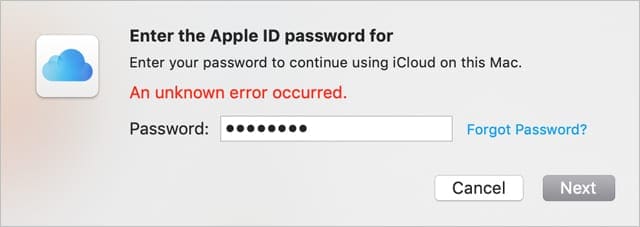
Because there are lots of potential causes for this problem, there are also lots of potential solutions. The only way to find out which one works for you is to try each of them and sign in to iCloud again afterward.
We’ve listed the best troubleshooting suggestions below starting from the simplest option.
Be sure to test iCloud again after each potential fix. And let us know in the comments which solution worked for you.
Fix 1. Quit Every App and Shut Down Your Mac
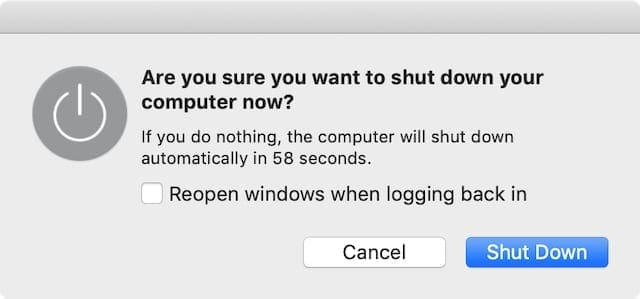
This simple solution can be a quick and easy way to fix lots of potential issues without risking any data loss. It worked for lots of other users already.
Quit every app on your Mac using the following two shortcuts:
- Cmd + Q: To quit your active app.
- Option + Tab: To cycle to the next open app.
If any apps are unresponsive and refuse to quit, press Option + Cmd + Escape and Force Quit them instead.
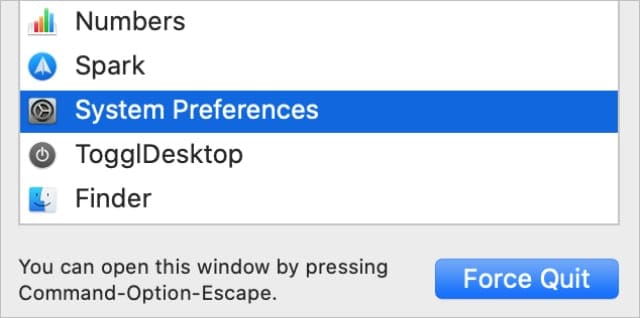
After closing every app on your Mac, go to Apple > Shut Down and Shut Down your Mac. Wait at least 30 seconds after it finishes turning off before you press the power button to restart it.
Note: Repeat these steps after every other potential fix below to find out if your Mac still can’t connect to iCloud.
Fix 2. Change the Date and Time
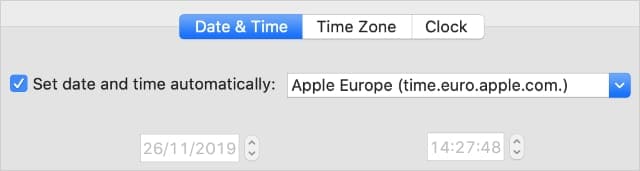
Take a look at the date and time in the top-right corner of your Mac display: Is it correct? Even if it’s only a minute off, the wrong date or time can cause lots of problems when your Mac tries to connect to iCloud.
Go to Apple > System Preferences > Date & Time to fix it.
Click the padlock and enter your administrator’s password to unlock changes. Then select the Date & Time tab and choose to Set date and time automatically.
Quit every app and shut down your Mac again afterward to see if it worked.
Fix 3. Check Apple’s iCloud System Status
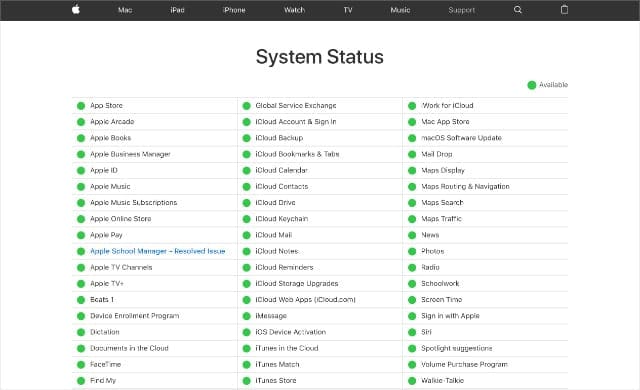
It’s possible your Mac can’t connect to iCloud because Apple’s systems are experiencing problems or undergoing maintenance. Find out if this is the case by visiting Apple’s System Status website.
Take a look at each of the iCloud-related services. They should have green circles next to them to say they’re up and running. If they don’t, you need to wait for Apple to fix them.
Even after Apple resolves problems with iCloud services, you may need to wait a little longer before your Mac can connect again. Sometimes errors linger in the system for a few hours after Apple fixes them.
Fix 4. Check Your Apple ID Details
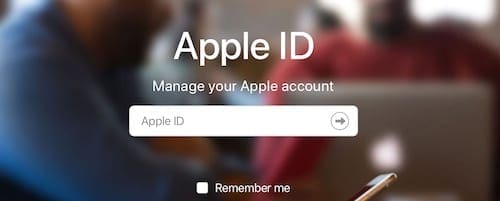
Make sure you’re using the correct Apple ID username and password by signing in to the Apple ID website. If you can’t sign in, you may need to change your Apple ID password.
After signing in, the website may alert you to security issues with your account. These could explain why your Mac can’t connect to iCloud using your Apple ID details.
Under the Account section, make sure all your contact details are accurate. Under Security, temporarily disable Two-Factor Authentication or generate an App-Specific Password to use.
You shouldn’t need to alter your security settings to connect your Mac to iCloud, but sometimes it helps. Remember to put your settings back to normal after fixing the issue.
Fix 5. Sign Out of iCloud on Your Mac
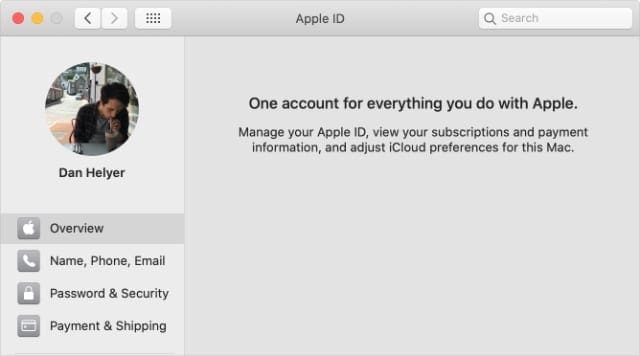
The next thing to do is temporarily sign out of iCloud on your Mac. When you do this, your Mac disconnects from every iCloud service, removing the related data from your Mac. This includes:
- Calendar
- Notes
- Contacts
- Reminders
- Photos
- iCloud Mail
- iCloud Drive
Don’t worry, it’s still available on the iCloud website and will return to your Mac when you connect to iCloud again.
When signing out of iCloud, you can choose to copy some of the data to your Mac so you can still access it. Otherwise, everything comes back when you sign in to iCloud again.
Go to Apple > System Preferences > Apple ID and select Overview from the sidebar. At the bottom of the window, click Sign Out, then choose the data you want to keep on your Mac.
If prompted, enter your Apple ID password to disable Find My Mac. You may also need to create a new administrator’s password that isn’t linked to your Apple ID (you can still choose to use the same password for this).
After signing out of iCloud, restart your Mac and return to the Apple ID System Preferences to sign in again.
Fix 6. Sign In With a Different Apple ID Account
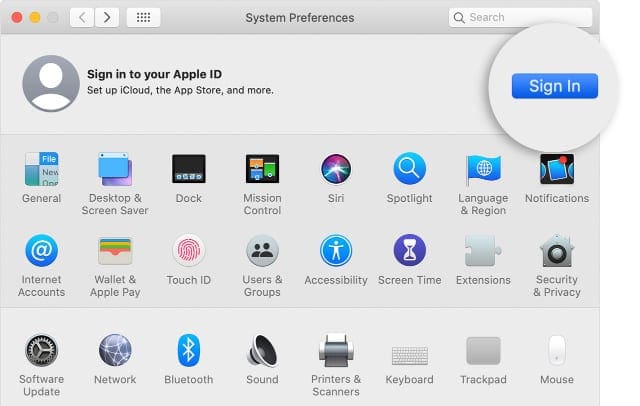
Some users managed to fix their Mac’s iCloud problems by signing in with a different Apple ID account. If you don’t have access to a second account, create a new email address and sign up for a new Apple ID account online.
Follow the above instructions to sign out of your current iCloud account by going to Apple > System Preferences > Apple ID.
Then sign in to a different Apple ID account from the same page. It doesn’t matter if you use someone else’s account or a brand new one.
Finally, sign out of the new account and sign in again using your original Apple ID. Remember to quit every app and shut down your Mac again to help it connect to iCloud.
Fix 7. Remove Various Library Files
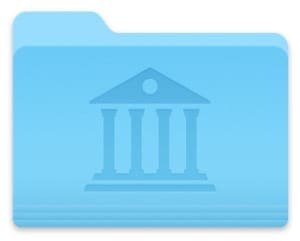
Your Mac saves system settings and preferences in a hidden folder called the Library. It’s possible your Mac can’t connect to iCloud because some of the Library files are corrupt or missing.
The simplest solution is to recover a Time Machine backup of your Mac. Go back to the last time you connected to iCloud without any unexpected problems.
If that isn’t possible, manually remove files from the Library, forcing your Mac to recreate them. When you do this, it changes various System Preferences and settings on your Mac, including passwords you saved to the Keychain.
Make a backup of your Mac using Time Machine before you get started.
Follow the steps below to remove files from various related parts of the Library. Make sure to restart your Mac again after each one. If your Mac still can’t connect to iCloud, return those files to your Library to restore the settings.
Remove Your iCloud Accounts
- Open Finder and select Go > Go to Folder from the menu bar.
- Go to the following folder:
~/Library/Application Support/iCloud/Accounts/ - Move all the contents to a new folder on your Desktop, then restart your Mac and test iCloud again.
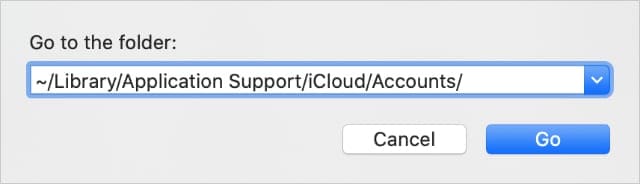
Remove Your System Preferences
- Open Finder and select Go > Go to Folder from the menu bar.
- Go to the following folder:
~/Library/Preferences/ - Find the file
com.apple.systempreferences.plist. - Move it to a new folder on your Desktop, then restart your Mac and test iCloud again.
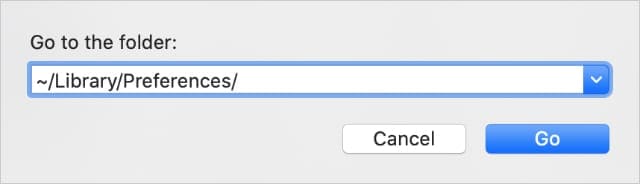
Remove Your Keychain
- This erases all your passwords, so write down any you can’t remember.
- Open Finder and select Go > Go to Folder from the menu bar.
- Go to the following folder:
~/Library/Keychain/ - Move all the contents to a new folder on your Desktop, then restart your Mac and test iCloud again.
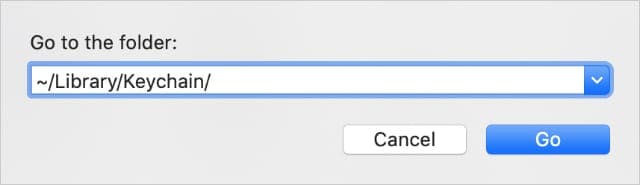
If All Else Fails, Reinstall macOS
By now you should be able to connect your Mac to iCloud without any more unexpected Apple ID problems. If that still isn’t the case, it might be time for a more drastic course of action: reinstalling macOS.
This is the operating system running on your Mac, which you can reinstall without losing any data. Here are instructions on how to reinstall macOS on your Mac, let us know how you get on in the comments.

Dan writes tutorials and troubleshooting guides to help people make the most of their technology. Before becoming a writer, he earned a BSc in Sound Technology, supervised repairs at an Apple Store, and even taught English in China.
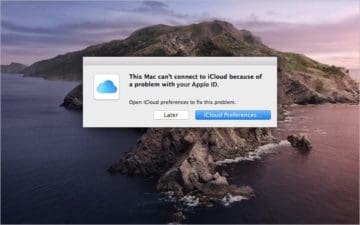





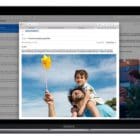
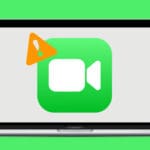

I have a corporate laptop and probably that’s why it doesn’t allow me to use icloud. I tried all the steps and it didn’t work for me.
Option fix 1. Worked. Thank you so much !
the solution i needed was here:
https://discussions.apple.com/thread/251211674
downloading an Apple Intermediate Certificate
on high sierra when icloud suddenly stopped syncing and deleted a bunch of newly made notes from my computer
Clearing (and copying) the the Keychain folder worked for me. Nothing else did.
Amazing how little Apple software support knew about this. I actually had to point this article out to them. They were stymied. Also, all the genius’ at the genius bar knew nothing as well.
When I compared the old Keychain kernals, to the new, re-populated ones, there were differences.
So something must have gotten corrupted some how – at some point. The point is that this works, so don’t be afraid to try it!
Joe F.
It also works for me!!!!!!!!!!!!!!!
Thank you so much!!!!!!!!!!!!!!!!
Removing the keychain files worked. Thank you!!
+1 for the Remove Your Keychain step working to fix the issue. I removed the iCloud accounts first and nothing. Then removed the Keychain files, restarted and boom! Prompted and accepted my account info, security questions, etc. Many thanks to Dan Heyler!
The “Remove Your Keychain” step worked, thank you so much!
But still need some help: should i move all the files back to the original folders now? I mean “/Library/Application Support/iCloud/Accounts/”, “com.apple.systempreferences.plist” and the keychains files? Or just delete them from the desktop?
Shutting it all down worked ! Glad it wasn’t more complicated. Thanks!!
Thanks a lot for this. My Apple ID worked on all my other devices for except for my replacement MacBook Pro. It was Fix #7 that finally worked for me – deleting the keychain.
Way to go of writing up these fix methods!
THANK YOU, THANK YOU!! Turned out the problem was APPLE. When I followed step #3 and checked the iCloud system status, two areas indicated a problem with iCloud mail. A pop up menu on each said the problem started at 6:30 AM. Since it’s after 10:30 AM in Midwest (8:30 Pacific), that means the problem has been going on at least two hours. Hope it’s resolved soon, and isn’t a frequent occurrence! . Just started using my “mac.com” mail for more of my email connections!
Thanks for your advise. I tried all your tips but reinstalling MacOS to solve a similar issue but nothing worked out.
The issue I have is that after signing out iCloud to resolve a sync problem, when I tried to sign in back, it requires my Apple ID and then my password which I provided. It works a few seconds but does nothing (only goes back to the Apple ID box). Repeated the process a few times with the same outcome. I tried changing the password but it didn’t work either. Worth to say that other user of this very same MacBook doesn’t have any issues signing in to her iCloud account.
I appreciate any advice to resolve this issue.
Thank’s a lot for you article.
I don’t have a backup hard drive.
What can I do?
Thanks. My email (and a few other things on the computer) just stopped working for some random reason. I tried restarting, but it didn’t help. Only when really shut it down and started it up again did my email (and everything else) come back.
I followed all the steps, unsuccessful until step 9. Removing the items from the Keychains folder, then rebooting my mini allowed me to finally log back into my iCloud account. All the other times, it would seem to be logging me in, but then all of a sudden my username field blanked out and I was back to square one.
When it finally worked, it not only prompted the 2 factor authentication (i couldn’t disable it), it also prompted me for my mac admin password and then for the 6 digit code I use to unlock my iPhone. In all the previous steps, it never went past the 2 factor authentication. Thank you. You just saved me from having to wipe my mac. (I did try to reinstall the OS prior to finding this article).
Found in another article:
In preferences, remove and then re-add the WiFi network (using – and then + in the left column).
I was about to format my mac…
But cleaning all Keychain files solved the issue!
Thanks!
Man, you saved me. I was almost reseting my macbook because of this, but thanks to you this not be necessary. Thank you!
Finally FIXED
I had the “akd” process blocked by my firewall with LuLu. So enabling the connection to “akd” has permitted to connect my iCloud Account.
Tried almost every option, and currently my MacBook is transferring my Keychain file to my desktop. One option that was not listed was removing your MacBook from your Apple ID…I have yet to try this as I wanted it to be a second to last resort.
My login issues started after I restored a Time Machine backup from earlier in the day. Another idea I am considering is “Erase Free Space” from CCleaner, which will supposedly write over unused space on the disk to prevent disk recovery applications from recovering deleted files…would love to get feedback on this…
Tried the first suggestion- resetting the time . Success !
Having this trouble with my 2018 15″ MacBook Pro. Not sure if it is a hardware or a software issue. I have done multiples reinstallation of the OS. It works for some time but suddenly I Start having troubles when trying to login into iCloud . I have donde several downgrades and nothing seems to work. Thats why i Think i May have a hardware issue 🙁 Can somebody help me?
Thank you, best article on this yet.
My problem isn’t fixed yet and I have tried most of these but you got to the core of most of the issues from all over in one nice spot. Well done!
Unable to upgrade to OS10.11 from OS10.10 on my early 2009 iMac 24inch.
It was running El Capitan, but I wanted to restore my computer and in the process am able to only now use Yosemite . It downloads the file for El Capitan from my purchased tab in the App Store however during the installation process just stops and says this installation can not be completed