Is FaceTime for Mac not working on your device?
While we often think of FaceTime issues as impacting iOS and iPadOS devices, Macs aren’t immune from problems. Internet problems, outdated software, and many other things can result in the app not working properly on your Mac. Today, we’ll aim to solve these common annoyances — which should hopefully make it easier for you to begin using FaceTime on your Mac more effectively once more.
Contents
- Check if FaceTime Is Available in Your Country
- Check Your Apple ID
- Is FaceTime Down?
- Turn FaceTime Off and On Again
- Check Your Date and Time Settings
- Disable and Enable Your Account on FaceTime
- Restart Your macOS Software
- Using a Firewall With Your Mac?
- FaceTime Not Connecting or Has a Poor Connection on Mac
- FaceTime Camera or Microphone Not Working
- Group FaceTime Not Working on Mac?
- FaceTime Not Working on Mac: It’s Normally Because of Different Factors
The tips we describe here will help you address the most common problems, such as:
- No sound issues.
- No camera problems.
- Poor connections.
Related Reading:
- How to Move a FaceTime Call From Your iPhone to an iPad or Mac
- How To Set Up and Use FaceTime on a Mac
- Group FaceTime Not Working? Here’s How You Can Fix It
- Complete Guide to Disabling and Deregistering FaceTime and iMessage
- FaceTime Not Working; How to Troubleshoot FaceTime to Fix Your Problems
- Can’t Sign Into FaceTime on Mac: The Best Fixes
Check if FaceTime Is Available in Your Country
In some countries (e.g. the United Arab Emirates), it isn’t possible to use FaceTime due to local laws and regulations. On top of that, the country you live in might have different restrictions.
It’s also worth noting that if you buy a device in a country where FaceTime isn’t allowed, you might not be able to download the app — even if you move to or live in a different country.
Check Your Apple ID
You might have more than one Apple ID for various reasons, such as not wanting to mix work with your personal life. For this reason, it’s a good idea to ensure that you’re signed in with the same Apple ID as your other devices.
Here’s how to check your Apple ID:
- Open FaceTime on your Mac.
- Click on FaceTime > Settings in the top menu.
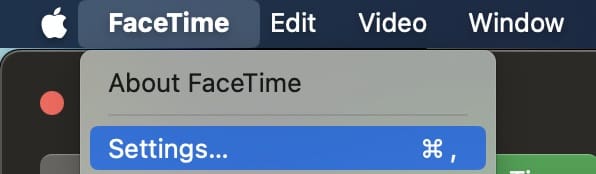
- At the top of the General tab, you’ll see the Apple ID that you’re currently signed in with. If your Apple ID doesn’t match your other devices, tap Sign Out.

- If you needed to log out, sign back in using the same Apple ID as on your iPhone or iPad.
Is FaceTime Down?
It’s always good practice to check Apple’s System Status for issues and errors before troubleshooting. If a problem is on the FaceTime Server side, all you can do is wait for Apple to repair it.
Turn FaceTime Off and On Again
If you’re signed in with the correct Apple ID, the next step to fix FaceTime not working on Mac is switching the app off and on again.
- Open FaceTime and go to FaceTime > Turn FaceTime Off.

- You should then see an option to switch FaceTime back on in the left-hand toolbar. Select Turn On when it appears.

Check Your Date and Time Settings
Sometimes, changing your date and time to the correct one for your location can help with FaceTime not working. This is also beneficial for solving many other problems that can arise with Apple devices.
Here’s how to adjust your date and time settings:
- Go to System Settings > General > Date & Time.

- Make sure that Set date & time automatically is switched on.

- Toggle Set time zone automatically using your current location on as well. That way, you’ll always have the correct time on your device.
Other Things You Can Try to Fix FaceTime Not Working on Mac
Besides what we’ve already mentioned, you can try the following.
- Go to FaceTime > Settings and if you see that it says “verifying…”, you need to verify your email to be able to use FaceTime. Apple sends verification emails when you sign up. Check your email to verify. If it’s stuck on verifying or if you see the message “Error Occurred During Activation,” read this detailed article on how to fix this issue for Macs.
- If the above doesn’t fix your problem, change your Mac’s DNS settings to Google’s open DNS.
- Click System Settings > Network > Select Network (Wi-Fi) > Advanced > the DNS tab > click the + button to add Google DNS, enter 8.8.8.8 and 8.8.4.4. Click OK then Apply.
Disable and Enable Your Account on FaceTime
Open FaceTime > Settings. Turn FaceTime off by unticking the box to Enable this account. Wait 30 seconds or so and turn FaceTime back on by ticking that box again. 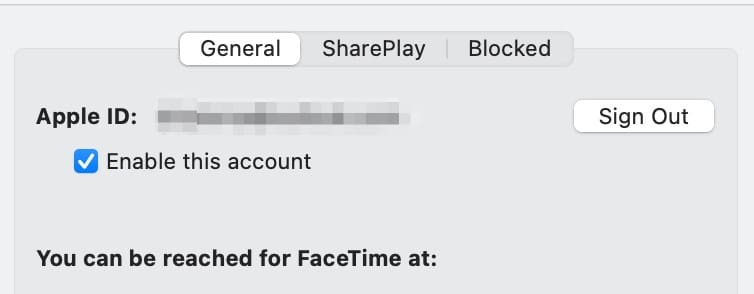
If that doesn’t work, sign out and back into your Apple ID account again.
Restart Your macOS Software
You may also have problems with using FaceTime on your Mac because your software isn’t up to date. Go to System Settings > General > Software Update to check. If you see an available software update, select Update Now. 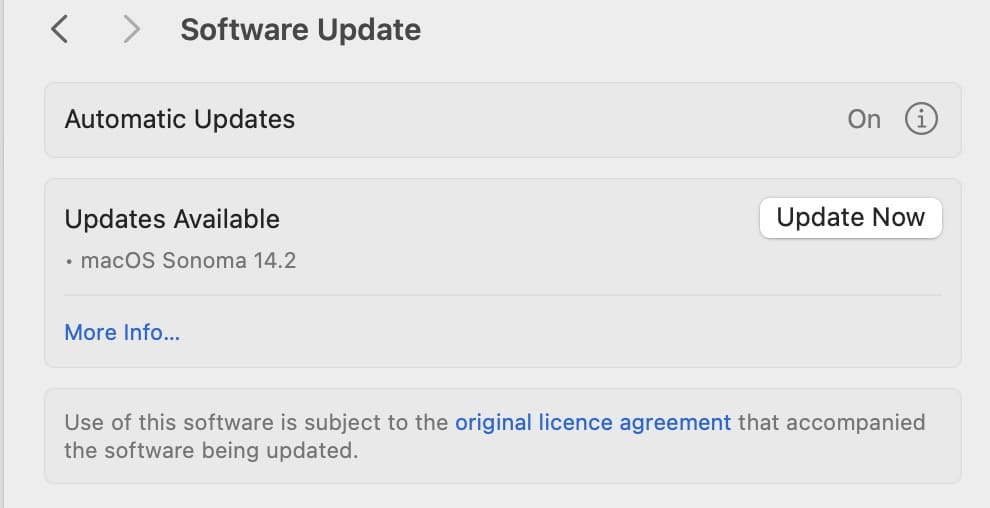
Using a Firewall With Your Mac?
Check that you enable the following ports for FaceTime when using a firewall.
Firewall Ports for FaceTime
- 80 (TCP)
- 443 (TCP)
- 3478 through 3497 (UDP)
- 5223 (TCP)
- 16384 through 16387 (UDP)
- 16393 through 16402 (UDP)
FaceTime Not Connecting or Has a Poor Connection on Mac
Some issues with FaceTime not working on your Mac will associate with connectivity. Besides checking if you’ve got a firewall or not, you can try these steps.
Connect With an Ethernet Cable
You might not have an Ethernet cable in your house, but it’s worth trying to connect to the internet using one of these if you do.
Restart Your Router
The next thing you can try is restarting your router. Follow these instructions:
- Unplug your Wi-Fi router from the wall and remove the cables. Then, wait for around 30 seconds.
- Plug your cables back in and reconnect your router to the wall charger.
- Wait another 30 seconds or so. Then, look for the list of Wi-Fi networks on your Mac via the Wi-Fi icon in the top toolbar.

- Pick your internet connection if it appears and enter the required password.
- Open FaceTime and try making a call.
Restart Your Mac
- Go to the Apple logo and select Shut Down.

- Tap Shut Down when the pop-up window appears.

- Wait for your Mac to shut down. Then, turn your computer back on and try using FaceTime as normal.
Manually Turn Your Internet Off and On Again
If resetting your router didn’t work, you can also try turning your internet off and on again from your computer instead. Tap the Wi-Fi icon and toggle Wi-Fi off. Then, wait roughly 30 seconds before switching it on again. 
FaceTime Camera or Microphone Not Working
Try these steps if your FaceTime camera or microphone doesn’t work when using the app on your Mac.
- Quit or force quit FaceTime, and then open FaceTime again.
- Restart your Mac via Apple menu > Restart.
- Check and see if your camera works in another application.
- If it doesn’t, there’s a larger problem with your camera. Contact Apple Support for assistance.
- If you have multiple cameras or microphones, check the Video menu in the FaceTime menu bar to make sure that you have the correct camera and microphone selected.
- Go to Applications > Utilities > Terminal and type the following: sudo killall VDCAssistant — then, hit enter, type your admin password, and hit enter again. Close Terminal and restart. This fixes most problems with FaceTime and your built-in camera.
- Open Applications > Utilities > Activity Monitor.
- Enter VDC in the search box.
- Find and select VDC Assistant process.
- Tap the X in the upper right corner of the window to Quit the VDC Assistant.
- Try Safe Mode
- Restart your MacBook in Safe Mode by holding down the Shift Key when you restart.
- Release the Shift key when you see the login window.
- Safe Mode runs through a series of diagnostics checks. Once it finishes all these checks, restart normally and see if the problem is fixed.
Group FaceTime Not Working on Mac?
Follow these steps if your group call doesn’t work.
- Verify that everyone’s using iOS 12.1+. macOS Mojave+, or watchOS 5.1+ for audio-only.
- FaceTime does not work with Android phones or other computer operating systems.
- You cannot share an Apple ID with a caller — even if that caller has a different email or phone number.
- Try using a different Wi-Fi network or better yet, an Ethernet connection.
- Sign out of your Apple ID on FaceTime, restart your Mac, and sign back into FaceTime.
If you need further assistance, you can also refer to this guide:
FaceTime Not Working on Mac: It’s Normally Because of Different Factors
It’s hard to know exactly why FaceTime isn’t working on your Mac without knowing your specific circumstances. However, it’s normally either related to your software or internet connection. And in some instances, your camera and microphone settings are typically what’s stopping the service from working as it should.
Now that you’ve read this guide, you should have all the information you need to solve this problem. Let us know what worked for you in the comments!

Danny has been a professional writer since graduating from university in 2016, but he’s been writing online for over a decade. He has been intrigued by Apple products ever since getting an iPod Shuffle in 2008 and particularly enjoys writing about iPhones and iPads. Danny prides himself on making complex topics easy to understand. In his spare time, he’s a keen photographer.

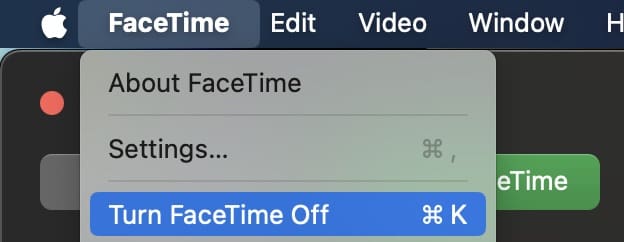
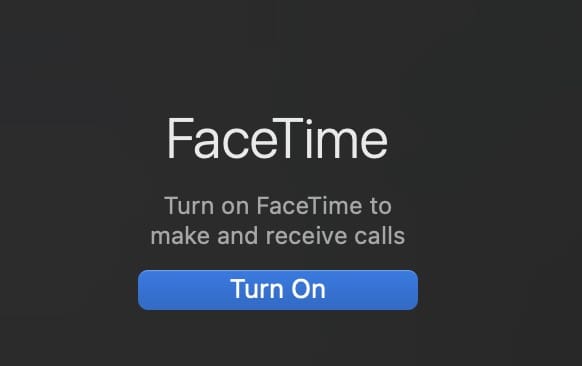
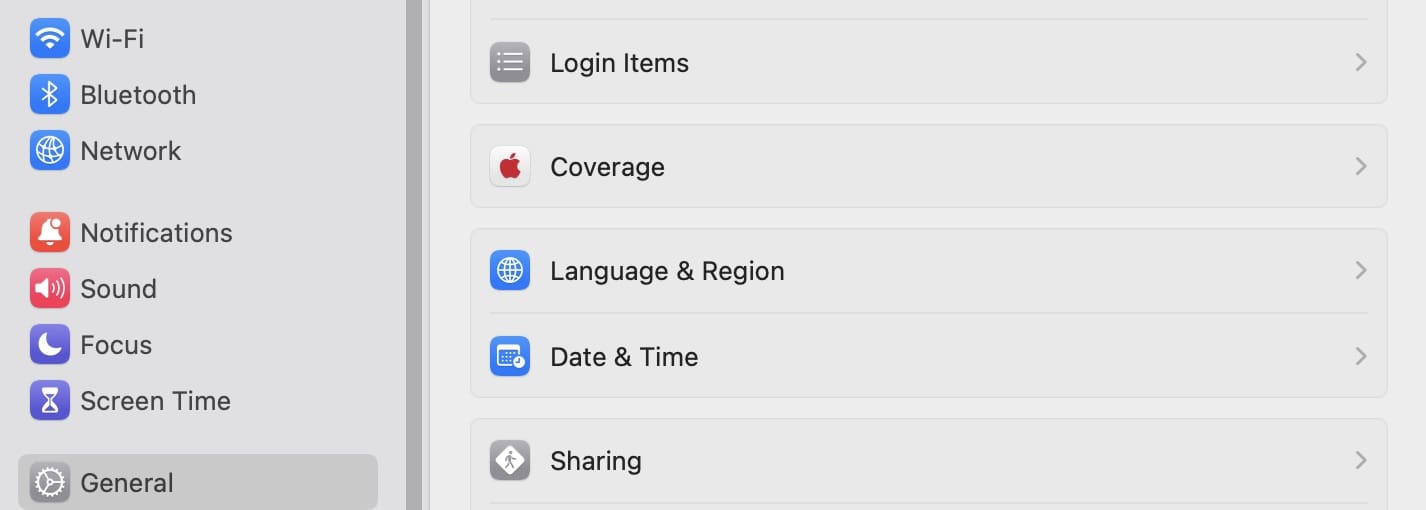
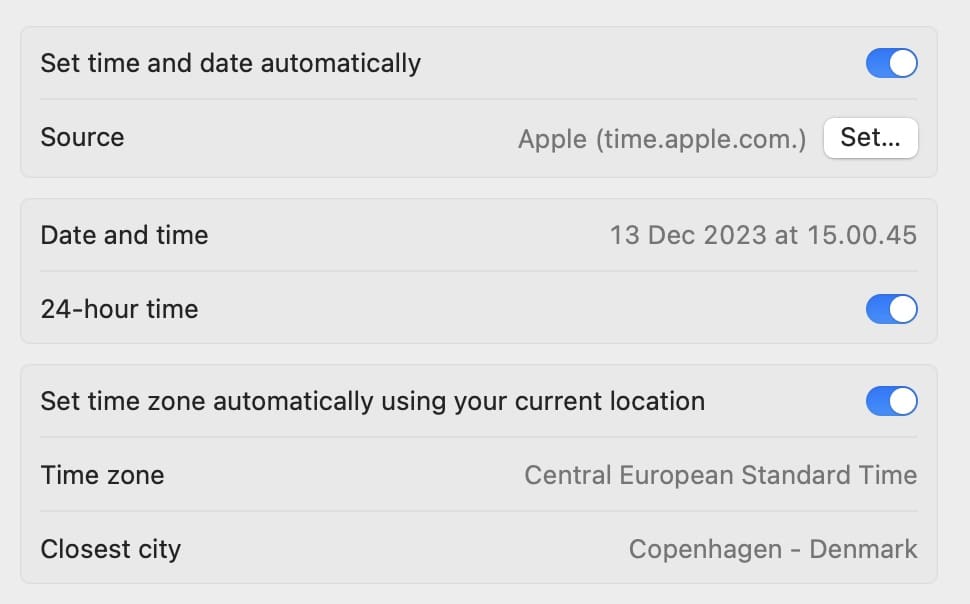
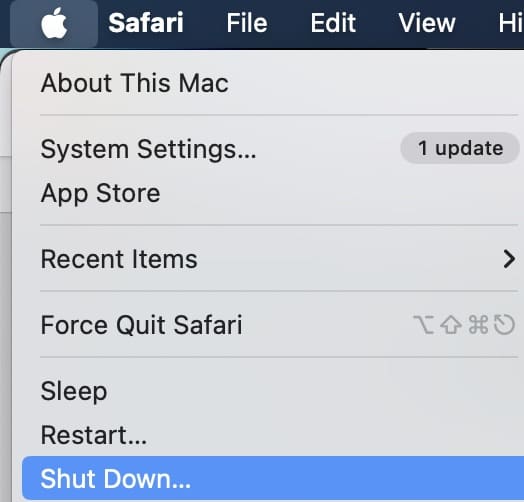
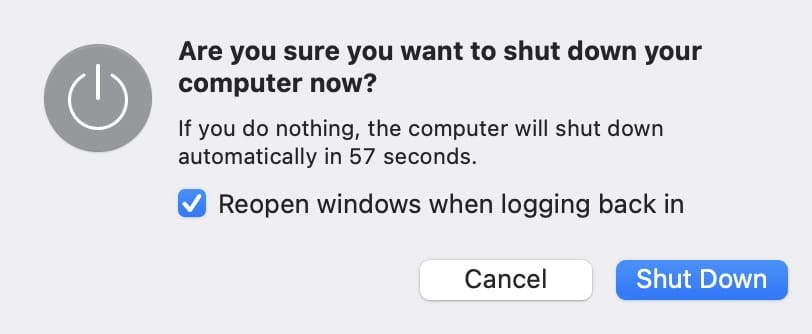









I use 3 macOSes: Lion, Mavericks and Mojave. Their official iCloud system requirements state that the minimal supported macOS is Mavericks both for Audio and Video FT calls, however when I call a user on iOS 13 the connection fails most of the time, that is, I see the calling pop-up ringing, but my outgoing call doesn’t reach that user. The user can call me still, but I can’t. This is a classic Apple’s way of planned obsolescence in defiance of their own official requirements, especially after the release of the new operating system happening every 3 years in the fall: make the devices from the older compatibility tier incompatible with the ones from the newer. Meanwhile, Viber and Telegram work always, at any time of the day and night, rain or shine.
I just updated to a new iMac (Catalina 10.5.5) and my FaceTime won’t make an audio or video call.
I would like to turn OFF the FaceTime, but the “Turn off FaceTime” is greyed out on Mac (Catalina)
facebook 1.1.1 not opening on my mAcbook, d preferences in d Facetime tab dsnt appear in bold so as to click on it, please help
Have you found any solutions ? I am also having same problem in my macbook.
Kindly guide if you have any got any soultion.
Thanks
I get the ‘error during authentication’ message on one of my Macs.
A Second Mac and my IPAD work just fine for FaceTime.
If I open the app and click FaceTime the Preferences choice is grayed out.
The system software is current.
What else can I try? I am on a wireless network.
Thanks
Hi Marion,
Check out the tips in this article for the Mac that gives you this error message.
My Face Time or Messages is not working. When trying to login to my Face Time it says “An error occurred during activation. Try again.” I changed the Google’s DNS and everything and it still continues not to work. Please help!
I have the same issue with my Mac pro , it works ok on my iPad whats the secret.
Thanks! it did speed up my camera. but still a bit laggy though. The DNS did speed up the camera
My facetime works but the only problem is that i could hear the other person but they cant hear me. I tired everything but i dont know what is going on with the audio. Need help!!!!!!!!
Face time not working after new update!! 22/03/2016
Dave, Is it more specifically the Camera? I remember when we updated from Yosemite to El Capitan we had encountered the issue. Try going to Applications > Utilities > Terminal and type the following sudo killall VDCAssistant hit enter, type your password and hit enter again and then restart your mac. Good Luck! Have not downloaded the latest El Capitan patch yet so may not know if your issue is related to something totally different.
Yes, garbage software. Worked for me for a while but now never connects – my guess is it’s Apple’s way of forcing users to update to their latest – by slowly killing off older apps on older OS’s.
Total bs.
My Face Time or Messages is not working. When trying to login to my Face Time it says “An error occurred during activation. Try again.” I changed the Google’s DNS and everything and it still continues not to work. Please help!
Thanks! I fix my problems with FaceTime!
Been trying to contact my son using this apple product…..still sucks….Skype never fails.
Yep, someone at apple REALLY FUKED up facetime for mac.
i’ve tested every which way possible, and from different countries.
somehow FACEBOOK have figured it out and the call quality is excellent MOST of the time.
i’m really annoyed at apple for this problem.
BRING BACK STEVE JOBS !
My FaceTime works perfectly on my iPhone, but on my computer it isn’t. I have no problem logging in, my problem is that when I try to call somebody or when somebody calls me and I press accept it will say its connecting for like two seconds then the call just ends. Nothing comes up telling me whats wrong, so I have no clue why this is happening or how to fix it.
The sound is not working on face time on my macbook pro, Ive checked mute and F12 is full volume?
Can you advise please.
FaceTime was working until recently. Now it won’t connect. Tried all suggestions including switching to Google DNS. I did upgrade Java recently as well as Yosemite. Wonder if either of those upgrades are causing the problem.
Having a hard time gettin my FaceTime to work on my Mac desktop. Network connection is fine. Tried turning off and on the FaceTime and the computer. Tried updating and turning off and on computer. It still says its connecting but never connects.
I can’t receive calls from the accept calls button nor can i make calls going out.Please help!
facetime not working cheq your network it says
Tried everything & still not working. Even just updated my computer to the newest updates thinking it wa out of date. Trying to sign in an constantly says check connection network and so on. FaceTime works perfectly on my phone but on the computer it does not work anymore. Will not let me sign in at all
Hey, please message email me back. I juss bought a used apple Macbook 2006 i believe it works great but I can’t figure out how to get the camera to work on facetime or any other apps.. I think it’s turned off. But something said it isn’t a turn on turn off button. I just really need some help.
I try to call using facetime from my mac to my mom or friend’s iphone and it never works. I changed to google’s DNS and everything and the same thing happens. It always says “Connecting” and then never connects.
me too.help us
me too i don’t understand