Accessibility is an important issue. One group of people that are especially affected by the lack of accessibility are people with disabilities. It is important that people with disabilities (sensory or physical) can effectively use iPad or other iOS devices. iOS devices have important accessibility features to enable people with disabilities to use the device. In fact, iPad/iPhone/iPod are flexible enough to meet different user needs, preferences, and situations.
Contents
The accessibility settings for iOS devices are found in the Settings app
(Settings > General > Accessibility)
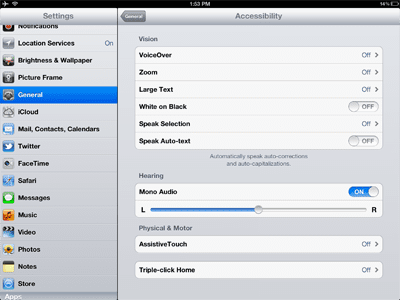
These settings include these specific accessibility settings:
Vision:
VoiceOver: Read the contents of the screen so that a person with visual impairment disability can understand and navigate. VoiceOver can read in 36 languages. You can also connect Braille via Bluetooth.
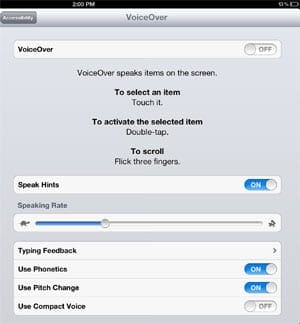
Zoom: will zoom/magnify the contents of the screen to enable people with vision impairment to see the screen.
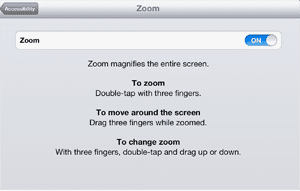
Large Text makes the text bigger in some built-in applications such as Mail, Contacts, Calendar, Messages, and Notes.
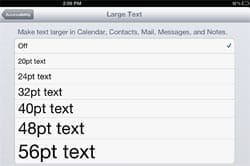
White on Black: reverses the colors on the screen to create contrast.
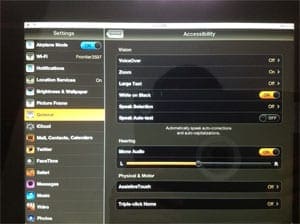
Speak Selection: Speak Selection will read your texts out loud in websites, email, messages that you highlighted.
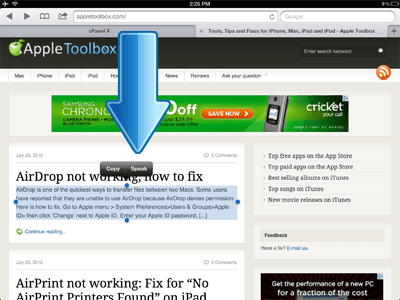
Speak Auto-text: This will type the spoken word and offer corrections on words that were not understood as clearly.
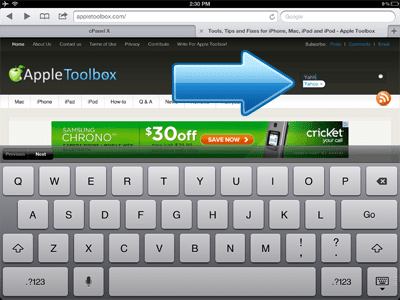
Hearing:
Mono Audio: You can route both right and left audio into both earbuds at the same time. This feature can be helpful to people with unilateral hearing loss.
Physical and Motor
Assistive Touch: Assistive touch lets you use your device if you are having difficulties touching the screen by creating custom gestures.
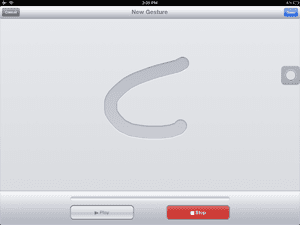
Triple-click home: Triple-click Home is an easy way to turn some Accessibility features on or off by quickly press the Home button three times.
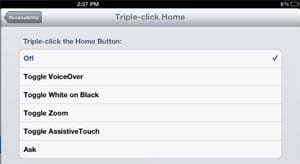
Accessibility hardware for iPad, iPhone, and iPod
 TecEar Music Link T-coil inductive ear loop: This offers people who suffer from hearing loss to have loud, clear audio without feedback or distraction background noise
TecEar Music Link T-coil inductive ear loop: This offers people who suffer from hearing loss to have loud, clear audio without feedback or distraction background noise
![]() Soft-Touch Stylus: This tool lets you type, tap and scroll effortlessly on a finger-touch screen without worrying about scratching display on iPhone, iPad, or iPod touch.
Soft-Touch Stylus: This tool lets you type, tap and scroll effortlessly on a finger-touch screen without worrying about scratching display on iPhone, iPad, or iPod touch.
Accessibility apps for iPad, iPhone, and iPod
You can easily find a variety of products in the App Store. Here are just a few of them:
- soundAMPR ($4.99 – iTunes). This app amplifies the world around you discreetly with iPhone and iPod touch to help improve hearing ability.
- Sign 4 Me – A Signed English Translator ($9.99 – iTunes): This app teaches American Sign Language (ASL) in 3D.
- Eye Glasses ($2.99 – iTunes): This app offers 2X, 4X, 6X or 8X magnification levels using your iOS device.
Lack of Accessibility in Apps
Although iOS includes a number of accessibility features designed to make iPad, iPod or iPhone easier to use for people with disabilities, some apps may not comply with certain design/development principles to make them accessible, thus they may not be compatible with features built into iOS such as VoiceOver.

Obsessed with tech since the early arrival of A/UX on Apple, Sudz (SK) is responsible for the original editorial direction of AppleToolBox. He is based out of Los Angeles, CA.
Sudz specializes in covering all things macOS, having reviewed dozens of OS X and macOS developments over the years.
In a former life, Sudz worked helping Fortune 100 companies with their technology and business transformation aspirations.


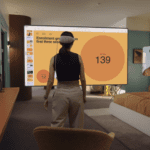

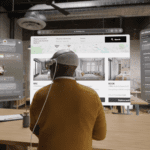




Write a Comment