Every year, Apple chooses a certain application to completely revamp with new features — and this year, it chose FaceTime. The video calling feature on the iPhone is better than it’s ever been before, which is good news if you use it often.
With FaceTime on iOS 15, you can now video chat with users on Windows and Android, watch movies or listen to music with friends and family, add portrait mode to your calls, toggle on any number of audio settings for better listening, and more. Check out these new features and more in the guide below.
Contents
- 1. Use SharePlay to Share Screen, Watch Movies, and Listen to Music with FaceTime Call
- 2. Add Portrait Mode To Your FaceTime Call
- 3. FaceTime Links So Anyone Can Join a Call (Even on Android)
- 4. Create FaceTime Links in Calendar
- 5. Better Listening With Spatial Audio
- 6. Microphone Modes: Voice Isolation and Wide Spectrum
- 7. Get Notified When You’re Talking But Microphone is Muted
- 8. Grid View Better Organizes Participants in Group Calls
- 9. Zoom In Better Than Before
- Conclusion
Although support for SharePlay is currently very limited, the new feature (expected to release fully with iOS 15.1) will change the way you you use FaceTime and interact with your friends and family. With SharePlay, you can share your screen, watch TV episodes and full-length movies, and listen to your favorite playlist in Apple Music — with your friends and family on any FaceTime call.
If you want to share your screen with other FaceTime participants, simply begin a FaceTime call and tap on the share screen button on the top right, directly underneath the red End button, and then on Share My Screen. You can then browse through your device and everyone on the call will be able to watch your screen. To end it, tap on the share screen button again.
To listen to music with others on the FaceTime call, all you need to do is open Apple Music and tap on a song to play. After you do, you’ll see a pop-up asking if you want this music to play only on your end, or for everyone on the call. Tap on SharePlay to play the music for FaceTime. Anyone on the call can add songs to a share queue, as long as they have Apple Music. Music can even be played off of other Apple products, such as the HomePod. End the listening session by either stopping the song or tapping on the SharePlay icon in the call.
And lastly, to watch a movie or TV episode, go into Apple TV and play something. When you do, you’ll see the same pop-up asking if you want to play it only for you or for everyone on the call. Tap on SharePlay to play it for your friends and family. If anyone fast-forwards or rewinds, the video will sync for everyone. If anyone wants to talk during an especially loud scene, the volume level will automatically lower so that your voice can be heard. The feature also works on the Apple TV. To end the session, exit from the video or tap on the SharePlay icon in the call.
After the first time you use SharePlay, any music you play in Apple Music or videos you watch in Apple TV will automatically be SharePlayed to the other callers in your FaceTime chat.
2. Add Portrait Mode To Your FaceTime Call
Don’t like your background, or simply want to make it look prettier? Although the Portrait Mode feature has been around for quite some time now on the Apple ecosystem, it’s now available to use in real-time, during any FaceTime call, on iOS 15.
To turn on Portrait Mode, tap on the small preview window of your face in a FaceTime call, which will maximize it. On the top left corner, you’ll see a brand new Portrait Mode button, which you can tap on to blur your background. To turn it off, simply tap on the same button again.
3. FaceTime Links So Anyone Can Join a Call (Even on Android)
One of the best new features to FaceTime is the ability to create FaceTime links, which allows users on Android and Windows to hop on a FaceTime call with you. As long as they have access to a web browser, anyone with the link can join. There are two ways to create a FaceTime link.
If you’re not currently on a call, you can easily go into the FaceTime application on your iPhone and then tap on Create Link in the top left. This will bring up the share sheet, which you can then use to either copy the link to your clipboard or share it via any number of native or third-party apps like Messages or Gmail.
If you’re already in a FaceTime call and you want to create a link for it, simply tap on FaceTime Video in the top left of the call screen and then on Share Link. The share sheet will appear, allowing you to copy the link or share it directly.
If you’re on the receiving end of a FaceTime link and don’t have an Apple product, all you need to do is enter your name and then hit Join to join the FaceTime call.
4. Create FaceTime Links in Calendar
In Calendar, you now have the option to create an event with a FaceTime link. Under Location or Video Call, you can choose the FaceTime option to create a link for the event. Anyone that has the event in their calendar can tap on it and then tap on Join to access the FaceTime call.
5. Better Listening With Spatial Audio
Another new feature to FaceTime is spatial audio, which makes it easier to for you to listen to your friends and family on a video call, and vice-versa. The audio feature works by creating a sound field that separates voices throughout your speaker and headphones, so that they each sound like they’re coming from a different direction, which is decided by where that person’s video window is positioned on the call (top, bottom, etc.).
To use spatial audio, you don’t need to do anything at all. The feature is the new standard, and you cannot turn it on or off, however, you do need to have a supported model. Spatial audio only works on the iPhone XR and later (including all of the 11, 12, and 13 models).
6. Microphone Modes: Voice Isolation and Wide Spectrum
Spatial audio isn’t the only audio-related feature to come to FaceTime on iOS 15. Two new audio settings, known as microphone modes, help to make FaceTime calls clearer for all participants.
The first microphone mode is called Voice Isolation, and it helps bring your voice to the forefront by blocking out ambience noise in the background, such as a humming refrigerator, construction noises, or crying children. To enable Voice Isolation, simply bring down the control center, tap on Mic Mode, and select Voice Isolation.
The other microphone mode is Wide Spectrum, and it essentially does the opposite as voice isolation. Instead of blocking out all ambient sounds, it combines your voice and background sounds so that other participants in your FaceTime call can hear you and everything around you just as well. To enable Wide Spectrum, swipe down on the control center, tap on Mic Mode, and choose Wide Spectrum.
If you ever want to go back to regular microphone mode, choose the Standard option in the control center while you’re on a call. Just like Spatial Audio, this feature only works on the iPhone XR model and later.
7. Get Notified When You’re Talking But Microphone is Muted
Sometimes when you’re not speaking on a call, it’s better to mute your microphone to prevent your background noise from interrupting others. However, it’s easy to forget when you’re muted, so iOS 15 has a new feature which alerts you when you talk and have your microphone muted.
At the top of FaceTime, you’ll see a white notification bubble that says Microphone Muted. Tap on the notification and your microphone will be unmuted so that the other participants in the FaceTime call can hear you.
8. Grid View Better Organizes Participants in Group Calls
If you’re on a chat with more than one person, FaceTime now allows you to see people in same-size tiles (up to 6 people), and it highlights the window of the person who’s currently speaking so that you know who’s talking.
9. Zoom In Better Than Before
Several new optical zoom controls in FaceTime allow you to zoom in better than before. Simply tap on your video window and flip your camera to the back. At the bottom of your window, you’ll see several options to zoom in (may vary depending on your iPhone model).
Conclusion
Which of these new FaceTime features do you enjoy the most? Let us know in the comments below.
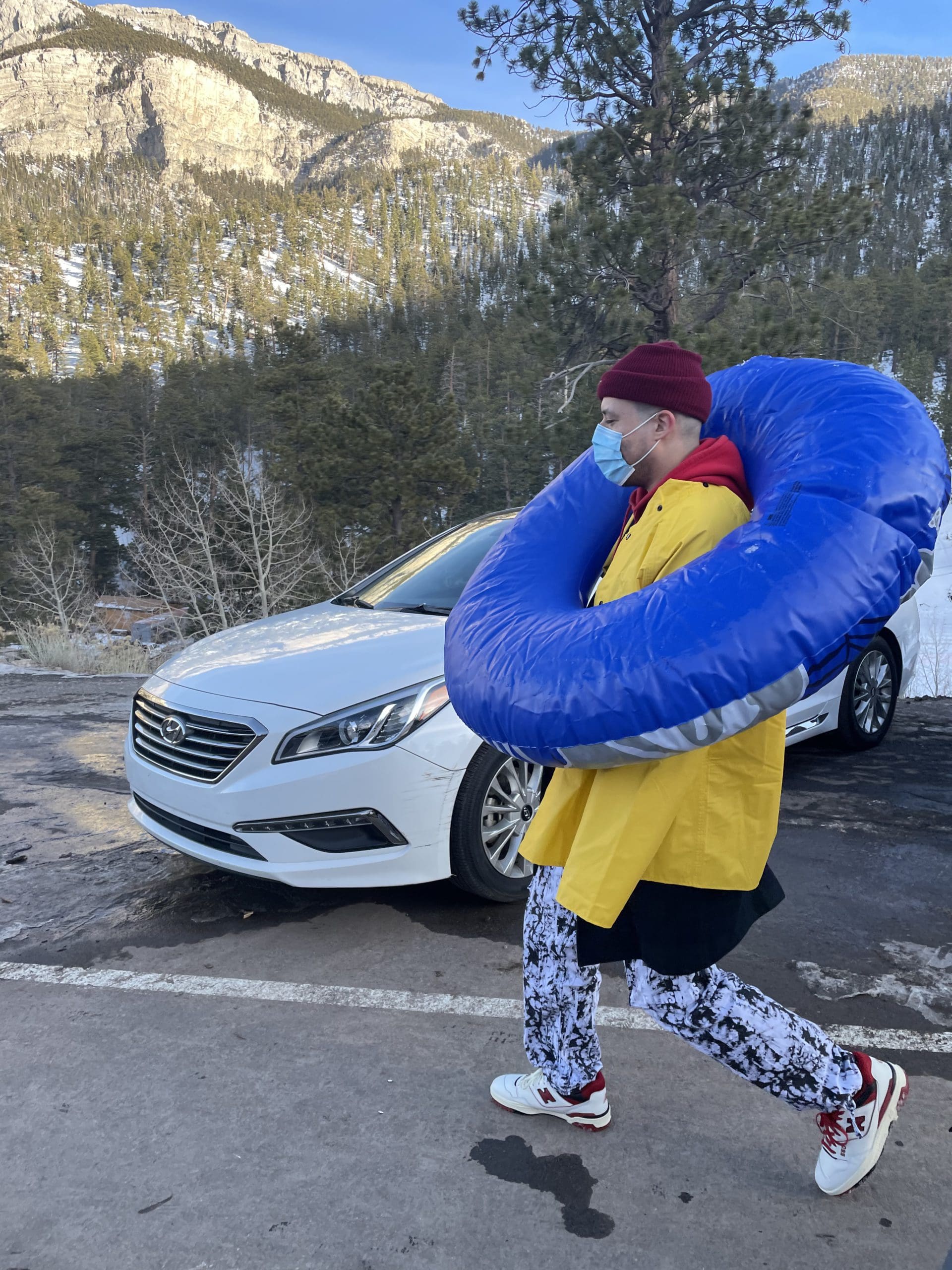
i like to write stuff.









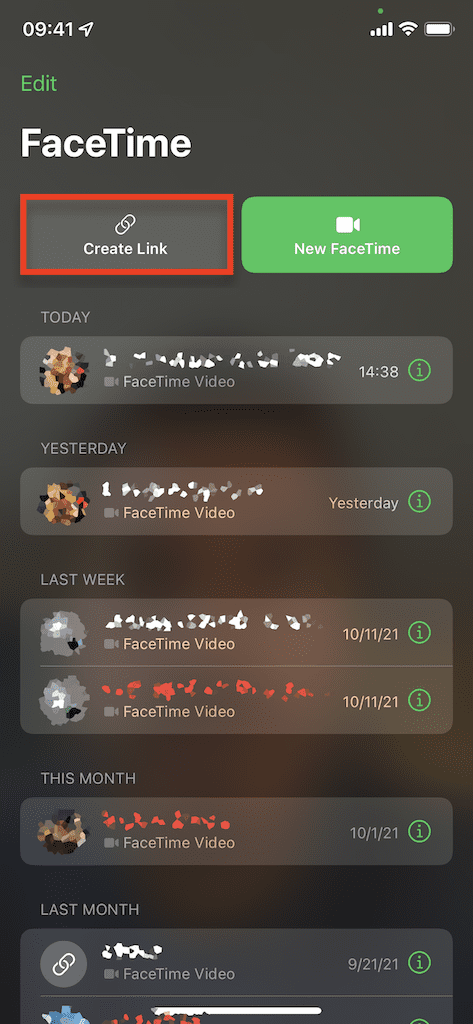















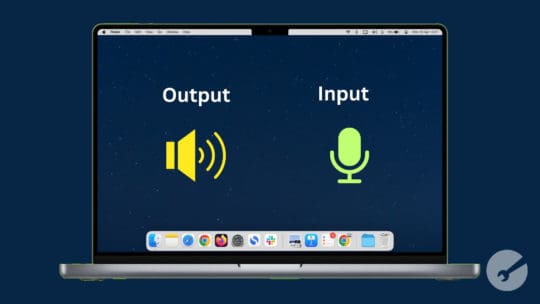





Write a Comment