For all its intelligence and innovative technology, when your Apple Pencil is not working, you’re better off with a regular pencil.
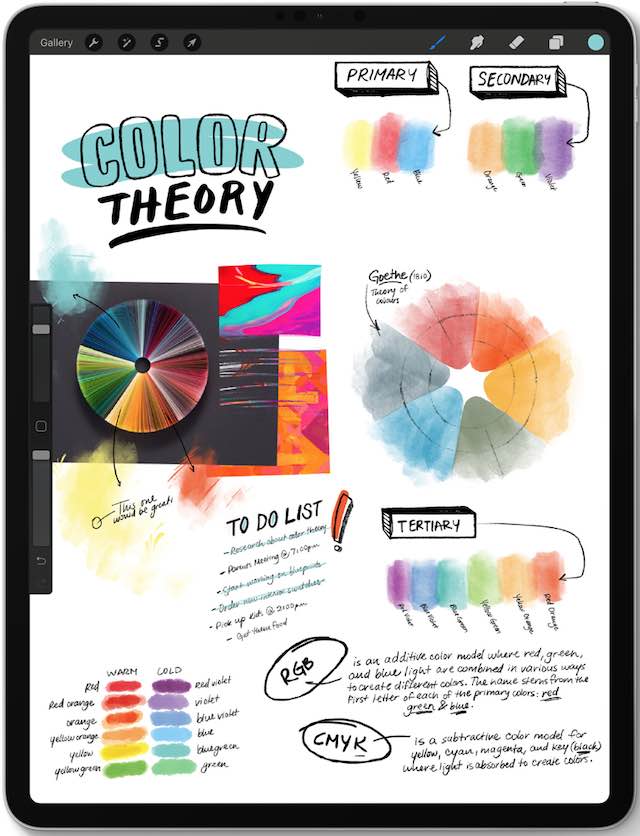
Apple Pencil lets you draw pictures, markup documents, and take notes on your iPad or iPad Pro. With Apple Pencil 2 you can even double tap to change tools. It’s the best stylus or smart pen available, but it isn’t flawless.
Sometimes Apple Pencil stops charging at 25% or lower. Other times it doesn’t charge at all. Many users can’t pair Apple Pencil to their iPad and some were even told:
This accessory or cable is not certified.
What’s going on!?
If your Apple Pencil isn’t working, you’ve come to the right place. We’ve put together this troubleshooting guide to show you how to fix it. Or if it can’t be fixed, we’ll tell you how to get a replacement.
Alright, let’s get started!
Contents
- Step 1: Check your Apple Pencil is compatible with your iPad.
- Step 2: Pair your Apple Pencil and iPad
- Step 3: Charge your Apple Pencil for 15 minutes
- Step 4: Restart your iPad or iPad Pro
- Step 5: Forget Apple Pencil on Bluetooth and connect it again
- Step 6: Update your iPad or iPad Pro to the latest software
- Step 7: Tighten or replace the tip on your Apple Pencil
- Step 8: Contact Apple Support for more help or a replacement
Quick Tips
 Try these quick tips if your Apple Pencil isn’t working, or keep reading for the full guide.
Try these quick tips if your Apple Pencil isn’t working, or keep reading for the full guide.
- Check your Apple Pencil is compatible with your iPad.
- Pair your Apple Pencil and iPad.
- Charge your Apple Pencil for 15 minutes.
- Restart your iPad or iPad Pro.
- Forget Apple Pencil on Bluetooth and connect it again.
- Update your iPad or iPad Pro to the latest software.
- Tighten or replace the tip on your Apple Pencil.
- Contact Apple Support for more help or a replacement.
Related:
- Best tips for your new Apple Pencil
- The new Apple Pencil 2, here’s what you should know
- Seeing “this accessory is not supported by this device” on your iPad or iPhone?
Step 1: Check your Apple Pencil is compatible with your iPad.
Did you know there are two generations of Apple Pencil? And they’re each compatible with different models of iPad and iPad Pro.
Which Apple Pencil do I have?

Apple released the first-generation Apple Pencil in 2015 alongside the iPad Pro. It’s completely cylindrical with a removable cap on one end that reveals a lightning connector.

The second-generation Apple Pencil — or Apple Pencil 2 — came out in 2018 with the 11- and 12.9-inch iPad Pro. It’s flat on one edge without a lightning connector and magnetizes to the edge of your iPad.
Which iPad do I have?
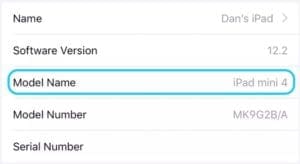
The naming structure for iPads has always been confused. But never more so than now with such a range of different models available.
To find out exactly which iPad you have, go to Settings > General > About and look for the Model Name. If that doesn’t help, check out this detailed page on Apple’s website.
Which iPad does my Apple Pencil work with?
Apple Pencil only works with some iPads. And depending on which Apple Pencil you have, the iPads it works with are different.
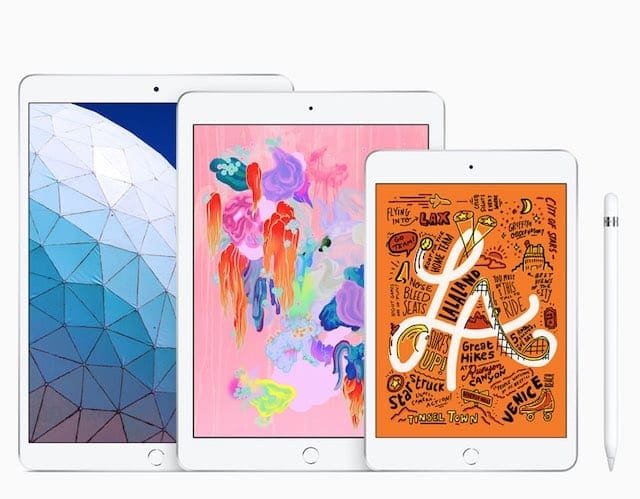
The first-generation Apple Pencil works with:
- iPad Air (3rd generation)
- iPad mini (5th generation)
- iPad (6th generation)
- iPad Pro 12.9-inch (2nd generation)
- iPad Pro 12.9-inch (1st generation)
- iPad Pro 10.5-inch
- iPad Pro 9.7-inch
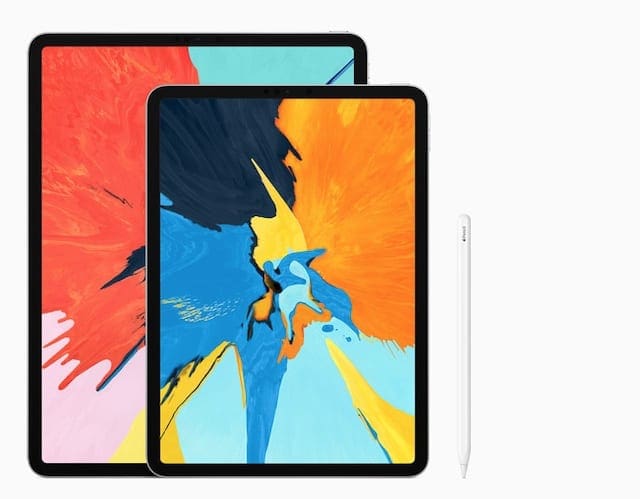
The second-generation Apple Pencil works with:
- iPad Pro 12.9-inch (3rd generation)
- iPad Pro 11-inch
If your iPad model isn’t on these lists — it doesn’t work with any Apple Pencil.
Step 2: Pair your Apple Pencil and iPad
Although it’s pretty intuitive, you still may need to pair your Apple Pencil with your iPad.
You’ve probably already done this once. But you need to pair Apple Pencil again whenever you restart your iPad, turn on Airplane Mode, or pair with a different Apple Pencil.
How do I pair a first-generation Apple Pencil?

Remove the cap on the end of your Apple Pencil and plug its lightning connector into the port on your iPad. Ensure the Apple Pencil goes all the way in — if it doesn’t, carefully clear any lint out of your iPad’s lightning port using an antistatic brush.
You should see a Pair button appear on the iPad screen, tap it.
How do I pair a second-generation Apple Pencil?
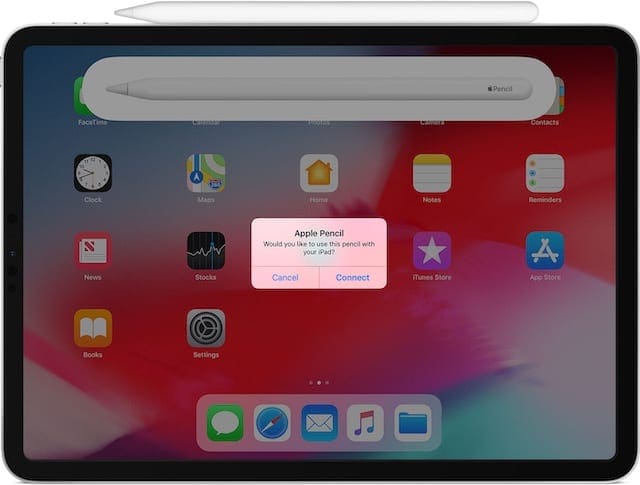
Magnetize the Apple Pencil to the edge of your iPad Pro. Ensure the Apple Pencil is centered on the right side of your iPad Pro — the side with the volume buttons.
You should see a Connect button appear on the iPad Pro screen, tap it.
Step 3: Charge your Apple Pencil for 15 minutes
Charge your first- or second-generation Apple Pencil for at least 15 minutes.
Although Apple Pencil usually needs only 15 seconds of charge for 30 minutes of use, if the battery is completely dead it needs much longer to turn on.
How do I charge a first-generation Apple Pencil?

Remove the cap on the end of your Apple Pencil and plug its lightning connector into the port on your iPad. Ensure the Apple Pencil goes all the way in — if it doesn’t, carefully clear any lint out of your iPad’s lightning port using an antistatic brush.
Or use the lightning adapter that came with your Apple Pencil to charge it using a USB power adapter and a lightning cable.
How do I charge a second-generation Apple Pencil?
On your iPad Pro, go to Settings > Bluetooth and make sure Bluetooth is turned on.

Then magnetize the Apple Pencil to the edge of your iPad Pro. Ensure the Apple Pencil in centered on the right side of your iPad Pro — the side with the volume buttons.
How do I see how much charge my Apple Pencil has?
Check how much charge your Apple Pencil has from the Today View on your iPad.
From the home screen, swipe from left to right to access the Today View. Or from within an app, pull down from the top of the screen to access Notification Center and then swipe from left to right.
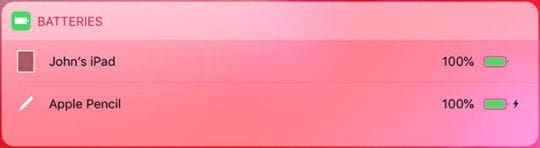
If you don’t see your Apple Pencil charge level in the Today View, tap Edit at the bottom of the page. This shows you a list of available widgets, you need to add the Batteries widget.
Step 4: Restart your iPad or iPad Pro
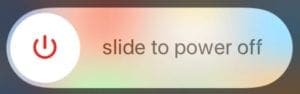
You should always restart your device when something isn’t working properly. This tried and tested troubleshooting technique has stood the test of time because it works.
Restart your iPad or iPad Pro by holding the Sleep/Wake button and either volume button until it prompts you to slide to power off.
Allow 30 seconds for your iPad to power off completely before pressing the Sleep/Wake or Power button to turn it on again.
If a normal restart doesn’t help, follow Apple’s guide to force restart your device.
Step 5: Forget Apple Pencil on Bluetooth and connect it again
You can essentially reset your Apple Pencil by removing it from your iPad’s Bluetooth devices, restarting your iPad, and then pairing the Apple Pencil again.
How do I remove Apple Pencil from my iPad’s Bluetooth?
- On your iPad or iPad Pro, go to Settings > Bluetooth.
- Find your Apple Pencil under My Devices and tap the blue i button.
- Tap Forget This Device.

When your iPad has forgotten the Apple Pencil, follow the previous steps to restart your iPad and then pair your Apple Pencil again. If you still don’t see an option to pair, charge your Apple Pencil for longer.
Step 6: Update your iPad or iPad Pro to the latest software
Back when the first Apple Pencil was released, iOS 9.2 struggled to recognize how much charge it had. Similar issues arose when iOS 11.2 came out and many users got the message:
This accessory or cable is not certified.
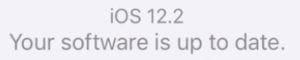
These software problems aren’t too common. But when they do crop up, all you can do is wait for the next update.
If your Apple Pencil is not working as expected, check your iPad or iPad Pro is updated to the latest software.
Go to Settings > General > Software Update to look for new updates or connect your iPad to a computer running iTunes. Download and install any updates that are available.
Step 7: Tighten or replace the tip on your Apple Pencil
When your Apple Pencil stops working consistently, it could be because the tip is loose. This can lead to intermittent lines or skipping when you draw.
Try to tighten the tip of your Apple Pencil by twisting it clockwise.

If you have a first-generation Apple Pencil, replace the tip with the spare one that came with it. Do this by unscrewing the original tip in an anticlockwise direction — but make sure you don’t lose it — then screw the replacement tip in.
You can buy a pack of four replacement tips from Apple if you need a new one.
Step 8: Contact Apple Support for more help or a replacement
At this point, it looks like there’s a hardware problem with your Apple Pencil. Sometimes the battery has completely died and can’t hold a charge anymore, other times your Apple Pencil may simply be faulty.
Either way, you’re probably looking for a replacement.
If it’s under a year old — without any damage — Apple should offer a free replacement under their warranty.
Otherwise, you can get an out-of-warranty battery service or replacement from Apple for the following costs:
- Battery Service: $29
- First-generation Apple Pencil replacement: $79
- Second-generation Apple Pencil replacement: $109
If your Apple Pencil is covered by AppleCare+, you only need to pay the $29 excess.
Contact Apple Support through their website to arrange a repair or replacement of your Apple Pencil. Click the iPad button and search for ‘Help with Apple Pencil’. Then choose to start a phone call or chat session with Apple Support.
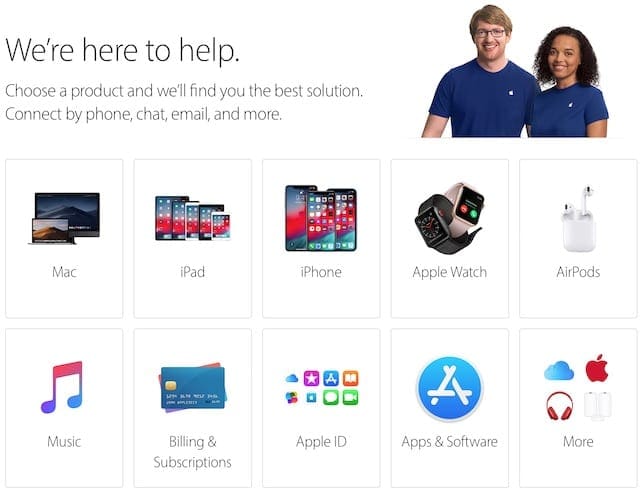
Tell us how it goes in the comments below or find out how to make the most of your Apple Pencil using our guide.

Dan writes tutorials and troubleshooting guides to help people make the most of their technology. Before becoming a writer, he earned a BSc in Sound Technology, supervised repairs at an Apple Store, and even taught English in China.










So I have been freaking out over my pencil not connecting even when plugged in…. turns out i didn’t have bluetooth on!!
Yay… Tightening the tip worked great! Thank you!
Thanks for all the helpful info. I had tried everything except the part about warming up the pencil. I own a 1st Gen pencil with an iPad Pro 12.9 inch, 2nd Gen. After a couple days of going without, and other websites’ advice, I found this page and tried the gentle warmth of a heating pad set on low for a few minutes. Then I recharged it completely, re-paired it and it WORKED! Happy Camper!!
I can’t get my Apple Pencil 1st generation to connect. It’s new out of the box. I had it charging for a long time. Plug it into my iPad 9th generation and it comes up to pair then connects the disconnects. When I try to connect it agin it says please plug into device
. It is plugged in. I unplug and plug it back in same thing.
The 2nd Apple Pencil I’ve bought is having charging problems. I’ve looked after it well after the first one stopped working a couple of years after I bought it, in an extra effort to ensure this one lasted longer. But to no benefit. Anybody buying an Apple Pencil can reasonably expect about 2 years use before it fails in my experience with them. For the price it’s disappointing actually
Only had the gen 2 pen and it dropped once and the iPad became unresponsive to the pen even though it was showing it was connected. Even tried the “Forget device” and re paired it and still nothing….. I saw this article, gave the top a little twist and wow… What a simple fix, thank you thank you thank you
Tried everything,!!! Please help. It’s only a month old!!
The list of devices that Apple Pencil 2nd gen is compatible with is out of date. It is compatible with the iPad Air 4, iPad Air 5, and iPad mini 6. There may be others missing from the list.
Most agreed with the comments below. It’s a bit terrible and no solution has been provided as support. I have a Apple Pencil 2 brand new and it worked a few times, or just started to work a few second and become unresponsive. I have done everything recommended (reboot, forgot it and then re-paired it …) but nothing solving the issue.
I followed a link here from my question about the pencil not double tapping in settings. Nearly 900 had the same issue but its not mentioned here. Any ideas please?
If you go into the settings for the apple pencil and turn off double tap and turn it back on it may work. Worked for me
It keeps telling me to go back to app. Store. And download the app but I don’t know how
My pencil is a bit over a year old but I haven’t used it much because it has always had this issue. It shows paired, 100% battery and it starts drawing in procreate, feeling good and then…unresponsive. I can do all of the things and finally get it to pair for a few minutes again. It is so frustrating that I just don’t want to try anymore and I don’t have much faith in a new one. Can’t seem to find any help anywhere.
You guys are better then this. This product is terrible and does not work and nothing you have provided is a solution. I have a Apple Pencil 2 brand new and it does nothing. I have forgot it and then tried to re add it but now it won’t even find the pencil at all. This pencil from day one has only worked a few times.
Did you make it work again? Mine has the same thing
Ever since my iPad Pro updated to latest iOS, my first gen pencil will not work. It indicates that it’s paired, but it is unresponsive.
When in Bluetooth settings, the little gear seems to spin endlessly and will not see most any of my Bluetooth devices.
This is a big problem.
All suggested options are useless. Not satisfied with apple support at all
I have tried everything suggested here and on various forums to get me pencil to work in procreate. It will work with everything but the draw function. I have even updated and reset my Ipad (8th generation). The pencil is a 1st generation that is approx 1 month old.
My 2018 pencil died completely (for reasons unknown) so went in to the Apple store, where I was told that it was too ‘old’ to bother with because it was out of warranty, and that I might as well get a new one. Since when is an Apple item that is only 2 years old considered “too old” to bother with? I ended up buying a new pencil, but am still annoyed that there was nothing they would do about the old one.
After trying all, including restart of ipad pro 2020, I still cannot toggle apple pencil 2 to previous instrument, only to eraser or palet.