Many Apple Watch users have complained their devices flicker in direct sunlight. Unfortunately, this issue may sometimes occur indoors as well, especially when users make quick arm movements. Let’s see what’s causing this unusual behavior and what you can do about it.
Contents
How Do I Fix My Blinking Apple Watch?
⇒ Quick Workaround: When in direct sunlight, cover your Apple Watch screen with your other hand to prevent screen flickering.
Disable the “Always On” Feature
If you’re using the “Always On” feature, disable it and check if changing this setting brings any improvements. Open the Settings app on your watch, and then tap Display & Brightness. Select Always On and disable the feature. Additionally, restart your watch and iPhone and check if the issue persists.
Use a Different Face and Fewer Complications
Switch to a different face and check if the screen flickering problem persists. Apparently, the Infograph modular watch face is not affected by this glitch. Additionally, reduce the number of active complications. Disable all non-Apple complications, and check if you notice any improvements.
Update Your iPhone and Watch
If the screen flickering issue is caused by a bug in the watchOS software, updating your device should instantly fix it.
- Launch the Apple Watch app on your iPhone, and go to My Watch.
- Select General, tap Software Update and download the update.
- Then go to iPhone Settings, tap General, and select Software Update.
- Restart your devices again and check if the issue persists.
If you’re already running the latest watchOS release, wait for the next update. Most likely, this is a software problem. Many users that had their watches replaced due to screen flickering confirmed the issue persists on the new devices as well.
Unpair Your Watch
Try unpairing your watch, and check if this quick workaround does the trick for you.
- Launch the Apple Watch app and tap My Watch.
- Go to All Watches and then select the Info button next to your watch.
- Tap Unpair Apple Watch.
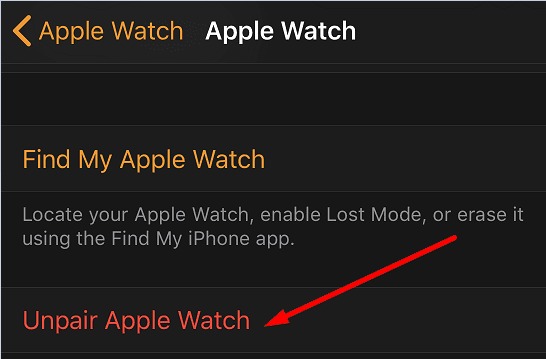
- Restart your devices and pair them again. Check if your watch screen still flickers in a weird manner.
Conclusion
If your Apple Watch flashes in direct sunlight, update it to the latest watchOS version. Most likely, this is a software bug. Additionally, disable the “Always On” feature, use a different watch face, and disable non-Apple complications. If the issue persists, restart and unpair your device.
Which of these methods helped you solve the problem? Let us know in the comments below.

Madalina has been a Windows fan ever since she got her hands on her first Windows XP computer. She is interested in all things technology, especially emerging technologies — AI and DNA computing in particular.










I also recently started having this issue after installing the latest update. I contacted Apple who insists it is a hardware issue and wants to charge me $299 to have it fixed. It’s sad they won’t stand behind their product. My watch is a little over a year old! I won’t be buying another one.
Apple series 7 watch also has blinking screen… on latest software update, tried above suggestions….hoping apple releases an update soon to address this issue! Very annoying
My Apple Series 7 watch screen flickers once I put it on in the morning. After a while it stops. What is the issue with this annoying issue.
Tried everything mentioned above and even when my watch is rebooting it is blinking.
My Apple Watch suddenly blinking and the skin disappears and blank .I am trying to operated many times but I can’t. Please help .