It’s crazy to sit back and think about how awful the cameras in our iPhones, and smartphones in general, used to be. Photos would consistently come out blurry, leaving us with pictures that were practically unusable, even if the ability to have a camera in our pocket was pretty awesome.
Related Reading
- Fix: My iPhone 13 Pro Camera Takes Blurry Photos
- Fix: iPhone 13 Camera Not Focusing Up Close
- Why Does My iPhone Camera Look Grainy?
- Do Third-Party Camera Apps Work On iPhone?
- How To Edit Every iPhone Camera Control
Thankfully, those days are long gone, and unless you have a bug or something wrong with your iPhone, the pictures that we can take now can rival many DSLR cameras. Considering that the iPhone 13 Pro and iPhone 13 Pro Max come in at around the same price as those full-body cameras, it’s just amazing what we can do, in addition to constantly being connected to the outside world.
Contents
Best Photo Editing Apps for iPhone
It’s one thing to take a picture on your iPhone. But it’s something else entirely to actually produce an image worthy of sharing with your friends and family. Or even just taking a photo that is so great that you want to share it with the world through the likes of Instagram or Glass. But to get the full effect and end up with a social media-worthy photo, you might want to edit the picture a bit. Today, we’re looking at the best photo editing apps for iPhone.
Apple Photos
The Apple Photos app is so much more than just a place for your snapped photos to live. Apple has added quite a few different features to help you make some necessary edits without feeling the need to download another app. The only real “problem” is that the Photos app doesn’t offer the same level of granular edits that you might want to make. Nevertheless, you can still use it to edit everything and can do so for free.
Pixelmator Photo
One of our favorite photo editing apps for the Mac has finally arrived on the iPhone. Pixelmator Photo is now available on the App Store and is capable of supporting more than 600 different types of RAW files, including Apple’s own ProRAW image formatting. The app includes several different AI-enhanced photo editing tools, along with being able to easily import and export edited photos into the Apple Photos app.
Snapseed
Snapseed is packed with granular photo editing and correction tools. You can fine-tune basically any portion of your photo with built-in brushes, and it also features a template system that lets users create “stacks” of filters for future use. It’s free to use, but you can shell out a couple of bucks to unlock all of the options offered by Snapseed.
VSCO: Photo & Video Editor
VSCO is technically a photo editor, and it’s a really good one. But VSCO is also unique in that it really shines for those who love applying different filters to their images. Not only can you create your own custom filters, but there are also default options to choose from. VSCO also has different filter packs that you can purchase if you find something that matches your style.
Darkroom
If you want one of the best photo editing apps for iPhone that looks incredible, then you’ll want to check out Darkroom. The app won Apple’s Design Award back in 2020, while also being included in the “Best of the App Store” roundup in years past. With Darkroom, it’s a free photo editor that can edit everything from Live Photos to RAW images and much more. There’s even a built-in video editor if you want to try your hand at that.
Adobe Lightroom
Adobe Lightroom allows you to edit images like a professional and share them with the world. Not only does this app let you edit pictures, but it also enables you to capture in professional formats like RAW or DNG–and that’s a game-changer for many practitioners and prosumers!
TouchReTouch
Unlike some of the other options on this list, TouchRetouch is a paid app that unlocks a world of possibilities. Have you ever taken a picture only to be photobombed by someone walking through at the worst possible moment? With TouchReTouch, you can actually remove the person entirely, and ensure that your subject is still the focus of the picture.
Adobe Photoshop Express
There’s Photoshop on the desktop, and then there’s Photoshop Express on the iPhone. It’s kind of like a companion app in the fact that you don’t have nearly as many editing options with the iPhone version. However, there are still quite a few different editing tools that you can use, including creating picture collages, making quick edits, or creating custom filters.
Andrew Myrick is a freelance writer based on the East Coast of the US. He enjoys everything to do with technology, including tablets, smartphones, and everything in between. Perhaps his favorite past-time is having a never-ending supply of different keyboards and gaming handhelds that end up collecting more dust than the consoles that are being emulated.

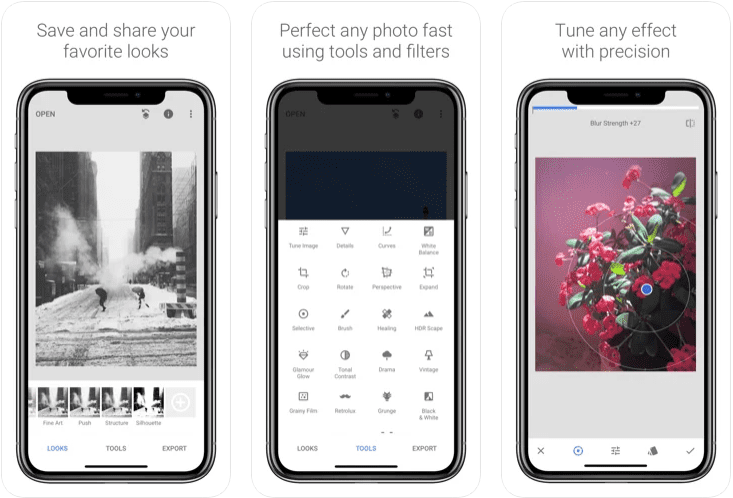
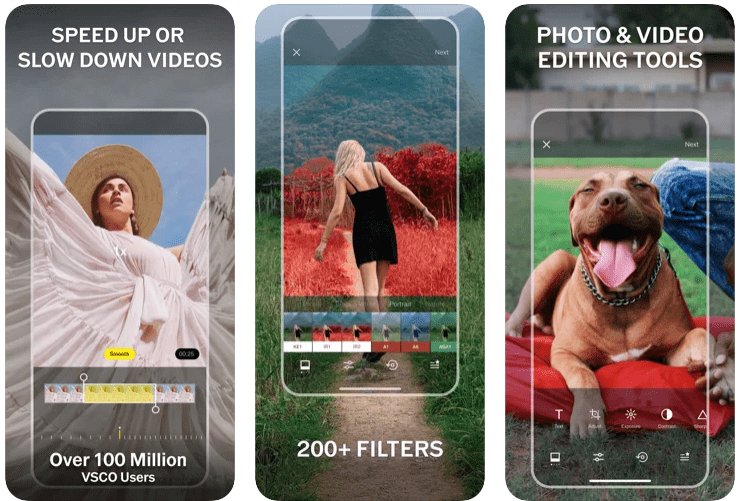

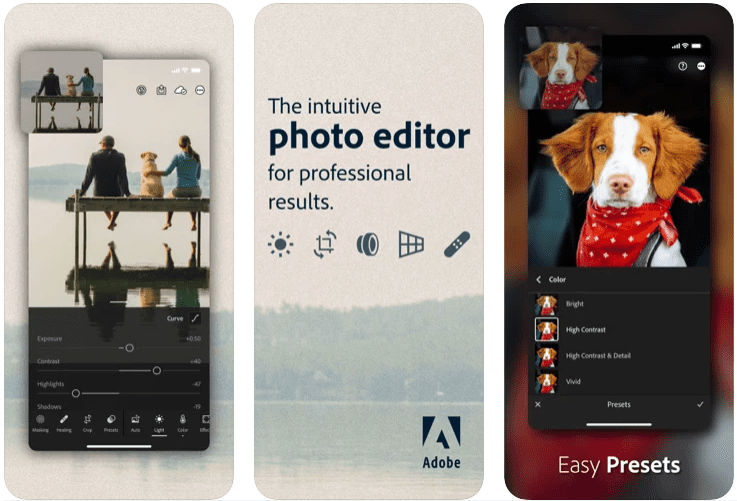
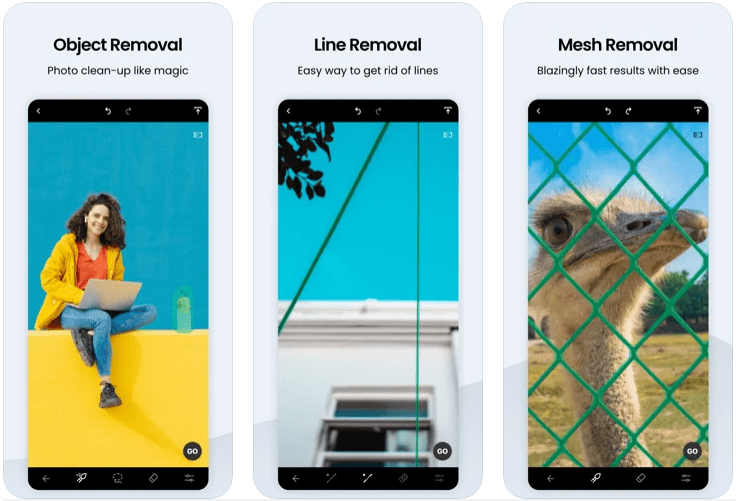
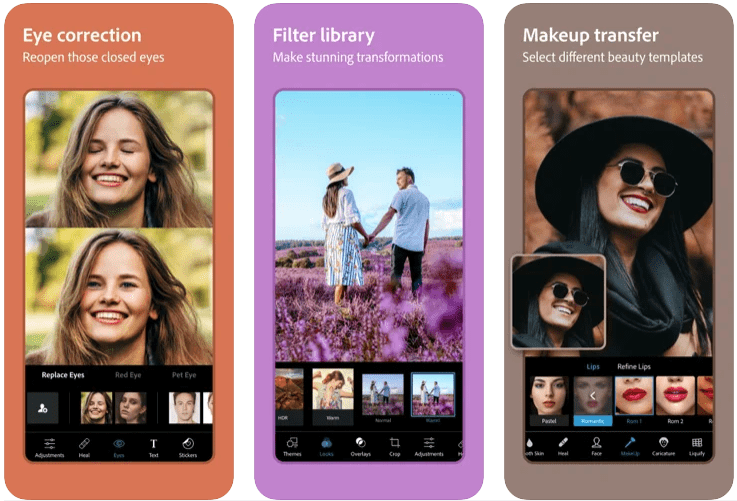









Write a Comment