Bluetooth headphones are convenient, and in most cases sound just as good as their wired counterparts. But what happens when they just sound terrible on some devices?
Related:
- ToothFairy is a Must for Mac or MacBook Owners Who Use AirPods
- How-To Remove Old Bluetooth Devices from Macbook
- AirPods or Headphones Only Playing in One Ear, How-To Fix
- Bluetooth Not Working After iOS or mac OS Update?
According to a slew of user reports, Bluetooth headphone experience a drastic drop in quality when connected to macOS (even if they sounded fine when used with an iPhone).
Here’s why — and how to fix it.
Contents
What causes this drop in audio quality?
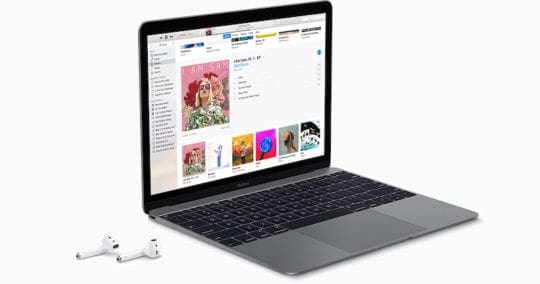
Why do Bluetooth headphones often sound worse when you connect them to a Mac? In a nutshell, it’s because of the audio codec.
Most modern Macs try to use the AAC audio codec with audio devices. It’s Apple’s preferred codec and is objectively higher-quality than the SCO or SBC codecs.
But occasionally, Bluetooth-connected devices will “fall back” to the SCO or SBC codec. This typically happens when macOS thinks you’re going to use the built-in microphone on a Bluetooth device (actually the device’s external microphone).
That’s why a good pair of Bluetooth headphones will often sound worse when connected to a Mac than an iPhone. It’s also why more in-depth attempts to fix the audio quality, such as terminal commands or resetting the SMC, won’t alleviate the issue.
Some users may not notice the drop in quality, but that doesn’t mean that it isn’t happening. Unfortunately, there aren’t many easy, native ways to prevent Bluetooth devices from defaulting to the lower-quality codecs. But there are a couple of workarounds that you can use to force macOS to use AAC whenever possible.
Don’t use the microphone
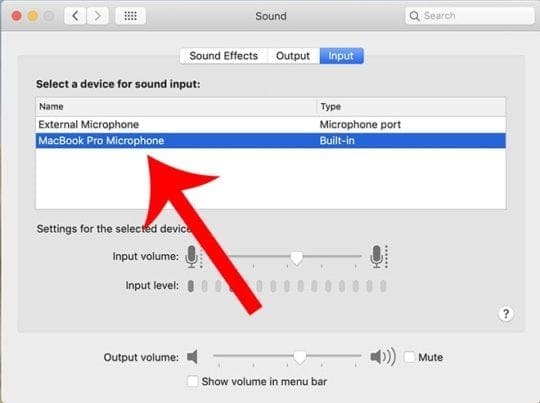
First thing’s first: check to see if your Mac defaulted to using your headphone mic as the input device.
This commonly happens when using AirPods. Even if the headphones use AAC codec when they’re first connected, they can switch to a lower-quality codec if you open an app that uses microphones.
One of the easiest ways to deal with this is to simply switch the microphone input to the built-in microphone on your device.
You can do that by going to System Preferences —> Sound. Select the Input tab and make sure that the input device is set to the Mac Microphone. It’ll say, for example, MacBook Air Microphone or MacBook Pro Microphone.
If you have the volume icon in your menu bar, you can option-click it and change the default input device to the baked-in microphone.
It’s worth noting that if your Mac doesn’t have a built-in microphone to switch to, use another microphone that is not connected to your Bluetooth headphones. If you don’t, you may need to pursue some of the other solutions below.
Kill apps or system settings that are listening in
One of the most effective solutions is an unlikely strategy that a reader stumbled upon. Essentially, you’ll want to find and kill apps or system functions that use a microphone.
Check Dictation settings
In the reader’s case, it was the native Dictation feature that caused macOS to switch to the lower-quality codec.
That may be the case for you — just go to System Preferences > Keyboard > Dictation and turn dictation off (or toggle on and off.)
Also, check the microphone that’s listed in Dictation, switch it to the internal microphone. 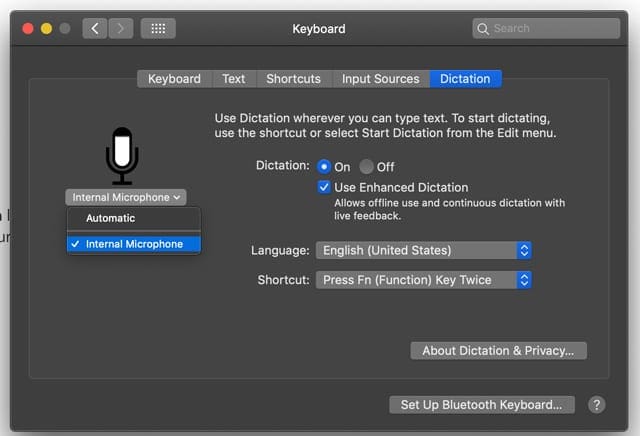
But, as you may know, Dictation certainly isn’t the only app or system setting that uses a microphone. Depending on your specific setup, the culprit of your lower-quality audio connection could be something entirely different.
That’s why we recommend weeding through the apps that use your microphone
You may be able to find some of these apps in System Preferences > Security & Privacy. Just select which apps have permission to use your microphone.
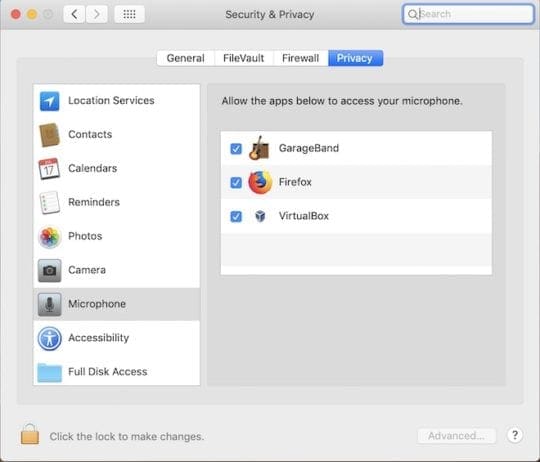
In other cases, you may need to do a bit more digging. Just try to find anything that allows you to speak or dictate. The specific “problem app” in question may surprise.
Consider using Toothfairy

We’ve previously written about Toothfairy, a simple app created by developer Michael Tsai that’s pretty much a must-have if you use AirPods with your Mac.
As we’ve covered in the past, Toothfairy makes it much easier to switch between various Apple devices with a single pair of AirPods (or other Bluetooth headphones).
But Toothfairy can also help boost your audio quality by preventing your devices from falling back to the SCO codec. You can find the option to prefer the AAC coded in the advanced settings of the app.
When it’s enabled, macOS won’t use the SCO codec — even if your Bluetooth headphones have a built-in microphone.
We recommend giving Toothfairy a spin and seeing if it fixes your issue. You can find more information about the app and download it here.
Sound issues in macOS Catalina

It’s worth noting that you may run into the same exact problem running versions of macOS Catalina (or its beta).
Because this doesn’t appear to be a bug (or at least a serious one), Apple may not have it on its radar. In fact, switching to a lower-quality codec may be intended behavior for macOS.
All of this is to say that macOS Catalina doesn’t fix this issue. If you’re running into it on a Mac running the latest software, just try out the solutions above.

Mike is a freelance journalist from San Diego, California.
While he primarily covers Apple and consumer technology, he has past experience writing about public safety, local government, and education for a variety of publications.
He’s worn quite a few hats in the journalism field, including writer, editor, and news designer.







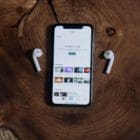

I have a Macbook Air, M-1. This problem reared its ugly head a few updates ago. Regardless, it now appears as a Siri/Dictation icon in the control center.
After using all the suggestions, I simply placed my cursor in a text area, engaged in dictation, and ultimately, the issue disappeared (for now).
Jeez, thank you for that. Mac OS seriously needs a rework. First I had to go through a ton of different settings to enable audio sharing when broadcasting my screen on discord. Then, this. It’s offputting as heck and honsetly I am seriously considering switching back to windows due to the extreme lack of user-friendliness in some really basic stuff on this stupid OS. Apple is usually so polished, it makes no sense why they make the little things so complicated on what is supposed to be a top-tier machine and OS.
Again, thanks for this. Switching to the mac mic solved it for me!
This was super helpful, thank you so much!
Thanks so much!! Thought I was gonna have to invest in a pair of AirPods but your solution about input/output worked!!
you are my hero. switching my bluetooth headphones not to be primary for audio input fixed my macbook audio issues. after months of issues this fixed it
Thank you so much for this post. Greatly appreciated, switched all microphones to macbook pro and it solved all audio issues. I was going crazy. This post should be the top result when googling the issue.
Thank you SOOO much! I close Zoom (which was ‘listening in’) and it instantly fixed my issue!
Thank you – greatly appreciated – turning off the microphone on all apps was the solution.
You are a saviour! I’d been on chats with apple and googling solutions since last night, that had me reseting me earbuds, reinstalling apps, connecting to every possible wifi/hotspot, moving to different locations, etc. trying to fix this and within 2 minutes of opening your article boom problem solved – it was the microphone! Thank you! I only bought my MacBook 2 days ago and was seriously regretting my decision thinking I wouldn’t be able to listen to anything through earphones.
Security&Privacy solved my issue, i removed teamviewer from the list and volume level is doubled! Thanks..
This is 100% True! Disable Microphone on your Bluetooth EarBuds and everything works as it should! When you use a microphone MAC OS is using some crap drivers for the output sound! Apple … need to keep up with getting this fixed as they used to be on top in terms of the sounds!
I use JLab JBuds Air. They work on everything well except MAC OS .. now I have half-solution at least!
Found this thread after having quality problems with my Bose QC35ii headphones since upgrading to Big Sur. My problem is I use the headset for work calls and listen to music in between. It’s great not to have to swap headsets. Disabling the mic is not a solution for me as I need it. Oddly I hadn’t had problems with them on Catalina for six months. Audio quality was excellent. OK, occasionally MS Teams would forget to turn off calls mode but it is obvious when this happens as I can hear the mic picking up background sounds, and restarting Teams or power cycling the headset fixed it.
HUGE THANKS ! I have stop using headphones in my mac due to this low quality problem , I thought there was something wrong with devices, until I tried 3 different
Thanks for explaning, it makes sense. BUT, my problem is that i am losing the great quality of the headset mic and i want to use the mic in my headset. But the quality drops heavily… do you know how to workaround? To switch off the mic is not the option here 🙂
using the internal mic on macbook pro solved my problem. thanks
The cracking sound it is every 5 min
Sound in Catalina ven on Mac restore. I remove bluetooth card, I remove from USB connector and I remove the ethernet cords. I Still get it on recovery mode with only USB and HDMI connected. It may come from HDMI . I need to test it on BIOS
thanks a lot it was so helpful
Almost wanted to buy a new headphone because of this, because I was convinced that was the problem. But found this page. Tested it with other devices on my Mac, all the same result.
Indeed not using mic of the bluetooth device is the solution!
The part of Toothfairy is a little bit confusing. I read this as that Toothfairy would keep the sound-quality good while using the mic of my bluetooth headphone. But Toothfairy simply just forces macOS to never use the mic of the bluetooth device and use the Mac’s built-in mic instead.
Still very glad I found this page!
Thank you this was driving me insane! It was the dictation settings. Switching back to internal microphone sorted it for me.
I forgot to mention in the previous comment, you have to uncheck it to disable the enhancer so that you can fix this weird sound quality issue!
I’ve just discovered one another setting that might affect the quality of the audio (especially when listening to a classical music) using Music App. I use a bluetooth speaker without a microphone. So I knew that it was not the microphone that causes the problem.
In the Music.app, under preference – playback, there is a setting called sound enhancer. It abnormally changes the sounds quality of the sound track (in my case, classical music) so that it sounds worse than original, which sucks and is a shame. It helped me not to spend another hundreds of dollar on a new bluetooth speaker… Please, Mike, add this to your article if you see this comment! Thanks and have a nice day. Hope this helps other macbook users, too.
Thank you so much! My Sony bluetooth headphones work perfectly now. And I now know what to look for if they ever start acting up again. Great explanation! I did everything you suggested. I don’t know which one fixed the problem, but I don’t care enough to try to find out. 🙂
Tried everything on here and no dice…
My MBP is connected to three monitors. It finally came to me that this problem started when I began closing the lid to my machine the other day. I opened the lid, and boom, no issues.
PERFECT. thanks for that… only 6 months of struggle 🙂
works great!!!
Nope. Didn’t do anything. Still sounds terrible and distorted.
Great job Apple. I have a $3,500 computer that can’t handle bluetooth headphones…
I just had this issue with my new Beats. Go to Sound, then Input, then choose Internal Mic. Then exit out. That immediately fixed it for me.
I just switched the input sound from the headphone to Mac and it worked! Thanks a lot!
Hey,
Just had that issue by doing a accidental manipulation which opened the dictation menu.
You might want to add a section about it. For me the dictation was disabled, but next to it my headset microphone was selected, even tho the integrated one was selected in the sound menu. Changing that solved it for me, but your guide helped, so thanks for that!
OMG thank you so much! It really sucks when expensive stuff don’t work the way they should and you have no idea what to do about it.
I have had this problem for months! Thank you so so much for helping me fix this! I had the internal audio set to my beats pro 3 instead of the mac. This is crazy different. I hope you guys are staying safe out there!
Thank you so much for this article!
I’ve been trying to figure out why my headphones sounded so bad on my MacBook for a couple of days now.
I read several articles and couldn’t figure it out until I saw yours and my problem was fixed right away!
Thank you for making it so easy to fix, I really appreciate it!!
I guess my MacBook was trying to use the internal microphone on my headphones as I was using them.
Thanks again!
Thank you! Your article was so much more helpful than that stupid article on the apple website!
Thanks, it was a simple fix.
It’s demoralising that Apple haven’t fixed this; it’s been an issue for at least 7 years now. There are masses of despondent users trying and unable to get their devices to work.
And yes, it’s a bug.
If it wasn’t, why would the same computer running windows via Bootcamp Not have the same issues? Why would an iPhone not have the same problems? It’s demoralising.
Awesome on a Mac Pro no internal mic exists, how ridiculous apple devs!
Already 1 year nothing happened, loopback works sometimes but you have to pay for this stuff
Thank you! Changing the mic input was the fix for me.
Cheers!
Thank you so much – my Beats sounded too awful to listen to any music, but I just switched the mic input and that fixed it. C’mon apple!