An Apple TV gives you access to a whole world of video content. You can rent movies from iTunes, stream the latest shows on Netflix, or tune in to live broadcasts with network TV apps.
But you can’t record shows on Apple TV to keep forever.
Related:
- How to get Disney Plus on your Apple TV (including older models)
- Can’t get your free year of Apple TV+? Here’s what you should do
- How to take Apple TV screenshots or screen recordings on a Mac
- How to start using your free 1 year Apple TV+ subscription
Contents
Is there a DVR for Apple TV?
DVRs let you record live TV and build your own library of TV shows and movies to watch at a later date. They work by recording the output from your cable box and saving it to a connected hard drive.
Apple designed the Apple TV to stream video content over the web. So there aren’t any extra connections for external hard drives or DVRs on the back of the unit, and even if there were they probably wouldn’t work.
Fortunately, with an Apple TV you shouldn’t need to record shows as much as you used to anyway. Almost everything is available on demand, so you can watch whatever you want whenever it’s convenient for you, without needing to record it first.

The only exception might be network TV apps that broadcast live content. Sometimes this content becomes available from an on-demand app after the broadcast, but if not you need to watch it live.
How do I watch video on demand with Apple TV
The advent of online streaming means there are huge libraries of video content available for you to watch at your convenience. If you bought an Apple TV recently, you can enjoy the shows and movies on Apple TV+ for free.
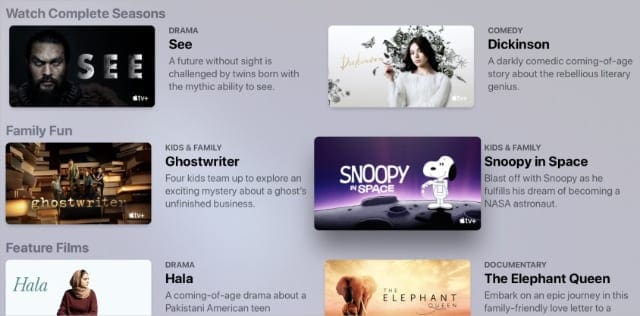
Otherwise, you might need to sign up for a subscription to Netflix, Amazon Prime, Disney Plus, or any other streaming service. Most of these services have huge libraries of content to watch.
The only issue you need to be wary of is that some TV shows and movies don’t stay on each platform forever. So you should aim to watch content sooner rather than later if you don’t want to miss it.
That said, any original content created by that platform is usually there to stay.
How do I record video from my Apple TV?
Despite the fact you can’t get a DVR for your Apple TV, it is still possible to record the video from it. You need a Mac to do this, and you’ll use its built-in QuickTime media software.
Don’t get too excited… You can record yourself playing games or going through the menus on your Apple TV, but you still can’t record TV shows or movies.
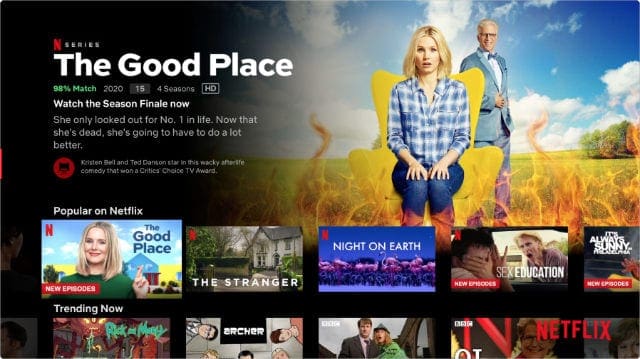
Anything you watch from iTunes, Netflix, Amazon Prime, and other streaming services is protected by Digital Rights Management (DRM) software. This prevents you from making copies or capturing screen recordings.
So even if you follow the instructions below to record the screen from your Apple TV, that recording automatically pauses when you start to play a DRM-protected video.
How to record the video from your Apple TV:
- Turn on your Apple TV and make sure it is connected to Wi-Fi.
- Connect your Mac to the same Wi-Fi network as the Apple TV.
- Press Cmd + Space on your Mac and search for “QuickTime Player”, then hit Enter to open the app.
- Press Option + Cmd + N or go to File > New Movie Recording.
- Open the drop-down menu next to the record button and select [Your Apple TV] to use as the camera.
- Click record to start recording the screen from your Apple TV. When you stop recording, choose where to save the video on your Mac.
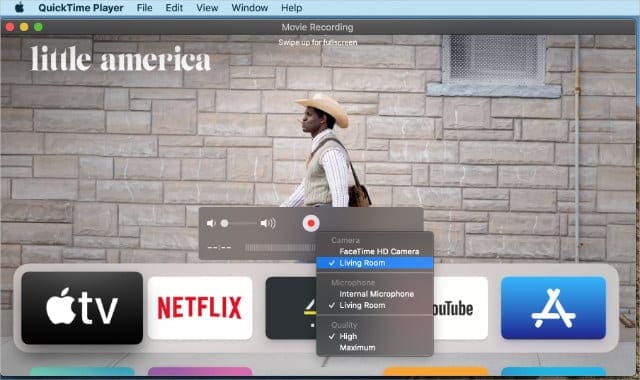
Unfortunately, these recordings are silent. So even if you found a way to bypass the DRM-protection on TV shows and movies, you wouldn’t have the audio to go alongside those videos.
Why can’t you record shows on your Apple TV?
Apple doesn’t want to make it easy to record shows on your Apple TV. This prevents piracy, but it’s also because streaming services only license their content for you to stream, not to record and own.

Dan writes tutorials and troubleshooting guides to help people make the most of their technology. Before becoming a writer, he earned a BSc in Sound Technology, supervised repairs at an Apple Store, and even taught English in China.

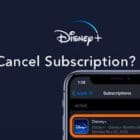







A lot of times I am not able to watch SoundersFC live.
I have paid my $90 to watch them but will never be able to watch an hour late.
I don’t watch to own just watch coveintly at a later hour like NFL or NBA and NHL.
THIS NEW APPLE contract is really pathetic.
Let’s improve this like all other sports in the USA.
Dear Eir it’s nice of you thank us on our decision to update our tv bundle with you.
Actually we didn’t want to change from our Eir box to an Apple box.
Our eir box did everything we wanted it to do, it was simple and very easy to use.
You decided on our behalf that we should change by sending the Apple Box and closing down our Eir box. We are very annoyed as we only found out that you were changing our box a few days ago about the 10th of November, when I rang Eir because we could no longer get Time Shift !.
Actually the young lady I spoke to even suggested we might want to find another provider.
We are very cross and disappointed, and so to congratulate was the icing on the cake !
We have an Apple TV box for the first time the instructions do not tell us if we can record programs and if we can how? Yea ring my hair out here! Please can you help us, preferably in ‘baby bedtime’ language if possible! Thank you.
When I chose to change from ATT U verse to Spectrum – I made it clear I wanted to be able to record shows to watch later on like my DVR and I was assured I could with their Apple TV – now I and not sure and they are coming in 3 days to change over – I was told I would be able to record my favorite shows and they would remain until space ran out. IS THUS TRUE OR NOT???????