Is Netflix not compatible with your iPad? Since the streaming platform is one of the most popular in the world, not being able to watch content on your device can be a huge problem. Maybe you can’t download new updates, or perhaps you see that your device is not compatible when trying to get it from the App Store.
Related Reading:
- Which iPads Are Compatible With iPadOS 17?
- How to Find Your Purchased iPhone Apps on Your iPad
- How to Cancel Your Netflix Subscription on iOS
- How to Play Netflix Games on iPhone and iPad
- How to Close and Switch Between Apps on Your iPad
It’s hard to keep up-to-date on the latest shows without Netflix. So in this post we’ve explained how you can still download Netflix to your iPad, even if it says it’s not compatible.
Contents
Why Isn’t Netflix Compatible With My iPad?
As Apple’s technology improves, they develop new software to take advantage of it. This is great for new device owners, but it eventually means older devices can’t keep up with the new software releases.
App developers need to keep updating their apps to work on the latest software releases. As this continues, they can’t also keep maintaining older versions of the apps for outdated software.
Over time, these older versions develop more and more problems, which don’t get fixed. Eventually, app developers remove them from circulation altogether. When this happens, the app becomes unavailable for users with older devices.
What Software Is Netflix Still Compatible With?
As of September 6th 2023, only iPads with iPadOS 15 or later are compatible with Netflix.
It’s useful to know what software you’re currently running so you can find out if Netflix should be available to you or not. You can do this from the Settings app on your iPad.
You can find out which version of iPadOS software you’re running by going to Settings > General > About and selecting iPadOS Version.
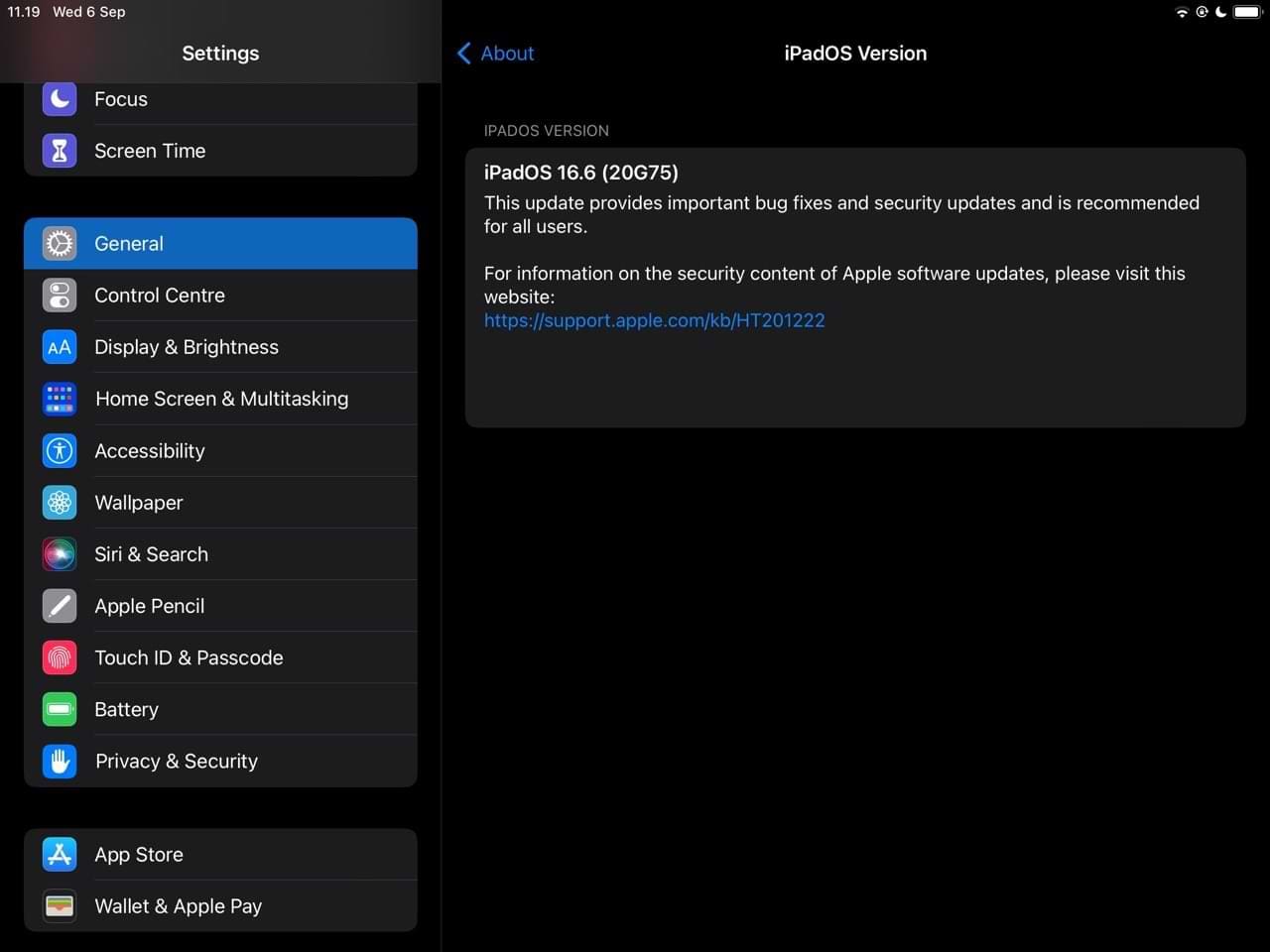
How Do I Download Older Versions of the Netflix App?
Although older versions of the Netflix app are still available, when you try to download them from the App Store you might get a message saying: “Netflix is not compatible with this iPad.”
If you did download Netflix before, try to find it from the Purchased page in the App Store app. That’s the only place you can get older versions of it. Click here if Netflix is missing from your Purchased page.
When you tap the cloud icon from your Purchased page to re-download Netflix, you should see an alert offering the last compatible version of that app. Tap the cloud icon, and there you go! You should have an old version of Netflix working on your iPad.
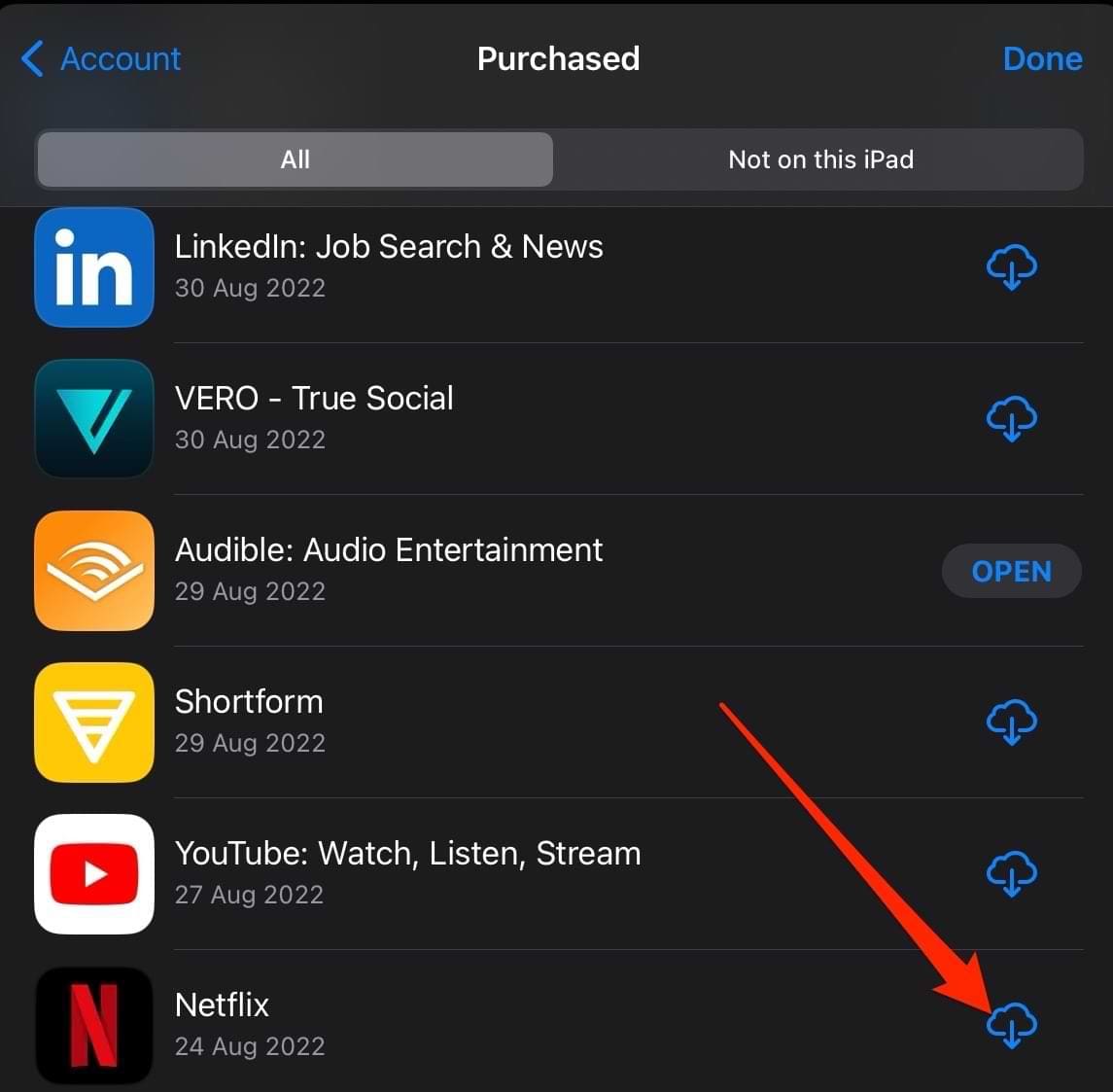
Don’t worry if you never downloaded Netflix before; there are still a few things you can try.
1. Update to a Netflix-Compatible Software on Your iPad
If your tablet isn’t currently running the latest version of iPadOS, the first place you should start is by making your device compatible with Netflix.
To update your iPad, go to Settings > General Software Update. If an update is available, click on Download and Install.
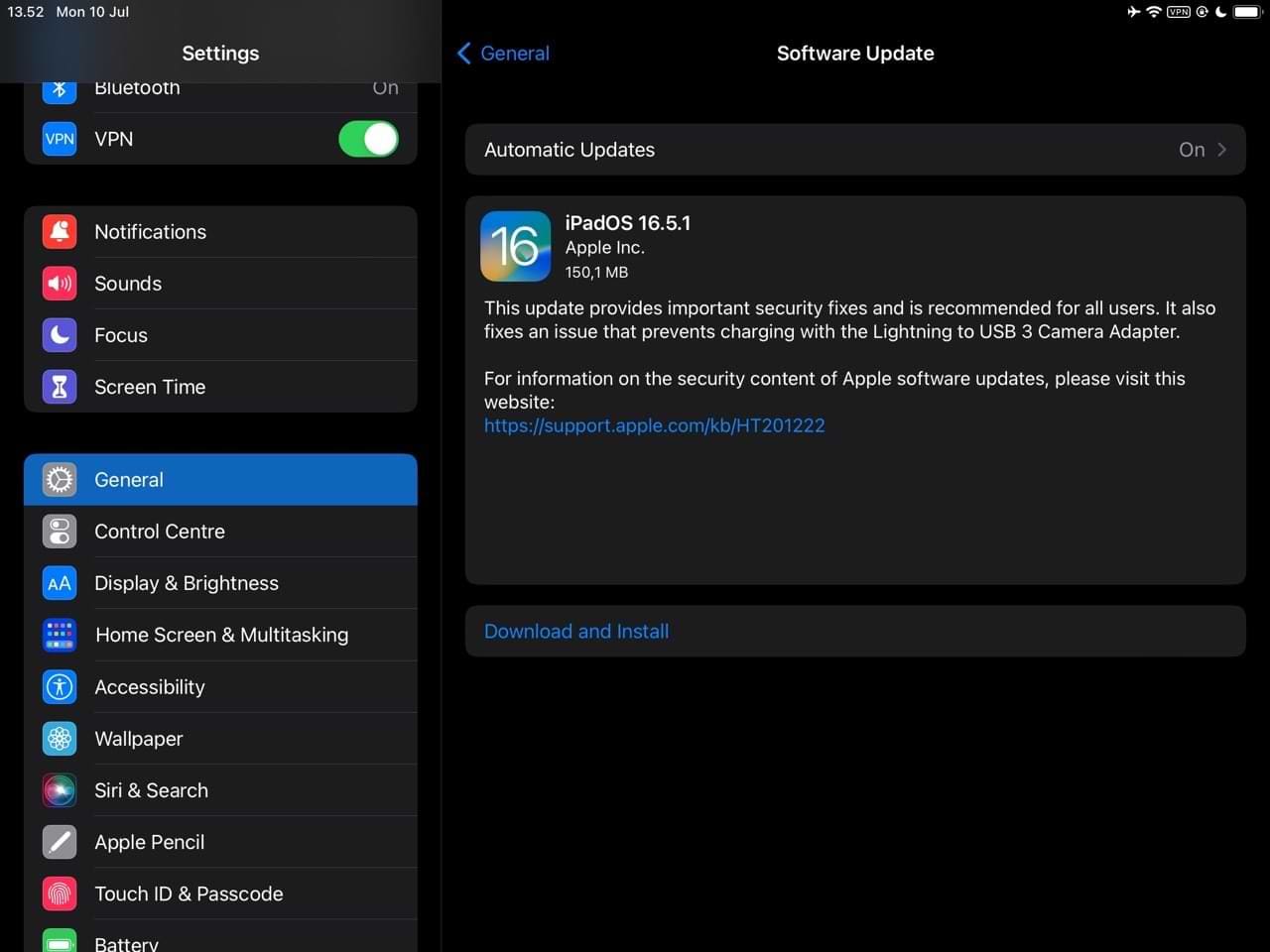
2. Download Netflix From a Device Running Compatible Software
Lots of us have multiple Apple devices: an iPad, an iPhone, and maybe even an iPod touch. If you have access to other devices running the right software, download Netflix from that device to make it appear in the Purchased page on your older iPad.
Whatever device you use, it must be signed in to your Apple ID account when you download Netflix. Otherwise Netflix won’t appear in the Purchased list on your iPad.
Check the account you’re signed in to on each device by going to Settings > App Store. Temporarily change accounts on the newer Apple device if necessary.
3. Download Netflix Using an Older Version of iTunes
Apple discontinued iTunes in 2019, so you’ll need to have an old macOS version to download Netflix with this tip. iTunes 12.6.5 or earlier let you download iOS apps, and you can use this to download Netflix in iTunes and make it appear in the Purchased page on your iPad.
If you already have iTunes on your computer, check what version you have:
- On a Mac: Open iTunes and go to iTunes > About iTunes from the menu bar.
- On a PC: Open iTunes and go to Help > About iTunes from the menu bar.
Unfortunately, you can’t install an earlier version of iTunes if your Mac is running macOS Mojave or later. Unless you’re willing to buy an old Mac, you will have to stick to the other steps we’ve mentioned in this guide.
How do I install iTunes on my computer?
If you already have iTunes on your computer, follow this link to create a backup of your iTunes Media library. This protects your iTunes content from being overwritten by a second version of iTunes.
To download different versions of iTunes, go to the Apple Support website. You should be able to run it alongside existing versions of iTunes on your computer. It’s also possible to download iTunes on Windows.
How do I download Netflix using iTunes 12.6.5?
Open iTunes and select Apps from the dropdown menu. Click the App Store button and search for Netflix. Make sure you’re signed in to the same Apple ID account you use on your iPad, then download the Netflix app to your computer.

After iTunes downloads Netflix, you should be able to find it from the App Store Purchased page on your iPad.
Troubleshooting
My iPad is compatible with Netflix, but I can’t stream. Why is this the case?
If your iPad is compatible with Netflix, you might not be able to stream for several reasons. The first could be that Netflix’s servers are down. There’s a page in the Netflix Help Center that you can check to ensure this isn’t the case. If the servers aren’t working, there’s not much you can do other than wait for them to start working again.
It’s also possible that you can’t stream content on Netflix because of the company’s crackdown on sharing passwords. In 2023, Netflix introduced a policy designed to stop people sharing access to their accounts outside of their household.
I wasn’t unable to download Netflix using these tips… Why?
Some users, such as one on Reddit, revealed that his iPad was no longer able to use the Netflix app after 2022. So, if you have a legacy iPad, it’s possible that you’ll encounter the same problem. This could also be why Netflix isn’t available in your iPad’s App Store.
While there isn’t much you can do about this, you could try to sign into Netflix via Safari. If that doesn’t work, it’s best to either use a compatible device or purchase a new iPad.
iPad Not Compatible With Netflix? Try These Tips
Netflix is an immensely popular streaming platform, so it’s unsurprising that you may feel disgruntled if you can’t use the app on your iPad. This isn’t going to impact newer devices as much as older ones, but before you upgrade, you can try a number of steps to fix the problem.
Sometimes, iTunes might be able to help. And in other cases, you can attempt to download Netflix via other devices that are compatible.
We hope this guide helped you to get Netflix working on your iPad, despite originally saying it wasn’t compatible. Let us know in the comments what worked for you, and enjoy the vast world of Netflix shows that awaits on your iPad!

Danny has been a professional writer since graduating from university in 2016, but he’s been writing online for over a decade. He has been intrigued by Apple products ever since getting an iPod Shuffle in 2008 and particularly enjoys writing about iPhones and iPads. Danny prides himself on making complex topics easy to understand. In his spare time, he’s a keen photographer.



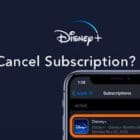






Need to use Netflix on iPad but can’t cause it’s on version 9.35 old need help for new version
Perfect! Netflix wouldn’t install from App Store on my iOS 12 iPad. Installed it on my iPhone 7+ (iOS 15.5) and *now* App Store offers the older version on the iPad. Why on earth couldn’t Apple just do that in the first place?
I got, thank you 😀 happy kiddo here
Hello – just bought a used I Pad 3 model A1430 , 32 GB .. IOS is 9.3.6
This I Pad was reset when I bought it, but I was told had the Netflix on it before. It is for my granddaughter whose older I pad just broke. She uses it for Netflix only. It had Netflix on it put on by her Father. The father & mother are now divorced, so contact with him is limited. I have tried everything to install Netflix on the older version, but the ‘purchaser’ avenue won’t work as it does not show up on this I Pad. Is there a special way I can get Netflix on this old I Pad ? OR must I upgrade to a newer version? Looking for any advice I can find. I seemed to have exhausted my efforts at my end. Thank you, Ron Berry
It doesn’t matter whether or not the app was on that particular device before. The only thing that matters is the account you are using to install apps now. If you’d never downloaded for *that account* before, you can’t use the simple method of going to the “purchased” list in the App store and downloading it again. You have to go through the extra steps that take up the bulk of the article.
The best option requires contact with the Father to find out what Apple ID and password he used to install Netflix on the original device. It’s possible that he set up an account just for that old ipad (accounts are free). It’s also possible that he just used his own account, which he would then have to share with you or his granddaughter.
If he’s not contactable or is unwilling to share the account, there’s a couple of other options. Use a computer to create a new Apple ID for her in iTunes and follow the iTunes steps in the article (option 3). Or, find someone with a newer device who is willing to set up a new Apple ID for your granddaughter on their device (i think they can do that by signing out of their Apple ID on their device and signing in with the new one), then follow option 2 in the article. The only other alternative is to get the person who had to device before to share their Apple ID with your granddaughter’s device, but unless it was a family member they probably won’t do that as it would give you access to *all* their purchases, apple wallet, documents – everything associated with their Apple ID.
Thanks a bunch. I have a perfectly good iPad running iOS 12 and had deleted Netflix. Thanks to your article I got is back in an earlier version. Very helpful!
Hi,
I tried all of this and installed the old version of Itunes mentioned above.
Unfortunately when I want to download apps like Netflix, Prime,… I get error -50.
Some research tells me that the version of this Itunes is to old to download apps…
I’m new to apple, so I don’t have old apps in my download history either…
What now?.. My ipad is very old but works like a charm, except being able to download apps…
Thanks in advance
This is awesome! Thank you. It worked! Such good tip to know for when other apps do the same.
I have an older iPad Mini that still works great that I keep mounted next to my desk so I can work and watch (and listen to) shows without getting distracted from actually working or having a hidden browser window playing the show behind my work applications while I work. I was really bummed when Netflix wasn’t working. I know eventually I’ll have no choice but to get a new iPad at some point.
This really helped I was so sad when my original iPad one could not re-download Netflix after I factory reset it. I use this beautiful old dinosaur when I’m in the kitchen cooking or doing dishes and I’m happy to have my Netflix platform back thank you
Thank you I’ve been able to put Netflix on my iPad Air
You might be able to use another iCloud account to install the legacy Netflix app on an older iPad.
My wife did not have the Netflix app. listed under purchased apps in the App Store. But I was able to log off from my wife’s iCloud account on the iPad we are re-purposing, and then log into iCloud using my Apple ID. Then I visited the App Store, found my previous purchases and installed the earlier version of Netflix. Then I simply logged off and re-logged on under my wife’s iCloud account. And there’s Netflix on the old iPad.
Faster and easier than installing an old version of iTunes.
Sweet. I had to use the old version of iTunes method but it worked perfectly. Thanks.
thank you so much you solved my problem, saved me going and buying a new ipad!
OMG I POBE THIS SITE I have a old iPad where I could not download Netflix and this site really helped me with it and now I can watch Netflix on my iPad.
THANK YOU SO MUCH
Bl**dy brilliant, this worked a treat, I now have Netflix on an inherited ipad mini 2
Thank you. I have iPad mini 1. Went into purchased apps (after failing to download it normally) and hey presto- it offered to download the compatible version. Thanks for the step by step guide. I have OS version 9.something!
Fantastic work, THANK YOU !
(3. Download Netflix using an older version of iTunes)
It works, now I can use netflix on my ipad mini. Thanks a lot! =)
Hi, my Ipad version is 9.3.5 I followed the instructions and it didn’t worked the first time, but now another message appeared asking me if i wanted a Netflix version compatible and so I did. And it worked, so go to your purchase and download it again, until this new message appears.
followed the steps using itunes to find netflix and used auto download of apps on ipad mini 2 I can confirm this works no password errors and netflix is now on an old ios 12. kudos to the author
Hi,
Thanks for the info it worked a treat until it came time to sign in, it keeps saying my password is incorrect!
I have recovered and changed my password but it keeps saying it whenever I try to login to the app, is anyone able to Offaly advice on what to do?.
Please I’m desperate!,
Same problem – can’t log into the app. Help!?!?
Try hard resetting your iPad, just hold down both buttons until the iPad reboots. Once rebooted, try logging into Netflix again
Thanks so much for the help! Very silly of Apple not to allow users to download the last compatible of Netflix right of the bat, and make users go through all of this trouble. It now works perfectly!
This is how they “encourage” people who don’t find this information to buy new versions of their products and keep the conveyor belt of money rolling in 😉 Apple makes great products and deserve to make bundles of cash for them but to greedily not automatically install only compatible apps is just plain evil. I would happily take a “you app is out of date” message every once in a while as a reminder in trade for having to do this reinstall old app step.
How do I upgrade my iPad from ios 9 to iOS 10?
I have the original iPad mini. I was hoping to use it while on my stationary bike inside our apartment. I was able to redownload the Netflix app from the Puchased section but when going to sign in it says: “Incorrect password. Sorry, that password is incorrect for the account with the email address xxx.” I have tried “recovering” my password and using the new password after being reset and it still doesn’t work. Could it be that since it is an old iPad with iOS 9.3.5 it just won’t work? Please help!
Thankyou sooo much!
We have an old Ipad 2 that my young daughter used for Netflix and ABC kids apps, she was devastated when they updated and stopped working, but now with this trick we have the apps back and she is one happy girl!
Thanks…this worked for me. I completely un-installed my iTunes Windows 10 program and then installed version 12.6.2.5.
Using iTunes for Windows Apple then gave me the option to install the most up to date version for my OS (9.3.5) via the USB interface. Was then able to install such as Google Photos, Netflix, Facebook, Weather, YouTube, apps. They all seem to be fine.
I have iPad 2 Model A1395, 32 GB, circa 2011.
My iPad is not compatible with the Netflix app, pls let me know how I could fix it.
Thanks for your assistance much appreciated
Worked for both Netflix and YouTube! Downloaded from Purchased! Thanks!!
I have an iPad 2. I thought I’d be able to use an older version of iTunes. But when I downloaded and installed the version of iTunes mentioned here and open the app store, no apps load up, only the headings and nothing else.
I tried the steps and can see Netflix under Purchased but it still says not compatible.
Is it because the app store deleted the older version of it on their servers? Is there still a way if the app store deleted it?
Hi Karen,
It all depends on when you actually purchased the Netflix app originally AND if the App Store maintains this older version.
Hi! it doesn’t work.
Downloaded netflix and hbo using itunes. On ipad 2 the apps appear but says they are not compatible and asks if i want to download the last compatible version. it installs the app but:
– netflix : cannot login. it says user or password incorrect (they are correct)
– hbo: network error (wifi is connected and working fine)
Forbidden Apple! Now Apple I-Pad is good for nothing execpt just playing games! I am not able to install any meaningful app (I.e. Google Meet, Netflix, Tweeter or any other important app for that matter) from the App store. Everytime a notification pops up that ‘this I-pad is not compatible with this app’. Why Apple is not sending latest updates?
Now don’t tell my I-Pad hardware is of old version for the new updates. It will amount to indirectly forceing custmors to throw out their present working I Pad and buy new one
Thanks, worked!
My iPad isn’t letting me update …. To get Netflix
Plz llmk what to do.
THANK YOU!!!!
Thank you so much, I was able to download via the purchased section… sneaky apple.
I’d given up on downloading Netflix to an old iPad mini that was given to my daughter because it was outdated.
Now she can watch her favorite shows without having to share my phone!
Thanks a lot for your help, it really saved me!
Thank you Dan, very helpful
I’m running into the same problem. This is my first Apple device. I bought an older device to save a few bucks, having no idea about this compatibility problem. I have never had this type of problem with Android. Makes me realize and remember this is a reason I wanted to stay away from Apple stuff.
hi I have done all of what you suggest but as soon as I touch the Netflix icon it appears to be loading and then just flips off. No message …nothing I have an old ipad and one evening Netflix no longer worked
This worked like a charm for me. Stoked!!! thank you so much.
I went to the “Purchased” section on the iPad.
Netflix shows as previously purchased but it is still showing incompatible with this iPad and I am unable to download a previous version.
iOS is as up to date as the model of iPad will let me which is 9.3.5
I guess I am SOL and forced to purchase a new device which is complete BS.
Hi Melissa,
Not necessarily. If you know anyone who downloaded and installed the Netflix app on their device back in the time when iOS 9.3.5 was used, you can temporarily connect to their App Store (using their Apple ID) and then download the app onto your device.
You won’t ever be able to delete or update it (unless you want to remove it), but it should work.
I was able to download Netflix by using these steps on my iPad 4th gen but it won’t connect. It gives a network error. There is a problem connecting to Netflix.
I’ve tried restarting, uninstall and reinstalling, switching networks, waiting, and none of those get past the error. Any insights you can provide are greatly appreciated.
Thank you
I have Netflix on my iPhone. On my iPad 2 I went to purchased app and downloaded Netflix. Thank you
Thank oh so much for this! Managed to get it to download via the iTunes app on my MacBook, and dollar it onto iPad via purchased apps. Life saver before my long haul flight!
Thanks for that. Solved our old Ipad problem. 🙂
you my friend are a genius. thank you!