Does the App Store claim you have ‘No Purchases’ when you visit the Purchased page? Is it trying to make you pay for paid apps again? Or is it not showing the apps you know you downloaded before?
Many of our readers have experienced these problems. Sometimes they happen because of a software update, or sometimes it’s after restoring from a backup. For other users, there is no clear cause.
Either way, we’ve got the troubleshooting steps to fix it. Follow them step by step and let us know your story in the comments.
Contents
- Quick Tips
- How do I find my purchased apps on the App Store?
- Why does the App Store say I have ‘No Purchases’?
- Step 1: Sign out, restart, and sign back into the App Store
- Step 2: Verify you’re using the correct Apple ID
- Step 3: Show hidden apps in the App Store
- Step 4: Reset your Location, Privacy, and Network settings
- Step 5: Contact the App Developers
- Step 6: Restore from a backup
- Step 7: Contact Apple Support
Quick Tips
Follow these Quick Tips to retrieve your App Store purchases:
- Sign out, restart, and sign back into the App Store.
- Verify you’re using the correct Apple ID.
- Show hidden apps in the App Store.
- Reset your Location, Privacy, and Network settings.
- Contact the App Developers.
- Restore from a backup.
- Contact Apple Support.
Related:
- How to find and download deleted apps on the App Store for any Apple Device
- Why is my App Store not working, loading, or shows a blank screen?
- How to find missing or hidden apps on iPhone or iPad
- How to fix your disabled Apple ID today!
- Set up and use Family Sharing
How do I find my purchased apps on the App Store?
Every app you download with your Apple ID — paid and free apps — is listed on the App Store’s Purchased page. This purchase history is Apple ID dependent so if you sign into a different account on your device the Purchased page changes.
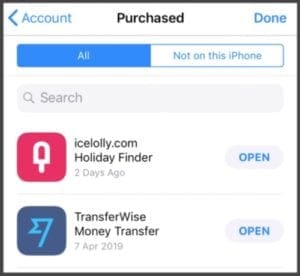
You can view your App Store purchase history on any device. Launch the App Store and tap the profile icon from the Today view. On an iPhone, iPad, or iPod touch you then need to tap the Purchased button.

The Purchased page shows apps you currently have on your device and apps you have deleted. Tap Not on this [device] to see only the deleted apps.
Use the cloud icon next to each app to download it again. You should not need to pay again for purchased apps. But in-app purchases often expire and may not be available anymore.
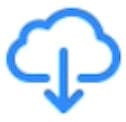
How do I restore in-app purchases?
You may be able to recover non-consumable in-app purchases through the app itself. Look in for a menu or settings page in the app with a ‘Restore’ button. Use that button, alongside your Apple ID credentials, to recover your in-app purchases.
Why does the App Store say I have ‘No Purchases’?
The App Store displays that you have ‘No Purchases’ when it believes your Apple ID has never downloaded any apps. You can still download apps as normal using the Search function on the App Store. But purchased apps will ask for payment again.
There are several reasons this could happen:
- No apps have been downloaded using the current Apple ID account.
- All previous purchases are hidden from the App Store.
- A software error is causing the App Store to think there are no purchases.
We’ve tackled each of these potential issues in our troubleshooting steps below. Make sure to follow each step closely and check your Purchased page again after each one.
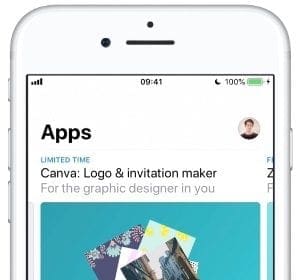
Let us know which step helps you fix the ‘No Purchased’ problem in the comments at the bottom of the page!
Step 1: Sign out, restart, and sign back into the App Store
Sign out of the App Store, restart your device, then sign in again. This simple process prompts the App Store to re-check for previously downloaded apps. If it finds any, they will show up in your App Store purchase history.
How do I sign out of the App Store?
- On an iPhone, iPad, or iPod touch:
- Go to Settings > iTunes & App Store.

- Tap your Apple ID account name.
- Choose Sign Out from the pop-up menu.

- Go to Settings > iTunes & App Store.
- On a Mac:
- Open the App Store.
- From the menu bar, go to Store > Sign Out.

How do I restart my device?
- On an iPhone, iPad, or iPod touch:
- Open the multitasking view and close every app.
- Slide up from the bottom of the screen or double-click the home button.
- Push every app off the top of the screen to close it.

- Power off your device.
- Hold the Sleep/Wake button and either volume button.
- When prompted, slide to power off your device.

- Wait for 30–60 seconds for your device to fully shut down.
- Press the Sleep/Wake button to restart your device.
- Open the multitasking view and close every app.
- On a Mac:
- Close every app.
- Press command+Q to quit your current app.
- Press command+tab to cycle to the next app.
- Repeat until you’ve closed every app except Finder.

- From the menu bar, go to Apple > Shut Down.

- Wait for 30–60 seconds for your Mac to fully shut down.
- Press the power button to restart your Mac.
- Close every app.
How do I sign back into the App Store?
- On an iPhone, iPad, or iPod touch:
- Go to Settings > iTunes & App Store > Sign In.
- Enter your Apple ID details.

- On a Mac:
- Open the App Store.
- Click Sign In and enter your Apple ID details.

Step 2: Verify you’re using the correct Apple ID
Are you using the same Apple ID that you originally purchased your apps with? It’s easy to accidentally create multiple Apple ID accounts if you have more than one email address.
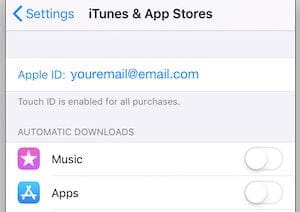
Two separate accounts can’t share or transfer purchased apps unless you link them with Family Sharing. Double check your Apple ID email address to ensure it’s spelled correctly and is the same one you’ve always used.
On an iPhone, iPad, or iPod touch, go to Settings > iTunes & App Store to see the email address you’re signed in with. Or on a Mac, open the App Store and go to [Your Name] > View Information.
How do I find out if I have more than one Apple ID account?
If you think you have multiple Apple ID accounts, go to Apple’s iForgot site and enter each of your different emails into the text box.
If your email address has an Apple ID account attached to it, it prompts you to recover the password. You don’t need to do this if you already remember your password.
If your email address doesn’t have an Apple ID account attached to it, you’ll see the following message:
[Your email address] is not an Apple ID.
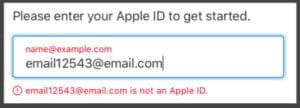
What can I do if I have more than one Apple ID account?

You can either delete one of the accounts or link them together using Family Sharing.
It isn’t possible to transfer purchases from one Apple ID account to another. Even if you own both accounts, however, if you have purchased apps on both accounts, you can link them using a Family Sharing Network.
If one of your accounts doesn’t have any purchases on it, you can delete it without losing anything. Afterward, you can update your existing account with the email address of your liking.
To delete an Apple ID account, sign in on the webpage. Scroll to the bottom of the page and click Manage your Data and Privacy. You will be prompted to sign in again, at which point you’ll see the option to Delete your account.
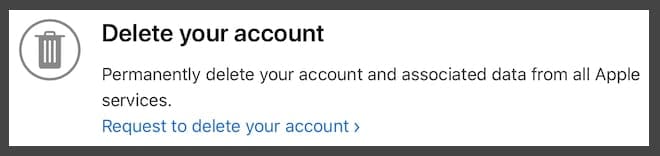
Check your entire Apple purchase history
The App Store purchased list only shows apps that are available on the device you’re using. View your entire purchase history — sometimes referred to as your iTunes purchase history — to see everything you’ve bought from any Apple device.
Your iTunes purchased history includes every free and paid download. That includes apps, books, music, films, or paid subscriptions to services like Apple Music and iCloud.
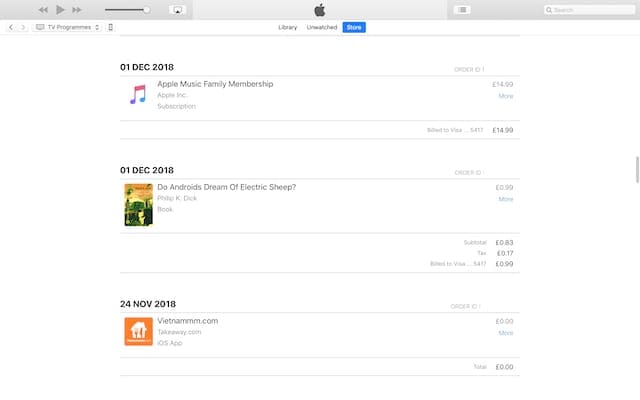
If your iTunes purchase history shows apps that aren’t in the App Store, they may not be available for your device. Or if your iTunes purchase history is missing things you know you downloaded, you might be using the wrong account.
How do I view my iTunes purchase history?
- On an iPhone, iPad, or iPod touch:
- Open the App Store and tap the profile icon in the top right corner.
- Tap your Apple ID account at the top of the page and enter your password if prompted.
- Scroll down to Purchase History.

- Adjust the time period to view purchases from a specific year.
- On a Mac:
- Open iTunes.
- From the menu bar, go to Account > View My Account…

- Under the Purchase History menu, click See All.

- Adjust the time period to view purchases from a specific year.
Find your receipt for paid apps
If your iTunes purchase history doesn’t show apps or media, you are sure you paid for, try to find the receipt in your emails.
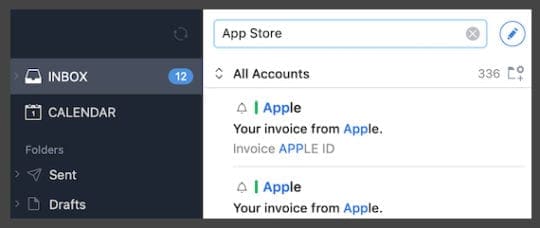
Search through your inbox, archives, and deleted emails to find Apple receipts. Try searching for ‘Apple,’ ‘App Store,’ or the name of the app you downloaded. When you find a receipt, check the Apple ID email address you bought it with.
If you can’t find the receipt, question whether you made the purchase using a different email address and Apple ID account.
It’s possible to hide apps from your App Store purchased list. People often do this to simplify their purchased list or hide embarrassing apps.
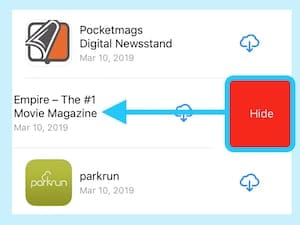
Normally you’d remember if you hid every app you ever downloaded! But in case it happened automatically, follow the steps below to unhide apps from your App Store purchase history.
How do I unhide purchased apps in the App Store?
- On an iPhone, iPad, or iPod touch:
- Open the App Store and tap the profile icon in the top right corner.
- Tap your Apple ID at the top of the page and confirm your password.
- Scroll down to the ‘iTunes in the cloud’ section and tap Hidden Purchases.

- This page lists any hidden apps and allows you to download them again.
- On a Mac:
- Open the App Store and click your name then View Information.
- Click Manage under the Hidden Purchases menu.
- This page lists any hidden apps and allows you to download them again.
Step 4: Reset your Location, Privacy, and Network settings
Although it isn’t clear why, some iPhone, iPad, or iPod touch users have found success by resetting the Location & Privacy or Network settings on their device.
This type of reset won’t delete any important data like photos or contacts, so if the App Store still displays that you have ‘No Purchases’ it’s worth a try.
You’ll need to log on to Wi-Fi networks again afterward and follow in-app prompts to access your location.
How do I reset Location & Privacy and Network Settings?
- Go to Settings > General > Reset.

- Tap Reset Network Settings and enter your passcode if prompted.
- Tap Reset Location & Privacy and enter your passcode if prompted.
- Restart your iPhone by holding the Sleep/Wake button and either volume button.
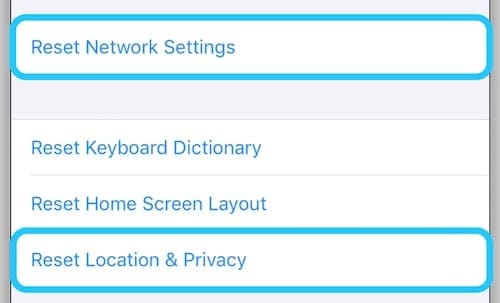
Step 5: Contact the App Developers
If there is a specific app missing from your Purchased list, it could be a problem with the App Developer. Perhaps they removed the app from the App Store? Or maybe it is no longer compatible with your device.
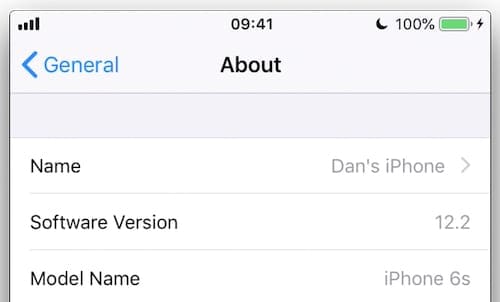
Find out the system requirements for the app from the App Developer’s website.
You can compare this with your operating software by going to Settings > General > About.
Or if you’re on a Mac, from the menu bar go to Apple > About This Mac.
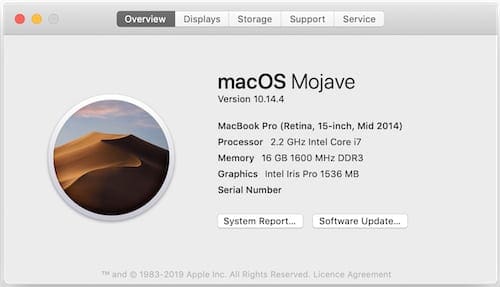
Step 6: Restore from a backup
Many users find that purchased apps are not showing up in the App Store after restoring their device to factory settings. You might be able to fix this by restoring data from a backup.
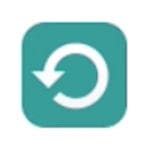
Although an iCloud or iTunes backup doesn’t store apps, it does remember what apps were on your device. By restoring a backup, your device automatically downloads whatever apps used to be on it.
To restore from a backup, you need to erase your device first. You should only do it if you have a backup of the data on your device.
Go to Settings > General > Reset > Erase All Content and Settings. Enter your Apple ID and passcode when prompted and follow the setup guide to restore from a backup using iCloud or iTunes.
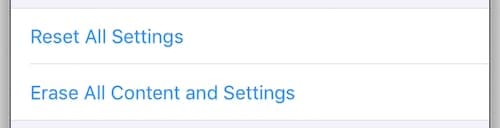
Step 7: Contact Apple Support
If your purchased apps are still not showing up in the App Store, contact Apple Support directly. They can offer extra help by accessing your account data in iTunes and the App Store.
Let them know you are experiencing issues with the App Store and your Apple ID. They may suggest an online chat or phone call to assist you — this is usually free. Hopefully, they can locate the source of your ongoing issues.
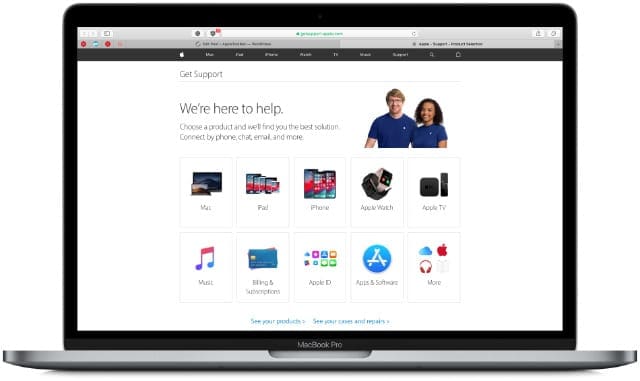
We hope that gets you all the help you needed. Please let us know if the App Store still displays that you have ‘No Purchases’, and tell us what Apple advised you to do. We’ll be sure to do our best to help!

Dan writes tutorials and troubleshooting guides to help people make the most of their technology. Before becoming a writer, he earned a BSc in Sound Technology, supervised repairs at an Apple Store, and even taught English in China.
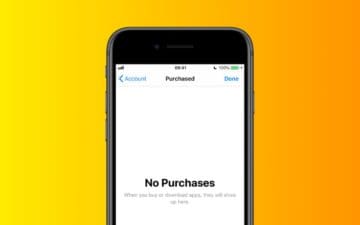
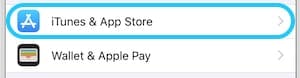


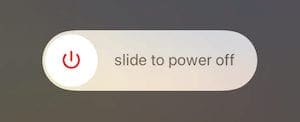

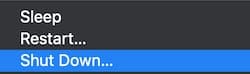
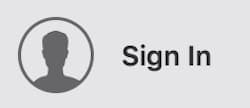
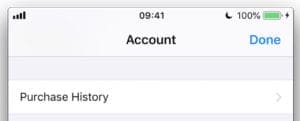
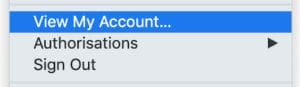

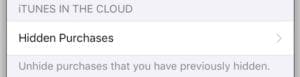
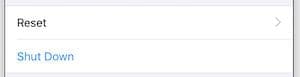









Restarting my iphone fixed the issue for me
Awful Awful Awful Awful
This is yet another reason apple sucks. This is amazing, these headaches come up every single time I try to do something with my iphone or imac.
I have taken over my husbands old iPad ….iOS 10.3
There are lots of apps I cannot access. I want to put Netflix and Amazon prime on if I can. They haven’t been put on this iPad before so are not in the previously purchased tab. Is there a way I can do this. I’m not planning to buy a new one but my husband has. Can you help
My partner gave me an ipad 2 today (originally meant for his grand daughter) but I started playing with it and making sure it was working as bought second hand, and I wanted to see if all the apps would work on it for her and looking here and finding the answer of app store purchase history was an amazing help and I have Netflix on the ipad and facebook and messenger and whatsapp etc as I had purchased those years ago and they were the older versions or they gave me the option to downloads a compatable version, so thank you very much for all of your fantastic information
I cannot stream Netflix to my older iPad. It prompts me to do.wnload app but when I try it says not compatible. I never downloaded app before. Is there a work-around or am I SOL?
Hi Dan,
The only workaround is to see if anyone you know (with an Apple device and an Apple ID) purchased an older version of Netflix’s app that would be compatible with your older iPad.
You would need to temporarily sign into your App Store with their Apple ID, then review the purchased apps under their account settings and download the app.
Once downloaded and installed, you should sign out of their Apple ID and enter your own.
You should not delete that app and you won’t be able to update it…if you do delete it, then you need to repeat the steps with the other Apple ID–the app is NOT saved to your Apple ID’s App Store account.
Hi,
I am a big fan of Apple Music or iTunes as it was when I began using it.
My iTunes subscription was tied to my Telstra (Australia) phone plan and was tied to my phone bill.
But my plan recently expired and I was on a monthly extension of the plan which retained iTunes.
This week I started a new plan to get a new phone but one day after my new plan began the thousands of iTunes songs disappeared.
I had never made any in-app purchases using credit card etc because the iTunes cost was covered by paying my phone bill each month.
So I have no billing/purchase history or cloud back-up of songs on my phone.
Can Apple go through my purchase history attached to my email address and reinstate the songs for me?
That would be bloody beautiful.
I still intending subscribing to Apple but not sure I can find all the treasures of songs that I collected in the past two years.
And that would be a shame.
Regards, Daniel Gerard Drew, Darwin, Northern Territory, Australia
Hi Daniel,
For Apple Music subscriptions, if you reinstate your account (i.e. use same Apple ID) within 30 days of canceling/expiration than your music tracks should restore.
Open Apple Music app, tap the For You tab, and then tap the profile icon. Choose View Apple ID and verify via Face ID/Touch ID/Password. Scroll down to Subscriptions–look for your previous Apple Music subscription here and tap it. See if you can make this active again.
If the gap between your old plan and the new plan is greater than 30 days, then, unfortunately, there is no way to recover those tracks automatically.
Thanks for your post. I worked through your ideas one by one but nothing worked.
On my phone it was showing just 6 free apps that I had purchased in the last 5 days – everything earlier not showing.
However, strangely the old purchased – even for money – apps that needed an upgrade were offered that correctly for free.
However, if I had deleted a paid for app from a while ago then I could not re download it for free but was offered to buy it. My purchase history listed everything correctly.
Eventually downloaded the special version of iTunes for the PC that still lets you manage apps. v12.6.5 and in there I found the option to “unhide hidden apps”.
This was what worked for me. I then hid the apps I did not want to see and still working fine. Some strange little glitch that caused me much grief.
So what does it mean if your app is shown as existing in the App Store if I want to repay 19.99, but although it still shows under purchases, the ‘OPEN’ is grayed out and it doesn’t work. Now WTH?
did not work!!!
Gg