Are you frustrated with the Netflix App on your iPhone, iPad, or iPod? Seeing different errors, problems playing content, incompatibilities, or not able to download the app due to your device’s iOS? If so, you are not alone! Quite a few of our readers experience problems with Netflix.
Related Reading:
- What to Do if the Netflix App Isn’t Compatible With Your iPad
- How to Cancel Your Netflix Subscription From Your iPhone
- How to Fix Netflix Error Code S7336 on Your Mac
- iPad Will Not Download Apps or Unable to Install Apps: How to Fix
- How to Lock or Restrict Volume Control on Your Kids’ iPad
- iPhone or iPad Screen Won’t Rotate? Here’s How to Fix It
Sometimes, Netflix gives different errors. These include constantly loading, problems connecting, or even app incompatibility.
Let’s look at some of the reasons why the Netflix app might not be working on your iPhone or iPad, plus how to fix the issues you’re facing.
Contents
- Netflix App Not Playing Any Content on iPhone or iPad
- How To Fix “There is a problem connecting to Netflix. Please try again later (1011)” and Other Errors
- Can’t Download Anything From Netflix?
- Netflix Download Expired?
- Netflix App Isn’t Compatible With My iPhone or iPad
- Netflix Says Incorrect Password Even When It’s Correct
- Netflix Shows a Black Screen
- Netflix Goes to the Home Screen When Pressing Play
- Reader Tips
- Netflix App Not Working on iPhone or iPad? Let’s Fix It!
Netflix App Not Playing Any Content on iPhone or iPad
Your Netflix app might not play content on your device for a handful of reasons. First and foremost, you should check your device’s date and time:
- Tap Settings > General > Date & Time.
- Toggle Set Automatically on.
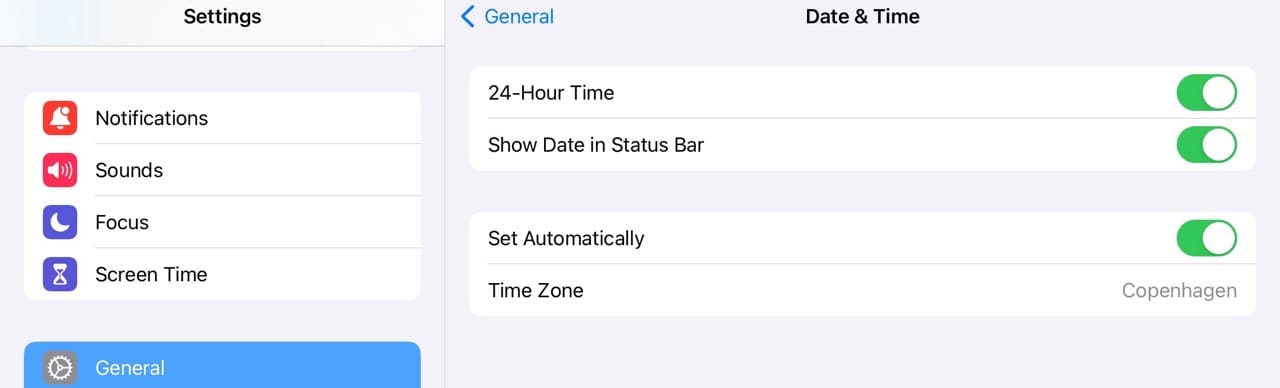
You might also not be able to play content because it isn’t available in your region. In some cases, this can occur when you have a VPN connected and have set it to a different location. Go to Settings and toggle VPN off if that’s the case. If your physical location is hindering the catalog of content on Netflix, you can turn your VPN on instead.
Force Close the Netflix App
Closing and reopening the Netflix app might also allow you to begin watching content again.
- Double press the Home Button or swipe up the Home Gesture Bar.
- Locate the app preview for Netflix.
- Swipe up, off the top of the screen, the Netflix app preview.
- Relaunch the Netflix app and see if it works normally.
How To Fix “There is a problem connecting to Netflix. Please try again later (1011)” and Other Errors
Apart from these messages, you might have some problems with the Netflix application on your iPad, or the settings might need to be set correctly. Here’s the complete troubleshooting guide for all the iDevice users who have issues with the Netflix app on their iPhones, iPads, or iPod Touches.
1. Update The Netflix App
It’s always a good idea to check if there’s an update. Go to the App Store and tap on the Updates tab. See if Netflix issued an update to the app, and if so, start downloading and installing it.
Then, try relaunching the app!
2. Check Your Internet Connection
If you see a black screen or the screen is always loading, it might be due to the poor internet connection on your iPhone or iPad. Please make sure that your internet connection is working correctly. Open Safari to check the internet connection on your iPad.
Try toggling off Wi-Fi and then turn it back on again. Connect to your fastest and most stable network available.
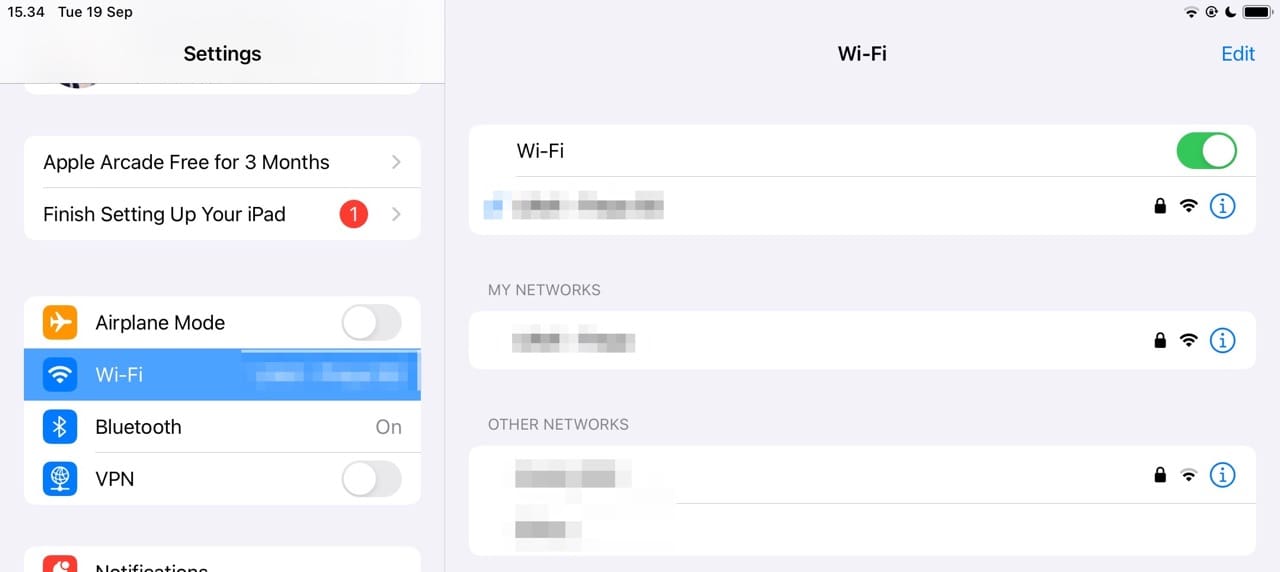
3. Reset the Netflix App on iPad for Errors 1011 and 1012 (+ Others)
The second problem may be due to specific errors such as Error 1011 & 1012, which will not let you play any videos from Netflix.
Follow these instructions to reset the Netflix app on your iPad or iPhone.
- Close the Netflix app.
- Go to Settings > Netflix.
- Toggle Reset on. Resetting the Netflix app removes any titles you have downloaded through the app.
- Go back to your Home Screen.
- Open Netflix again and sign in to the Netflix app.
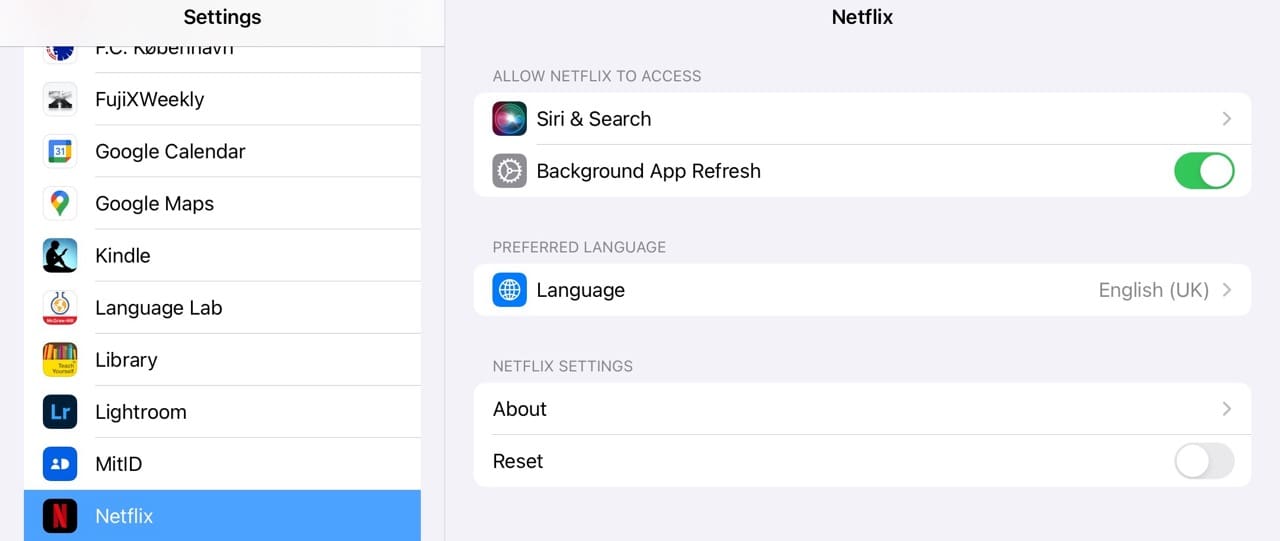
This process resets the account on your device and also clears out the cache and any other associated data in the application.
4. Restart Your Device
If the methods mentioned above didn’t work for you, restart your iPad using the power button on the side or top of the device.
5. Force Restart
- On an iPad with no home button, iPhone with no home button, or iPhone 8, or iPhone 8 Plus: Press and quickly release the Volume Up button. Press and immediately release the Volume Down button. Then, press and hold the Side button until you see the Apple logo.

- On an iPhone 7 or iPhone 7 Plus: Press and hold both the Side and Volume Down buttons for at least 10 seconds, until you see the Apple logo
- On an iPhone 6s and earlier, iPad with a home button, or iPod touch: Press and hold both the Home and the Top (or Side) buttons for at least 10 seconds, until you see the Apple log.

6. Reinstall Netflix
Removing the Netflix app and installing it again via the App Store is a great troubleshooting option for folks with frequent crashing problems! So if Netflix keeps crashing, try deleting and reinstalling the app.
Another option to fix the Netflix application on your iPad or iPhone is offloading the Netflix application via the Settings app and installing it again on your iPhone. To offload Netflix, go to Settings > General > iPad Storage > Netflix and select Offload App.
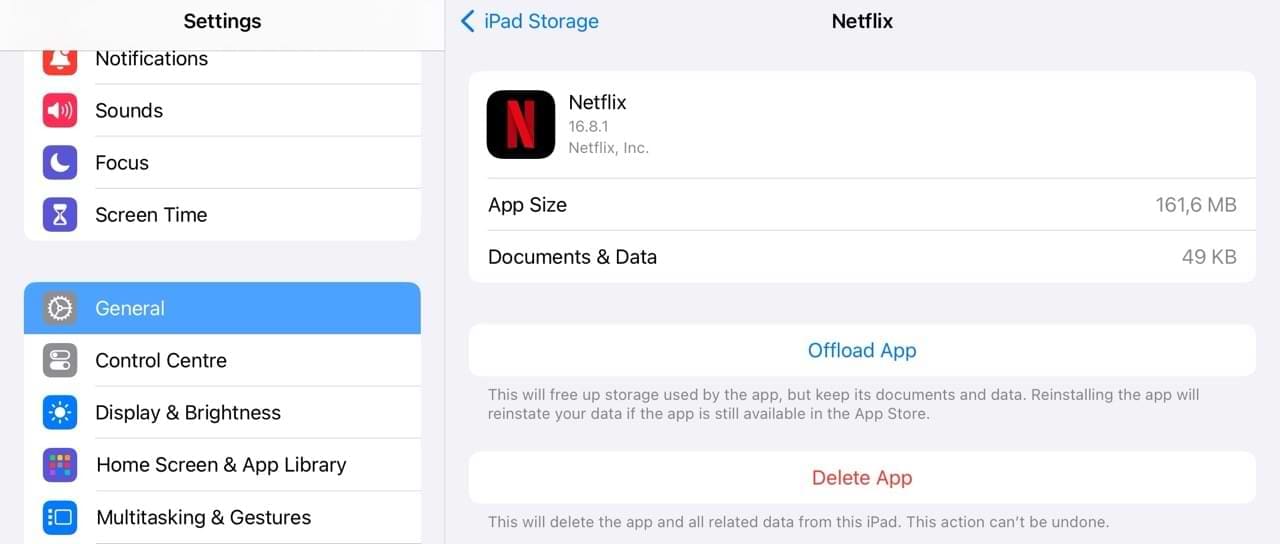
7. Check for Restrictions
If you still have problems with the Netflix app on your iPhone or iPad, make sure that you have not enabled the restrictions on your iDevice.
Here’s how to check for restrictions on your device when Netflix is not playing on your iPhone or iPad:
- Go to Settings > Screen Time > Content & Privacy Restrictions.

- Look in the Content Restrictions tab. Choose Allow All for Movies, TV, and Apps.

You may also want to toggle Content & Privacy Restrictions off if you don’t feel like you need them.
Can’t Download Anything From Netflix?
Not all Netflix content is downloadable. So, if you’re unable to download a show or movie, begin by checking that you can actually download it in the first place. First, check that you can download it.
Also, if you download a movie or other content, it does not play if Netflix removes the title from its store before you watch it.
Delete Your Netflix Downloads Once Viewed!
Once you or your family watch downloaded titles, it’s best to delete those titles from the device.
Although Netflix places expirations on all downloads (anywhere from 48 hours to 7 days depending on content,), it’s best to manually delete content after viewing it.
Delete a single downloaded title from your iOS device:
- Go to My Netflix > Downloads.
- Choose the shows you want to delete and select Delete Download.
Delete all downloaded titles from your iOS device:
- Go to My Netflix > More > App Settings.
- Go to Downloads and select Delete All Downloads.
After removing all the downloaded titles from the device, connect to the internet, and launch the Netflix app. This lets Netflix know that the device is no longer being used to watch that downloaded content.
Now, if desired, you can download those same titles onto a new device.
Netflix Download Expired?
If a title expired, you need to renew it. Be aware that some titles may only be renewed a certain number of times.
Delete the downloaded version of the program or movie you want to watch, before attempting to redownload it.
Titles that are no longer available on Netflix expire when they leave the service, regardless of when you downloaded them.
Netflix App Isn’t Compatible With My iPhone or iPad
Netflix will remove support for older devices over time, and you may struggle to use the app if your iPhone or iPad is more than five or six years old.
Please refer to these two guides for further assistance:
- How to Download Incompatible Apps on an Older iPhone, iPad, or iPod Touch
- What to Do if Netflix Is Not Compatible With Your iPad
You can also update your iOS or iPadOS software if you haven’t for a while. Go to Settings > General > Software Update to do this. Tap Update Now if a software update is available.
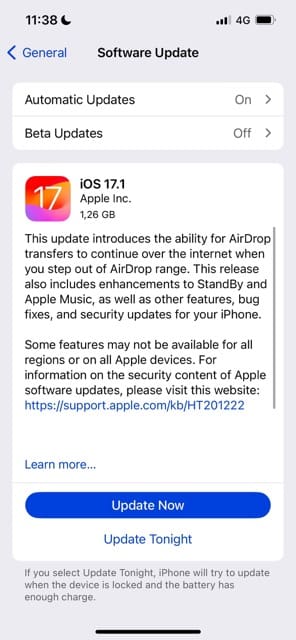
Netflix Says Incorrect Password Even When It’s Correct
One of our readers mentioned that when they type in their password, it shows up as incorrect — even when it’s not. Unless someone else has changed your password, these are normally related to software glitches.
You can try a couple of things:
- Delete and reinstall Netflix
- Remove the password from your device and try signing in manually again (this may work if you use Passwords & Keychain)
- Restart/force restart your iPhone or iPad
Netflix Shows a Black Screen
If Netflix is showing a black screen instead of playing content, try closing and reopening the app. You should also check your internet connection; sometimes, shows might not load because your Wi-Fi isn’t working.
Netflix Goes to the Home Screen When Pressing Play
This is normally a software-related glitch, but it could also relate to the program no longer being available. To ensure that it’s not the latter, try updating your device and app software. On top of that, you can also attempt to restart the app.
Reader Tips
- David discovered that when he drained his iPad’s battery entirely that he was able to get Netflix working again. So if nothing else worked, give David’s tip a try by fully draining your battery. A quick way to drain battery is to turn your screen’s auto-lock to Never and then play videos via YouTube or similar apps.
- If you can’t download the latest Netflix App to your older iPad, iPod, or iPhone, try using iTunes version 12.6 or earlier —that supports app management. You can even download an older iTunes Mac App from Apple that has the app purchasing ability (12.6.4.3). When you install this version, you can continue to use iTunes to manage and install apps on your devices — but you CANNOT update iTunes ever again! Just go to your App Store tab within iTunes on your PC or Mac and look for Netflix it in the “Purchased” list.
Netflix App Not Working on iPhone or iPad? Let’s Fix It!
Having issues where the Netflix app is not working can be a huge problem, especially if you’re a frequent watcher of content on the platform. There could be numerous reasons why you can’t use the service, such as issues with connectivity and the fact that your device is no longer compatible. Thankfully, you can try to solve the issue with a whole host of options.
Hopefully, these tips have helped you fix any problems you were previously encountering. If you’re still having problems, it’s a good idea to contact Netflix’s support team.
If anything worked for you to fix the Netflix app not working issue, leave a comment and let us know.

Danny has been a professional writer since graduating from university in 2016, but he’s been writing online for over a decade. He has been intrigued by Apple products ever since getting an iPod Shuffle in 2008 and particularly enjoys writing about iPhones and iPads. Danny prides himself on making complex topics easy to understand. In his spare time, he’s a keen photographer.



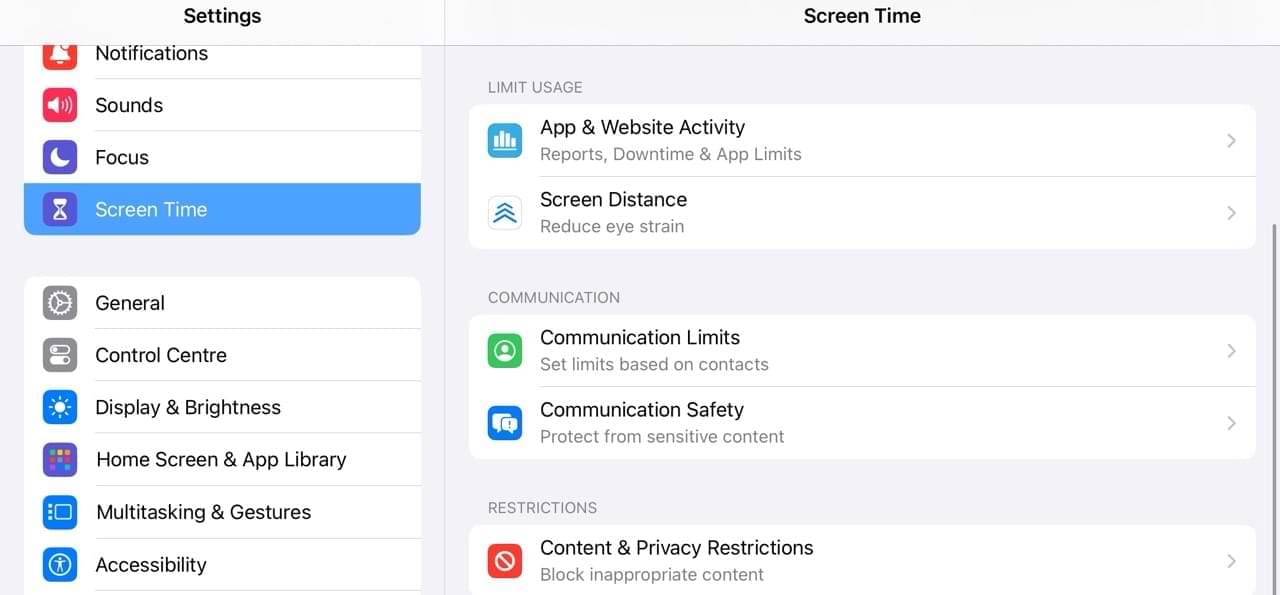
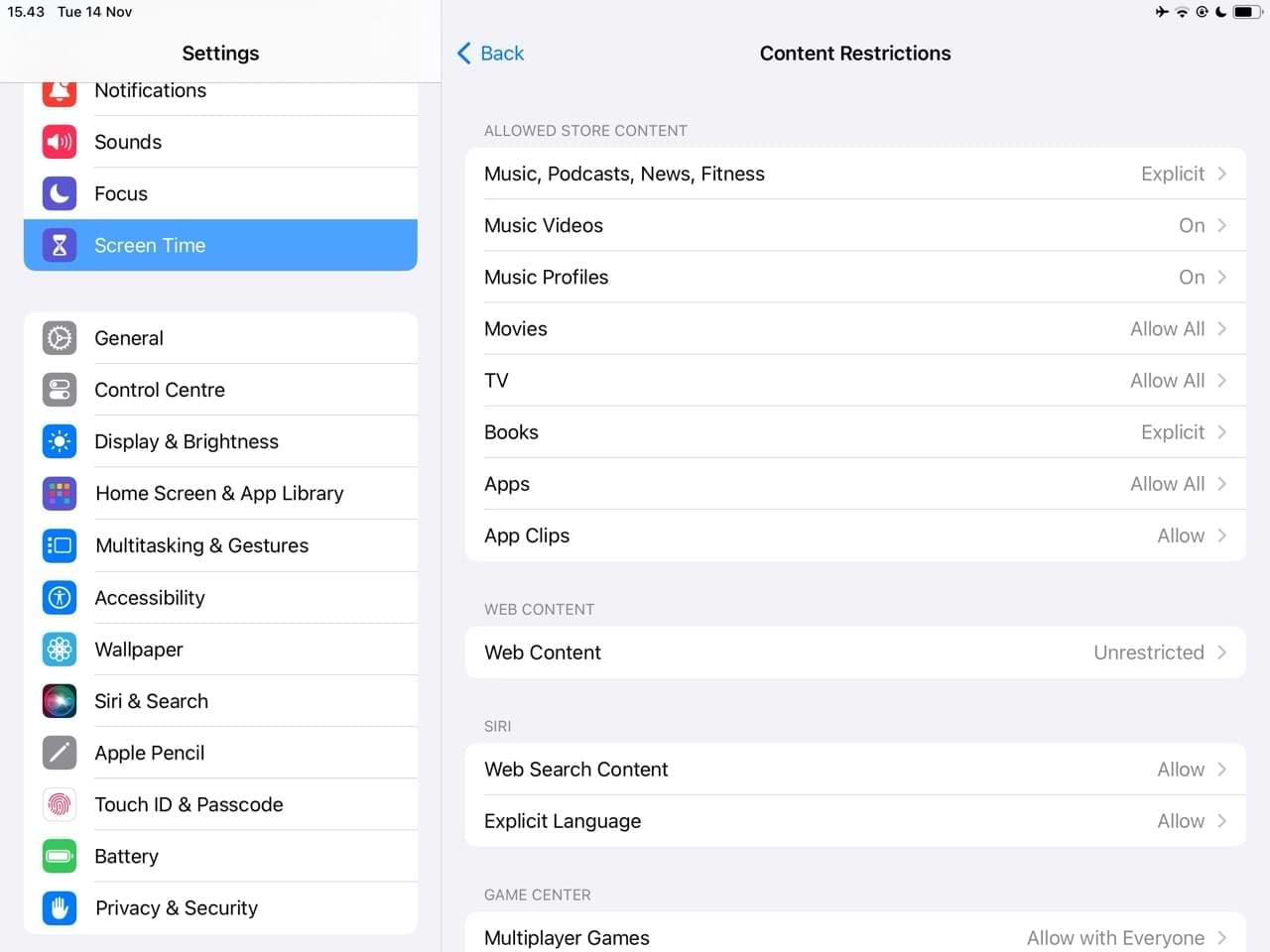



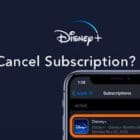





I had a similar Netflix account problem last month. Since I don’t know much about technology, I just dialled 61-480-020-996 to ask for assistance. They actually recognised my issue and helped me find the appropriate resolution.
Omg, this article is a life savior! I’ve been stressing about Netflix since yesterday. The Netflix app on my phone keeps crashing, and I can’t even download a single movie using videohunt.net. But thanks to this, I now understand what causes it. After updating the app and resetting our internet router, I can download Netflix movies again. Thanks much!
I have so many try to log in my netflix account on ipad with the correct email address and password but it says that incorrect password even it’s not…what is the problem of this?
iPad won’t play Netflix any more – message at bottom of Netflix screen is Casting to Amazon Firestick, with the the spinning wheel continuously turning…(??)
I used TunesKit to fix the issue. It is another fix.
Can download movie on Netflix no problems but when go to play it screen returns to home screen.
Updated both mine and daughters iPad Air 1st gen to iOS 12.5 now neither of us can’t play any title on Netflix. We can sign in and see all titles and my list etc but can’t stream or download anything. Error code 30104
All worked perfectly well before latest update.
Have deleted app, reinstalled app, iPad off and on,
Any ideas welcome. Thanks
Hi,
Choose to adjust video resolution or try an ios repair tool to fix iPad like TunesKit. Good luck to you.
How to fix the netflix black screen with sound when playing the download film in iphone 11?
Great fix! Didn’t think to reset the app. Thanks!
Hi
My Netflix on my iPad has removed my tv shows and left some of them but when I try to search them up they don’t show up as if they have been removed from Netflix entirely.
However when I check my other devices the shows are still there so I don’t understand why they show up everywhere else except my iPad
I have a iPhone 6 with iOS 12.6 and it still won’t let me download Netflix or Hulu. And it says on the app must have iOS 12 or higher
Hi Deliah,
Let’s confirm the iOS version on your iPhone 6–it is likely iOS 12.4.4–that’s the last version of iOS 12 that Apple released.
To check your iPhone 6, go to Settings > General > About > and look at the numbers in Software Version. If it’s anything less than 12.4.4, backup your iPhone with iCloud or iTunes/Finder and then update your iOS. To update go to Settings > General > Software Update.
Once updated, see if you can now install Netflix via the App Store.
If it still isn’t working, look at your previous purchases and try downloading Netflix from there.
Netflix app will not go blue so i cannot press the app button
Hi Sianoneill,
Try deleting and re-installing the Netflix app
Thank you so much! I have an old iPad 2 and thought I’d have to ditch it and buy a new one to watch Netflix. It’s my main entertainment. You saved me a lot of money. Many many thanks!
I have a Netflix account and have been accessing it on my iPad.
After an update to my iPad, a message came up that I now needed to sign in to Netflix again.
When I tried to do so I was told my password was incorrect for this account.
I sent a “recover password” message but have not received a response.
Hi Ellery,
Contact Netflix directly to reset your password.
Visit netflix.com/loginhelp. Select the option to reset your password by Email. Enter your email address and select Email Me. Follow the steps in the password reset email you receive.
Thanks for this, couldn’t get Netflix to load as we scrubbed iPad for g daughter, worked a treat and now we all happy.
Thanks
I was able to fix my Netflix issue but wanted to share as it was so frustrating.
My Netflix app just stopped logging in one day on my IPad.
It kept sticking on a spinning wheel before I could choose a profile.
I uninstalled the app and reinstalled it, I removed the app from my app store history, restarted the iPad, disabled restrictions, reset the network settings, forgot the wireless network I was connected to, restarted the router, tried other networks, reset my iPad to factory defaults, made sure IOS and the app was up to date.
None of this fixed my problem and Netflix support just kept telling me to call my ISP even though it had the same problem on different networks, other devices in my network ran Netflix fine and other apps on my IPad were connecting fine.
To fix the problem I had to run the iPad until it was completely out of battery. Once I charged it again Netflix opened. I hope this helps.
Hi David,
Wow, that’s a long process! And thank you for sharing what ultimately worked. I’m curious why draining the battery did the trick–I’ll need to look into this further to help explain.
If I find anything, I’ll let you know.
Liz
Hi Gaby,
It may be possible to get the app for iOS 10.3.3 if you know someone who used the Netflix app in the past.
I’m not sure this would work, but if a friend or family member is willing, it’s worth a shot!
Find a friend/family member/co-worker etc. who “purchased” the Netflix app for iOS 10.3.3 or earlier.
Ask them if you can join in a family sharing group (temporarily)
Once invitations are accepted, see if you can locate their previous purchase of Netflix and download it to your device.
Hopefully, this does work for you.
Once you download it to your device and confirm it works, you can leave that family group and the app should remain on your device.
However, you cannot delete it! If you do, you won’t be able to reinstall it since it’s connected to someone else’s Apple ID.
Again, this technique should work but it may not.
If you try this process, let us know your results! I’m very curious.
Liz
It willnt let me login to my account at all on my phone but will let me login into it just fine on my brothers phone
Hi Kristina,
Try deleting the Netflix app and reinstalling the latest version via the App Store.
Also, check what type of plan you have with Netflix–some plans only allow a single user at any one time, so that could be the issue on why Netflix isn’t working.
Netflix is not working on either iPad of mine.
There is no option that says ‘Download older version’ please help.
We use Netflix a lot on iPads and I will have to cancel my subscription if it doesn’t work.
Hi Nicole,
Sorry to hear about your family’s problems using Netflix on your iPads. That’s very frustrating!
As of this year (2019), Netflix requires iOS 11 or above for its most recent app. So before you do anything, check if these iPads can update to iOS 11 or higher.
Go to Settings > General > Software Update and check for an available update.
If an update is available, backup your iPads first via iCloud or iTunes and then update the iOS.
Once your iPad’s iOS updates, go to the App Store > Updates and update Netflix
Then test it out and hopefully, fingers crossed, play content successfully
If your iPad cannot update to iOS 11 and above
Since it sounds like you already had the Netflix app on your devices, you should be able to download an earlier version of Netflix. Make sure you sign into the App Store using the Apple ID you originally downloaded Netflix with–if you don’t know which Apple ID was used, try them all!
Open the App Store App
Locate Purchased and tap it
Type Netflix in Spotlight Search–if you don’t see it, try another Apple ID
Tap the download cloud icon to download Netflix–if Netflix determines that you cannot download the latest update, you see a message asking you to download the last compatible version
If after trying all these steps, you still are unable to download Netflix–contact Netflix Support for additional assistance. Explain to them that you will cancel your subscription if you are unable to get Netflix to work on your current iPads.
Liz
I have the exact same issue as described by Krissia:
Krissia Chua November 1, 2018 at 1:33 PM
I deleted my Netflix app on my iPad to refresh it since it wasn’t working and now that I’m trying g to get the Netflix app back it says that it’s not compatible with my iPad. how am I suppose to watch Netflix now??
Hi Sara,
Since you had the Netflix app previously on your iPad, you should be able to locate it in your Purchased App section in the iTunes Store App.
Open the App Store app
Tap Purchased
Search for Netflix
Tap the cloud icon to download the app again
If you can’t find an item that you want to redownload, check your family’s purchase history and/or check that the Apple ID you’ve signed in with matches the Apple ID you originally purchased the app. If not, sign in with a different Apple ID.
Let us know if this solves the issue and you’re able to download and install Netflix or if the problem persists,
Sam
I deleted my Netflix app on my iPad to refresh it since it wasn’t working and now that I’m trying g to get the Netflix app back it says that it’s not compatible with my iPad. This really sucks if I knew that this could have happened i wouldn’t have followed this troubleshooting advice.. how am I suppose to watch Netflix now??
Which iPad model and iOS version do you have KC? We didn’t know that the Netflix app is not backward compatible with older iPads.
This happened to me as well! I have an iPad 3 and have been using it for Netflix and Hulu.all of a sudden the message with both reads not compatable with this iPad. I deleted the app and reinstaled, no luck! Please help
Thank you
If you had the Netflix app previously on your iPad, you should be able to locate it in your Purchased App section in the App Store (or iTunes Store App.)
Open the App Store
Tap Purchased
Search for Netflix
Tap the cloud icon to download the app again
If you can’t find an item that you want to redownload, check your family’s purchase history and/or check that the Apple ID you’ve signed in with matches the Apple ID you originally purchased the app. If not, sign in with a different Apple ID.
Let us know if this solves the issue and you’re able to download and install Netflix or if the problem persists,
Thank you so much!!!!! i Did this
Reset the Netflix app on iPad:
The second problem may be due to specific errors such as Error 1011 & 1012 which will not let you play any videos from Netflix. The easiest way to solve this issue is to go to the settings on your iPhone. Scroll down to the bottom and Tap on “Netflix”.
On the next screen, Toggle the Reset button. Go back to the main screen and sign in again to the Netflix app on your iPad. This will not only reset the account on your device but will also reset all the cache and other associated data in the application.
and it works perfectly!!! Thank you guys really…..
I’ve tried all suggested solurions without success. Problems began overseas in Madeira when Netflix froze. Reloaded it but lost all downloaded programs. Since then in 8 weeks have only managed to download and watch one program. Don’t see much point in continuing Netflix subscription.£ 12 for one program is a waste of money. No problem with internet connection for all terrestrial channel downloads.
I used to be able to use hrome and netflix on my older ipad2 and now that I wiped it out and upgraded the OS, it would seem that I can no longer get the old apps that actually work. Noce going on a force of upgrade!
This is BS amd Apple should be fined. Unscupulous
After installing iOS 11 in my iPhone and iPad pro I can no longer watch movies from Netflix in my TV (only in the devices) I can watch Amazon movies but not Netflix.
Evelyn,
Are you unable to AirPlay to an Apple TV? I’m not clear.
SK
I have first iOS 11 latest on iPad Pro. Netflix shows work perfectly. Others will play only on iPad but show black screen on tv with Sound. I connect through apple connector through hdmi
Hi Shubhendu,
Try adjusting the output resolution settings on the connected television to 1080i or 1080p. A black screen on your TV when trying to play a movie or TV show from your iPhone, iPad, or iPod touch typically indicates a problem with the connection between the devices.
If that doesn’t make a difference, force quit the Netflix app by double pressing home and swiping up on Netflix’s app preview. Return to home and relaunch Netflix.
Finally, make sure you plug and turn things on in the correct order. First, plug the cable and adapter into your iPad, then turn on your iPad, then plug into the TV, and lastly turn on the tv. Go through the different resolution settings on the ya if you don’t see an image.
Hope these help,
Liz
I have first iOS 11 not 2 latest on iPad Pro. Some Netflix shows work perfectly. Others will play only on iPad but show black screen on tv with Sound. Using Apple TV 4.
Stopped working on my ipad air 2. Says there’s something wrong with either my email address or password. So not true. Works great on my laptop, so what gives? Anyone have a fix? Thanks.
Ive had the same problem…tried deleting and reinstalling the app…also hard reset on the ipad.
so frustrating, because i can log into the browser version of Netflix.
Its only the app on the ipad. Did you get a resolve?
I’m experiencing the same issue on my iphone. Have either of you found a solution?
same problem can log into net flix on laptop and i phone 8 plus but not to y ipad not worked for a few days
Chris/Dave, Which iOS are you using on your iPad? Are you on the latest or iOS 10?
i have the same problem on my iphone 8+ and it ‘s the same with hulu.
Never had a problem with netflix over the last year on apple tv. Tonight it needed me to login ( though I had not logged out last night). After doing that it took me to a page where I was to agree to terms and conditions but it would not let me click “agree.” Did reset of apple tv. Twice. Turned off and unplugged modem and apple tv. Still cannot click on “agree.” Now what?
That’s IT? Got anything else? A couple of things are everyone tries before researching the problem. Connection, sign out/in, restart, reinstall. What else?