Error S7336 occurs when you try to watch 4K Netflix on an external monitor connected to your MacBook. It indicates there might be an issue with your display. As the error message suggests, make sure your display is HDCP compliant and you’re not using AirPlay. Additionally, revert the ends of the HDMI cable or try a different cable if you’ve got one at hand. Connect the cable to a different HDMI port. If the error persists, pursue the troubleshooting solutions below.
Contents
How to Fix Netflix Error S7336 on MacBook
Clear Netflix Data from Safari
Deleting Netflix data from Safari could help you to get rid of this error.
- Navigate to Safari and select Preferences.
- Then click Privacy and select Manage Website Data.
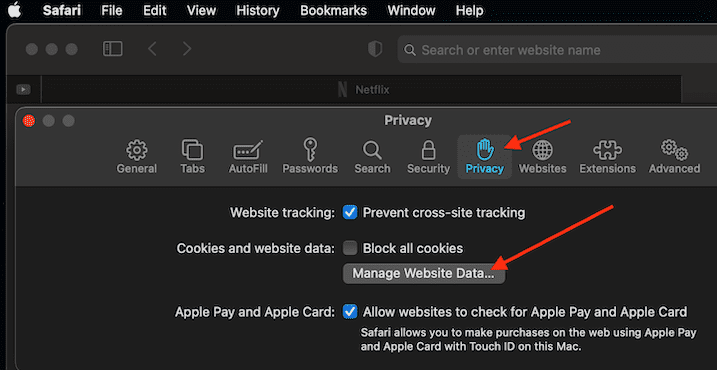
- Search for Netflix and hit the Remove button.

- Force quit Safari, restart your computer, and try Netflix again.
Delete the Netflix IndexedDB Files
Delete the database files that Netflix stored on your device.
- Exit Safari and launch Finder.
- Hold the Option key, navigate to the Go menu and click on Library.
- Open the Safari folder within the Library folder.
- Locate and open the Databases folder.

- Double-click on IndexedDB. Locate all the Netflix folders and delete them.

- Then empty the Trash bin and launch Netflix again. Check if you’re still getting error S7336 on 4K resolution.
Use a Different Browser
Error S7336 often occurs after a major macOS update. Many of you may have already experienced something similar in the past, including on iMac. In other words, it seems this error code indicates there’s a compatibility issue between the latest Safari or macOS version and Netflix.
As a quick workaround, try downloading a different browser and check if you notice any improvements. If you want to stick to Safari, you can download Safari Technology Preview. This preview version offers you an early look at upcoming Safari improvements before Apple rolls them out to all users. Alternatively, you can also download Google Chrome or Firefox.
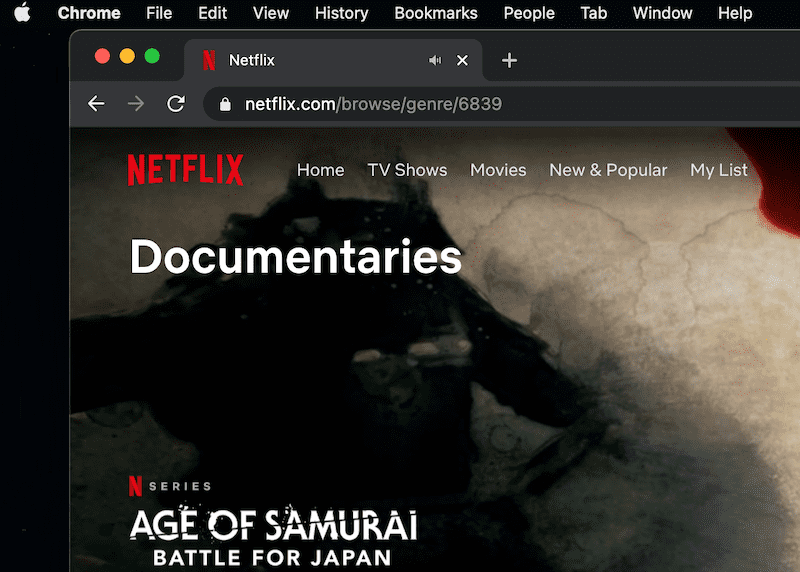
Try both browsers and check if you still get error S7336. Enable private mode and check if you notice any improvements.
Update Your macOS and Safari Version
If you can play 4K Netflix on non-Safari browsers, this indicates your current Safari version is the culprit. As a result, make sure to install the latest macOS or Safari updates as soon as they’re available. This type of problem usually fixes itself with an update.
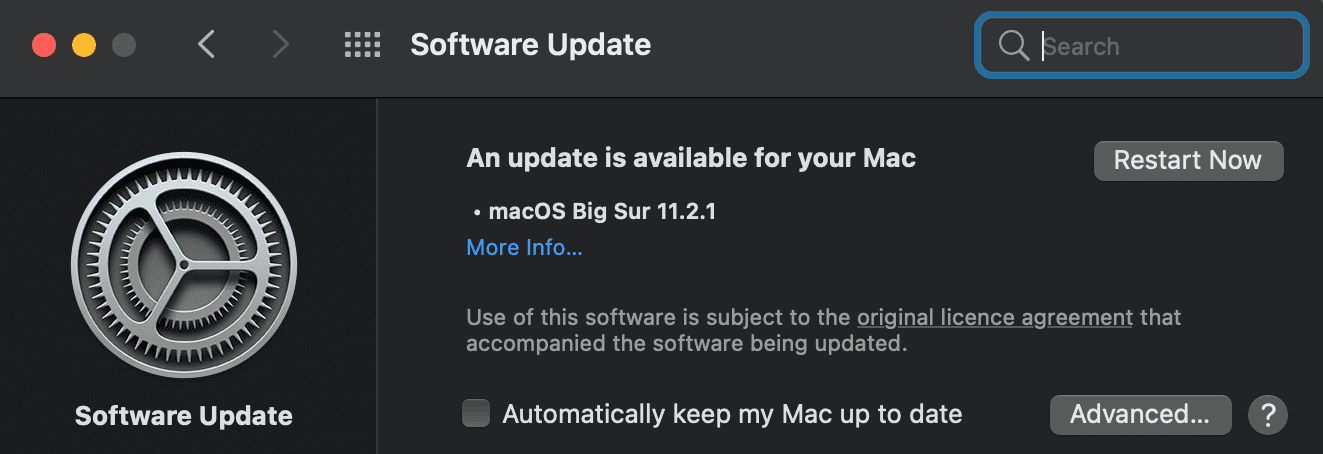
Use DisplayPort With a DP Cable
A number of users solved this issue by switching to a Type-C to DisplayPort adapter. So, if you’re using an HDMI cable, try using DisplayPort with a DisplayPort cable and a Thunderbolt 2 adapter. Check if you can watch 4K video content on Netflix using this configuration.
Use an HDMI Splitter
Other users solved the problem by installing an HDMI splitter that supports 4K. These handy gadgets should solve the 4K issue, as well as error S7336. Use the splitter to connect your Mac to your external monitor and check the results. However, keep in mind that this method may not work for all users.
Contact Apple Support
Many users confirmed they could play 4K Netflix from other Apple devices. It seems that error code S7336 occurs only on Mac computers or iMac devices. If none of the methods above solved your problem, contact Apple Support for further assistance.
Conclusion
Netflix error code S7336 usually occurs after installing a new macOS version. To fix it, clear Netflix data from Safari, remove the Netflix database files, and update the browser. If the error persists, try using a different browser. Did you manage to fix error S7336 with the help of this guide? Let us know in the comments below.

Madalina has been a Windows fan ever since she got her hands on her first Windows XP computer. She is interested in all things technology, especially emerging technologies — AI and DNA computing in particular.
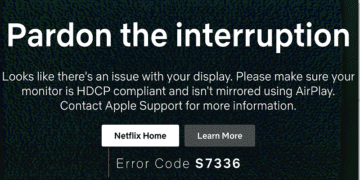
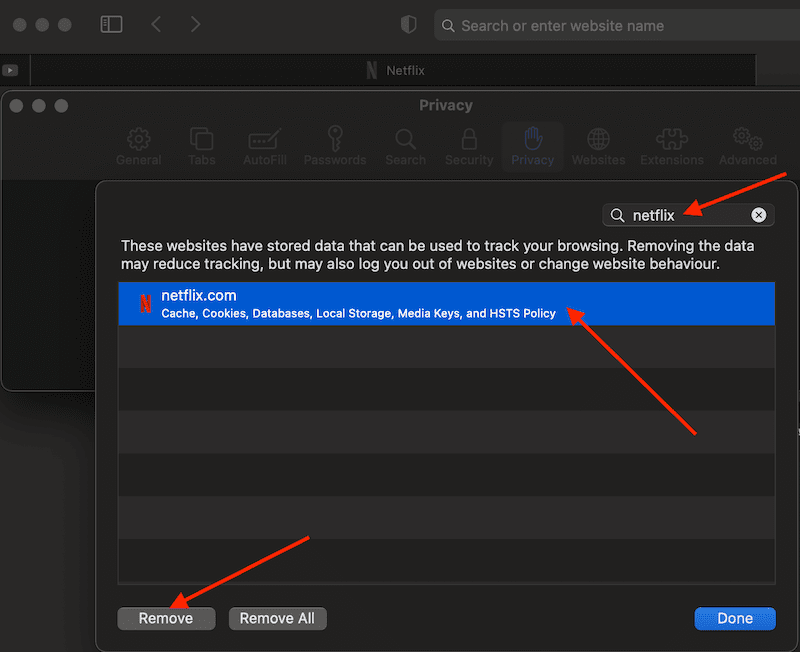
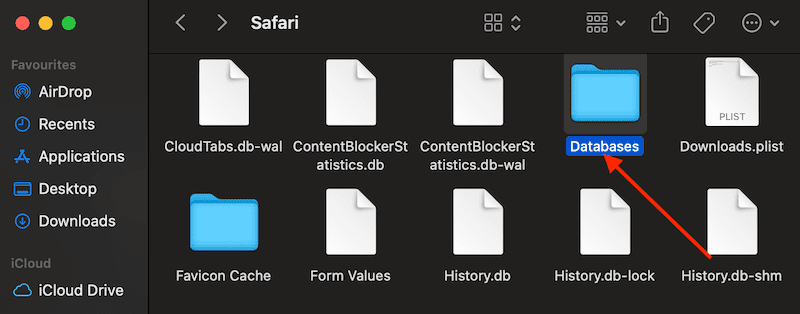
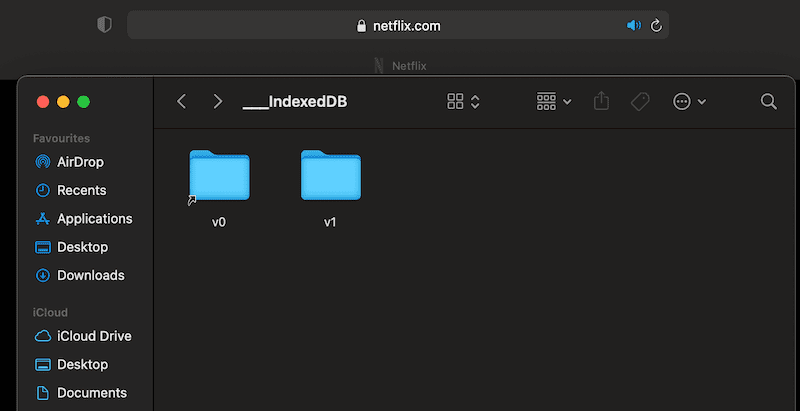









Write a Comment