It can be frustrating when you need to install an app on your iPad and can’t. Even if it’s a free app, you can encounter this issue that can delay whatever you need to get done with the app. The good news is that there are various methods you can try to fix the problem and finally start enjoying the apps. Keep reading to see all the different methods you can try to install those apps on your iPad and not have to deal with the issue that your iPad will not download apps.
Contents
How to Fix iPad Will Not Download Apps
There are different reasons why your iPad is not allowing you to download apps. It’s always a good idea to start with basic fixes, such as restarting your iPad. You can do this by pressing the power and volume down buttons for a few seconds and slide to power off.
Sometimes, the issue could be due to a bug, and running on the latest version can give you the latest bug fixes. To check if you have a pending update on your iPad, go to Settings > General > Software Update.
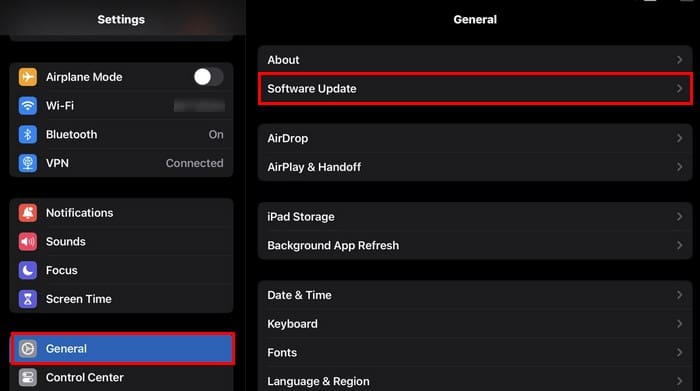
If you have the latest iPadOS version, you’ll see a message saying iPadOS is up to date.
If you recently purchased your iPad, it could be because you still need to add a payment method or a new one if you see that the current one is expired. You can’t download apps, even if they are free if you haven’t added a payment method.
To add a payment method on your iPad:
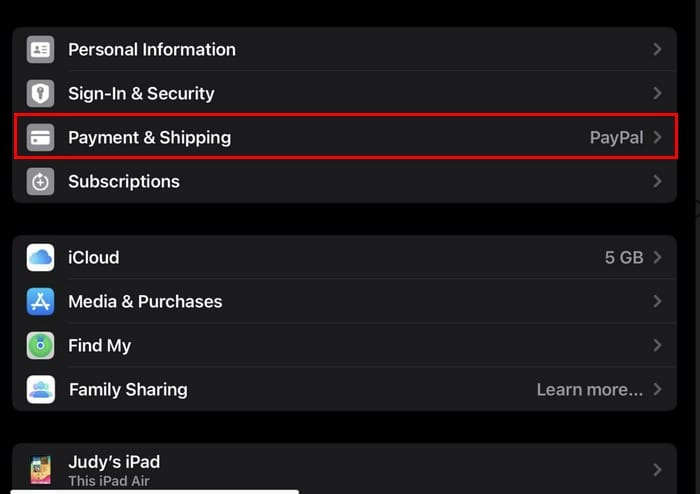
- Open the Settings app and tap your name (Below the search bar).
- Select Payment and Shipping and tap Add Payment Method.
- Fill in the necessary information and tap Done at the top right.
iPad Will Not Download Apps Due to Poor Internet Connection
The Internet is something that can be taken for granted, and think it’s always going to be there. But since it can fail, it could prevent you from installing apps on your iPad. To fix this issue, you can try turning off your Wi-Fi and turning it back on. If you can connect to another Wi-Fi signal, do so. But remember, you can always turn your iPhone into a mobile hotspot and use it to connect your iPad to the Internet. You can enable mobile hotspot on your iPhone by going to Settings > Personal Hotspot. Toggle on the option. You should see your iPhone on your iPad under My Networks or Other Networks.
You can also try resetting network settings on your iPad. You can do this by going to Settings > General > Transfer or Reset iPad > Reset > Reset Network Settings.
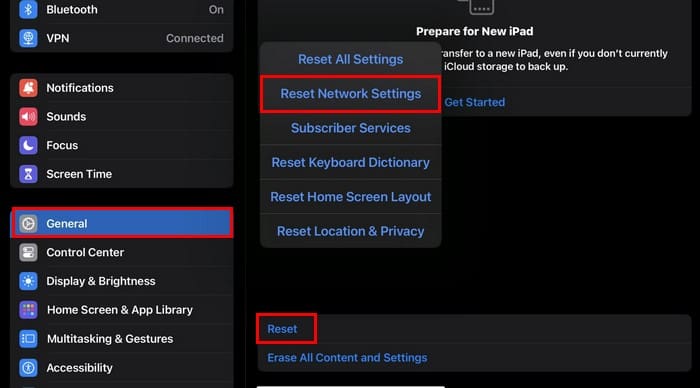
Time and Date
If there is an error with the time and date on your iPad, that could also be why you’re having this issue. Try setting the time and date to Set Automatically. You can do this by going to the Settings app and General. Tap Date and time and toggle on the Set Automatically option.
Not Enough Storage
You can’t install an app if the iPad has no storage. But since checking how much storage it has is not something you might do regularly, here is how you can check. Open the Settings app and tap General. In the General section, select iPad Storage. At the top, you’ll see how much storage space apps and other files have taken up and your iPad’s total storage capacity. For example, as you can see, I have only used 35.12 out of 256GB on my iPad.
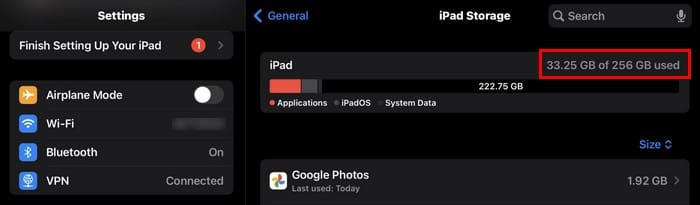
If storage space is the issue, you can uninstall an app you haven’t used in a while or erase files that you already have backed up on Google Drive.
Is Airplane Mode On?
Some people like turning on Airplane Mode when they want to use their iPads and not have to deal with interruptions. Maybe you turned it off for a distraction-free session and forgot to turn it on. You’ll see an airplane icon at the top right if it’s on. If it’s there, swipe down from the top right corner and tap on the airplane icon. Your iPad should now have access to all nearby signals.
Are the Restrictions Enabled?
If you share your iPad with someone, they may have enabled the restrictions to prevent installing new apps. You can see if this is the culprit by going to Settings > Screen Time, followed by Content and Privacy Restrictions. (near the bottom). By going to iTunes and App Store Purchases, you’ll see if Installing Apps, Deleting Apps, and making In-app Purchases are allowed. If you see that Installing Apps is set to Don’t Allow, select it and choose the Allow option so it has a checkmark, meaning it’s been selected.
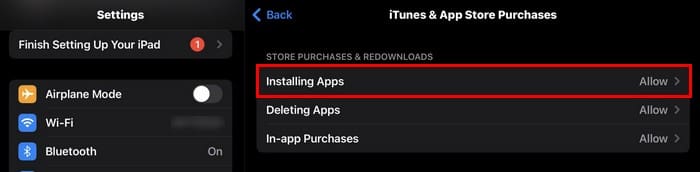
Sign Out and Back In of Current Apple ID
Signing out and back in from your Apple ID could fix the issue. If you suspect this could be the issue, you can try signing out and back in. To test this, go to Settings and tap your name beside your profile picture. Once you’re in your Apple ID, swipe down and tap the red Sign Out option. Enter your Apple and confirm your choice.
Further Reading
Not being able to install something is not limited to your iPad. You can have the same issue on your Apple Watch. If you’re experiencing this issue, here is how to fix can’t download and install the Apple Watch update. Also, if you’ve encountered an error while preparing macOS installation, here are some tips to follow. Remember, you can always use the search bar at the top left to look for more helpful information.
Conclusion
There could be several reasons why your iPad isn’t letting you install any apps. But hopefully, by going into settings, you can fix the issue and enjoy your apps. If your iPad is still under warranty, you also have the choice to take it in for service since there could be nothing you can do on your end. How long have you been experiencing this issue? Let me know in the comments below, and don’t forget to share the article with others on social media.
I am a tech geek who loves technology. I have been writing about tech for over a decade, covering various devices and programs. I write about the latest Apple products and services and never go far without my Apple devices. I always stay updated on the latest gadgets, upgrades, features, and news. I aim to make complicated tech information easy for everyone to read. I’ve been with TechniPages from the beginning to help others fix their tech issues with the easy-to-follow guides.
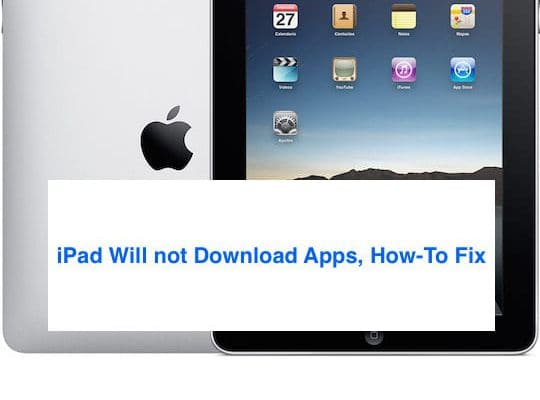









All the ,erodes for how to fix my App Store failed it loads and never does it and I miss some of my games and want them back
Cannot download games on my iPad Pro.
The box that you click twice to accept is partially covered on the screen.
I have a restricted use iPad version ios14. any way to get around these restriction settings? Thanks.
Hello, I have same problem
can’t download any app on iPad . what should I do .
I have an old Ipad Mini 1running OS 9.3.6 version. I tried to download the Amazon Prime Video App and was told that the app could not be downloaded on a 9.3.6 version. I accepted that and tried to open Prime Video on the Safari browser but could not do it. The system sent me back to the Apple store to get the Prime Video app, which cannot be downloaded! Vicious circle!
Why I cannot just open Prime Video on the Safari browser? Is there a way to stop the Ipad going to the Apple store?
Thanks for your help
Raphael
my own iPad doesn’t have an opening it is closed so I can’t put a sim and I don’t have a WiFi connection what can I do.thanks. pls do help me
hello, i’m getting 3006 errors when trying to download Blackberry apps on several end-users iOS devices. restrictions are off, tried signing out of Apple Id and back on after restart, auto download is enable, tried on both wi-Fi as well as cellular. it not reaching the network servers and the apps are being stopped somewhere within the device {almost like a permissions error. i also disabled the time set under the date& time section. any suggestions on 3006 errors? Thanks in advance
Hi Donny,
Take a look at this Apple resource on 3000 errors.
I have just had OS 13.3.1 upload as has everyone a couple of weeks ago.
Since then the Sum up app I have been using since 19 th December 2019 hasn’t worked or worked with credit cards.
Please advise
Suzanne
Hi Suzanne,
Please update the Sumup app via the App Store.
Find your app updates by choosing the Today tab at the bottom and then tapping on your name or picture in the upper-right corner. Scroll down to Update All or tap the Update button to update only selected apps.
If updating the app did not work, you can also delete the app and reinstall it. We recommend offloading the app instead of fully deleting it to retain your user data.
Learn more about offloading apps here: Quickly free up iPhone and iPad storage using iOS and iPadOS Settings
Please whenever I try to download from the play store this inscription will appear( the app is incompatible with your iPad) what should I do
Hi Solomon,
Yo usually see this message when your iPad is an older model, running an older iOS version. To check your model and iOS, go to Settings app > choose General > and tap About. There you see information for your device as well as the software version. Make a note of both.
Then, take a look at this article dealing with this exact message: Download incompatible apps on an older iPhone, iPad, or iPod touch
My iPad is frozen because I want watch doctors on bbc I player and trying tun off won’t work
My problem is with a iPad Pro running OSI 13.2.3. Installing apps requires hitting the button in the top corner of screen. Unfortunately, the top button is mostly off screen and cannot be toggled. Any suggestions?
Hi Greg,
What you want to do is double click the physical top (power) button on your iPad–sadly, Apple worded this badly so it’s confusing indeed! You are not alone in that.
You can also choose to use your device’s passcode instead of having to click the top button when making purchases for apps and other items on your iPad.
Go to Settings > Accessibility
Choose Top button
Toggle on Use Passcode for Payments
Type in your device’s passcode (iPad passcode)
Thank you, DNS setting was the culprit for my iPad Air 2. Reset everything and this was my last solution….. next would have been seeing how far I could frisbee it of my balcony!
Apple recommended downloading and installing iPadOS in my iPad.
I did it the way that I was doing it in the past for several dawn loads.
However, this time it is around 24 hours that the wheel icon is spinning and apparently nothing has been dawn loaded.
What could be the problem?
Hi Greg.
Sorry to hear about your issues with installing iPadOS. There are a lot of reasons why iPadOS won’t install–the biggest one is usually when your iPad doesn’t have enough free space on it to download the update.
Take a look at this article for more information and options: Error occurred installing iOS 13 or iPadOS on iPhone or iPad? How to fix
I HAVE AND IPAD2.
ALMOST EVERYTHING I TRY TO DOWNLOAD IS NOT COMPATIBLE NO EXEL NO GAMES!
Hi Jasmine,
Yes, with older devices and older iOS versions it’s often difficult to get or update a lot of apps.
One way around this is to download previously purchased apps using the App Store app. This process works for any apps you installed in the past using the same Apple ID.
1. Open the app store on your iPad 2
2. Tap the Purchased tab at the bottom
3. Tap on Not on this iPad
4. Scroll through the list of apps to see if an app you want is available
5. Tap the cloud icon to install the app onto your iPad
Hi, I have the same problem. Nothing is compatible. There are no purchases either. Is there anything else I can do? Thank you Mekala
Turning off auto date and dns to 8.8.8.8 worked for me. Before this sometimes rebooting worked. Thanks!
I am trying to help a friend overseas with his iPad 16GB.
In the app store he is able to download some apps but not all. Some apps are not even showing up.
Specifically, Bingo Drive and anytrans.
He can get info about each one from the app store but there is no free button so he can’t download it.
He was able to get a golf game to download and open. I am at my wit’s end. Any suggestions? Thanks
HI Deb,
Ask your friend to check if he enabled any restrictions on his iPad. The easiest thing to do is turn off Screen Time temporarily.
Go to Settings > Screen Time and tap turn off Screen Time
Then have him restart the iPad and see if he can now download apps.
Step 3 worked for me.
My download is very slow. when I want to view an article from email or other sites ,the page comes up but the download and is short and the original site comes back.
Hi, I have a 6 yr old iPad and I am unable to download anything from the App Store (error Unable to download app).
I have tried all the above steps and nothing is working for me.
Any further suggestions?
Would appreciate your support.
Ali
I just got it to work… I tapped the download from the cloud next to the app and would get the error message I then tapped the retry and each time I did this it would go a bit further around the circle…. repeat until it does the complete circle.
Not a fix but at least I can access things in the cloud until there is a proper fix.
Thank you. I too have a 6 year old IPad, been having exactly the same problem as you. Tried all the fixes above, but pressing retry over & over as you suggested worked .
Hi Ali R,
What version of iOS does your iPad run?
To check go to Settings > General > About.
It’s possible that the apps you want to download are no longer compatible with your iOS version, and therefore they cannot download.
Outside of that, try resetting all settings and see if this works.
* This is usually the last resort since it resets all your personalized features back to factory defaults
* Go to Settings > General > Reset > Reset All
* This resets to default everything in Settings, including notifications, alerts, brightness, and clock settings like wake up alarms
* Resetting all settings also reverts all your personalized and customized features like wallpapers and accessibility settings back to factory defaults.
* Performing this action does not impact any of your personal device data, including photos, texts, documents, and other files
* You need to reconfigure these settings once your iPhone or iDevice restarts
Thanks, time switch from automatic worked for me.
How can i get mote memory for my ipad if its ios5.1.1
HI Johnny,
You cannot get more memory for an iPad, but what you can do is move things to iCloud or remove apps, photos, and other documents and data to free space up on your iPad.
Go to Settings > General > Usage > Storage > Show All Apps. You see a list of all of your apps. Delete any apps in there that you do not use or don’t need. Once deleted restart your iPad.
Seems the update bug is confined to new iPad pros 2018 as my older iPad pro does not have this problem. It’s a bug plain and simple on the new iPads. Awesome without question, right?
App Store will not update, apps update but not App Store.
What is going on there?
Did the login and log out but the app does not restart.
This is obviously a bug that needs to be fixed
I did all the steps above and messenger is still not downloading. I just bought this iPad – it is the new iPad Pro. Please help.
If you are using a VPN dissable it then try to download the apps. If this works reconfigure VPN. Worked for me
I went through the steps one at a time and nothing helped fix my problem of not downloading apps anymore and constantly asking for my Apple password. So I went into settings and did the reset but did not erase data. This fixed it!!!!! Woo hoo
None of these steps worked at all. When I try to download apps, the circle keeps spinning and spinning. I don’t understand why it is doing this at all.
My I pad will not let me update any thing and I cannot get the apple apps back on my screen can you help pls
Michele,
This often happens when there is a problem with your Apple ID–check that you are signed into the iTunes & App Stores with the correct Apple ID (via Settings > iTunes & App Store.)
If you’re already signed in, tap your Apple ID and sign out, then restart your device, and sign back in. Then go to the App Store and redownload the apps.
If you see a message about billing or any outstanding payments, follow the on-screen instructions and update your payment method and look for any unpaid balances:
Go to Settings > Apple ID Profile > iTunes & App Store, then tap your Apple ID. Select View Apple ID and sign in with your Apple ID, then tap Purchase History. Pay anything listed as Amount You Owe.
If the problem persists, let us know
Sam
I’m trying to download Netflix to my account but my iPad mini 1 will not let me process through.
I’ve tried everything but still, the message says “Netflix is not compatible with this iPad.”
Can someone please help me
Hi Desi,
Your iPad must run iOS 11.0 or above to download the Netflix app.
According to Netflix itself, “earlier iOS versions (5.0 and above) are only able to download Netflix if the app was downloaded in the past.”
To check your iOS version, go to Settings > General > About
The iOS version number is listed next to the line Version.
If your iPad is on iOS 11 or above, then check and disable Restrictions located in Settings >General > Restrictions for iOS 11 and below and Settings > Screen Time for iOS 12 and above
Suzie
I’m unable to download apps on my iPad. We bought a new iPad and did a reset on the old one. Only 1 to 2 yrs old. When I went to download new apps for the kids nothing would download. It accepts the password, says Done and then goes back to the “GET” icon. Tried all the steps above and still no luck.
Hi Mary,
Please try a reset all settings. Go to Settings > General > Reset > Reset All Settings.
Performing this sets all preferences to defaults, including things like wallpapers, accessibility settings, network settings, and so forth.
It does NOT remove or change ANY DATA–like photos, messages, documents, and so forth.
Keep us posted,
Sam
iPad will not install messenger or any apps even after following directions to fix
Hi Sandra,
Please try a forced restart of your device.
On all iPads, press Home and Power at the same time until you see the Apple logo
After restarting, check your device’s internal storage to ensure you have enough space to download and install apps. Depending on your iOS version, finding this information is usually in Settings App > General > iPad Storage–look at the top graph (if available) and check that your iPad has at least 10% or more available space (unused.)
If that still doesn’t work, let us know what message your iPad shows when you try and install apps for further troubleshooting.
Sam
MY IPAD 9 no longer accepts my apple ID or password sign in, when I try to download or redeem a gift card. I sign in correctly, but program doesn’t accept it, and it goes into a loop, asking for my apple Id continuously. Never confirming it. is this a virus? How to fix? I tried a hard reset…didnt work. Also changed my password sign in after the hard reset…still no go. Any ideas? thanks
It’s still not working for me and i don’t know what to do, there are a lot of updates that i need to take care of and i tried everything, it is still not working
I cant download apps on my iPad and downloading apps is on in my restrictionis. When I try to sign out it asks do I want to sign out of my iCloud, store, or both. What do I choose so I can download apps again?
My iPad want download any apps please help thanks
Jamie, Have you checked the restrictions? In Settings > General > Restrictions. If you have to set up, you can disable the restrictions and then try again.Good luck.
I need to know if I can link my rbc to iPad I need down load and update won’t let me and don’t have credit card I tried PayPal won’t let me do that either frustrating why you need my money when normal tablets don’t require that?
Hi Nichelle,
You should be able to link any major credit or debit card to your iTunes and Apple account. If you’ve already established your account with Apple, you may be able to select “None” as a payment option (as long as all the apps and content you purchase is free.) Check this article for steps on how to do this.
If none isn’t an option, check this article out.
Hope this helps!
SK
Very useful your advises. Thank you.
I am not able to download apps on my iPad! For a company making billions of dollars such frequent mistakes are untolerable.
I tried each step. Unfortunately, nothing worked for me. Anything else?
everything works except downloading my vegas on ipad