An Apple TV is one of the best streaming devices available right now. You can use your Apple TV to stream videos, browse photos, and play video games. But if you want to watch Apple TV+, you might have a hard time signing in.
For whatever reason, lots of Apple TV owners can’t sign in to watch shows and movies on Apple TV+. If that’s happening to you, find out how to fix it using the troubleshooting steps below.
Related:
- What Apple TV shows are free?
- Apple TV troubleshooting and tips
- Everything you need to know about Apple TV+
- Can’t get your year of free Apple TV+? Here’s what you should do
Contents
What’s the difference between Apple TV and Apple TV+?
The first matter to clear up is Apple’s confusing naming scheme for Apple TV. There are three different products or services someone might be referring to when they say Apple TV:
- Apple’s physical streaming box, called the Apple TV
- A free app available on all Apple devices that combines video streaming services, known as the Apple TV app
- Or Apple’s premium video streaming service, called Apple TV+
This article is about signing in to Apple TV+ on your Apple TV streaming device. To do this, you need an active subscription or a free trial for Apple TV+. You also need an Apple TV (3rd generation) or later.
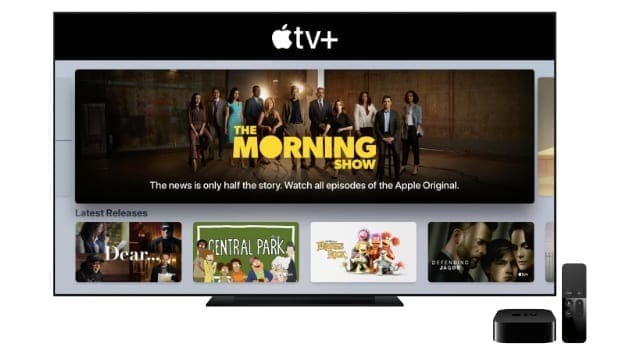
Take a look at Apple’s website to find out which Apple TV you have.
If you have an Apple TV+ subscription, but can’t sign in on your Apple TV, follow the steps below to fix it.
Step 1. Restart your Apple TV
When any features stop working on your Apple TV streaming box, the first step to take is always to restart your device. There are several ways to restart your Apple TV, any of which are effective at fixing software problems.
Open the Settings app on your Apple TV, then go to System > Restart. Wait for your Apple TV to restart, then try signing in to Apple TV+ again.
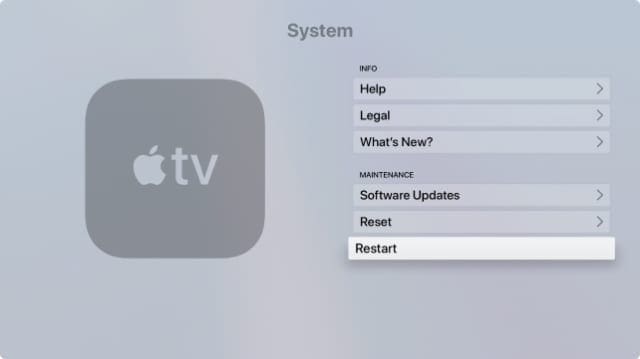
If that doesn’t work, force restart your Apple TV instead. To do this, press and hold the Menu and Home buttons on your Siri Remote at the same time. If you don’t have a Siri Remote, press and hold the Menu and Down buttons on your remote. Keep holding both buttons until your Apple TV restarts.
If that doesn’t help either, restart your Apple TV by disconnecting the power cable. Wait five seconds, then reconnect it to restart the device.
Step 2. Update tvOS
tvOS is the operating system that runs on your Apple TV. Apple frequently releases new tvOS updates to patch bugs and introduce new features. If your Apple TV isn’t running the latest version of tvOS, you might not be able to sign in to Apple TV+ until you update it.
On your Apple TV, open the Settings app and go to System > Software Updates. Choose to Update Software, then wait for your Apple TV to check for, download, and install available updates.
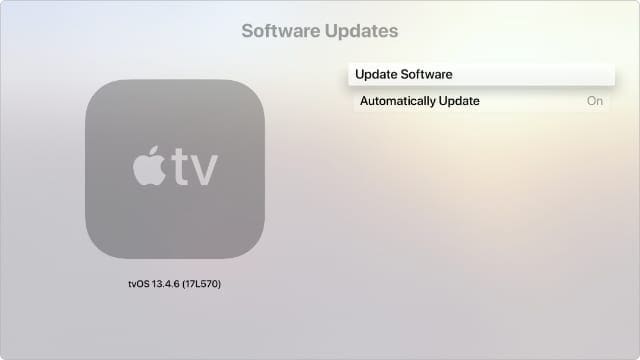
On Apple TV (3rd generation) and on older versions of tvOS, open the Settings app and go to General > Software Updates instead. Again, choose to Update Software and wait for your Apple TV to install available updates.
If you can’t download new updates, make sure your Apple TV is connected to a working Internet connection over Wi-Fi or Ethernet.
Step 3. Sign out of Apple TV+
If you can’t sign in to Apple TV+, you might need to sign out of your Apple ID entirely to fix it. Many users found that the next time they signed in to their Apple ID in the Settings, it also signed them in to Apple TV+.
On an Apple TV (3rd generation), it’s easy to sign out from the Settings app. However, newer Apple TV boxes only let you sign out by removing your user account.
How to sign out on an Apple TV (3rd generation)
Open the Settings app on your Apple TV and select iTunes Store from the menu. Now select your Apple ID account and choose to Log Out.
You should see a new option to sign in to your account using your Apple ID username and password.
How to remove accounts on an Apple TV (4th generation) or later
If you have multiple Apple TV user accounts, open the Settings app and go to Users and Accounts, then select your account. Scroll down and choose to Remove User from Apple TV, then confirm you want to Remove User.
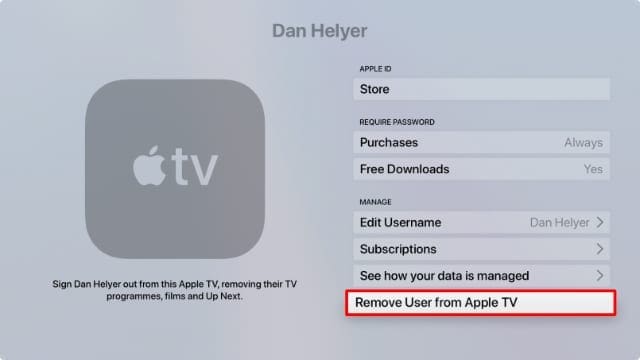
If you only have one Apple TV user account, you can either create a second user account or reset your Apple TV. Choosing to reset your Apple TV removes all the apps and media downloaded to it, although everything should be available to download when you sign in again.
To reset your Apple TV, go to Settings > System > Reset. Then confirm you want to Reset your Apple TV. After it restarts, enter your Apple ID details to sign in again.
Step 4. Enter your password and authentication code together
With two-factor authentication, you can’t sign in to your Apple ID account without also entering a six-digit authentication code sent to one of your other Apple devices. This prevents hackers from accessing your account since they also need to find a way to get the six-digit authentication code.
On newer Apple TV boxes, the Apple TV app asks for your six-digit authentication code after accepting your Apple ID password. When this happens, enter the most recent code sent to your devices to sign in.
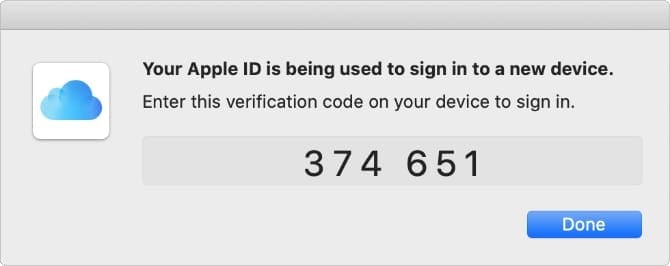
However, the Apple TV (3rd generation) works slightly differently. Since this device still uses older software, it doesn’t present you with any way to enter your authentication code. Instead, you need to add your authentication code to the end of your password as you sign in.
Let’s say your Apple ID password is password and your six-digit authentication code is 123456. When you sign in to your Apple ID account, you need to enter password123456 in the password field.
Attempt to sign in to Apple TV+ to generate a new six-digit authentication code. Then follow the instructions above to sign out of your Apple TV. Use the code at the end of your password when you sign in again.
Step 5. Disable two-factor authentication
If you still can’t sign in to Apple TV+ on your Apple TV because of two-factor authentication problems, try to disable this security feature instead.
As we already mentioned, two-factor authentication makes your Apple ID more secure. For this reason, Apple only lets you disable it if you started using two-factor authentication in the last two weeks.
To do so, visit the Apple ID website and sign in to your account. Then find the Security section and click Edit. Next to Two-Factor Authentication, click the Turn Off Two-Factor Authentication button.
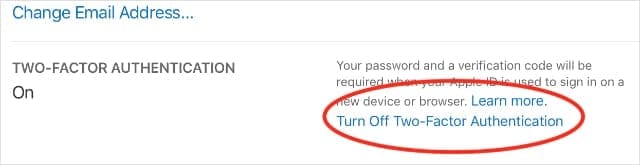
If there’s no option to turn off two-factor authentication, then it’s not possible. You should contact Apple Support for more help signing in to Apple TV+.
Watch shows for free on Apple TV
Hopefully you managed to sign in to Apple TV+ on your Apple TV by now. If that’s the case, there are lots of spectacular shows and movies to enjoy on Apple’s streaming service.
Whether you pay for Apple TV+ or take advantage of a free trial, there are also plenty of other shows you can watch for free on your Apple TV.

Dan writes tutorials and troubleshooting guides to help people make the most of their technology. Before becoming a writer, he earned a BSc in Sound Technology, supervised repairs at an Apple Store, and even taught English in China.
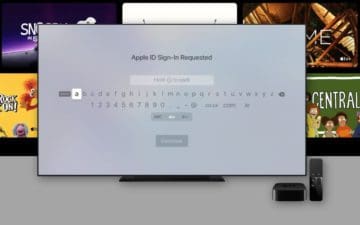









Oh, I signed up for Apple TV+ on Costco four a set price and I got billed for 699 this past week which I had already paid through Costco for a six month service. Please tell me who to contact at Apple to fix this problem. I am basically paying twice for the same service.
Apple TV+ Support. 1 (800) 275-2273
Unbelieveable how almost impossible it has become just to sign in to watch a show on History channel through my Apple TV cube. I have signed in many times before using the Verizon MiFi but suddenly the correct password is no longer recognized. Now I read that I need a 6 digit add-on number to add to the password. Oh brother! This is getting beyond rediculous. Not because we must steadily increase our level of security efforts, but that every time it changes there is such poor communication and such high level of frustration. Really. I am not kidding when I say I think I will just go read a book.
The signing out of Apple ID and back in worked for me
I have been confused for 3 weeks now why why my Apple TV wouldn’t play Apple TV+ and what I do with my verification code. Thank you! Why do Apple not say that you need to add this on to the end of your password? How would I have known this if I hadn’t read this blog?
I experienced the same issues. Apple does say this but when we attempt to log in, but we generally skip the gobbledygook and go to the next step and try to log in and fail. Thank you to the publisher of this article for spelling out what we need to do. Key in your password then the 2-factor numbers together and you will be able to sign in.
Nice one, Dan. Thanks very much – adding the code at the end of the password worked!