GoDaddy email is one of the features that make hosting through GoDaddy convenient and satisfying. This service allows customers to set up customized email accounts using their domain name. The email accounts created can be accessed online through the desktop or from your iPhone.
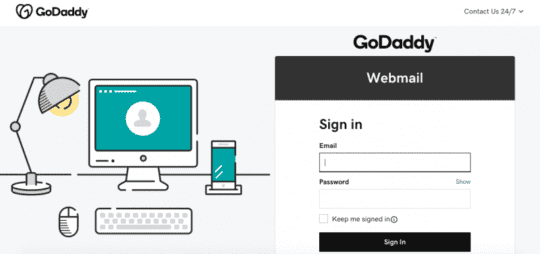
Being able to check your GoDaddy business email on your iPhone keeps your business in your pocket at all times. The notification feature of your iPhone also makes it easy for you to never miss an email. Setting up your iPhone to access your GoDaddy email account takes a simple process and you can do it in a jiffy.
Contents
Connecting GoDaddy Email To iPhone Mail
You can connect your GoDaddy email to your iPhone mail by taking the following steps:
- Go to Settings on your iPhone.
- From Settings, click on Account and Password.
- Click on Add Account > Others.
- Tap Add Mail Account.
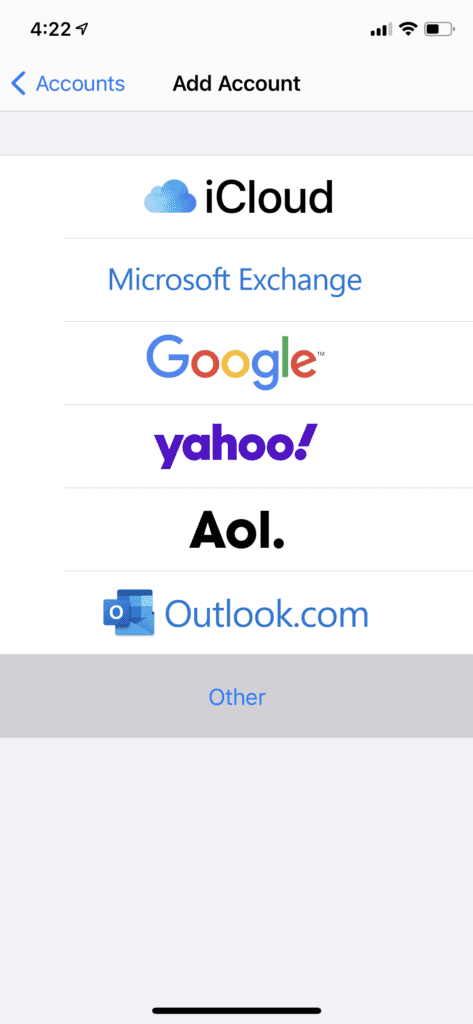
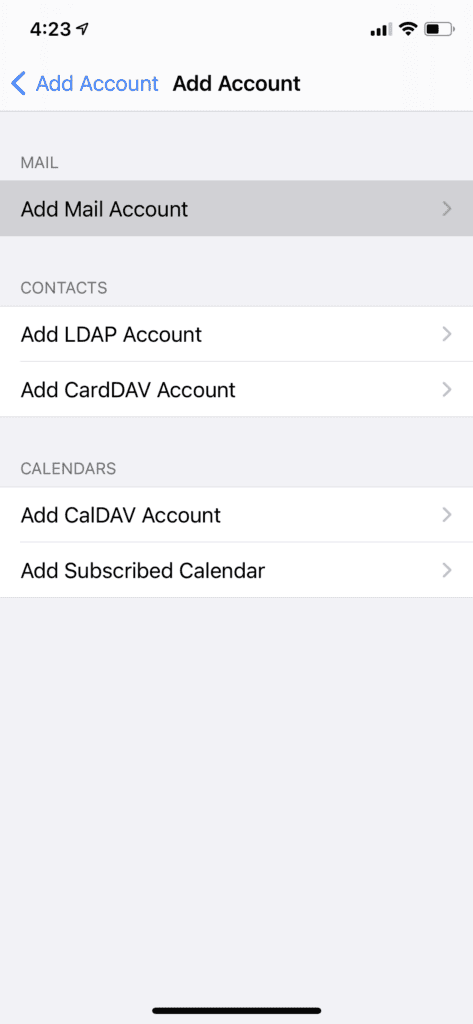
- Enter your name, email address, password, and a short description of the use of the email.
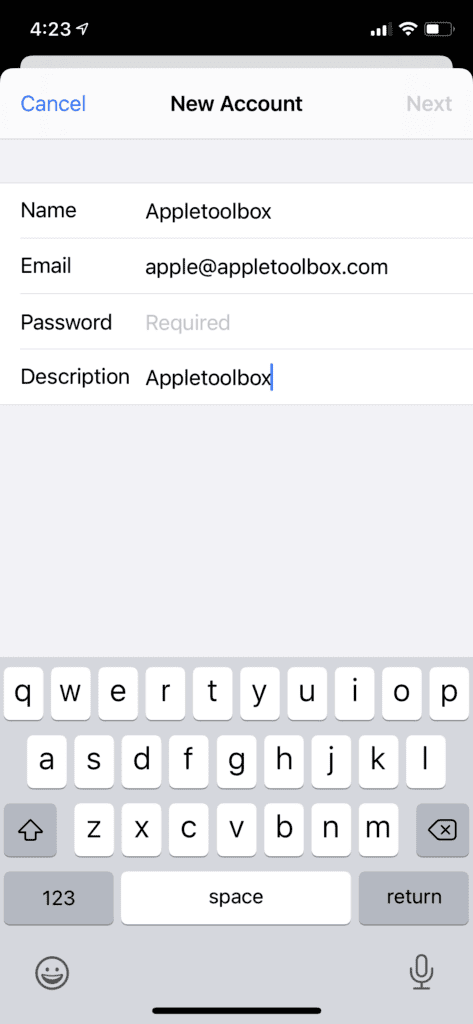
- Click Next > IMAP. If you only have one email, simply click on POP, then enter these POP settings and Save:
- Hostname: pop.secureserver.net / Hostname: imap.secureserver.net
- User name: FullEmailAddress@domain.com
- Enter your password
- Enter the following information in Outgoing Mail Server
- Hostname: smtpout.secureserver.net
- User name: FullEmailAddress@domain.com
- Enter your password
- After you’ve completed this, click on Next so your email app can sync to your email account.
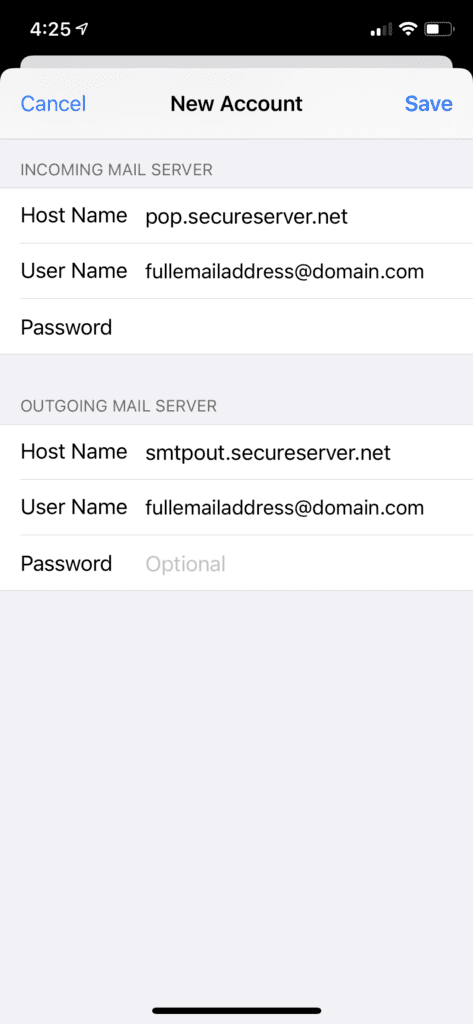
Your GoDaddy email account is set now set up on your iPhone!
Note: if you have an IMAP, just click on Next and then click on Save. Input your work email into the username box and your password should be the password you use to open your work email.
Troubleshooting Your iPhone Email Setup
Sometimes you might be having issues setting up your email account on your iPhone. You can employ some simple troubleshooting methods to resolve the problem. If for some reason none of these techniques work, do not hesitate to contact a customer support representative to walk you through additional troubleshooting options.
Check For Typos
There is a possibility that you didn’t enter in your information correctly, especially if your password is hidden. Go back into your settings and very carefully look at each option. Retype the password. Also make sure that you are using the correct incoming and outgoing servers (hostname, email address, and password).
Reset Your Password
If you have tried to set up your GoDaddy work email on your iPhone and you are having problems, try resetting the password on your GoDaddy account. After resetting your password, clear out any existing information you may have in your current fields and enter the new information.
Change Your SMTP Ports
The Simple Mail Transfer Protocol (SMTP) port is the gateway by which you can send and receive emails on your iPhone. Most smartphone devices use SSL and port 465 for SMTP by default. Check to see if you’re using SSL and port 465.
Some ISP providers will deliberately block certain ports for security reasons. If your default setting is not working well, you can try another port. You can change the SMTP port settings on your phone by taking the following steps:
- Go to Settings on the email app on your phone.
- From the Settings menu, click on Accounts and Password.
- Click on the email account for which you want to change the port settings, then click on SMTP.
- Tap the SMTP server. Make sure you have Use SSL turned on.
- You can use this new SMTP Port: 80, 3535, or 25.
- Then, go back to mail and try to send out emails. If the issue remains, you can try different ports.
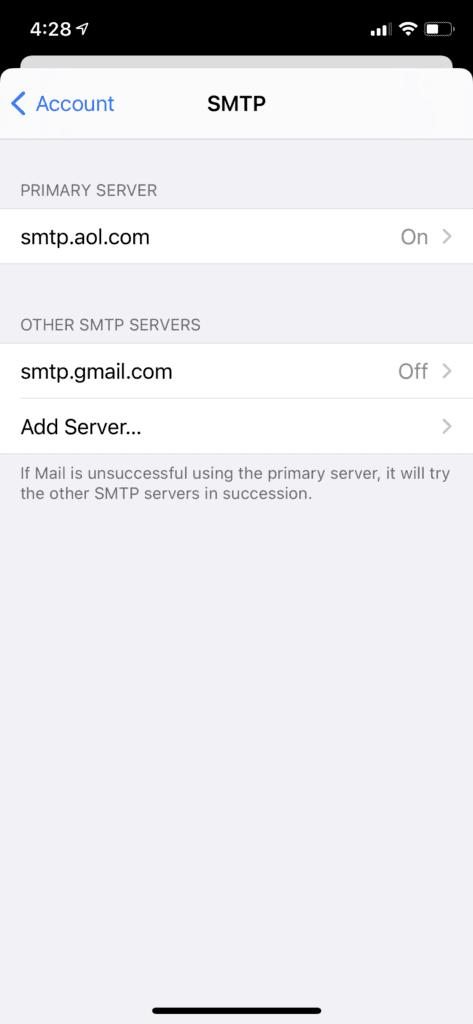
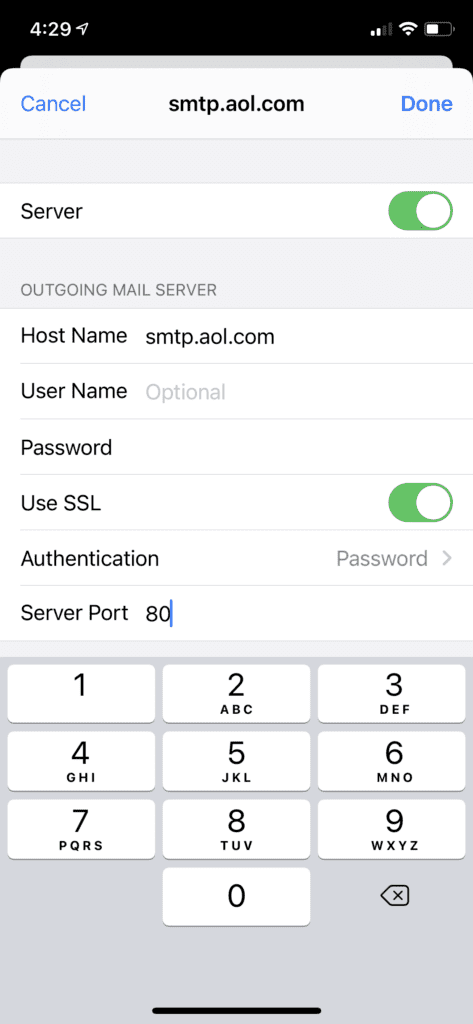
If all else fails, make sure your iPhone is up-to-date. Occasionally you will find that not updating your smartphone can lead to problems in performance. To see if there are any updates available, go to Settings > General > Software Update.
Final Verdict
Sending and checking official emails through your phone is always an exciting experience. It will save you the stress of carrying around your laptop and you will be able to respond to your emails promptly. Even though it is an easy process, not being able to sync your email right away is extraordinarily frustrating. If you run into this problem, try out some of the troubleshooting methods above.
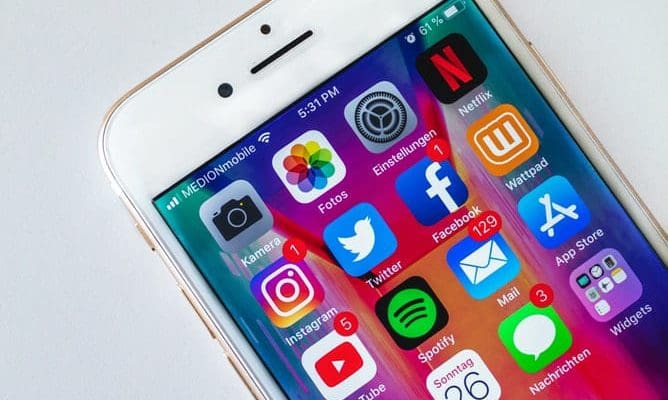
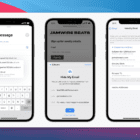








Have had recurring problems the last few years with the free GoDaddy Workspace Email. I have repeatedly gone to GoDaddy’s site and followed their instructions and it never never never works. Finally, this seems to have done it. Nowhere on GoDaddy’s site do they tell you that if it is the free email account that comes with your site registration, to use POP. At least no place on their site I’ve been able to find. So, thanks to the poster of this info. It seems to have made the difference!