Recently become a happy new owner of an iPhone 11 Pro (or an older iPhone model XS or X)? But after the initial celebration, you start noticing that your super-duper high-resolution OLED or Super Retina XDR screen looks a little more yellow than you’d like?
Or are you seeing some color shifting with your iPhone looking great for one minute and then the very next, it’s suddenly yellow-ing?
Quite a few new iPhone 11 or X Series (XS/X) owners (and some iPhone 11, XR, or 8 and 8 Plus users) report that their phone’s screen is throwing a pretty ugly yellow cast on things, especially visible when holding the phone at other angles than head-on. Whites just ain’t looking right!
So what’s the deal?
Unfortunately, this isn’t a new issue! Many iPhone users reported it when the previous iPhone models released.
And we’ve consistently received reports from iPad Pro users that their screens are markedly warmer or yellower than their previous non-Pro iPad model.
Related Articles
- Is Your iPad or iPhone Display Too Dim, Yellow, or Dark? Fix Display Problems
- Where’s Auto-Brightness in iOS 11 and Why is My iPhone Screen Darker?
Contents
The Big iPhone X Change: OLED 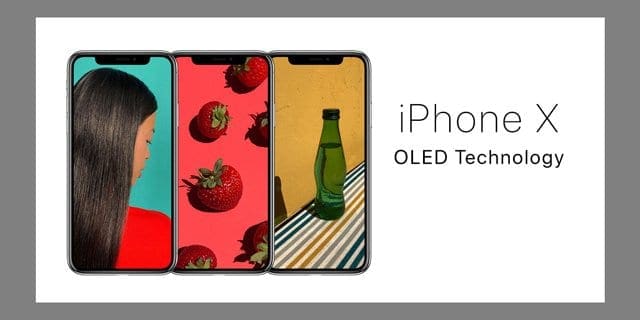
Most of know that the iPhone 11 Pro/XS/X comes with an OLED display, which showcases an increased color depth and fidelity than all previous iPhone models, including the 11, XR, and 8 and 8+.
One result of this new type of iPhone screen is that it may show some amount of shifting in color when looking at the iPhone display from an off-angle. Additionally, OLED screens sometimes suffer what’s called burn-in as we use them for extended periods of time.
Shifting Colors?
According to a recent Apple iPhone support document, when looking at an OLED screen (like the iPhone 11 Pro/XS/X’s display) off-angle, you might notice slight shifts in color and hue. Apple says these color variations are characteristic of OLED and are completely normal.
However, color shifting should be slight and NOT overt—it should not call a lot of attention to itself.
Tweak Your iPhone 11 Pro or X Series’ Display and Remove That Yellowing
Changing your iPhone’s color is actually a heck of a lot easier than you think! iOS 12’s or iOS 11’s Accessibility Settings allow us to reasonably and quickly adjust the screen’s hue to filter out any display yellowness.
No More Yellow!
- Visit your display’s settings in your phone’s accessibility features by going to Settings > Accessibility > Display & Text Size > Color Filters
- For iOS 12 and below, check Settings App > General > Accessibility > Display Accommodations > Color Filters
- Tap Color Tint and verify it’s checked
- Navigate to the HUE slider and move it left or right until you reach your desired screen look
- The adjust the INTENSITY slider left or right to suit your preference

Seeing Green, Pink, or Another Color Tint?
If your iPhone 11 Pro/XS/X display is looking somewhat green or pink or any other color on the spectrum, using your Color Filters is your screen’s salvation. Play around with the settings and find your own iPhone Display Sweet Spot.
Recent Screen Repair or Replacement?
If your iPhone’s auto-brightness feature isn’t properly working after a screen repair or replacement, update your iPhone is updated to at least iOS 12. That should take care of the issue.
Another Option: Disable Your iPhone 11 Pro or X Series’s True Tone 
Your iPhone 11 and X Models feature an adaptive color system Apple calls True Tone.
First featured in Apple’s iPad Pro models, True Tone technology uses the ambient light sensor to adjust your screen’s white balance to match the color temperature of your current environment. So whites look bright and light (with less color tinge) and blacks look deep and rich.
The idea is that by matching the light to your environment, you avoid additional eyestrain.
What About Night Shift?
If this sounds like Night Shift, it’s similar in that it shifts your screen’s colors; however, Night Shift adjusts the color temperature from less warm to more warmer–meaning it adds in warmer tones like yellows and oranges.
True Tone changes the color temperature to any environment, from cooler (bluer) to warmer (yellows and oranges.) With True Tone enabled, your iDevices sense the dominate color temperatures in your environment and change the screen’s appearance accordingly.
True Tone Adjust Dynamically
Many iFolks discover that with True Tone enabled, their screens start off yellowish but then as the True Tone feature recognizes and adjusts to the location, their screens become whiter and brighter as they use their devices.
This is True Tones reality: you will notice your screen’s hue shifting both subtly and even dramatically over the course of the day–from daylight to indoor light to nighttime and even fluorescent light. True Tone adjusts your display to match what type of light source it senses (and the corresponding “color” of that light.)
But if you find that True Tone isn’t working for you, it’s easy to disable
- Go to Settings > Display & Brightness > and toggle True Tone off
- Or open Control Center and 3D/Haptic Touch the Brightness Slide
- Tap True Tone Off (Gray Out)
A few of our readers found that after turning True Tone Off, their iPhone 11 Pros and X’s screen was a beautiful crisp white! 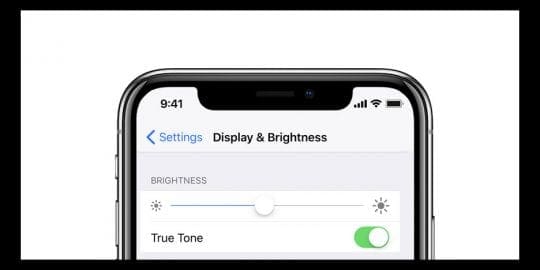
Models that feature True Tone
- iPhone 11 Series
- iPhone XS and XR
- Original iPhone X
- iPhone 8 and 8 Plus
- iPad Pro 12.9-inch (second generation)
- iPad Pro (11, 10.5-inch & 9.7-inch)
A Third Alternative: Use Smart Invert
Screen yellowing (or another color tinting) is most often noticed on the whites, so why not change your whites to blacks using iOS’ Smart Invert feature.
It’s a quasi-dark mode, and so far, it’s the best option out there for iPhone users wanting the beauty and simplicity of Dark Mode. Plus, since it’s a design based on blacks rather than white, the color-shifting of True Tone, Night Shift, or any screen yellowing is a lot less noticeable. 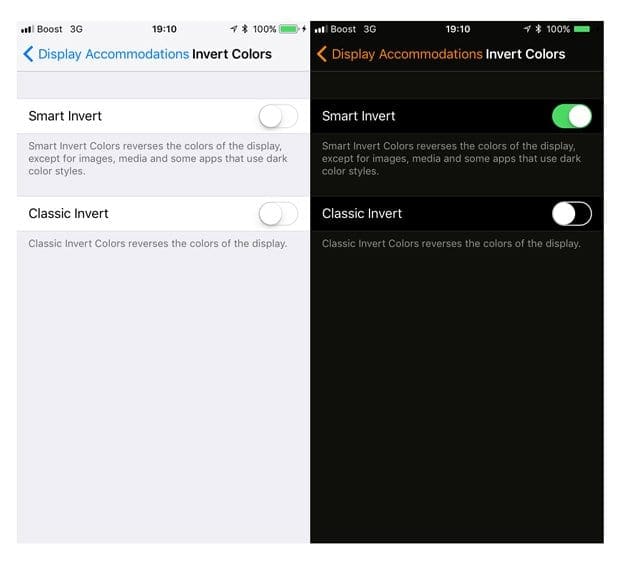
So, give Smart Invert a try and see if it works for you!
Burn-In, Isn’t That Outdated Plasma Tech?
For those not familiar with the term “burn-in,” that’s when your display shows a faint remnant (or ghosting) of an image on top of the next on-screen image.
Burn-in was a chronic problem with Plasma technology—and one of the biggest reasons LCD and subsequent LED technology took over the TV and personal device market.
So, it is disconcerting to learn that there are cases of burn-in occurring on iPhone X models.
Avoid Burn-In on Your iPhone 11 Pro, XS or X!
- Use the Auto-Brightness Setting and/or Reduce your iPhone’s White Point
- Settings > Accessibility > Display & Text Size > Reduce White Point
- Settings > General > Accessibility > Display Accommodations > Reduce White Point
- Set an Auto-Lock, so your screen sleeps when not in use
- Settings > Display & Brightness > Auto-Lock
- Don’t look at high contrast images or videos for prolonged periods of time
- Avoid looping your videos, especially sections in high contrast (big differences between blacks and whites)
- Don’t look at or show others any still images at maximum brightness on your iPhone for extended periods of time
- Reduce the screen brightness for any app that keeps your display ON when you aren’t actively using your iPhone
- Swipe down Control Center to quickly adjust your brightness manually
- Power off your iPhone Every Day. Yes, every day. Powering off your screen gives it a chance to clear away any image retention
No True Tone Toggle After An iOS Update? 
A few folks noticed that the true tone toggle disappeared after an iOS update. They could not find the true tone feature anywhere– not in accessibility, control center, or display & brightness settings.
Usually, this problem is related to a recent or past screen replacement.
True Tone functionality is disabled after a screen replacement, even when repaired with an Apple replacement screen. It seems that if your iPhone doesn’t have its original factory screen, true tone won’t work!
If you didn’t replace the screen, try a forced restart.
And if that doesn’t help, try resetting all your settings and see if the problem is related to a particular setting.
Reset All Settings
Go to Settings > General > Reset > Reset All Settings
- This resets to default everything in Settings, including notifications, alerts, brightness, and clock settings like wake up alarms.
- And it reverts all your personalized and customized features back to factory defaults.
- So you need to reconfigure these settings after your iPhone or iDevice restarts.

For most of her professional life, Amanda Elizabeth (Liz for short) trained all sorts of folks on how to use media as a tool to tell their own unique stories. She knows a thing or two about teaching others and creating how-to guides!
Her clients include Edutopia, Scribe Video Center, Third Path Institute, Bracket, The Philadelphia Museum of Art, and the Big Picture Alliance.
Elizabeth received her Master of Fine Arts degree in media making from Temple University, where she also taught undergrads as an adjunct faculty member in their department of Film and Media Arts.

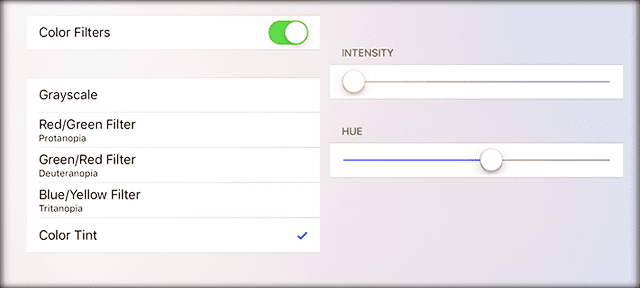
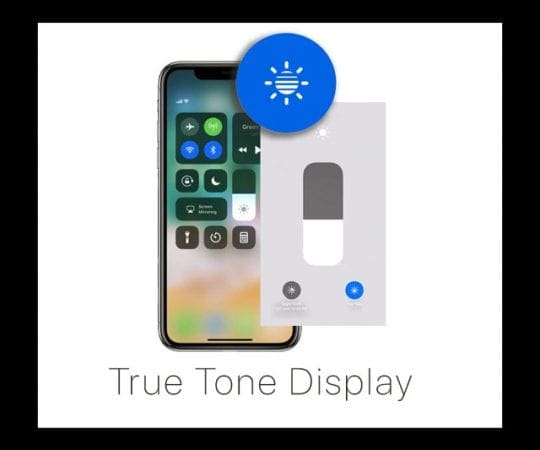
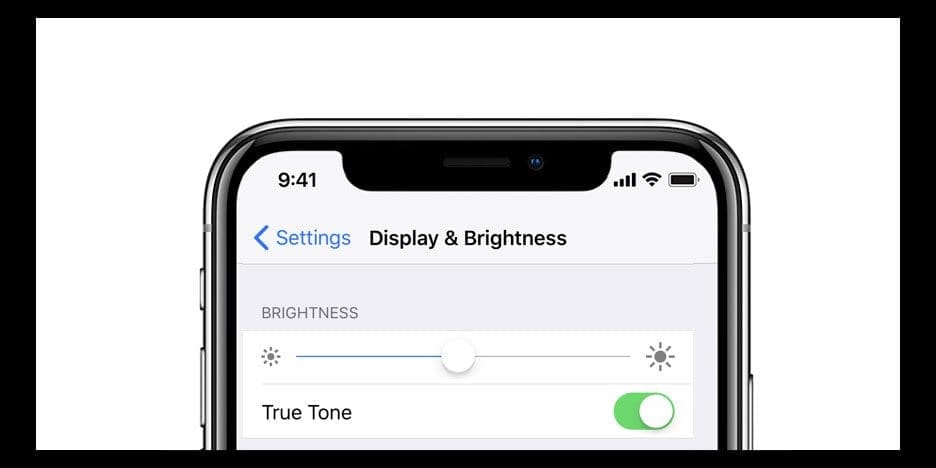
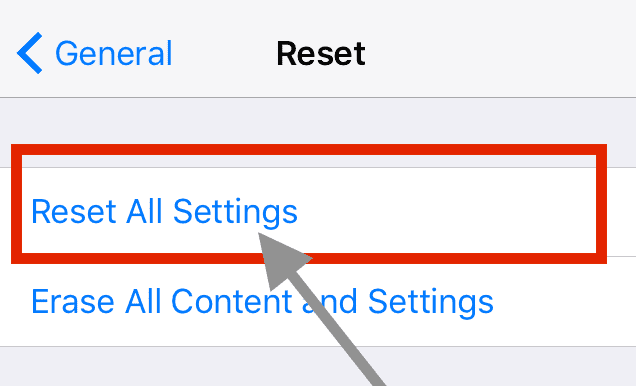

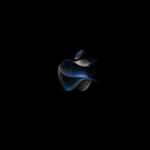







Thankyou so much i am facing this issue but this perfect soultion for me once again thankyou so much
I’ve had two 11 pro max 256gb.
Both of them had very poor viewing angles which went from slight yellow to slight blue in horiztontal and vertical planes.
The disply if viewed directly face on is exceptionally good.
However, I couldn’t live with the shimmering pink / yellow blue effect when holding the phone in hand and using it. It was a headache and tiring on the eyes.
I returned the second replacement and cancelled it within the cooling off period. Some people may be less distracted by this viewing angle effect. I have gone back to my trusty 7plus.
It’s a shame because I liked so many things bouthe 11 pro max but couldn’t live with the display. Apple have acknowledged it. “Apple acknowledges iPhone X OLED burn-in & off-angle color shift”
Thank you!
My iPhone 11 pro max has been yellowish since I got it and I’ve been trying to find a fix..
After reading your article it turns out that the hue was turned WAY up making the display yellow.
It has been really annoying and now I can fully enjoy the awesome display.
It’s like the lights have been turned on! My photos look better, browsing the net and looking at apps is a whole different experience.
Keep up the good work!
Thanks again,
Steve.
I don’t agree
Ah this worked perfectly!! Thanks
I miss the iPhone 4/4s good old retina pure white color corrected display.
It’s a shame Apple and Samsung shake hands and clap for each other behind the media and consumers become sheep since post Steve job era.
Thanks , i get rid off the yellow screen look ,
Thank you! I just got my new X and this white color temperature just wasn’t right. But with your guide I’m now able to configure it so it looks more like my old 6s and iPad. Thanks!
Awesome Vir!
Glad your iPhone X is now looking its best. And thank you for letting us know these tips helped.
SK