FaceTime is a terrific tool for staying in touch with friends and family. This handy way to communicate is much more than a simple text or even a phone call because it’s a video call. This lets you see the smiling faces of everyone you’re speaking with.
We’ve shown you how you can FaceTime with a group which makes conversations with more than one person a breeze. So why not make those calls even more enjoyable with some fun FaceTime camera effects?
Related:
- How to conference call using Group FaceTime on iPhone, iPad, and Mac
- Group FaceTime not working? Here are 8 ways to fix it today!
- How to record video calls on Mac including FaceTime calls
Contents
Access FaceTime camera effects
When you’re on a FaceTime call on your iPhone or iPad, tap the screen and then select the Effects icon from the bottom. You can then add any of the Effects we’ll describe below.

With the exception of filters which apply to your entire screen, you can move the text, stickers, and shapes anywhere on the screen that you like.
Unfortunately, the FaceTime app on macOS does not currently support camera effects. Hopefully this is a feature that Apple will bring to the Mac app down the road.
Use cool filters
To apply a filter to your appearance, like a comic book, watercolor, or ink effect, tap the Filter icon.
You can choose a quick filter from the options or swipe up to see them all. You’ll see your camera image with each filter applied to it, so just tap the one you want to use and that’s what your caller will see.
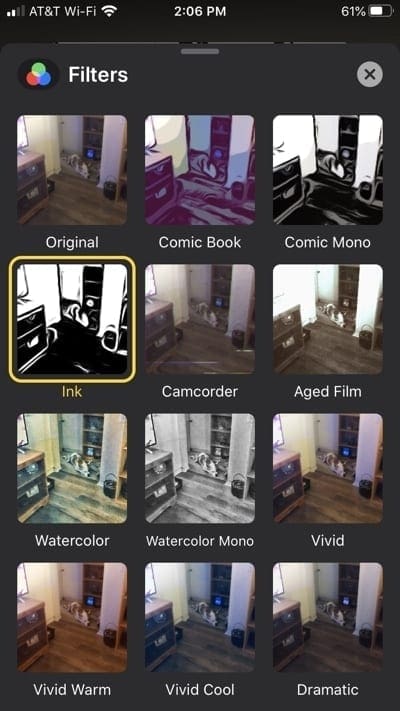
Include funky text
Want to include some text with your FaceTime call? Tap the Text icon in the Effects section.
Like with the filters, you can swipe up and see the variety of text styles you can use. Pick the one you want to use, type in your text, and your caller will see it on the screen wherever you place it.
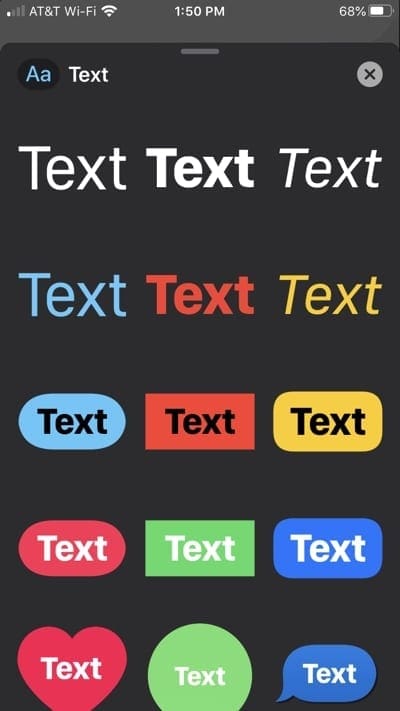
Pop in a fun sticker
If you like to use stickers in the Messages app, why not have some fun with them in FaceTime? Choose a Memoji or Emoji sticker or pick one from a favorite app.
Just scroll across the Effects options until you see the sticker pack you want to use and tap. Pick your sticker and boom, it’s on the screen!
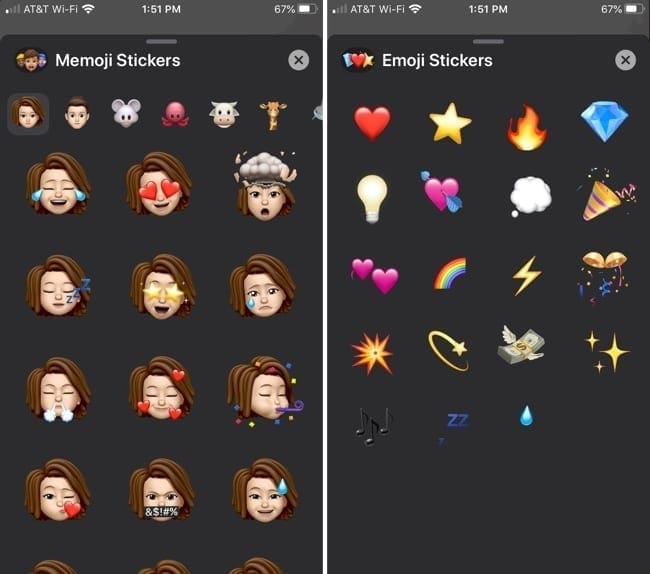
Add a nifty shape
Maybe you prefer to use a shape instead of a sticker. Tap the Shape icon in the Effects options and you’ll find shapes of all kinds. From flowers to hearts to arrows, you’ll find a nice, colorful selection of shapes.
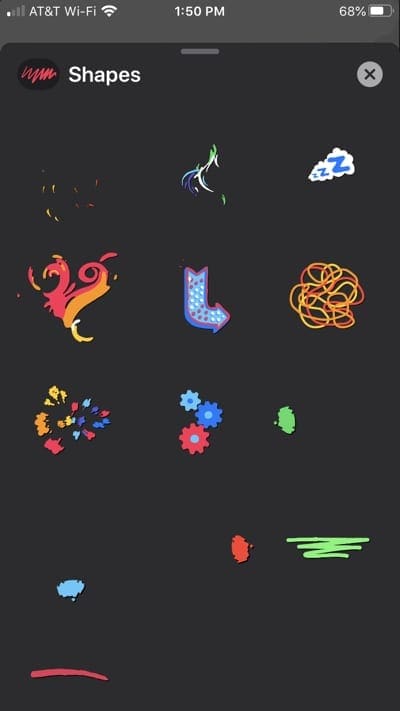
Be an Animoji or Memoji
One more option that can be a lot of fun is turning yourself into an Animoji or Memoji. In order to use this type of effect, you’ll need an iPhone with Face ID.
Tap the Animoji icon from the Effects section, choose which one to use, and your caller will see that character doing the talking instead of you!
https://youtu.be/0Zi4EIxQmD8
FaceTime effects make for fun calls
If you’re just making a short FaceTime call to check in on grandma, you might not want to take the time to browse these camera effects. But if you plan to be on the call for a while, why not make it a little more enjoyable?
Are you going to take advantage of these neat FaceTime effects on your next call? If so, let us know which is your favorite! You can comment below or hit us up on Twitter or Facebook.

Sandy worked for many years in the IT industry as a project manager, department manager, and PMO Lead. She then decided to follow her dream and now writes about technology full-time. Sandy holds a Bachelors of Science in Information Technology.
She loves technology– specifically – terrific games and apps for iOS, software that makes your life easier, and productivity tools that you can use every day, in both work and home environments.
Her articles have regularly been featured at MakeUseOf, iDownloadBlog and many other leading tech publications.








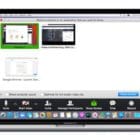

Write a Comment