Just updated your Mac to the latest macOS and now there’s a folder on your Desktop called Relocated Items? Wondering what that folder contains and how you should handle it? Should you leave it as is, restore the files, or dump it in the trash? If you’ve got questions, we’ve got some answers. So read on!
Contents
It’s an alias on the Desktop!
First off, notice that the folder on your Desktop is actually an alias–so it’s pointing to another folder that exists on your Mac’s Shared Users folder. An alias is just a pointer file or shortcut to get quick access to certain files, folders, servers, or applications. If you see an arrow in the corner of a folder or file, it’s an alias!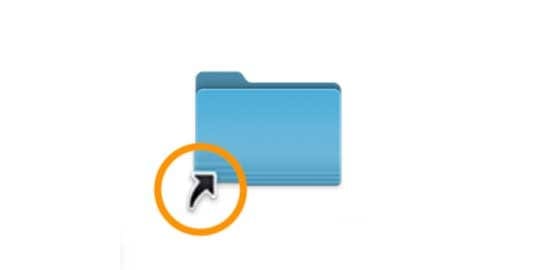
When you click on that Desktop alias, it jumps to the actual folder. And if you take a peek inside your Shared folder, you may see even more of these relocated items folder–now labeled as previously relocated items. I tested out a few of the macOS beta versions and consequently have about 6 folders in my Shared User’s folder full of relocated items. 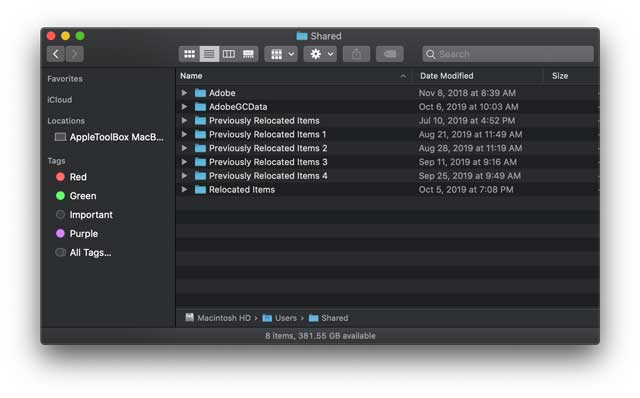
If you want to keep your Desktop clutter-free, it’s always safe to delete an alias–removing an alias never deletes the files.
So what’s in these Relocated Items folder(s)? And do I need to care?
When you open the folder, you should see a pdf file named “What are Relocated Items?” This is a document that Apple automatically places in this folder. Apple aims to reassure you with this file and explain why you see this folder. 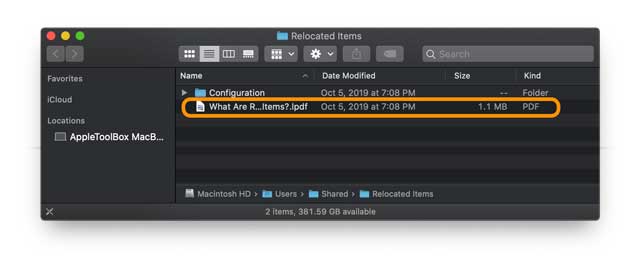
In a nutshell, the files you see in this relocated items folder are files that Apple determines are not compatible with your current macOS version. When you update your Mac to a new macOS, Apple recognizes these incompatibilities and quarantines those files, since they no longer provide value or work. 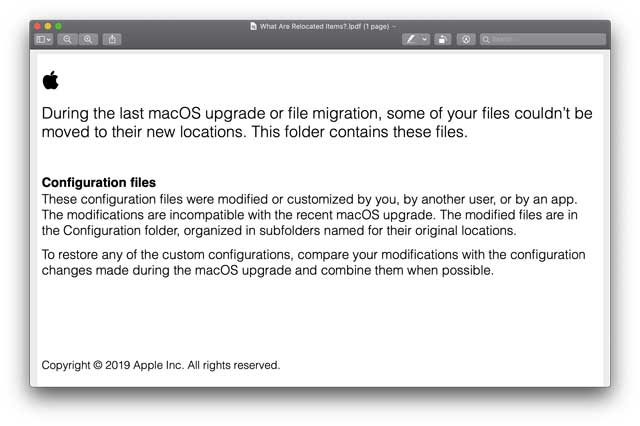
Most of these files are things you never notice. Files like incompatible .plists, security settings, outdated configuration and directory files, and other settings that worked behind the scenes in your previous macOS or Mac OS X version.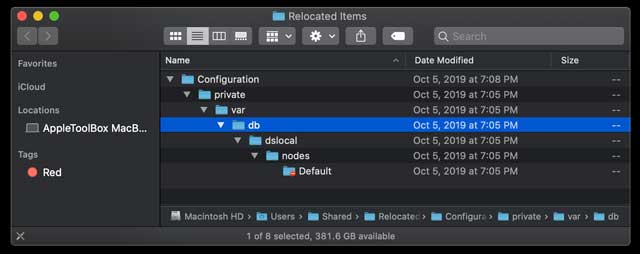
Do I need to salvage any files from Relocated Items?
If you previously stored files on your root directory (/) instead of in your user folder, macOS moves those files to this Relocated Items folder. You should review them and if you determine you want to keep them, move them to your user folder.
Seeing a Lost & Found folder inside of Relocated Items?
If you find a folder called Lost & Found inside that Relocated Items folder, it’s a good idea to take a look inside it and check out all those files. They may be copies of files you already stored elsewhere, but they also might be files you never saved or somehow got moved outside of your user folder.
If you can’t make sense of a file, just move on and check the next one. You aren’t looking to preserve system files but rather files you created and want to keep.
Do I need to keep this Relocated Items folder? Or can I delete it?
First, since the folder on your Mac’s Desktop is actually an alias, you can delete that safely, without any repercussions. As the actual files live in your Shared Folder, these remain on your Mac when you delete that Desktop alias.
Apple recommends you keep those relocated items in your Shared User folder. 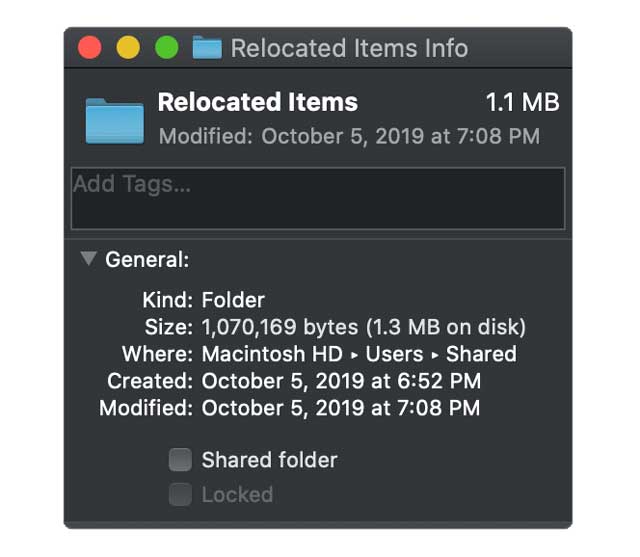
And usually, the size is quite small. Indeed, it’s often that PDF that takes up the majority of space. For example, for me, the current relocated items folder is about 1.3 MB with Apple’s PDF taking 1.1 MB of that. So the relocated files are not very larger files at all! 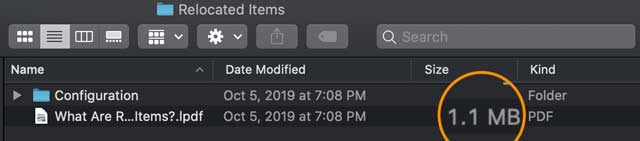
You can safely remove Apple’s PDF without any consequences.
If you want or need to remove these extras, first start with the largest file–usually that Apple PDF explanation. And it’s totally safe to remove since it was never a part of your operating systems file.
To remove any of these relocated items files, including that pdf you need to enter an admin password to move it into the trash. 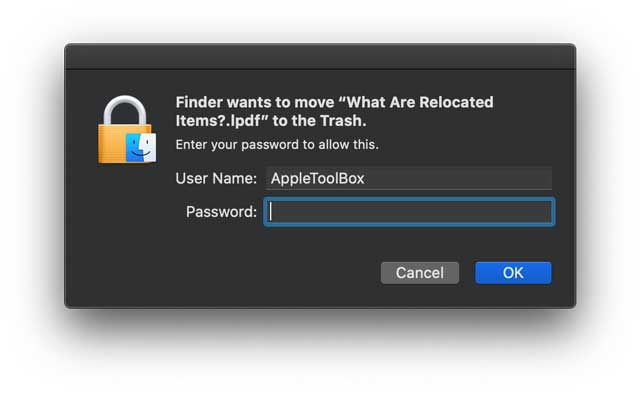
What about removing all the other files in the relocated items folder(s)?
We recommend that most people just leave those files untouched on the Shared User folder. Remove the PDFs if space is a concern, but leave the rest “as is.”
- Verify you are looking at the original folder in Mac > Users > Shared > Relocated Items
- Select the Relocated Items folder and drag it to the trash or right-click (control-click) and choose Move to Trash
- Enter your passcode to move this folder into the trashcan

- If you don’t see the message to enter your password, you are likely trashing the alias on your desktop and not the Shared user folder
Once those files are in the trashcan, work on your Mac for a few days to ensure they really are unnecessary BEFORE you decide to empty the trash.
Can’t delete or empty your trash? Getting an error message when trying to delete relocated items?
Depending on what type of files are in that relocated items folder, you may see a message that the file cannot be modified or deleted because it’s required or in use by macOS. 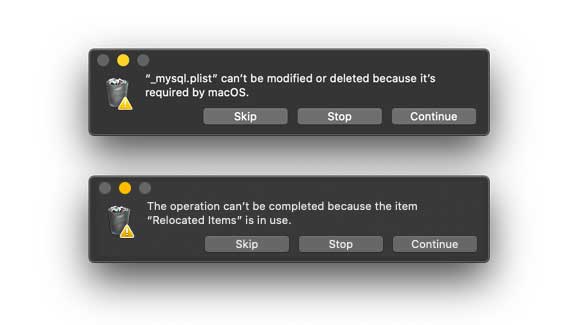
For most people, we recommend moving those files back your Shared User folder–you may need to create a new Relocated Items folder to house them.
For folks that are comfortable with disabling macOS’ SIP (System Integrity Protection)
- Restart into macOS Recovery Mode (press Command +R at start-up)
- Open a Terminal session in recovery mode (from the top, choose Utilities > Terminal)
- Disable SIP using the command csrutil disable
- Reboot and now try to delete that Relocated Items folder by moving it to the trash and emptying
- Restart back into Recovery Mode
- Open another Terminal session in recovery mode
- Re-enable SIP with the command csrutil enable
- Restart again

For most of her professional life, Amanda Elizabeth (Liz for short) trained all sorts of folks on how to use media as a tool to tell their own unique stories. She knows a thing or two about teaching others and creating how-to guides!
Her clients include Edutopia, Scribe Video Center, Third Path Institute, Bracket, The Philadelphia Museum of Art, and the Big Picture Alliance.
Elizabeth received her Master of Fine Arts degree in media making from Temple University, where she also taught undergrads as an adjunct faculty member in their department of Film and Media Arts.

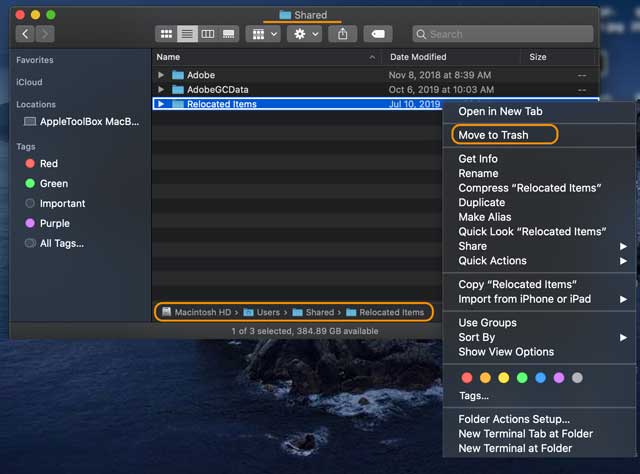
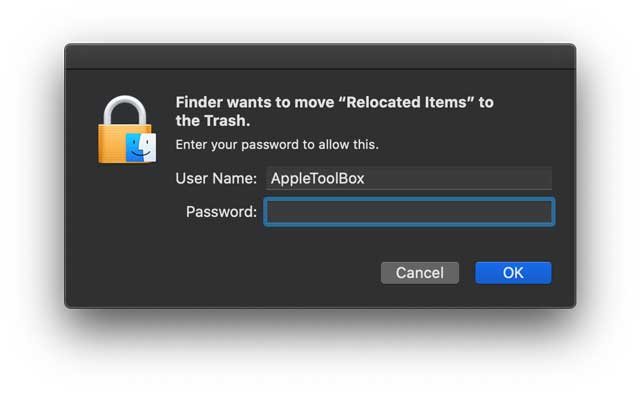
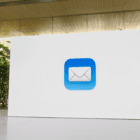





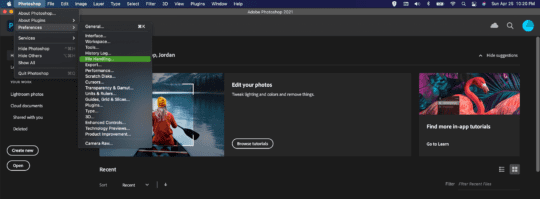


Thanks Tried that but folder still there it wont go into trash
Great tutorial on “Relocated Items”, Thank You
Why couldn’t Apple provide this straight forward explanation !!
I lost my air pod case
Hi Rene,
Unfortunately, there is no chip on the AirPods case to help locate it. You have to find it the “old-fashioned” way of searching and asking people.
If you cannot locate it, you can replace it at Apple for USD $59 for wired case and USD $69 for wireless case.