There are times when Hulu may refuse to play content on your iPad. No matter how many times you restart your device, nothing happens. Sometimes, you may even get an error message that says the service is having trouble playing content or finding your location. Well, if you can’t stream video content or play your recordings, follow the troubleshooting steps below to solve the problem.
Contents
What to Do if Hulu Is Not Working on Your iPad
Check if Hulu Can Run on Your iPad
If you own an old iPad, you’re not going to like what you’re about to read. The Hulu app is only supported on 5th-gen iPads and newer. In other words, you won’t be able to run Hulu on 4th-gen iPads. The streaming service works only on devices running iOS 10.3.3 and newer.
The good news is that Hulu still works on old iPads running iPadOS 14, iPadOS 13, iOS 12, and iOS 11 provided that the app is already installed on these devices. If you go to the App Store and try to install Hulu on an iPad running these OS versions, you’ll get an error message.
Hard Reset Your iPad

Restart your iPad and check if you notice any changes. If the issue persists, perform a hard reset. To do that, hold down the Home and Sleep/Wake buttons at the same time and wait until your device restarts. Release the buttons when the Apple logo appears on the screen.
Check for Updates
Be sure to update your OS and Hulu app to the latest version. Go to Settings, select General, and then tap Software Update. If there’s a newer iPadOS version available, hit the Install button.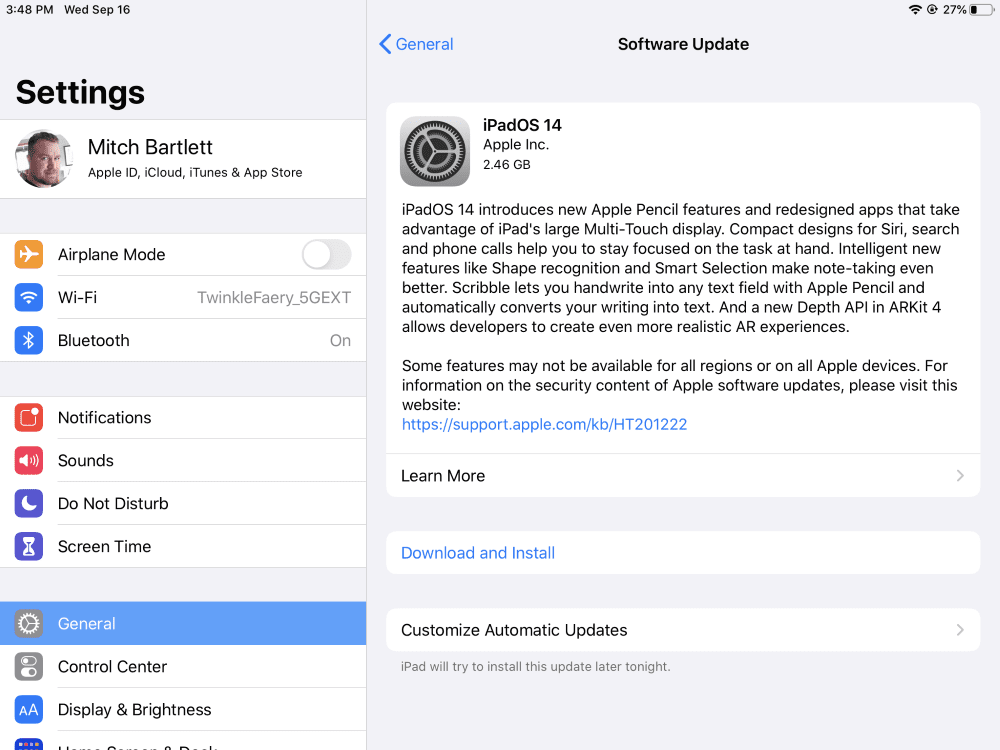
To update the Hulu app, go to the App Store and select Updates. Tap the Update button next to the Hulu app. Restart your iPad, launch Hulu and check the results.
Needless to say, make sure your Internet connection is working properly. Unplug your router to reset your network connection. Alternatively, use a different connection such as a mobile hotspot, and check if you notice any changes.
Cast to Another Device or Use Hulu on the Web
Try casting to another device and check if you can get Hulu to work again. For example, cast content to your Apple TV and then switch back to your iPad. You may need to repeat these steps each time you launch the app. Alternatively, log in to Hulu.com on Safari and check if you can stream content.
Reinstall Hulu
Some users managed to fix this issue by reinstalling the app. Touch and hold the Hulu app, and select Remove app. Confirm your choice and restart your device. Then, go back to the App Store, download Hulu, install the app again, and check if you notice any improvements.
If nothing works, contact Hulu Support.
Conclusion
If Hulu won’t work on your iPad, make sure the app can run on your device, especially if you’re using an old iPad model. Then, perform a hard reset and update iPadOS and Hulu to the latest version. Additionally, try casting to another device or use Hulu on the web. If the issue persists, reinstall the app.
Did you manage to solve the problem? Hit the comments below and let us know which solution worked for you.

Madalina has been a Windows fan ever since she got her hands on her first Windows XP computer. She is interested in all things technology, especially emerging technologies — AI and DNA computing in particular.










I’ve tried all of these and more, TWICE, and nothing worked. (I have iPad Air 2.)
Hulu is the worst. It was running fine before but now nothing. I’m not changing my password because I’m not going to reset it on 3 other devices that work fine.
Can’t open Hulu on my iPad , but paying for service through ATT uverse.
Did everything. I have the newest iPad Pro. Hulu isn’t working for me.
It’s March 7 and my iPad 12.9 has no sound; I use it every night when making dinner so tonight was definitely different
Just erased my iPad, reset it to factory settings and reinstalled Hulu. Still does not work. I tried watching through Safari as someone mentioned in the comments, “an unexpected error occurred” so that is also not an option.
Also, their customer service is severely lacking in help. I would be willing to pay a little more per month to have helpful customer service.
I’m having the same issue on my iPad. I did everything they said on their help page. I talked with Hulu and they told me that they are aware of the issue and are working with Apple on it. So hopefully it’s resolved soon.
Hooray! I think you’ve offered the correct solution for my IPD 4 Mini! I deleted the Hulu app (on both, I own 2 of them). Updated with the current 15 IOS. Reinstalled Hulu and they both seem to be able to play – plus have audio which seemed also to be missing!
Hulu is something I can watch while I work and I had been missing having it on my small tablet. It fits so nicely in front of my dual monitors. Fingers crossed it will keep working! Thanks for posting- I had tried other fixes that didn’t work. So I waited ’til after I was fresh from vacation to try again!
My mini iPad run on ios12.5.5 as the latest update. After log out from on Hulu account, the Hulu app does not allow me to log back in. Already tried to hard reset, reinstall Hulu, updated iOS, etc.
Tried all these things and still don’t work. I can stream in the app but it has no sound. When I go to web browser it tells me to download the app in order to stream and I’m not able to download anything. Really getting sick of this not working in my iPad Air 2 when everything meets the requirements. Guess I’ll have to cancel service cause I can’t use it for what I want to use it for.
I have a IPad Air 2, I’ve never until recently had any issues with my HULU app. I keep my IPad updated, in the last 3 months or more the sound on the app quit working. The audio just stopped working the video please just fine. I have deleted and reinstalled the app and reset my IPad nothing worked. I called HULU They told me they’ve had other phone calls with users in my same predicament but had no answers. Few weeks later the app started working I could hear the sound it didn’t last long because now the app isn’t working again I can’t hear anything. So I just have resorted to watching Hulu through my Safari browser.
I’m experiencing the exact same issue with the HULU app. The app was working perfectly fine up until a few months ago and the audio on the app stopped working. I’ve deleted and reinstalled the app, reset my IPad, updated IOS and the problem persists. Now I get an error stating “We’re having trouble playing this” and gives me a Hulu Error code, Unique error ID & Local Time of Error, but nothing seems to resolve this. Hulu works streaming through my husbands old Xbox & PS4 but doesn’t work on the phone or IPad apps.
Same thing happened to me. I’ve cleared browser, deleted and reinstalled app, hard reset and nothing works. Very frustrating.
Same here. I uninstalled the app numerous times and it will not work on my iPad. Very frustrating especially for the amount of money I pay monthly and can’t even watch it on my iPad. iPad is up to date and still nothing. May just get rid of Hulu all together.
Same thing happened to me. I called Hulu, went through the whole exhaustive process of deleting, reinstalling, hard reboot, etc., stuff I’d already done myself but whatever, and quit on them when they told me to reboot my modem. They gave me a week’s free service for my trouble but that’s it, the app still gets no sound.