When you send out a group message via iMessage, your iPhone may sometimes send it as individual messages. That can be really confusing, especially if iMessage worked properly up until that moment. If you already restarted your device but the glitch persists, pursue the troubleshooting suggestions below.
Contents
What to Do if iPhone Sends Group Messages Individually
Check Your iMessage Settings
Make sure to enable group messaging in your iPhone’s settings. Maybe you accidentally disabled the option. If the option is already on, disable it and restart your device. Then re-enable group messaging and check the results.
Go to Settings, select Messages, and turn Group Messaging on or off. Additionally, make sure to enable MMS Messaging as well.
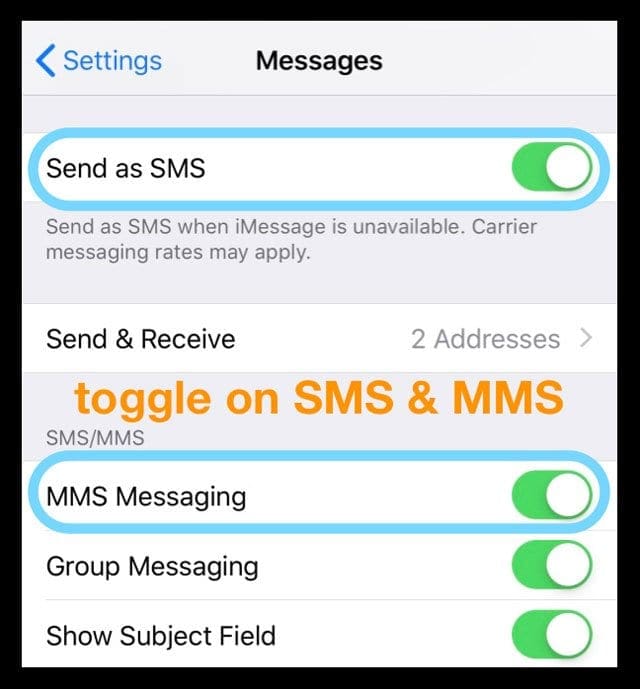
Check Your Recipients’ Devices
Check if you have non-iMessage users in your group. Your iPhone sends group messages as individual messages to non-iOS users. The reply comes back as an individual message as well.
You may also get individual replies to group messages if users disabled iMessage or Group Messaging on their devices.
Update Your iPhone
Update your iPhone to the latest iOS version and check if the problem persists. If this glitch is caused by an unexpected bug in the iMessage code, chances are Apple has already fixed the problem in the latest iOS release. Go to Settings, select General and tap Software Update to check for updates.
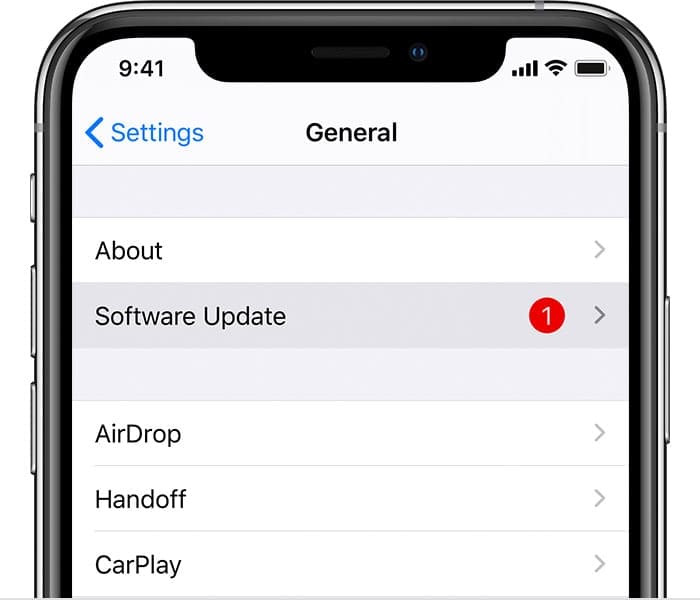
Contact Support
If the issue persists, contact your carrier. Some cellular service providers don’t support group messaging. If your carrier says that everything is OK on their end, book a Genius Bar appointment. Maybe there’s something wrong with your device.
Conclusion
To sum up, if your iPhone sends group messages individually, make sure Group Messaging is enabled in Settings. Don’t forget to update your iPhone as well. Additionally, check if there are any non-iMessage users in your group. They’ll receive group messages as individual messages. If the problem persists, contact your carrier.
Did you manage to solve the problem? Which of the solutions above worked for you? Let us know in the comments below.

Madalina has been a Windows fan ever since she got her hands on her first Windows XP computer. She is interested in all things technology, especially emerging technologies — AI and DNA computing in particular.

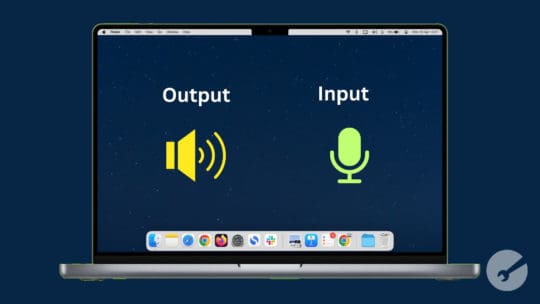






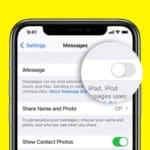
Tried all of these numerous times and NOTHING helps. Even Apple and carrier are saying there’s nothing else they can do. How sad.