Many people nowadays probably don’t remember what it was like before caller ID existed. That’s right, when the phone rang, you had no idea who was calling until you answered.
If you want to go back to the old days and surprise the people you’re calling, iPhone offers up a simple setting to hide your caller ID.
Related:
- Seeing ‘Spam’ or ‘Fraud Risk’ on your iPhone Caller ID? Here’s what’s going on
- Return missed calls from iPhone lock screen without unlocking your device
- Want to make or receive phone calls from your iPad? Here’s how
Contents
Hide your caller ID for all calls
If you want to hide your caller ID for all calls you make, this takes just a few taps on your iPhone. Unfortunately, this feature isn’t available on all carriers. Currently, Verizon, Straight Talk, and US Cellular do not support it.
But most carriers do support hiding caller ID info, here’s how
- Open your Settings and select the Phone app.
- Scroll down to and tap Show My Caller ID.
- Turn off the toggle for Show My Caller ID.
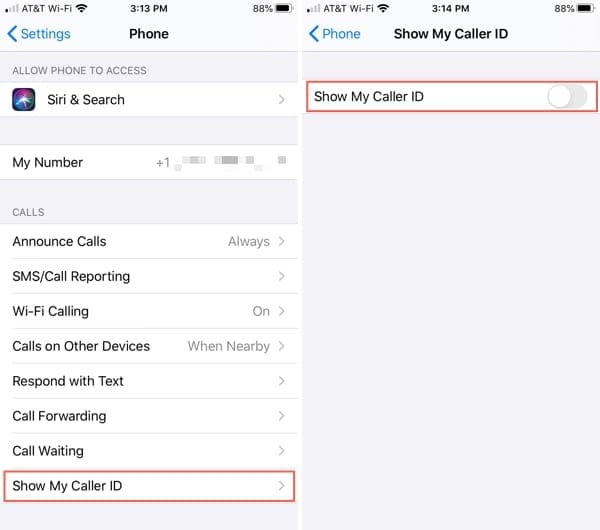
It’s as easy as that! Now when you make a call, your name and number will not display on the other person’s phone. And since it’s so simple, you can easily turn that toggle back on later if you change your mind.
Hide your caller ID for certain calls
Maybe you don’t want to hide your caller ID from everyone, but just certain calls you make. Even though there’s no setting for this, you can use a prefix before you dial the number.
The code will vary depending on your country. For those in the United States, it’s *67.
Simply enter *67 and then the phone number you’re calling. Instead of your name and number, the person you’re calling with see Private, Anonymous, or a similar indicator.
Unfortunately, I was unable to find a list of prefixes by country.
To make sure the prefix you find works, do a test call to someone or yourself.
Keep your ID to yourself
If you want to remain anonymous when calling people on your iPhone, one of these methods will do the trick!
Do you have any tips like these for iPhone that you’d like to share with our readers? If so, feel free to comment below!

Sandy worked for many years in the IT industry as a project manager, department manager, and PMO Lead. She then decided to follow her dream and now writes about technology full-time. Sandy holds a Bachelors of Science in Information Technology.
She loves technology– specifically – terrific games and apps for iOS, software that makes your life easier, and productivity tools that you can use every day, in both work and home environments.
Her articles have regularly been featured at MakeUseOf, iDownloadBlog and many other leading tech publications.










I did not get an answer to the question I have asked you. (Please turn off your AI and let me say what I want to say!!!!!!!!!!!!!!!!!!!!!!!!!!!!!!!!!!!!!!!!!!!!!!!!!!!!!!!!!!!!!!!!!!!!!!!!!!!!!!!!!!!!!!!!!!!!!!!!!!!!!!!!!!!!!!!!!!!!!!!!!!!!!!!!!!!!!!!!!!!!!!!!!!!!!!!!!!!!!!!!!
Is there a way to find out who has blocked your iPhone? My iPhone has been blocked for about two weeks and Verizon cannot open it unless I know my first password. I am paying for my monthly charge, in order to keep my password. Do you know anything about this happening without someone being able to block my iPhone? (Please turn off doing what I am trying to say. This AI is driving me crazy and I did not ask for it.
*67 does not work on my iphone and I’m in New York.
I have an iPhone 11 and for some reason I don’t show this caller ID option (on/off) under settings under phone. I don’t know where else to find that option. Please help.
Unfortunately, this feature isn’t available on all carriers. Currently, Verizon, Straight Talk, and US Cellular do not support it.