Trying to share some photos with friends and family via iMessage and Messages App on your iPhone, but just can’t figure out how to do it? Yup, things are a little different in how we share photos in Messages and iMessage with iOS 12.
Since almost the beginning, all we needed to do to text a photo from our photo library was tap the camera icon and choose the pictures or videos we wanted to share.
But with iOS 12, Apple tweaked the way we share photos when we text folks. Photos is now a complete app within Messages. And you find it in the App Strip (formerly the App Drawer or App Store Bar.)
But that little change is causing a lot of people major headaches and frustration.
RELATED:
- Here are the Biggest Changes to Messages and FaceTime in iOS 12
- iMessage Not Working in iOS 12, Here are the Real Fixes
It’ll take some time to adjust, but once that muscle memory readjusts, it’ll be as easy as pie to share all your favorite pictures with friends, family, and others again!
So let’s get to it!
Contents
- How To Access Photos In Messages On iOS 12 With The Photos App
- How To Share Photos in Messages & iMessage iOS 12 With the Camera App
- Take and Share a New Picture in iOS 12
- Why Change The Way We Share Photos in Messages and Texts?
- You Can Still Message and Share Pictures from the Photos App Using the Share Sheet
- What’s iMessage and Message App Photo Sharing Suggestions?
How To Access Photos In Messages On iOS 12 With The Photos App
- Open a text in Messages or start a new conversation
- Tap on the Photos app icon in the App Strip
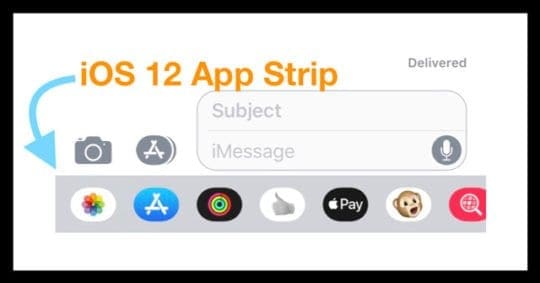
- No App Strip? Tap the grey App Store icon
- Select the pictures you want to share by tapping on the image thumbnail
- Find Recent Photos or tap All Photos
- All Photos opens the Photos App in Messages for access to all your images an albums
- To see suggested photos, tap the grey bar just below the App Strip (suggestions show only when iCloud Photos is enabled)
- Find Recent Photos or tap All Photos
- Finish your message
- If you decide, you don’t want to share a photo, just tap the x in the picture’s upper-right corner
- Press send

- Open the Camera icon, as you did in previous iOS versions
- Look for the Photos icon in the top-left corner and tap it

- Your Recent Photos appear beneath your text message
- Tap All Photos to open the Photos App and choose from your Photo Albums

- Or tap the grey bar to see your photo suggestions (suggestions show only when iCloud Photos is enabled)

- Tap All Photos to open the Photos App and choose from your Photo Albums
- Choose a photo or tap multiples photos (from recent, suggested, or from your photo albums)
- Press send
- Tap the camera icon
- Press the take photo button
- Tap that Messages blue or green arrow to send your picture
Unlike previous iOS versions, photos snapped in the Messages App now get saved to your camera roll automatically. We know a lot of folks aren’t going to like this change!
Several of our readers already let us know that don’t like this feature–and really don’t want those pictures saved at all!
In older iOS versions, the iMessage camera allowed you to snap a photo quickly, send it off and not have it save to your photo library.
Also, in iOS 12 tapping the volume buttons in Messages no longer takes a photo–you must press the on-screen button.
We think this change may be due to iOS 12 adding additional features to the camera app when used inside Messages which limits screen real estate.
When you tap on the camera icon in iOS 12, it not only launches the camera capture a new picture or video, you also get access to those fancy camera effects, memoji, sticker packs more for supported models.
Photos Effects only work when choosing video or photo mode–they do not show up for slo-mo, portrait, square or pano modes.
Unfortunately, in the Messages App you can only add camera effects to new photos, not photos stored in your Photo Library. But you can add more than one effect to these photos or videos—so that’s something.
Just like older iOS versions, you can send photos and videos to friends and family directly from the Photos App using the Message option in the Share Sheet. 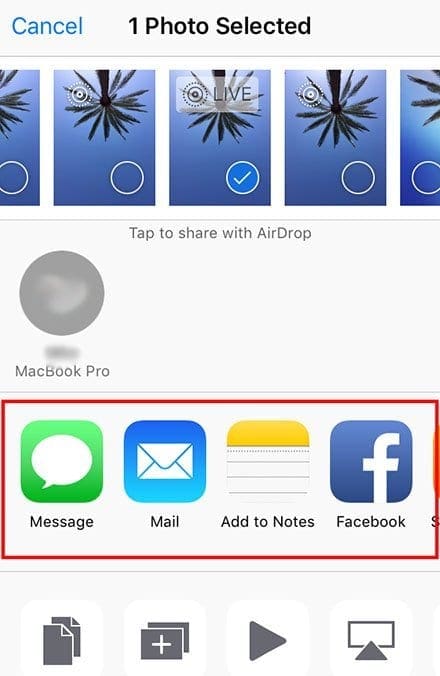
- Open Photos
- Select an Album
- Press Select in the upper-right corner and choose which photo(s) and video(s) you want to text
- A checkmark appears on all selections
- Once you decide on all pictures/videos, tap the share button

- Choose Message

- A new text message opens with all images attached
- Type in the names, emails, or phone numbers of each person you want to send the pictures to
- When complete, press the send button
What’s iMessage and Message App Photo Sharing Suggestions?
New to iOS 12 are the Sharing Suggestions feature available in the Photos App and the iMessage Photos App. This feature uses machine learning to suggest recent images you might want to share with friends and family.
The ground rules: Sharing Suggestions requires that you enable iCloud Photo Library.
Photo Suggestions is Intelligent
With suggestions, your iDevice intelligently looks for photos with the images of your contacts and matches photos with those contacts as suggested images.
For this to work, you must first assign a photo (preferably a portrait or selfie of them) to each of your contacts in the Contacts App using the Assign to Contacts option in your Photo App’s Share Sheet.
Choose a Photo For a Contact Using Photos App
- Open the Photos app on your iPhone or iPad
- Tap on a photo that you would like to use with a contact
- Tap on the Share button
- Scroll the lower button options to locate Assign to Contact and tap it

- Find and tap the contact you want to use this picture with
- Move and scale the photo inside the circle, so the face is prominent

- Tap Choose to use this photo for that contact
- Tap Update to save it to the contact card

You can also assign your contacts photos using the Phone App or via the Contacts App directly via the Edit button, then add a picture.
We hope that you found this guide useful. Please let us know if you have any questions or comments.

For most of her professional life, Amanda Elizabeth (Liz for short) trained all sorts of folks on how to use media as a tool to tell their own unique stories. She knows a thing or two about teaching others and creating how-to guides!
Her clients include Edutopia, Scribe Video Center, Third Path Institute, Bracket, The Philadelphia Museum of Art, and the Big Picture Alliance.
Elizabeth received her Master of Fine Arts degree in media making from Temple University, where she also taught undergrads as an adjunct faculty member in their department of Film and Media Arts.


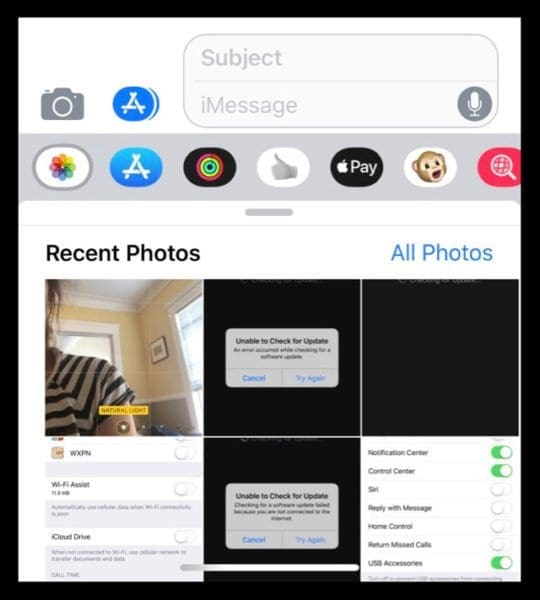
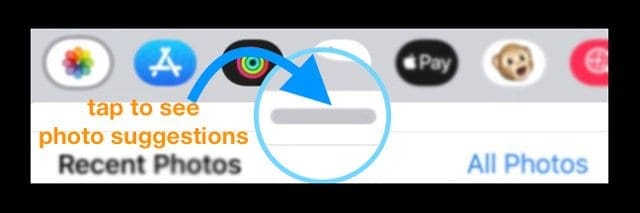
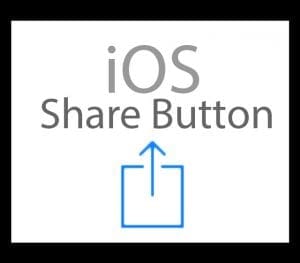
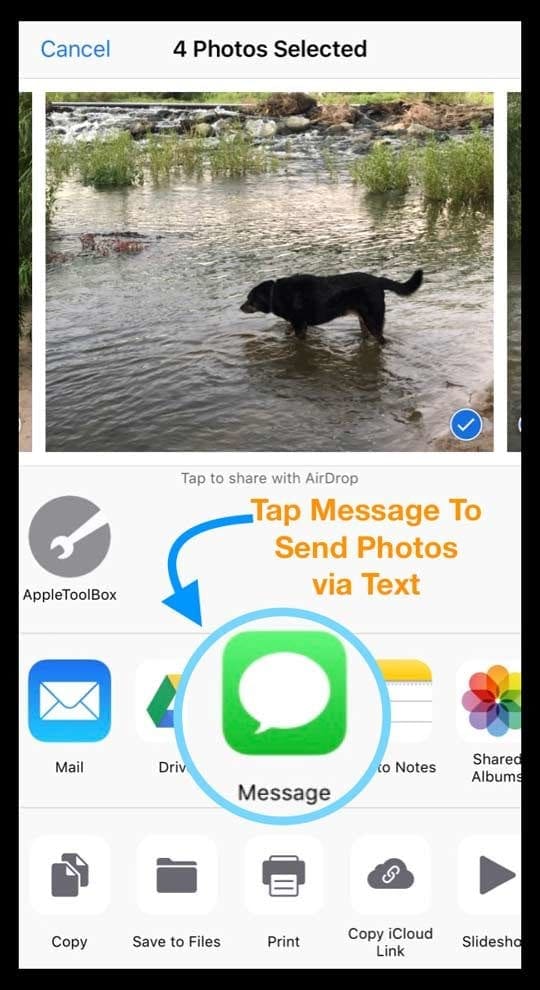
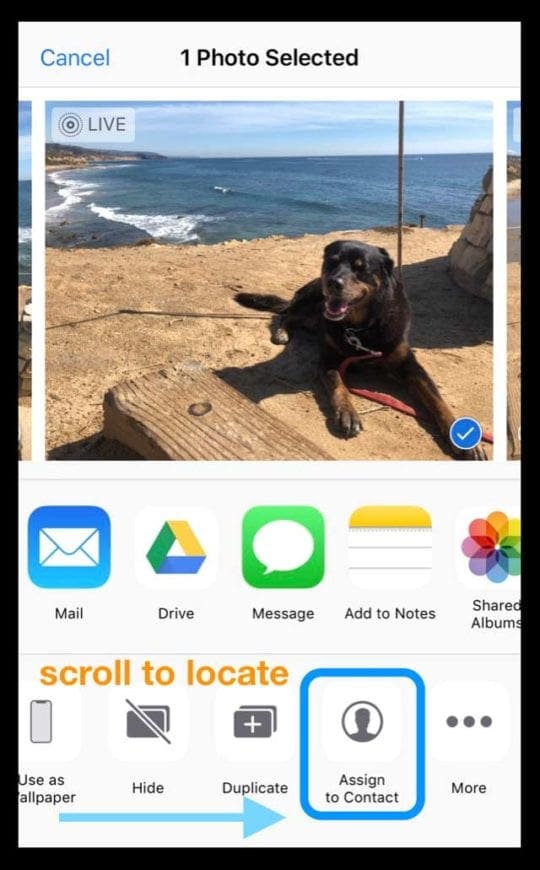

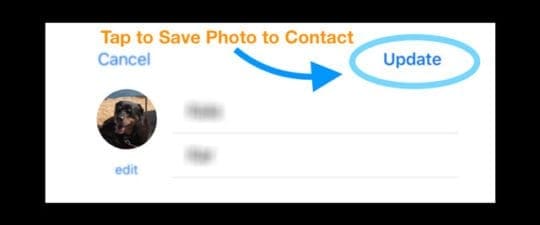









I know how to upload them but when I got my new phone and I go to send a picture directly from iMessage it says unable to load photos
Hi Jessica,
This error often shows up when your new iPhone is still in the process of indexing your photos. It should resolve soon–if not, power off your device, wait 20-30 seconds, and power back on. Then see if you can access the photos app through Messages.
Since installing 13.1.2 I am unable to access photo gallery from app drawer in messaging. I’m also having issues sharing media from within various platforms, ie Twitter, via messaging that I was previously able to do readily.
“How To Share a Picture or Video From the Photos App Via Text Message”
Since updating to iOS 12.1.4, the message app option has been removed from my share sheet.
it only becomes available when I turn on iMessage, which I do not want to do. (i was stuck waiting at the airport once because my ride never received my iMessage…never had a problem with normal SMS text messages, and my phone plan gives me unlimited text, so I’m unsure as to why I would ever use iMessage).
Anyone else having this problem, or if you can offer any solution, that would be greatly appreciated. Cheers.
Hi Paul,
It’s a pain but I think the only way to get this to work is by either using the copy function in the share sheet and pasting your selected photos directly into your message.
Or accessing the photos app directly in the messages app–it’s the photos app icon in that app shelf just below where you type in your message.
Tap that icon and then you see all recent photos as well as an option in the left corner to see all photos
I guess this is another way for Apple to get us all using their own apps and services.
If you decide to turn on iMessage, make sure you also toggle on Send as SMS and MMS Messaging
Yes i am having this problem. Did you find the solution?
What do we do if the message icon refuses to show up in the share dialog from the photos app?
I go into photos, click a photo, click share, No messages app option.
Even in More it does not exist. iPhone XR. Brand New
Thanks
Hi Chris,
Sorry that your new iPhone XR is giving you this trouble! How frustrating!
We have an article about this particular issue, Message App Missing in Your iPhone’s Share Sheet After iOS Update?
The main thing to check is if your iPhone has a profile installed on it–like if the iPhone XR is a company phone or you have Apps like MobileIron, AirWatch, and other third-party apps that install profiles on your device. Go to Settings > General > Profiles to check if something is installed there.
In this case, the course of action is to remove the profile and then add it back once things work as you expect.
Another possibility is that you need to reset your APN Settings if you use certain pre-paid plans–go to Settings > Cellular > Cellular Data Option > Cellular Network Options. Then, re-enter your APN settings (if you don’t have these or know them, contact your mobile carrier.)
I have this exact problem too!
So does my wife, but not my workmates.
I do not have any profiles, MDM, I have done a reset of network settings, turned it off and on again…nothing.
The only thing that works is if I have iMessage turned on, which I do not want. Cheers.
“When you tap on the camera icon in iOS 12, it not only launches the camera capture a new picture or video, you also get access to those fancy camera effects, memoji, sticker packs more.”
Not true (completely). It doesn’t work on my iPhone 7 which is up to date with iOS 12. Please edit your article to specifically state this.
The article is very good otherwise. Organized with step by step. Thank you.
Like many others I hate this change which adds extra steps in what should be quick and easy (my dad who’s 78 can’t figure it out despite skiing him dozens of times! Before? No problem).
Automatically storing pics? Just NO. This needs a setting option to disable this. Unless of course (well duh…) this is a way to get people to buy more iCloud storage. Grrrr…
When I try to “Share a Picture or Video From the Photos App Via Text Message” which you gave details to above, just like an older versions of the phone, on my new iPhone XS, it does not have “message” or the message icon as an option when I click on the photo and hit share.
I’ve looked under “more” which is at the end of the row on the gray bar and “message” is just not an option.
Email is but the message option is completely gone. Do you know how to fix that?
Hi Jennifer,
Sorry to hear that!
Take a look at the tips in this article
Let us know if they help or if they don’t (sad face).
Sam
New photos snapped in the Messages App now get saved to your camera roll automatically — this is really annoying! There be a setting to allow this or not.
This sucks soooo hard.
What a punch in users faces. It says: You denied using iMessage apps, Now we will make you use it. Stupid Apple philosophy
I LOVED being able to tap a quick photo without having to go and delete it. Things like “hey check out the cool nail art i had done today”…i obviously don’t need that stored permanently taking up space. I hate this change with every fiber of my being.
The only reason they put it on the app bar is so you might actually open the App Store and buy something. There is absolutely no other reason.
Yes OK but it works only for recent pictures…
how do I share old bunch of pictures without sending a iCloud link that doesn’t work anywhere ?
Hi Adrien,
After you tap the Photos App button, tap All Photos (in blue text on the right side)–that opens up the photos app with all your images and albums.
Sam