Apps are more cool and sophisticated than ever. But to support those functions, they pull massive amounts of data. Apps may be using that data to make them run faster or performing functions in the background, such as communicating with servers to get the data they need. As all this data transfer happens, you may notice that your cell phone bill is higher than you like if you don’t have unlimited data on your carrier plan.
You can make sure these apps are not pulling data that registered on your cellular plan. You would simply adjust your app settings so that they use the local Wi-Fi instead. Learn how below.
Adjusting iPhone Apps to Use Wi-Fi Data
- Go to Settings (cogwheel icon on your home screen).
- Select Cellular.
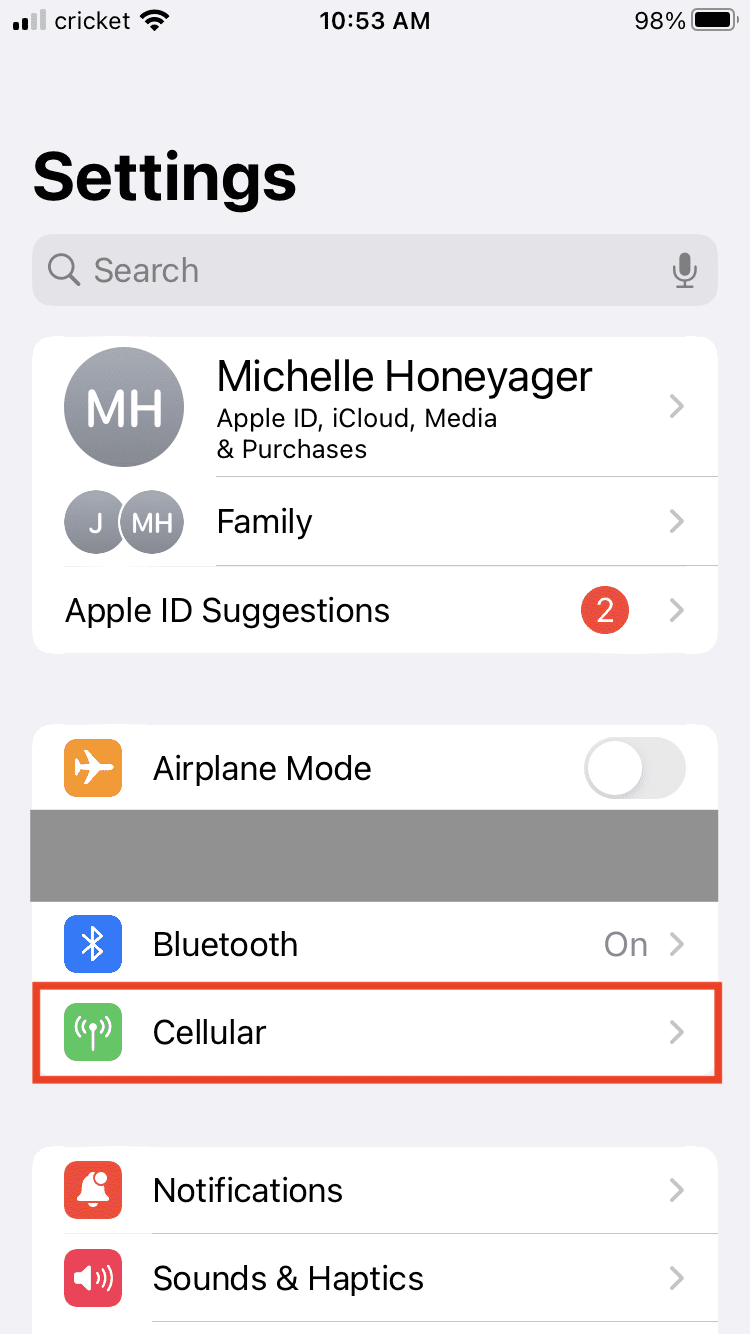
- Scroll until you see the heading CELLULAR DATA.

- Individual apps are listed. Hit the toggle next to the app name to turn off cellular data use for that individual app. That will force the app to use Wi-Fi.

Monitor your data usage over the course of the month to see if you are using an amount of data on your cellular plan closer to what your plan allows. You may want to start with switching the largest data users to Wi-Fi and see how that affects things, such as your most-used apps like your browser.
A Note About Wi-Fi Assist
Keep in mind that iPhones have Wi-Fi Assist on by default, which means that the phone automatically switches to cellular data when Wi-Fi connectivity is poor. If you’re concerned about data usage, take time to learn more about Wi-Fi Assist.
If you don’t want your cellular data to automatically kick on when Wi-Fi is not available:
- Go to Settings.
- Tap Cellular.
- Scroll until you see Wi-Fi Assist. Toggle it off.

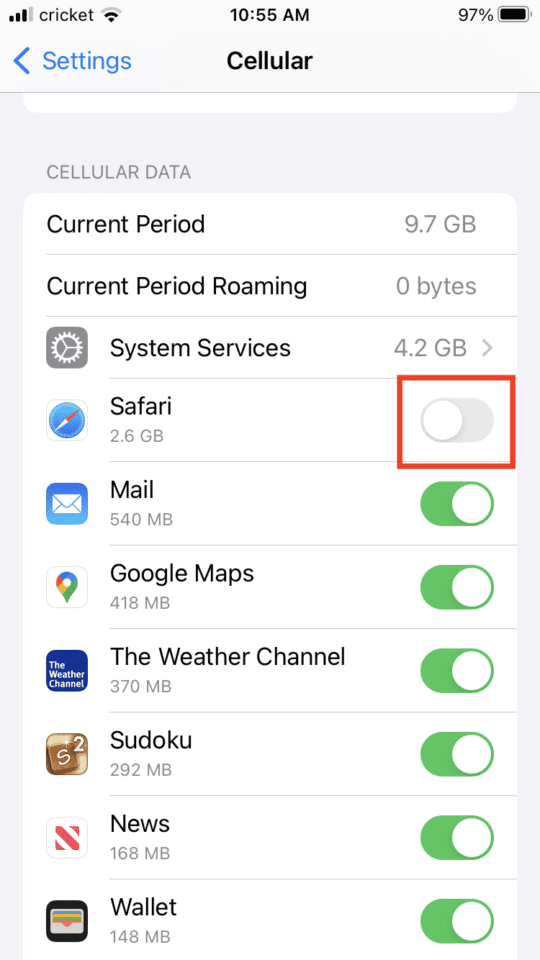









Write a Comment