One of the iPad’s greatest appeals is its visual splendor. But the balanced curves and delicately positioned hardware lose their magic when your screen is smeared with fingerprints. Find out how to clean your iPad screen correctly, so it looks good as new.

Your iPad is an expensive piece of technology.
You have to make sure you clean it correctly to avoid risking irreparable damage. Don’t clog ports with fibers, keep liquid away from the speakers, avoid chemicals that damage the oleophobic coating.
We’ve put this post together to make sure you know everything there is about how to clean your iPad screen properly! Including what to do about scratches, disinfectant, and screen protectors.
Related:
- How to clean your iPhone speaker and microphone
- Your iPad cover could display notifications in the future
Contents
- When should I clean my iPad screen?
- What tools do I need to clean my iPad screen?
- What is the oleophobic coating on my iPad screen?
- How do I clean my iPad screen correctly?
- What is the best iPad screen cleaner?
- How do I disinfect my iPad screen?
- How do I remove scratches from my iPad screen?
- How do I clean an iPad that has a screen protector?
When should I clean my iPad screen?
Clean your iPad or iPad Pro screen whenever it is dirty. A general rule of thumb would be to clean all your electronic devices once a month.

In an Apple Store, they clean the dirty iPad screens every day. That’s more than most people need, but it goes to show if you know how to clean your iPad screen correctly, it doesn’t matter how often you do it.
That said, you should clean your iPad screen immediately if it comes into contact with anything that may cause a stain, including:
- Ink
- Makeup
- Lotion
- Soap
- Food
- Dirt
- And more.
What tools do I need to clean my iPad screen?

Apple recommends cleaning your iPad or iPad Pro screen with a lint-free cloth. This is the type of smooth cloth used for cleaning glasses or camera lenses. It wipes away fingerprints without depositing fibers as a paper towel or tissue would.
Microfiber cloths are a popular kind of lint-free cloth used in Apple Stores. Personally, I find them particularly effective at wiping away fingerprints and stubborn marks. Also, like other lint-free cloths, they don’t leave fibers on your device after cleaning.
Apple doesn’t suggest using anything else other than water to dampen the cloth. In fact, they warn against using other cleaning tools:
Don’t use window cleaners, household cleaners, compressed air, aerosol sprays, solvents, ammonia, abrasives, or cleaners containing hydrogen peroxide —Apple
That’s because alcohol, abrasives, and other cleaning fluids can damage the iPad’s oleophobic coating.
Anecdotal evidence suggests this may not be a major issue. Yet if a cloth dampened with water doesn’t do the trick, stick to cleaning tools designed for touchscreen displays.
What is the oleophobic coating on my iPad screen?
iPads, iPhones, and iPod touches have an oleophobic — oil-repellent — coating on their screen. This coating reduces fingerprints on your iPad screen.

The oleophobic coating wears out over time anyway.
But regular use of chemicals, alcohol, or other cleaning products will cause it to diminish sooner. It’s the reason Apple recommends not to use anything other than a damp cloth to clean your dirty iPad screen.
When the oleophobic coating is gone, it’s gone for good.
How long does my iPad’s oleophobic coating last?

Apple doesn’t say how long they expect the oleophobic coating to last. Only that it wears over time and it will deteriorate faster if you clean it with anything other than a damp cloth.
It seems the coating lasts around two years with regular use. After which time you’re likely to find your iPad screen gets covered with fingerprints quicker and they’re harder to wipe off.
There are no side effects to losing your oleophobic coating other than the fact that your iPad screen won’t be as fingerprint resistant anymore.
How do I clean my iPad screen correctly?
Apple offers simple instructions on the best way to clean your iPad screen without risking damage. We’ve broken them down to three steps:
- Unplug any cables and power off your iPad.
- Use a lint-free or microfiber cloth in small circular motions.
- Slightly dampen the cloth with water to remove stubborn marks.
Step 1: Unplug any cables and power off your iPad
Disconnect all cables — lightning cables, headphones, or other adapters — and remove your iPad from its case, if it has one. You do not need to remove the iPad’s screen protector if there is one on it.

Power off your iPad by holding the Sleep/Wake button and either volume button or going to Settings > General > Shut Down. When prompted, slide to power off.
Step 2: Use a lint-free or microfiber cloth in small circular motions
Use a dry lint-free or microfiber cloth to remove dust, fingerprints, and other marks from your dirty iPad screen.

Move the cloth in small circles, working around the entire screen. Apply a gentle pressure — pressing too hard could damage the touchscreen display.
Step 3: Slightly dampen the cloth with water to remove stubborn marks

Dampen the cloth with a small amount of water if there are still marks on the iPad screen. Clean the screen again using circular motions over the dirty area.
When the marks are gone, wipe over the area with a dry part of the cloth to avoid watermarks.
Do not apply the liquid directly to the iPad. Dampen the cloth and apply that to the iPad instead.
Take care to avoid getting liquid near any openings on your iPad, like the lightning port or speakers. If liquid gets inside, it could cause irreparable damage.
What is the best iPad screen cleaner?
Apple doesn’t recommend using anything other than a cloth dampened with water to clean your iPad screen. That’s because cleaning fluids could deteriorate the oleophobic coating on your display.
However, if you’re sure that water won’t work and you’re happy to risk the oleophobic coating, consider these screen cleaners:

Whoosh! was the screen cleaner of choice when I worked in an Apple Store before they started using damp cloths. And ZEISS was developed for camera lenses but has proven popular and effective for cleaning dirty iPad screens as well.
Can you use Windex to clean an iPad screen?
Windex is a popular household cleaner designed for use on glass and hard surfaces. While it produces a great shine on your windows, you shouldn’t use it to clean your iPad screen.
The chemicals used in Windex could irreparably diminish the oleophobic coating on your iPad screen. Instead, you should clean it with a damp, lint-free cloth.
That said, many have used it without noticing any negative effects.
How do I disinfect my iPad screen?
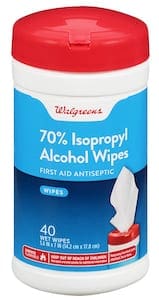
Despite Apple’s advice, many people — germaphobes especially — may be unhappy only using water to clean their iPad screen. What about bacteria?
Well, according to an infectious disease specialist quoted by the New York Times, a regular wipe down with a moist cloth is enough to kill many common bacteria. In fact, that’s all they use at the Apple Store.
That said, a moist cloth isn’t effective against some of the more harmful bacterium — for example, Clostridium Difficile, which can cause diarrhea and inflamed bowels. Most people needn’t worry about this, but you may decide you’d like to disinfect your device.
There are two options for this: an isopropyl alcohol wipe or a UV sanitizer.
You can find isopropyl alcohol wipes in various retailers amongst medical or cleaning supplies. The higher the alcohol percentage, the better it is at killing bacteria, but anything over 70% is fine.
We should reiterate that Apple advises against using screen cleaners, disinfectants, alcohol, and any other cleaning fluids on your iPad or iPad Pro screen. That’s because they damage the oleophobic coating. In fact, Apple doesn’t sell cleaning products anymore for this reason.

That’s why a UV disinfector, like the HomeSoap, is the better option. Although at almost $120 it’s far more expensive! HomeSoap uses UV light to kill 99.99% of the household germs on your iPad without exposing its screen to harmful chemicals.
How do I remove scratches from my iPad screen?

The most careful iPad users are still likely to find scratches on their screen. I keep my iPad mini in an enclosed case, and even that has collected a small number of micro-scratches on the screen.
Many reports from online suggest different materials to buff out scratches in your iPad display. The results are frequently mixed, with certain techniques working for some users but not for others.
Some of the suggestions include using toothpaste, baking soda, or even sandpaper. All of which are abrasives, which Apple suggests avoiding.
The only Apple-approved solution is to seek a replacement device due to screen damage. If you purchased AppleCare+ with your iPad, you would need to pay the excess for accidental damage. Otherwise, you’ll need to pay the full replacement cost.
How do I use toothpaste to remove scratches from my iPad screen?
Toothpaste seems to be the most popular abrasive recommended to remove iPad scratches. However, the instructions below are also appropriate for other abrasives suggested online.
Do so at your own risk! Apple recommends avoiding abrasives entirely.
- Clean your iPad screen first using a lint-free cloth, to remove particles that could further damage the display.
- Attach masking tape over the home button, speakers, microphones, and ports to keep the abrasive from getting inside your iPad.

Tape over your home button and ports before you start! - Apply the abrasive to the scratched area of your iPad screen and work it in a circular motion with your finger or a clean cloth.

Apply toothpaste to the scratched iPad screen using your finger. - Keep rubbing the abrasive on the scratched area with gentle pressure for several minutes.
- Use a damp lint-free cloth to clear the remaining abrasive away from your iPad and thoroughly clean the screen.
How do I clean an iPad that has a screen protector?
Clean your screen protector using a damp, lint-free cloth just as you would clean the dirty iPad screen itself.
If that doesn’t work, could consider using a screen cleaner instead. But check the manufacturer’s recommendations before you do so. They may advise against using other chemicals.
Even so, it’s worth remembering that it’s cheaper to replace a damaged screen protector than to replace a dirty iPad.
How do I remove any leftover screen protector adhesive?
After removing a screen protector, you may have a sticky residue on your iPad or iPad Pro screen. This gunk is difficult to remove using a damp cloth alone, but it usually is possible.
If you’re struggling, try isopropyl alcohol wipes. These can damage the oleophobic coating on your iPad screen so be sure to use them sparingly.

Let us know your questions about how to clean an iPad screen in the comments section below. And please share your own home cleaning remedies, whether they worked or not!

Dan writes tutorials and troubleshooting guides to help people make the most of their technology. Before becoming a writer, he earned a BSc in Sound Technology, supervised repairs at an Apple Store, and even taught English in China.











Hello,
I had the “good idea” of using “sunlight” to clean the grease of McDo hamburger that felt on to my iPad screen : II took a towel paper, I wet it, I put a drop of sunlight on it (dish washer), I rubbed it a lot with my hand, then I twisted it to the max and I wiped my ipad with it, but I think it made my problem worse because if I clean my screen it looks okay, but it only takes a few minutes for the grease to return. I would like to get rid of it because I like to feel a little resistance when I write with my apple pencil, but this feeling remains 5 minutes and then it becomes as slippery as before. I don’t know what to do and I’m out of idea to fix it. Thank you very much.
I have been using o connect pc & laptop cleaner Which are moist wipes in a round plastic tube.container.these are screen cleaning wipes only.These get rid of greasey finger prints, my iPad screen looks like the users fingers were.covered in Castrol R. Anyway the wipes are very effective in cleaning my scream I use the method. To clean my iPhone. Lastly I use a micro-fibre cloth to finish off.
As for scratches to the screen,like the author of the article says scratches happen no matter how careful you are. I haven’t got screen protector, I’ve had a go fitting them, ended with to many air bubles.
I cleaned my screen with out turning it off, and now it is magnifying everything. Can not get to hone page.
Try triple tapping the screen with 3 fingers.
I just wanted to say thank you for posting this cleaning information. I definitely learned a few helpful tips. Just for your information occasionally I have use Windex ammonia free, but only on real stubborn greasy marks. I have the iPad Pro 12.9.
Thank you,
Jonathan
My ipad 2 had problem with touch screen. Cant touch.
What screen protector do you recommend for an ipad mini 5?
Hi Todd,
Check out the JETech Screen Protector for iPad Mini 5 –it’s highly rated by customers. Apple exclusively recommends Belkin screen protectors, so that’s another option.
I’ve been using iCloths (iCloth – Select a wipe size for your device) or (Amazon.com: iCloth) for several years now. They are the perfect phone screen cleaner, hands down!! I’ve tried other products from dry cloths, to alcohol rubs, to my t-shirt, nothing else comes close to clearing so thoroughly.
Has anyone found a solution. I have this problem twice in thee last month.
I get a message that Photo stream can’t be accessed and to see settings. Of course I
cannot get to photo stream settings since the phone is locked down. But also I have’never tried to use photo stream.
It still does not work the screen is on but the slide to unlock or any bottom does not work
iBook locked down, know a fix?
This particular topic normally doesn’t awareness me personally, however, you have got were able to generate this post in the special way. It’s certainly not uninteresting and also When i understand everything devoid of halting as soon as. Despite the fact that unrelated to be able to our blog, worthy of backlinking to….
Try using the microfiber cleaning cloth sold by lynktec.com…. It works like magic! It’s even machine washable and dual-side. One side is for cleaning and the other side is for polishing! Love it!
I used a soft cloth and a alcohol. but my iPad had the screen protector. Is it okay or not?
I never thought about that. Good article.