A lot of the coverage regarding iOS has been in regards to iPadOS, and that’s a bit unfair. iOS 13 may not be “the new hotness” but Apple has still made many changes that we have been asking for.
One such change is a completely redesigned Share Sheet. This is how you share or perform various actions throughout iOS and Apple finally updated it. The feature got a much-needed facelift with iOS 13/iPadOS and the latest update has added additional functionality.
Related Reading
- Where is the Camera Roll in iOS 13 and iPadOS?
- Where is the App Store Update tab in iOS 13 and iPadOS?
- How to edit and create customized Memoji in iOS 13
- iOS 13 Privacy and Security improvements announced at WWDC
Contents
As we stated above, Apple introduced a completely redesigned share sheet with the launch of the iOS 13 and iPadOS. The share sheet now looks much cleaner and has finally rid itself of the old feel of the iOS 10 days.
With iOS 13, the share sheet has become “intelligent”, as it suggests your favorite contacts at the top. Then, we have a section for various apps such as AirDrop, Messages, Notes, and others.
Moving even further down (by dragging up), there is a slew of additional options, depending on which apps you have. For example, you can do things like copy a link, add it to a reading list, or open in your favorite Reddit application.
A large source of frustration is that my friends and family live inside of Facebook Messenger or Google Hangouts. With this new “intelligent” share sheet, my iPhone is not “intelligent” enough to know that I don’t use the Messages application. That means that I am left finding the application in the suggested lineup below my Messages options.
With the initial release of iOS 13/iPadOS, another frustration was that all of the sharing options were lumped together. This made it extremely annoying when trying to share a link to something like Drafts or Things.
Many users have reported that their share sheet feature does not work after updating to iOS 13.4.1. When trying to share anything from an app, it shows a blank screen without the share icons and freezes momentarily.
If you are having this issue, chances are that the WhatsApp app running on your device is causing this.
In order to fix this issue, Uninstall WhatsApp from your iPhone, reinstall it and remember to disable WhatsApp from Share sheet of the app.
As an example, here’s how to disable WhatsApp sharing from Safari
- Click on the share sheet icon from the bottom of a Safari session
- On the row of options to use to share, starting with AirDrop, tap on ‘More’ at the end of the row
- Tap on Edit at the top right corner
- Disable WhatsApp access from Sharesheet
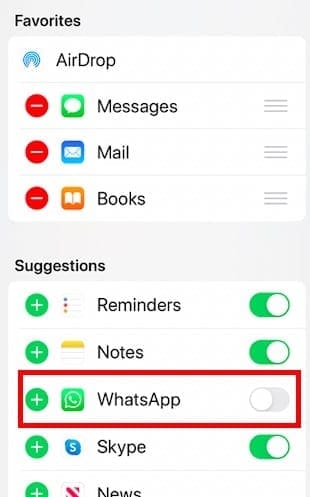
When you use WhatsApp to chat with non-contacts ,WhatsApp tries to populate share sheet suggestions with non-contact chats and that appears to be the reason behind the share sheet freezing issue.
A quick fix is to enable screen lock in WhatsApp (FaceId etc.) as it disables share sheet suggestions.
Now that iPadOS and iOS 13 are available, Apple includes a few new features that make my life easier. When you open your share sheet, you now see a lot more options, and that’s good but also potentially confusing.
The first of these is the addition of new “sections” within your Share Sheet. There is now a section for your Favorite Actions, a section for the app that is currently open, and “Other Actions”. These are grouped together, while the sections are separated, making it easier to navigate when sharing.
- An options dialog at the top
- The two-row apps panel including quick access to your recent Message app contacts and devices you recently AirDropped with
- An actions list. Depending on the app you use, you may need to scroll down to see all the options

Another HUGE addition is the ability to add Shortcuts to your Share Sheet Actions. This is one of those things that I never really thought about, but now that it is here, my excitement is through the roof.
As we’ve mentioned, Apple includes the new ability to have “Favorite Actions” accessible from the Share Sheet.
Instead of having to scroll through the myriad of options, you simply add your favorite ones and have them accessible at the top.
- Open the app that you are trying to share from
- Tap the “Share” button
- Scroll down and select “Edit Actions…”
- Tap the “Plus (+)” icon next to the Actions you want to add
Conversely, if you can tap the “Minus (-)” button for any Actions that you want to have removed. As time goes on, you’ll be able to customize this and have it completely personalized for your needs.
Once completed, those actions appear based on the app that you are using, along with whether they are set as Favorites. Remember, these can change depending on what apps you have on your iPhone or iPad.
Conclusion
This, along with the additional 13 and iPadOS features, are just one of the reasons why I am beyond excited for this update.
Hopefully, Apple continues to surprise everyone and bring new features to the forefront in future releases. In the meantime, let us know what your favorite new features are with either iOS 13 or iPadOS.
Andrew Myrick is a freelance writer based on the East Coast of the US. He enjoys everything to do with technology, including tablets, smartphones, and everything in between. Perhaps his favorite past-time is having a never-ending supply of different keyboards and gaming handhelds that end up collecting more dust than the consoles that are being emulated.

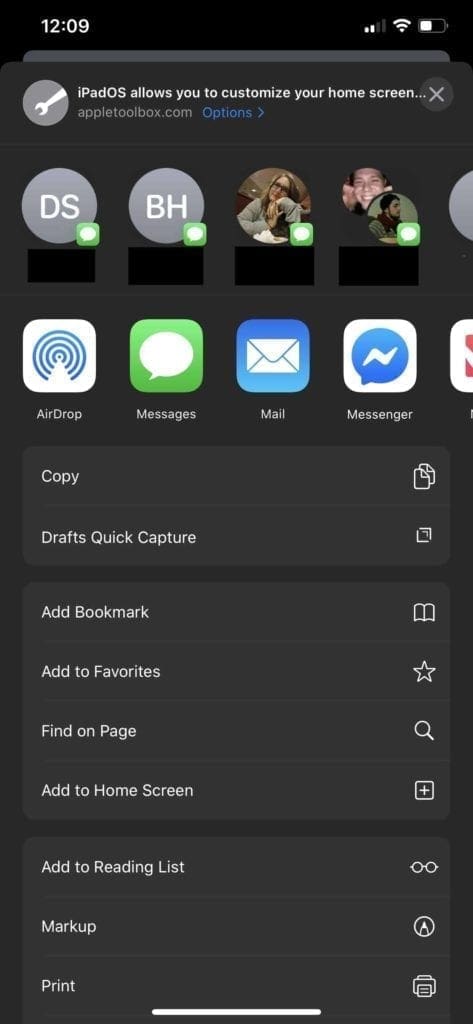
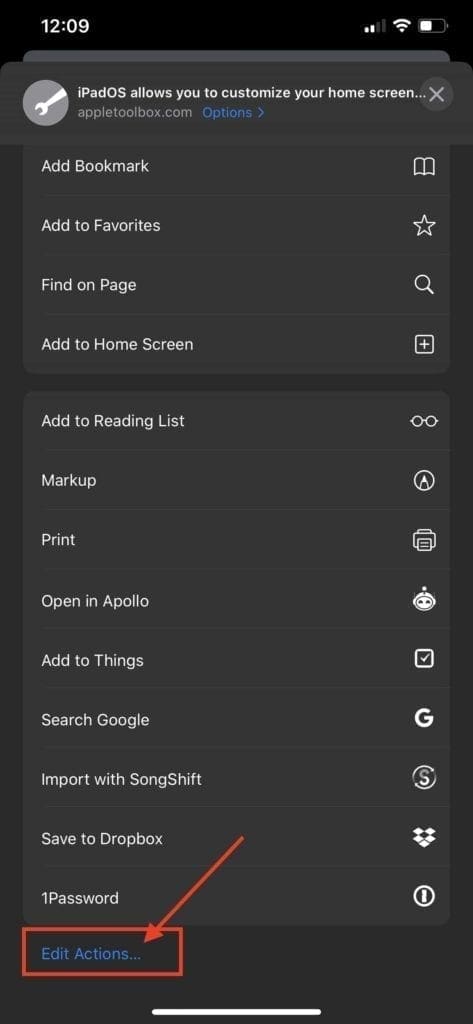
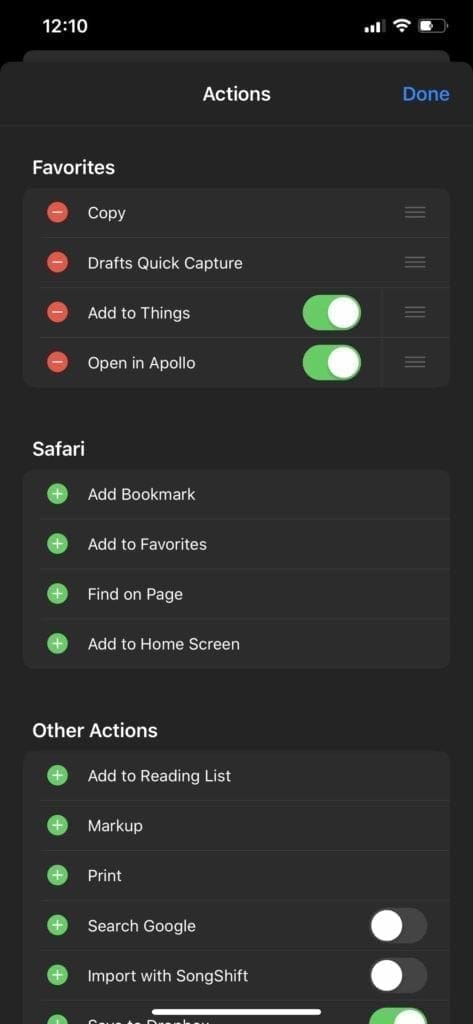









Re: share sheet changes, mail favorites have been omitted and the mail icon has to be scrolled to on iPhone. I don’t use Airdrop and would like to edit it out and have mail faborites. You asked for comments in story. I tried to tell Apple, but no reply.
Still trying to figure out how to print. When I go into share I only get 3 options under edit actions none of which are print. I need step by exact step instructions. Right now I have to go to my desk top where I can just do command print. That is easy but inconvenient since I use my iPad for everything but I can only print on a few pages that actually will give me an option to print under share. I don’t know why I get that option sometimes and not others. Help,
When opening an App To add to actions (per your article) No share button is available under edit actions..there is no ability to add a share. more options: Apps I need are not present!
Example: Adobe, Word, Etc.
This is vital for me.
I can’t save/print to PDF.
If you are an individual who creates and researches PDF files; not having the ability to save and print PDF to Adobe or any other App which Apple has decided to exclude, or make accessible to users is absolutely insane!
Taking a snapshot of the webPage is time-consuming, and frustrating. With that insanity, you can’t save files because the App doesn’t appear in the actions menu, and you have no control to add the App needed. What a Mess!
Hi Christ,
Try adding a shortcut called Make PDF using the Shortcuts App.
1) Open Shortcuts
2) Tap Gallery
3) Type in Make PDF
4) Tap the Plus sign to add it
5) Choose Get Shortcut
6) Verify it’s in your shortcuts by tapping My Shortcuts
7) Restart device
8) Open Safari
9) Tap the Share Button
10) Scroll to the bottom of the list and Make PDF should now be there
If you want to move it to the top of the list, tap Edit Actions and tap the green plus sign next to Make PDF, the tap Done
Once added, this shortcut should now appear consistently in Safari.
But, isn’t it ridiculous that we have to resort to shortcuts because of these utterly ridiculous limitations in the new share sheet? Every day I’m utterly frustrated by iPadOS, I feel like ditching my iPad for a laptop again!
All I want to do is add my favorite (and always recent) contact to the quick share sheet.
The person I text with the most (constantly) never shows up in the options for sharing.
Does this have anything to do with our text format?
We text iPhone to iPhone both using the updated ios.
There seems to be no way to edit who shows up in the quick share text message bar.
Help!
Hi Monica,
At this time, there isn’t a way to change the options that show up in that part of the share sheet.
It is strange however, that the person you text with the most isn’t showing up. So let’s check your Siri&Search settings (this is where iOS pulls intelligence from.)
Go to Settings > Siri & Search
Toggle on everything under Siri Suggestions (in Search, in Look Up, and optional is on Lock Screen)
Scroll down and tap Messages
Toggle everything on
If all of these were already on, toggle off, wait for a few minutes, and toggle back on
Once you make these changes, restart your device
We hope that does the trick for you! Let us know if it works or not…
Liz
I’m having the same problem as Monica and this solution did not work for me. It’s annoying to see the same suggestions of people I texted one time a month ago to constantly show up when my husband doesn’t pop up even though I text him every day
What are you using to set the icon to the left of “iPad allows you to…” in the top row? I am sharing a contact and text and it defaults to a funky icon.
Also, do you notice that the text doesn’t show in messenger on ios 13?
That’s only for actions, but for what Share is actually useful now I have to scroll down 3 more seconds to reach to FB! If ios13 was smart to see what I use more then it would bring up what user uses more!
I tried your suggestions. Facebook is NOT available to add. Why is that?
I can not manipulate the apps to share to anymore.
Now I need 6 clicks where I needed 2 before iOS13.
This a downgrade for sharing.
I want my Facebook, Twitter and Hootsuite app in a row immediately to see when pressing „share“.
But NOOO – they are gone. Not there anymore. Hidden away.
The new share sheet is a total mess and has developers complaining in droves.
Apps that should appear in the sheet are just not there, or they are and disappear when other apps are updated, or they come back for no apparent reason too.
Loads of us just want to be rid of the contacts list altogether, but can’t do that.
I can’t even use iOS for work anymore because I can’t use apps that were previously excellent.
I’ve sent about 20-30 examples of the uselessness of this share sheet through beta feedback for at least 2 months now, and even in beta2 of 13.2 there is no change at all (even though some developers I have contact within large companies, eg Wahoo, say Apple told them it would be fixed).
This awful new Share sheet is driving many of us nuts!!
OK, so on to 13.2 beta3 – this issue is STILL not fixed.
And, we still can’t suppress or hide the iMessage Contacts.
Some Shortcuts app issues have been fixed, but not all – the Open-In command in a Repeat loop, for example, still opens the file list instead of looping through them without asking.
So, I’m still not recommending updating from iOS12 – Apple have a long way to go with iOS13/iPadOS yet!
Hi Andrew,
I think the most important question that arises from this is : how do you get rid of the Messages tier near the top (like you, I never use Messages – WhatsApp for me) and M can you shift Airdrop (again, seldom use it).
Thanks,
Tim
Hi Tim and Andrew,
We understand with your frustration on the uselessness of that top row of icons for some people!
Unfortunately, at this time there is no way to customize or eliminate that row of favorites/recents.
Consider submitting your user feedback to Apple via this link. This data is sent directly to Apple’s user experience and development team–it’s the best way we know to get Apple’s attention outside of knowing someone high up the chain of command at Apple.
Liz
Agree with the others, I want rid of that list of contacts, and I also want back the apps that are simply missing from the share sheet.
For me that feedback link just gives me a page not found, otherwise I’d use it to send yet another complaint to Apple about iOS13 sharing, I wish I had never updated!!
I deleted copied the link and deleted the podcasts bit, then left an iPad feedback, thanks.
I have found the new Share sheet appalling.
There’s not really anything new in it I want or need (changing the app list order to get favorites first has been possible for ages), and I definitely want rid of the iMessage contacts for the same reasons as in the other comments.
Incidentally, Open-In is not only broken in the Share sheet now, its also broken in Apples own shortcuts app, which I have been using extensively – try setting a Shortcut Open-In command to Open an app, either from a list or specified in the list – both crash in shortcuts I’ve been using for months or in new ones (also reported to the beta site).
I’m afraid that as an Apple user since about 1990 and iOS since 2011, I can’t remember a worse iOS release – I’ve loads more problems than these, and currently I’m advising colleagues and clients NOT to update to iOS13 or iPadOS.
This new share screen is AWFUL! I don’t wanna share my stuff with my family with the quick-share stuff, they would kill me. Get rid of it in the next update please, no one wants it. Not even your supporters enjoy such bad mistake on your dumb part. At least give us the option to remove it
This is gonna get me in trouble!!! – too easy to send the wrong person the wrong picture or link! I can’t believe there isn’t something to better customize this “share sheet”!!
Hi. Very interesting and useful and article. What happens if you press the minus button alongside an action in favourites? Do you lose that action altogether, in which case how do you get it back, or does the action simply cease to be a favourite?
On the face of it, if you move something to favourites, there’s no option to reverse the action. ( I created favourites inadvertently- playing around rather than researching )
Many thanks
John
Hi John,
If you add an item to Favorites and then press the red minus sign next to a Favorite action, that action returns to the action options below your favorites section, with a green plus sign next to it. You do not lose that action, it just does indeed cease to be listed as a favorite.
Liz
This feature is terrible. I have Snapchat in the top line of Icons even though I’ve never used it other than to see how the UI is constructed, and I’ve *never* shared anything to it, so why is it appearing there?
Even worse, I can no longer add a favourite app of mine from the ‘more’ button, I can only enable and disable it. That means every time I want to share something to that app I have to tap the more button and scroll nearly to the bottom of the long list.
The only work around is to go into the ‘more’ list and disable every other app as they automatically get put into the icon row if they are first in the list. You cannot order the icons so that your personal favourite appears first.
Some apps seem to have worked out how to present themselves in the icon row even if you don’t want them there and you can’t turn those off with a switch.
obviously apple broke this important feature (got rid of the option to be free set up a list of own apps to share to) and this author thinks the changes they made are an update.
The new top line in the share sheet (with “smart” recommendations from whom you’ve texted is annoying and useless.
how to get rid or disable this ?
really annoying
thanks
Amen.
Me: Hmm, I’ll save that picture
ios 13 : I see you’re trying to save this picture. Would you like to save it, or send it to your Mom?
Me: Uhh, I would like to disable this feature entirely
ios: Okay! Now sending this picture to Mom.
Agreed and no way to turn it off
My intelligent share of favorite contacts appears to be greyed out. I can see them behind the black, but can’t click or see them clearly.
I have no idea how it happened. Can’t find a way to get them back.
Help!!
Hi Rob,
First, close all your apps and restart your device. Then, check if your favorite contacts are still greyed out.
It sounds like this data was reset–as you use the app more, iOS and iPadOS start to remember your patterns and you should see your frequent and favorite contacts reappear.