Not finding the camera roll folder on your iPhone, iPad, or iPad using iOS 13+ or iPadOS? The camera roll in iOS 13 and iPadOS is not missing in Photos. It has not been removed but moved to a new location in the new Photos app with some changes. If you can’t find the photos that you have taken yourself or saved online here’s how to locate these photos on your iPhone and iPad.
Related:
- Where’s Accessibility Settings in iOS 13 and iPadOS? We found it and more!
- Everything in the new Files app for iPadOS
- How to turn off the iPadOS floating keyboard on your iPad
- iCloud Photo link not working, How-to fix
- The Definitive Guide to iCloud Photos in 2019
- New Safari Download Manager feature in iOS 13 will make you more productive
- From speed to battery life, these 7 iOS 13 features will improve your digital ‘quality of life’
- 11 things you can do in iOS 13 that you couldn’t do in iOS 12
- Where is the App Store Update tab in iOS 13 and iPadOS
Contents
How to find your Camera Roll in iPadOS and iOS13
The Camera Roll is now under Photos in iOS 13. It used to be located in the ‘Albums’ in iOS 12. Users who have their iCloud Photos disabled used to see ‘Camera Roll’ as the first option in Albums.
Changes to your Apple device’s camera roll
First, you won’t find an item named “camera roll,” instead, Apple rebranded to it to “Recents.”
Unlike the earlier iOS Camera Roll, Recents includes photos taken on your device itself AND any other photos saved or imported from other sources, including Safari or Messages, your computer’s Photos library, and other saved images from third-party apps.
So with iOS 13 and iPadOS, it is indeed hard to differentiate images taken with your device’s camera from any other saved images.
In order to get to the camera roll in the new operating system on your iPhone and iPad, open up the Photos App
- Tap on the ‘Photos’ tab at the bottom left corner of your screen
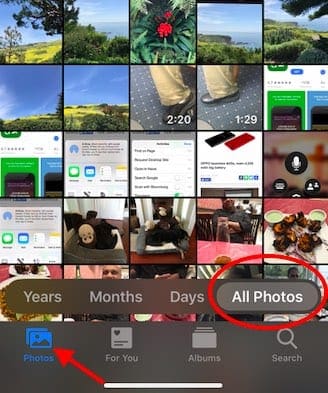
All your photos are now in the Photos tab on iOS 13 as opposed to the Albums tab in iOS 12. - Camera Roll is located here in iOS 13
- Tap on ‘All Photos’ to browse your photo and videos library OR

- Sort your Photos by Years, Months, Days using the additional tabs
In iOS 12, when you browsed all your photos in the default ‘All Photos’ album, you could tap ‘Select’ and then tap on multiple photos to select them or add them to the album via the ‘Add To’ feature at the bottom of the screen.
In iOS 13 and iPadOS, you can do the same action with some improvements.
iOS 13 Camera Roll improvements
When you are browsing ‘All photos’, the date range associated with the photos and the location information shows up on the top left corner of your screen. This automatically changes as you scroll up or down on the camera roll.
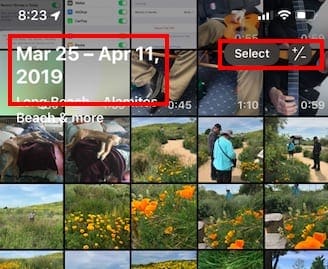
- The ‘Select’ button in iOS 13 now shows as ‘Select +/-‘ and is located in the top right corner much like iOS 12. The ‘Select’ action functions much like before but the new + /- feature allows you to zoom in and out of the photos while you are browsing your camera roll.
- This feature was not there in iOS 12 where you had to tap on any one of the photos to see its details. On the new OS, the zoom feature makes it easy to inspect your photos.
- Tapping on Months / Days/ Years at the bottom of your camera roll filters the right photos making it really easy to find the photos that you are looking for (Of course you can also use Siri to bring up all the Photos!).
- The old ‘Summarized Photos’ setting in Photos has now been removed and the sorting has been incorporated into the main ‘All Photos’ view.
Tip: While browsing your ‘All Photos’, tap on the ‘Photos’ icon at the bottom left corner of your screen and it will bring you to your latest photos.
How to disable Auto-Play for Live Photos and Videos in iOS 13 & iPadOS
Your live Photos and videos will auto-play by default when you are browsing them in your Camera Roll. You can disable this by:
- Tap on Settings
- Tap on Photos
- Scroll down to ‘Photos Tab’

- Disable ‘ Autoplay videos and Live Photos’
The other welcome change in iOS 13 Photos, is that when you share more than 3 photos with someone, it doesn’t automatically convert it into an iCloud Photo link but attaches these photos one by one.
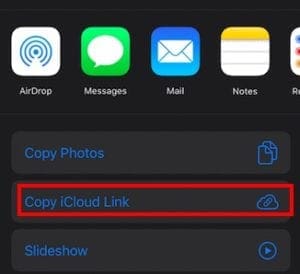
You can, however, choose to ‘Copy iCloud link’ for the multiple selected photos and send them out.
For those who sync their Photos with their computer or MacBook, you may find it a little annoying at first since all these photos are added in with all your iPhone Photos.
What about the sorting order of Photos?
Note: If you do not use iCloud Photo Library, up until iOS 12, you still have a Camera Roll Album which is sorted by the last picture of when it was taken/added (regardless of the EXIF data).
iOS 13 has introduced behavior that existed briefly with iOS 8 when the Camera Roll Album was deleted. In this context, Camera Roll and the “All Photos” tabs are different. The All Photos tab sorts by the date of the EXIF data.
The photos app opens blazingly fast in iOS 13 and it is easy to use. The new app also features additional improvements in the Search function that will prove handy when you are trying to find something quickly.
A lot of our readers love sharing photos from album to album or sharing with friends and family via shared albums. But with the update, quite a few folks can’t figure out just how to do this!
How to add photos and videos from existing albums
- Open the photo or video you want to share
- Tap the share button

- Go past the two rows of icons to the list of actions
- Choose to Add to Shared Album or Add to Album

- Select the album or shared album you want to add it to
- If you don’t see the option to Add to Shared Album, check Settings >Apple ID Profile > iCloud > Photos and turn on Shared Albums.
How to remove a photo or video from an album in the Photos app
- In the Photos app, open an album
- Select a photo or video and view it in full screen
- Tap the trash can

- Choose to remove the item from just the album or delete it from iCloud Photos on all your devices

Obsessed with tech since the early arrival of A/UX on Apple, Sudz (SK) is responsible for the original editorial direction of AppleToolBox. He is based out of Los Angeles, CA.
Sudz specializes in covering all things macOS, having reviewed dozens of OS X and macOS developments over the years.
In a former life, Sudz worked helping Fortune 100 companies with their technology and business transformation aspirations.

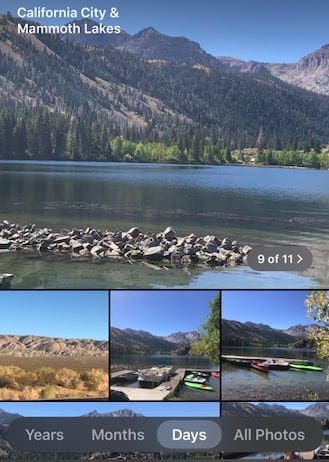
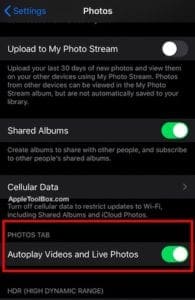
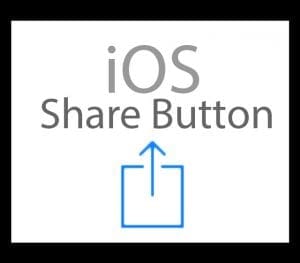
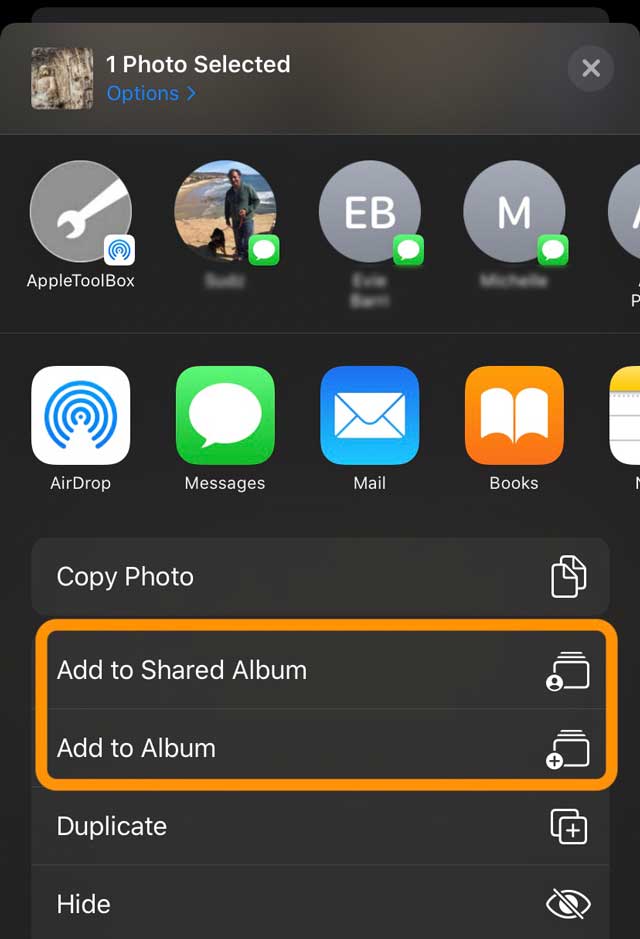
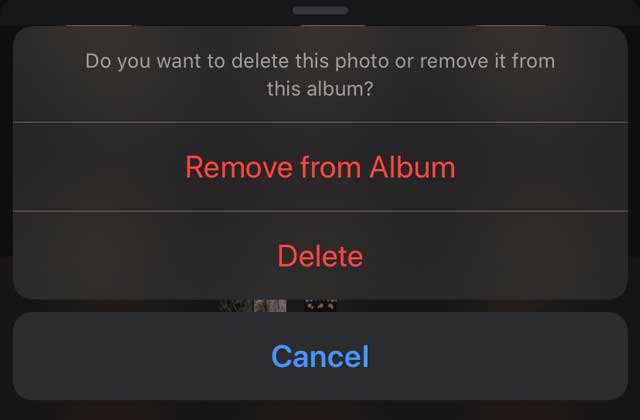






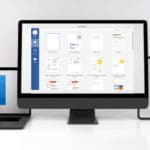

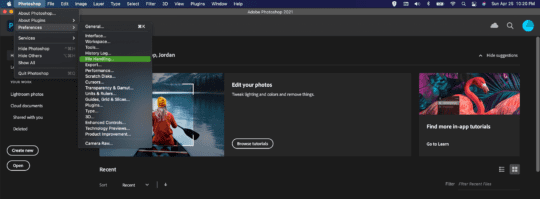
How do I access camera roll on iOS 14.3?
I found all my pictures from camera roll after latest update on iPad but I cannot post to a specific page . I have to select and post to FB . I need to be able to post only to a private parent page for my school.
How do I do this ?
Much prefer photos with camera roll….it’s taking me to long to sort or post my photos since the change over…suggest leaving things alone..I.e if it ain’t broke don’t fix it
Much prefer photos with camera roll….it’s taking me to long to sort or post my photos since the change over…suggest leaving things alone..I.e if it ain’t broke don’t fix it
Why don’t you’s leave well enough alone already! Things were fine like they were! This is craziness! I liked my camera roll like it was! Hate that you decide for us what we want and like
Nothing but regrets so far. Apple should put back that camera roll album.
All of my photos to-date display inAlbum (Recents), but not in Photos tab at the bottom left corner using All Photos! The latest photos are missing. It makes the backup incorrect. Please advise. Thanks for your support.
Have over 19K photos on iPad 1TB 2018 pro. Found where I could move photos (ios13.4) back to sd card to put on PC Windows 10. Selected and moved for days, three groups to new albums – 5,100 photos out of over 19,000. One by one have moved those three groups to my pc into three separate directories. Now I need to have those photos deleted throughout (randomly located) the Recents camera roll. Can’t find the method to delete the album and have it delete the inclusive photos as well or select all and delete all from Recents. It will only remove from the new album and not from the Recents roll. There surely is a method that won’t take a month to do manually one at a time. Need help.
Have over 19K photos on iPad 1TB 2018 pro. Found where I could move photos (ios13.4) back to sd card to put on PC Windows 10. Selected and moved for days, three groups to new albums – 5,100 photos. One by one have moved those three groups to my pc into three separate directories. Now I need to have those photos deleted throughout (randomly located) the Recents camera roll.
Can’t find the method to delete the album and have it delete the inclusive photos as well or select all and delete all. It will only remove from the new album and not from the Recents roll. There surely is a method that won’t take a month to do manually one at a time. Need help.
What happened?
Kept iOS and Mac OS right up to date. Not changed any setting.
Once upon a time just a few months ago you took a photo on pad or phone and it appeared on the other device and Mac under photostream.
Don’t use or want to use iCloud for any of my data ever so am I going to have to manually transfer using a usb cable from now on?
I don’t want to buy or use another app to do this either. Are we in 21st century or did Apple send us back to late 20th?
Help? I’m p***ed off and pretty unhelpfully ungeeky too.
Hi,
How to separate the camera taken photos and downloaded photos on IOS13. ?
Hi Mohanam,
Unfortunately, iOS 13 and iPadOS do not separate photos taken with your iDevice’s camera from others.
Nothing but irritation with iOS 13! First now I Only have a few hours before having to charge my phone which was the whole reason I bought a new phone-
, now the camera roll is gone! I’m starting to regret having Apple products!
Great instructions. How do I get a list of videos only? I found it once but have not been able to find it again. Thank you! Jane
HI Jane,
Glad to help!
Open the Photos app and at the bottom, choose the Albums tab. Scroll down to the section Media Types and choose Videos. That will show you all the videos that are saved in the Photos app–but not any videos purchased, rented, or downloaded with the AppleTV app or third-party apps like Netflix.
The site won’t let me complain about the lack of a real camera roll on iOS 13…but I am.
People don’t like change. I think I am going to have to find a way to migrate away from Apple for my photos. Cameral Roll is gone…I don’t care what Apple says. It is confusing and irritating with each new IOS. Changes are not necessarily improvements! I love the stock performance way more than I like the constant updates.
Instead of making everything easier Apple decide to complicated things . Cannot organized my photos in the way that I want it.
Anything to do with photography and Apple is a complete disaster.
Unless you are a masochist, or have incredibly low standards, avoid it like a plague.
I shifted from Android to Apple platform just a week back with iPhone 11. And what a disappointment.
The very simple option of having photos taken in camera in one place is missing.
I was trying to show the photos I had taken to a colleague of mine & ended up showing some other pics shared by someone else in WhatsApp (which apparently were not what can be viewed in public).
What an embarrassment. Add to that the inconvenience of making call from secondary SIM. And I am a dissatisfied user
Photos has become an absolute mess! Why does Apple think I want to commingle pics I take on my iPhone as reminders or to text someone with the photos I’ve taken from around the world that are on my MacBook? Messed up!
But more importantly is how confusing and convoluted backing up the iPhone is. There used to be a toggle switch on Camera Roll (on some previous version of iOS from years ago) as to whether or not you want your camera roll backed up to iCloud. Try to find that now. If someone can find it, please let me know where it is.
I recently upgraded to the iPhone 11. I was assured by the “genius” in the Apple Store that my photos on my old iPhone were backed up to iCloud the night before, when the last back up was performed. They were not and therefore were not there to restore from iCloud back up when I set up the new iPhone 11. Looking at the backup from the night before on the new iPhone 11, the backup to iCloud toggle switch, still labeled “Camera Roll”, was turned off (see below). This was probably done years ago. I almost lost all the photos on my phone (not the end of the world, but certainly I’d prefer to keep them). Luckily my backup in Finder a couple of days earlier was on my MacBook and I reset my iPhone 11 and restored from the Finder backup.
Here’s what I learned in the process:
Syncing across devices (which backs up to iCloud) and backing up to iCloud are two very different things on the iPhone. Understanding and managing the two are not intuitive.
1. Sync
Applications can be sync’d across multiple devices (using same Apple ID) via iCloud.
[Name/Apple ID]>iCloud… under “Apps Using iCloud”, toggle on (i.e., green) the apps/data you want to sync across devices. Selected items will sync across devices and also be backed up in iCloud. Selected apps/data will not be included in iCloud Backups (see below).
Turn off iCloud Photos on iPhone so that iPhone photos are not synced and commingled with all other photos across all other associated Apple ID devices and in iCloud. Because it is turned off, photos on the iPhone will not be backed up.
2. iCloud Backup
iCloud Backup backs up the iPhone in iCloud – apps, data (e.g., photos), settings and is separate from above. iCloud Backup does not sync across devices (using same Apple ID) but backs up selected data and apps in iCloud and can be used to restore iPhone. Anything tuned on in “Apps Using iCloud” (see above) will not be backed up as part of the iCloud Backup since they are already backed up to iCloud when syncing across devices.
It is not clear how to proactively select the apps/data you want backed up. For example, Photo Library (Camera Roll) should be turned on to back up in iCloud; however, it’s buried/hidden/difficult to locate.
After backing up to iCloud the first time, you can go to:
[Name/Apple ID]>iCloud>Manage Storage>Backups>[Latest Backup] – Photo Library (Camera Roll) should be toggled on (i.e., green). If it is turned on, photos were backed up to iCloud using iCloud Backup. If it is turned off, photos were not backed up.
However. If you go to:
[Name/Apple ID]>iCloud>iCloud Backup – there is no option to select what is included in the iPhone backup. Where does this option exist? Where does it exist for the Photo Library (Camera Roll)? How do you proactively select to backup your iPhone’s Photo Library (Camera Roll) or any other apps for that matter?
3. Finder Backup
Backing up the iPhone in Finder backs up everything, regardless of iCloud settings on iPhone. Manage the process through selecting your iPhone in Finder. iPhone can be restored from Finder backup.
“The camera roll in iOS 13 and iPadOS is not missing in Photos. It has not been removed but moved to a new location in the new Photos App”. Sadly not!
As others have pointed out, photos taken on the device itself are cannot be separated from others imported from Photos library (e.g on iMac.).
The “Recents” view does seem to be a simple rename of the Camera Roll, IMHO.
What you are saying is the “Camera Roll” is not the same as what was the camera roll.
I understand the camera roll to be all the photos I’ve taken with the device that I haven’t deleted yet.
What you’re identifying as the “camera roll” is ALL the photos on the device, including those that are part of albums maintained on and synced from Photos on my Mac.
I have lost the ability to delete camera roll photos after they have been imported. My Mac automatically imports them and leaves them on my phone. I don’t want all that old crap. How do I get rid of it on my phone?
I really, really despise the new ways of moving selected photos to albums. Put it back to the old way where you moved it from the album you are in, to another album. Not The way it is now where you have to be in the album and go choose from another album
The new look of Photos on IOS 13’s latest update is GOD AWFUL IRRITATING. As many others have commented, WHY do the developers presume to think they know how we want to organize or access our photos?? This seems to be part of the Apple brand in general, the presumption. Just give us some basic tools, like tagging with sortable tags, and stop making albums we never asked for!!!!
Just because there’s a human face in a photo doesn’t mean I want an album called HUMANS. Really! As a photographer, I’m really considering completely abandoning Apple platforms for my hobby.
It’s like some well-meaning in-law broke into your files, tore up the labels, and presented you themes s/he was interested in as the new folders. And s/he doesn’t even know you!
If you want to offer a let-us-mess-with-your-stuff option, make it an OPTION with an OPT OUT, PLEASE.
I could not agree more! Apple hosed us with ios13, which I installed months ago and regretted it ever since.
Now, these photos bs just decide overnight to update on its own months later?
It wasn’t like this yesterday!
NEVER will I install another iOS update. NEVER!
It can sit and rot just like the Outlook update that supposedly fixes the prior fiasco of an update they had.
Why can’t Apple listen once in a while? And what makes you think you know what is good for everybody? Thank god I only have to use this pos for work, my personal phone is a galaxy.
I am wondering if there is a way to make it so I don’t see a shared album in my photo stream on my iPhone without deleting the album. I want to have access to the shared pictures, but I don’t want to have to scroll through all the shared pictures when I’m looking through the pictures that I’ve taken myself on my phone.
Gosh, I didn’t expect to have to look up problems & read a short novel & RESET my phone/iPad. Who designed & approved this change? In all the years of using Apple products NEVER Experienced such a poorly functioning iOS update.
Experiencing small, irritating issues:
•. Writing messages/emails the first letter of some words will not type. Have finally hit return for next line & that worded. Them had to delete spaces to get it back to above line.
•. Writing email just now & suddenly keyboard jumped to top of page but could only see part of it. Now what do I do to fix these⁉️
Apple has again succeeded in screwing up my photos every time you come up with a new iOS.
There is no share button in ios 13 that i can fine, and can we remove the row containing contacts? This set up will cause a lot of pics to be sent to people accidentally. Horrible addiction to photos.
I’m sorry but I can’t see how to separate the photos that I took myself (normally found in my camera roll) from the photos others have shared with me whilst on holiday which makes me think I’m going to end up sending them back their own photos. I just don’t get it.
WHY DO THEY KEEP DOING STUFF NO ONE ASKED FOR AND IGNORING WHAT EVERYONE IS ASKING FOR!!!
APPLE HAS MADE IOS13 SO MUCH MORE INCONVENIENT TO USE THIS STUPID PHONE!!!
I can’t open my photos on camera roll
“The All Photos tab sorts by the date of the EXIF data.”
And where is the logic in that exactly?
I save photo from web, and then I have to search for it among 10.000 photos, because, who knows what EXIF data is on that particular photo.
Really bad decision to make it that way, IMHO.
That being said, Camera Roll IS NOT the same as the All Photos tab, because Camera Roll used to sort photos by the last photo added.
The closest to Camera Roll now, however, is the Recents tab in the Albums section, because that’s the only place where the photos are sorted by the last photo added.
All this is too messy and complicated if you ask me…
The info about sharing photos to an existing album since the update was immensely helpful!!! Thank you.
This is not improved. This new system is horrible.
The photos are huge, I have to sort through all to find one in particular, where I used to be able to see all my photos at a single glance.
They’ve “curated” my photos? WTF, I don’t need their stupid sorting. Now I can’t find anything. So this is no improvement.
When i try to share any picture or multiple pictures with the intent of adding them to an album, there is no option for that in this new upgrade. It just shows contacts I could text it to or random apps on the bottom listed?
Hi Lauren,
To add photos to an album is still in the share sheet, but you now need to look below the rows of app icons to the list of actions.
Choose the action Add to Ambum or Add to Shared Album. That should do the trick!
What about all the other people saying how it’s garbage and how needlessly complicated this is!
I thought opening an app more than once was going to include the photo app. Very disappointed.
How do you add a photo or video to a folder?
Hi Johnny,
By folder, do you mean another album within the photos app?
If so, press and hold the photo you want to add until a pop-up menu appears (the Quick Actions) and choose Share. From there select Add to Shared Album or Add to Album to add the photo to another photos app album (or folder)
using the share button and share sheet, you can also save the image to your Files app (and any Files app folder) and additional other actions.
Liz
“We won’t tell you how to do it but when someone else does, it’ll take 3x as many needless steps than it used to because having anything work easily or conveniently isn’t our brand”
How do you share Photos from one album to another? I am updated to iOS 13.
Hi Christie,
To share a photo between albums, tap on the photo you want to share and choose the share button. From the share sheet, look below the rows of icons to the list and tap Add to Album.
To share more than one photo, tap the Select button and tap each photo you want to share, then open the share sheet and choose the Add to Album option in the list.
Liz
I installed iPadOS public beta 13.1 today and none of the previously taken photos show the location in the Photos app. If I take a new photo on either my iPad 13.1 or my iPhone 12.4.1 now, the location shows up but only for that photo.
Hi Andrew,
Sometimes after an iOS update or iPadOS update, it takes time for this information to re-populate when you have iCloud Photos enabled and the option to optimize photos. Usually, restarting your device and then waiting a few hours to a day and connecting to your best WiFi network solves the problem.
If the problem persists, let us know. It’s possible this is related to a bug in the iOS 13.1 beta version 2–we haven’t experienced this on our beta devices but it’s always a possibility. We also have nto heard this particular problem from other readers on the beta(s) for iOS 13.1.
If the issue persists beyond a day, we suggest you submit a bug report using the feedback app that’s included with all beta versions.
Liz
Sorry, but gotta call it on your explanation of Camera Roll.
In the past, Camera Roll was explicitly for photos TAKEN ON THAT DEVICE.
If you didn’t like what you took, you just deleted them.
Now there’s no distinguishing line between photos you just took and other photos you may have imported.
I suspect this is part of Apple being determined to force people to use iCloud Photos, but some of us don’t actually want all of our 1,000s of photos stored in iCloud.
Camera Roll hasn’t been “improved”, it’s been removed. And that’s a FAIL.
You are indeed right. I have exactly the issue/frustration you describe. Question: might the Recents album be identical to camera roll?
The camera roll is gone and what you describe is not the same feature.
Camera roll used to be pictures and videos created on the iPhone, while now I can’t separate them from the ones transferred to my iPhone from my mac.
If you really find a way to enter the real camera roll, please let me know.
Might the Recents album be identical to camera roll? Feels that way.
Good evening, anyone having problems with sharing portrait pictures in iOS photo?
Since the beta 2 update, when I share portrait photos with other people in shared albums, I see them as shared on my device, but they get it grey.
On their devices, they see there should be a photo there as an empty space, but it never shows.
No problems with other photos or videos.