When you sign up for an Apple ID, it unlocks a gateway to the world of Apple’s services, devices, and so much more. It’s where all of your purchased app history is, along with providing access to things such as iMessage, Find My, Apple Pay, and more. But in some cases, you might want to delete Apple ID permanently, and it’s a much easier process than you might think.
Related Reading
- My Apple ID Has Been Disabled. How Do I Restore My Apple ID?
- What To Do if IPhone Is Already Linked to an Apple ID
- Apple ID Cannot Be Used to Create Accounts for Other Apps
- 5 Fixes When Your Apple ID Hasn’t Been Used With iTunes or the App Store
- Your Apple ID Has Been Locked for Security Reasons
Contents
What To Do First?
The first step that you should take is to make a copy of all of your data before you delete Apple ID permanently. Considering that your Apple ID will no longer be accessible, it’s recommended that you follow these steps to get a copy of your data:
- Open your browser and navigate to privacy.apple.com
- Under Get a copy of your data, click the Request a copy of your data > button.
- Click the checkbox next to all of the pieces of data that you want to download.
- Scroll to the bottom and click the Continue button.
If you have had an Apple ID for years and years, with a ton of data attached to it, the process for downloading your data could take a long time. Apple even goes so far as to warn you with a message that says “The following items may be large and take a long time to download.” This warning message can be found above the options to download iCloud Drive files and documents, iCloud Mail, and iCloud Photos.
According to Apple, downloading your data will include:
- App usage and activity information as spreadsheets or files in JSON, CSV, XML, or PDF format.
- Documents, photos and videos in their original format.
- Contacts, calendars, and bookmarks in VCF, ICS, and HTML format.
Unfortunately, the downloaded data does not include any media that was purchased from iTunes or the App Store. It also doesn’t include any app purchases that you made from the account.
How To Delete Apple ID Permanently
After you’ve finished downloading or backing up all of your Apple ID data, it’s time to go through and delete it permanently. Apple makes it really easy to request that your Apple ID be deleted, but there are quite a few steps that you need to take. It’s a laborious process designed to ensure that you really do want to delete Apple ID permanently, so it doesn’t happen accidentally.
- Open your browser and navigate to privacy.apple.com.
- Sign in with the Apple ID you want to delete.
- Scroll to the bottom of the page until you reach Delete your account.
- Click Request to delete your account >.
- Scroll to the bottom of the page, click the drop-down box, and select one of the following:
- I have concerns about the privacy of my data
- I want to stop using my account
- I think my account could be compromised and I want to protect my data
- I prefer not to say
- Other (please specify)
- Once selected, click the Continue button.
- On the next page, you will be asked again to confirm that you want to delete the account.
After you have confirmed the deletion, the Apple Privacy page will provide you with a unique code. You will want (and need) to write this code down somewhere safely, whether it’s in a password manager or a protected note.
From there, Apple will review the request in order to verify that the person attempting to delete the account is actually you. According to Apple, the review process can take up to seven days, at which point your Apple ID and all of the attached data will be deleted.
Apple does provide a way for you to stop the process, which is where the aforementioned code comes into play. If you reach out to Apple Support, and provide them with the code, you can request that the account deletion is stopped. It’s important to note that once your account is deleted, you will be unable to recover any of the data.
What Happens After The Account Is Deleted?
After your Apple ID is permanently deleted, that’s pretty much it. You won’t be able to log back in and access all of your downloads or purchases from the App Store. Essentially, you’ll be starting from scratch in the event that you want to use the same Apple ID that was originally deleted. Apple provides a list of what will happen, which can be found below:
- You will not be able to access your Apple services or your App Store media purchases.
- Your photos, videos and documents stored in iCloud will be permanently deleted.
- You will not receive messages sent to your account via iMessage, FaceTime, or iCloud Mail.
- You will not be able to sign in or use services such as iCloud, Apple Books, the App Store, Apple Pay, Messages, FaceTime, and Find My, or any other apps or services you use with your Apple ID.
- Your data associated with Apple services will be permanently deleted. Some exceptions may apply.
- If you are enrolled in the iPhone upgrade program, you must continue making payments for your device.
- Deletion does not cancel any repairs or Apple Store orders. However, any appointments you have scheduled at the Apple Store will be canceled and any open Apple Care cases will be permanently closed and unavailable once your account is deleted.
How To Deactivate Apple ID
Deleting an Apple ID permanently is a pretty drastic measure, and one that not every really needs to follow. Luckily, there’s an alternative as you can simply deactivate your Apple ID for as long as you want (or need). You still won’t be able to access things like your App Store purchases, nor are you able to access data stored in iCloud. But here are the steps to take if you just want to deactivate your Apple ID:
- Open your browser and navigate to privacy.apple.com.
- Sign in with the Apple ID you want to deactivate.
- Scroll to the bottom of the page until you reach Temporarily deactivate your account.
- Click Request to deactivate your account >.
- Scroll to the bottom of the page, click the drop-down box, and select one of the following:
- I have concerns about the privacy of my data
- I want to stop using my account for awhile
- I think my account could be compromised and I want to protect my data
- I prefer not to say
- Other (please specify)
- Click the Continue button.
In most instances, your account will then be deactivated automatically. This means that you will not be able to access your Apple ID until you re-activate it. If you find that you want to gain access to the Apple ID again, you’ll need to navigate to Apple’s Privacy landing page, and follow the on-screen steps to re-activate the account.
Andrew Myrick is a freelance writer based on the East Coast of the US. He enjoys everything to do with technology, including tablets, smartphones, and everything in between. Perhaps his favorite past-time is having a never-ending supply of different keyboards and gaming handhelds that end up collecting more dust than the consoles that are being emulated.

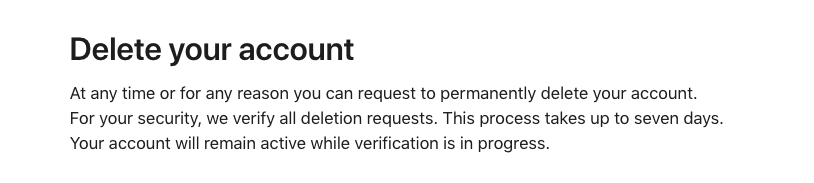
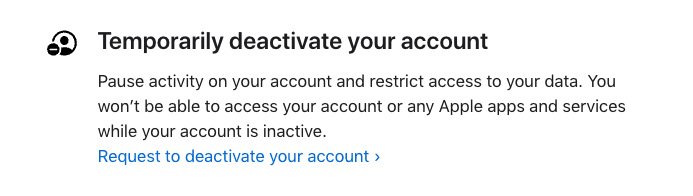







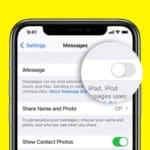

Many thanks for sharing. I am wondering if I can delete the Apple ID permanently using a removal tool, such as Joyoshare Activation Unlocker or other similar tools.
I can’t delete my apple ID
I wanna to delete my apple id