After creating a new Apple ID account, you might find you can’t use it with particular apps, commonly iTunes or the App Store. Don’t worry, this isn’t a permanent problem with your account; it’s actually very easy to fix.
The pop-up alert prompts you to review your Apple ID account details. Typically, you can do this by tapping Review in the alert. However, if that doesn’t help matters, follow the steps below to fix it instead.
Related:
- Getting a Message to Update Apple ID Settings on iPhone, iPad, or Mac?
- How Do I Change My Apple ID and Password on iPhone, iPad, or iPod?
- How to Unlock Your Disabled Apple ID Today!
- Cannot Connect to iTunes Store or App Store
Contents
“This Apple ID Has Not Yet Been Used”
Lots of readers have commented to tell us they keep getting this error message or a variation on it. It usually pops up shortly after creating a new Apple ID account and stops you from using particular Apple services.
Specifically, this alert might stop you from using the iTunes Store or the App Store, with a message that says:
- This Apple ID has not yet been used with the App Store. Please review your account information.
- This Apple ID has not yet been used with the iTunes Store. Tap Review to sign in, then review your account information.
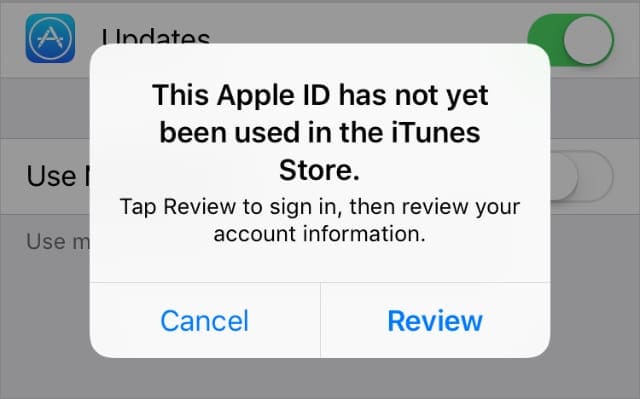
Tap Review in this alert to dismiss it.
Most people simply need to tap Review and agree to the Terms and Conditions or add extra information to their Apple ID account.
Although you added details and agreed to Terms and Conditions when you created your Apple ID, you may need to do so again to use different Apple services. For instance, creating an account in iTunes doesn’t mean you agreed to the same Terms and Conditions used for the App Store.
If you can’t get rid of this alert and it’s stopping you from downloading apps or buying iTunes content, you should be able to fix it using one of the troubleshooting tips below.
Let us know in the comments which one works for you!
1. Check Your Internet Connection
After tapping the Review button in pop-up alert, you should see some Terms and Conditions or your Apple ID account page. If you see a blank screen instead, it’s possible there’s a problem with your Internet connection.
Keep waiting to allow plenty of time for it to load.
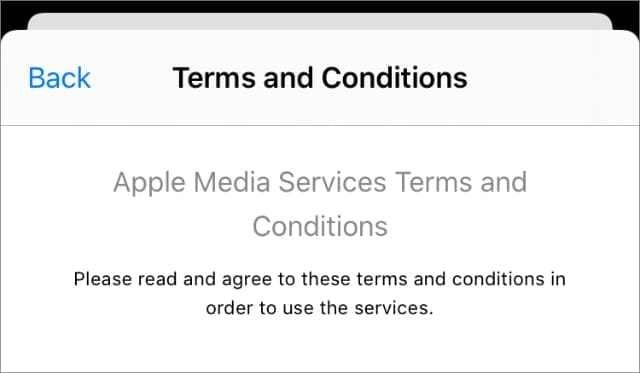
Try streaming a YouTube video to test your Internet connection. You also may want to restart your device or your Wi-Fi router.
Third-party content blockers and firewalls on your device—or installed directly to your router—may also cause problems connecting to your Apple ID. Temporarily disable these security features to see if that resolves the issue.
2. Manually Review Your Account Information
You may need to update the details in your Apple ID account before you can use it with the iTunes Store, the App Store, or other Apple services. If your account doesn’t load automatically, you can review the details yourself.
Typically, Apple asks you to do this when your payment and shipping information is incomplete or out of date. Perhaps you haven’t listed a shipping address? Or perhaps your payment card expired?
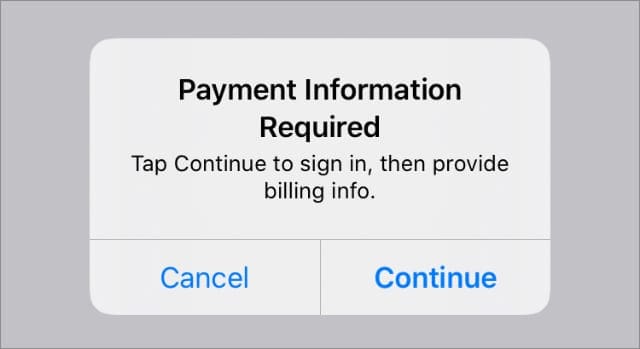
You may need to add payment details to your Apple ID even if you don’t plan to purchase anything. Although you can usually choose None as your payment method when that is the case.
Either way, you can manually resolve these issues by editing your details on the Apple ID website; access this website from any smartphone or computer.
If you don’t want to use the Apple ID website, you can also view and update your details directly on an Apple device.
How to Review Your Apple ID Details on the Website:
- Go to AppleID.apple.com and sign in with your username and password.
- If prompted, enter the Apple ID Verification Code sent to your device.
- Review your email addresses and phone numbers in the Account section.
- Then go to Payment and Shipping to update your payment details and shipping address. Tap Edit to change these details if you need to.
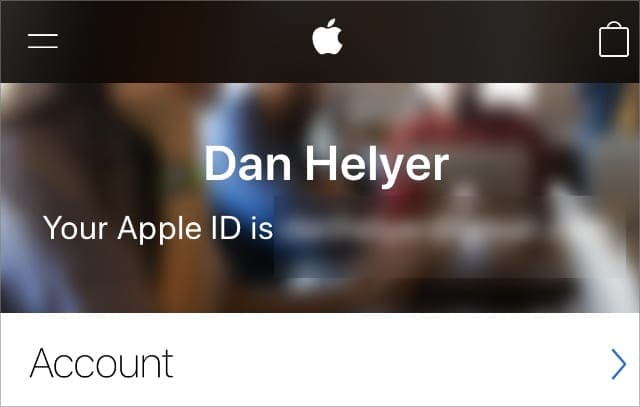
How to Review Your Apple ID Details on an Apple Device:
- On an iPhone, iPad, or iPod touch: Go to Settings > [Your Name].
- On a Mac: Open the Apple menu and select System Preferences > Apple ID. With older versions of macOS, you may need to select iCloud instead.
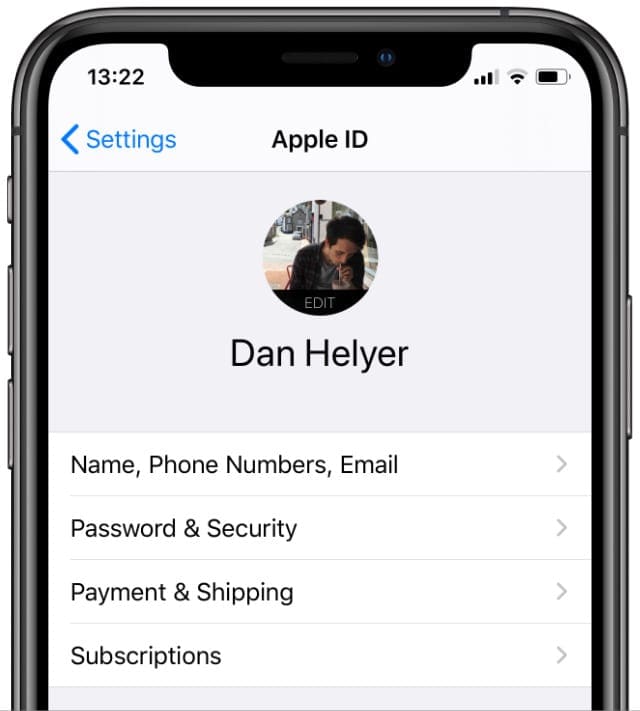
3. Use a Different Apple App or Device
Regardless of which app the error message refers to, try opening a few different Apple apps on your device instead. In each app, make sure you’re signed in to your Apple ID account and update any details if you’re prompted to do so.
On each of your Apple devices, try opening and using the following apps:
- App Store
- iTunes Store
- Apple Music
- Apple TV
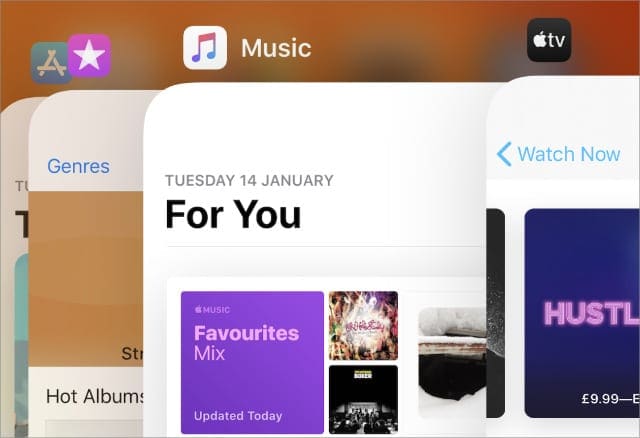
As you open these apps they should each access your Apple ID details. Hopefully, in doing this it uncovers the source of your account issues. It may even automatically resolve those issues behind the scenes.
4. Sign Out of Your Apple ID, Then Sign In Again
This is often a quick and easy solution. After signing out, when you sign in to your Apple ID account again, your device checks the account details against Apple’s servers. In doing so, it may find the information needed.
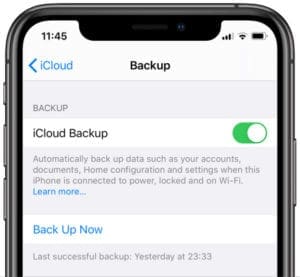
You should sign out of your Apple ID from every app and the iCloud settings on your device. You shouldn’t lose any data by doing so, but be sure to make a backup of your device before you start, just in case. You may need to back up to a computer if you can’t use iCloud.
Usually, you can sign out of all these services at once by logging out of iCloud from your device settings. Here’s how to do that.
How to Sign Out of iCloud on an iPhone, iPad, or iPod touch:
- Go to Settings > [Your Name].
- Scroll down and tap Sign Out.
- Choose what to keep on your device then confirm Sign Out.
- Return to these same settings to sign in again.
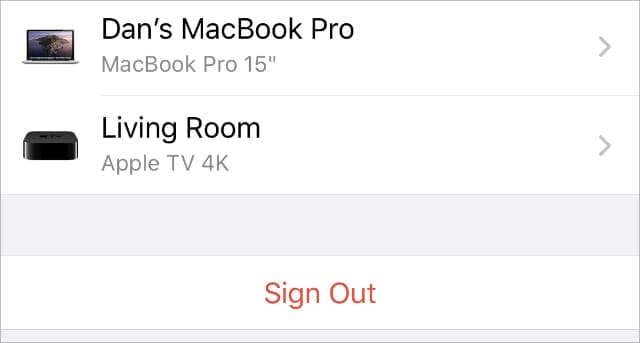
How to Sign Out of iCloud on a Mac:
- Open the Apple menu and select System Preferences > Apple ID. With older versions of macOS, you may need to select iCloud instead.
- Select Overview from the sidebar and click Sign Out.
- Choose what to keep on your device then confirm Sign Out.
- Return to these same settings to sign in again.
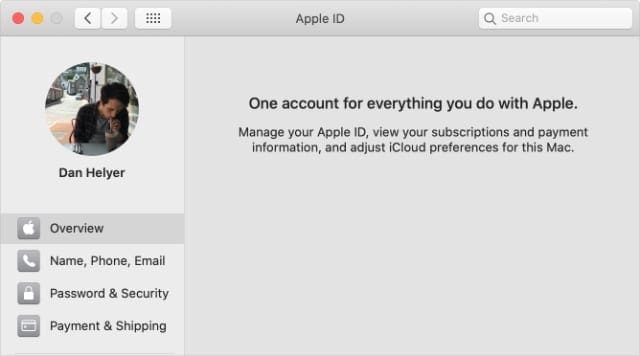
5. Contact Apple Support for More Help
If you still see messages that “This Apple ID has not yet been used with iTunes or the App Store” you may need to contact Apple for more help.
Using Apple’s website, you can get one-to-one support from Apple advisors. They should be able to diagnose any problems with your Apple ID account and help you to find a solution.
Click here to schedule a chat with Apple Support.
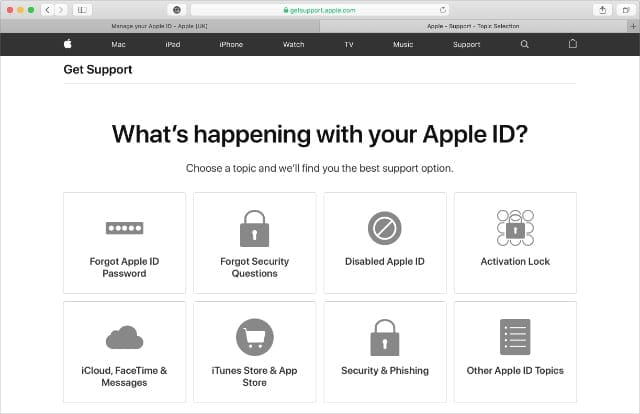
Watch Out for Disabled Apple ID Accounts
Sometimes you can’t access particular Apple services because your Apple ID is disabled. This happens if someone attempts to sign in using the wrong password too many times.
There are several ways to unlock your disabled Apple ID. After doing that, you should have access to all of Apple’s services again without any more error messages.

Dan writes tutorials and troubleshooting guides to help people make the most of their technology. Before becoming a writer, he earned a BSc in Sound Technology, supervised repairs at an Apple Store, and even taught English in China.
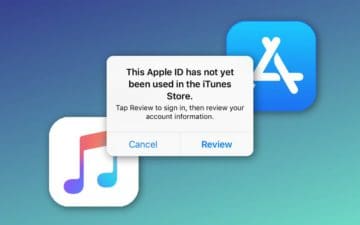









THANK YOU for these suggestions! Signing out of iCloud and then signing back in did the trick. I was able to complete my Apple ID set up process (one-year later!)
I’m trying to press next to review my App Store account so I can download an app but it’s stuck on the ‘next’ button and won’t press next and go on to the next bit
Thanks, I was gonna go crazy not being able 2 log in thank god I found this fix, number 4 worked for me!! Thank You so much!!!!!
Can’t use App Store as keeps asking me to review my details and crashes I’ve done this manually I have added payment and shipping details and still can’t use anything
please am experiencing same issue like Paul burgess… please what is the way out…
I cannot review my account. When I tap “review” it asks me to sign in an existing id or to create a new account. No terms and conditions comes on screen. Im a new apple user please help!!
Did you ever get this resolved? What steps did you take. I am having this issue and can’t get it to work no matter what I do. Thank you
I’m in a loop sign in , my Apple ID not seen in I tunes error.
Can’t download
Round and round . Please help
For me the solution was to get ‘three months iTunes for free’. Than agree with the conditions. After that I could sign in the App Store. It was quite a puzzle!
Thank you! This was the only solution that worked for me.
The solution was updating Apple ID several times which cleared the unending message. That is 90 minutes of my life I will never get back.
It worked out thank you
how to fix “This Apple ID has not yet been used with the App Store.” I cant sign in my app store.
Apple is stressing me out ! My account is disabled i need help when i try the apple store and iTunes stores a message that says your ID hasn’t been used in the iTunes stores tap to review always pops up”when i tried to review my ID and password it still doesn’t work .. HELP
Insanely helpful article. Thanks so much.
Signing out and in again worked. Thanks ✌
#3 finally worked, thanks!
Restart was the last step I took, and it worked for me.
Hello my name is Hartwell and I am new to IPhones and would like help to access my App Store. When I try installing an app such as messager I cannot get through because it is telling me to in my Apple ID and the password at the same time and when I door still doesn’t work and says one of the 2 are incorrect and over and over again? I wish to get apps for work, school and play. Can you help me?
Relogging in worked, thank you!
How do I set up I tunes so I can get Tim hortons rewards
I can’t review my Apple ID
Trying to download apps on iphone 11 and it keeps saying havent completed whole form but there are no more fields to fill in
I have googled and watched you tube videos and still not working
I get this message repeatedly. The iPhone gives me the “Apple ID has not yet been used” error when I attempt to install an app, and a box with Cancel and Review options pops up. I click on Review, it asks for my Apple ID password, I enter it, and it comes back with the “Apple ID has not yet been used” error. It’s an infinite loop.
I tried updating my details at AppleID.apple.com with the exception of a credit card. There’s a long story behind the whole credit card thing, but suffice to say, I do not enter credit card details on any internet-enabled device these days. So even with the details I provided and after signing out and back in with my Apple ID, I’m still in the endless loop.
If it’s a credit card # that Apple wants, they’re not getting it. They might be a billion-dollar corporation, but they still need to realize that not everyone has a credit card and that some people are perfectly fine using apps that are free, so no credit card is ever required. If a credit card is mandatory then that’s extremely elitist and narrow-minded of Apple.
My next phone is going to be an Android device.
I just relogged in and it this time I just had to say that I agreed to the terms and was able to move forward with none selected as the payment method. I also do not give my credit card for anything online.
How did you end up finding a way to except the terms and conditions?
I cannot add apps to my new iPhone 11. Every time I try, I get the message “This ID has not been used in the itunes store . click review. It never works!
Hi miss kathy…same problem i incounter now with my iphone11…can i ask u what to do …im tired im almost 3 days making but its not working….alway told me that ur apple id is not yet purchased in itune…what is this ….im streesed so much…hope u help me too…
God bless
I cannot add apps to my new iPhone 7. Every time I try, I get the message “This ID has not been used in the itunes store . click review. It never works!