While many of us still rely on third-party sources for downloading apps, the Mac App Store has come quite a long way. Now, you’ll find more and more apps that are available across your iPhone and iPad on the Mac. And we aren’t just talking about the paid apps. Apple has done a wonderful job at curating unique content based on different topics while highlighting some apps that you’ve never even heard of before.
Related Reading
- 5 Fixes When Your Apple ID Hasn’t Been Used With iTunes or the App Store (appletoolbox.com)
- Purchase MacOS and iOS Apps Together in App Store – AppleToolBox
- How to Re-install Pages for Mac – AppleToolBox
- The Best Writing Apps For Mac [2022] – AppleToolBox
- All the Ways to Reinstall macOS on a Mac – AppleToolBox
One of the reasons why we used to rely on third-party sources for downloading apps is because Apple would take a cut. This would take money out of the developer’s pockets, even if it ended up being an easier method than offering the app through a website. Nevertheless, there are quite a few great apps that you can download from the Mac App Store without paying a dime.
How to Download Free Apps on Mac App Store Without a Password
One of the frustrations when it comes to the Mac App Store is that your computer continues to prompt you whenever you download an app. It doesn’t matter whether the app is free or paid, the Mac App Store will still prompt you to enter a password. This makes more sense for when you’re actually purchasing a paid app, but is extremely annoying when the app is just free.
Luckily, there’s a way to download free apps on Mac App Store without the need to enter a password. Here’s how you can do so:
- Open the System Preferences app on your Mac.
- Click Apple ID in the top section.
- In the sidebar, click Media & Purchases.
- Under Free Downloads, select Never Require.
- Enter your Apple ID password, if prompted.
Moving forward, you should not be prompted to enter your password again when trying to download a free app. Of course, you’ll still need to do so if you are trying to download a paid app, but at least you’ll enjoy a bit of peace of mind otherwise.
You can make the installation process even easier if you own a Mac that features Touch ID. This still provides an added layer of security, as opposed to just being able to download any free app. After the feature is enabled, you’ll then be able to just use the Touch ID sensor for authentication when downloading an app. Here’s how you can download free apps on Mac App Store using Touch ID:
- Open the System Preferences app on your Mac.
- Click Apple ID in the top section.
- In the sidebar, click Media & Purchases.
- Under Free Downloads, select Never Require.
- Click the checkbox next to Use Touch ID for Purchases.
- If prompted, enter your Apple ID password.
It’s important that you make sure that the Never Require option is selected before enabling Touch ID. This ensures that you still won’t need to enter your password and will instead be able to use Touch ID when downloading even free apps.
Andrew Myrick is a freelance writer based on the East Coast of the US. He enjoys everything to do with technology, including tablets, smartphones, and everything in between. Perhaps his favorite past-time is having a never-ending supply of different keyboards and gaming handhelds that end up collecting more dust than the consoles that are being emulated.
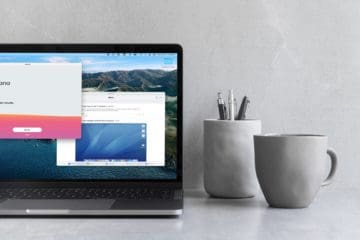
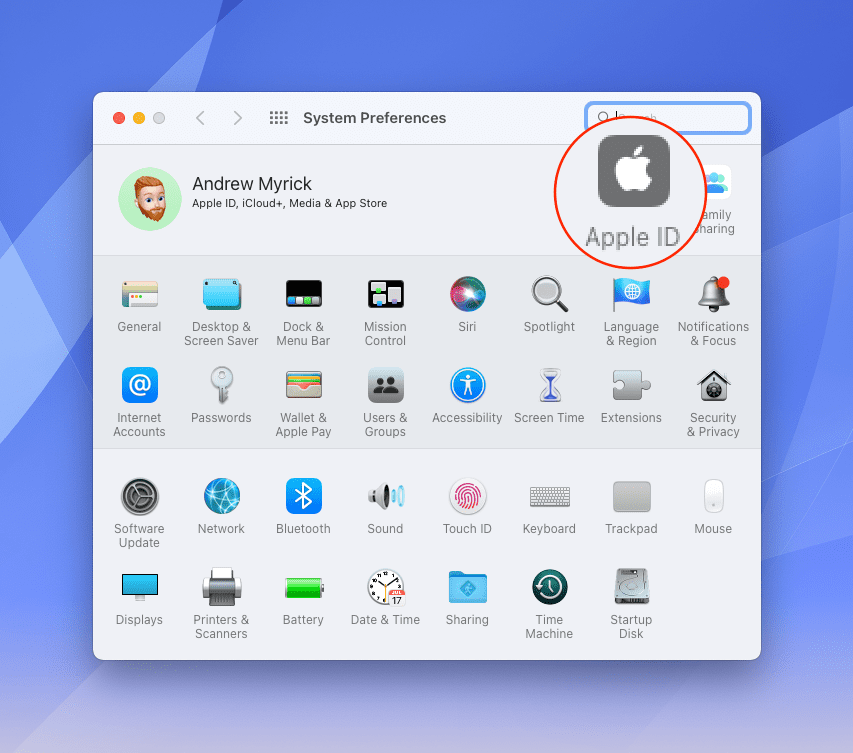
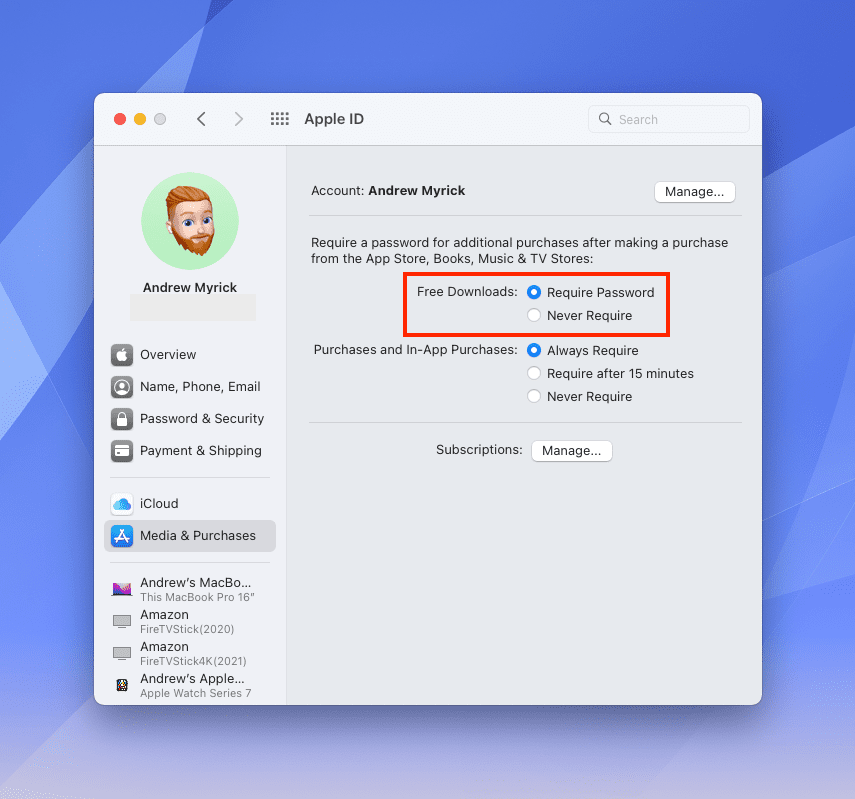


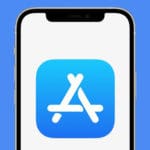






EASIER WAY TO DOWN LOAD APPS. THANKS!