After setting up a Gmail account on your iOS device, you can choose to archive or delete your messages. You may easily enable or disable this feature on iPhone, iPad, and iPod touch. If you enable this feature for your email account, you’ll see a storage box in your toolbar or if you swipe across a message , the red button will say “Archive”. However, if you disable this feature, you will see the typical trash can icon or if you swipe, the red button will read “Delete”
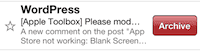
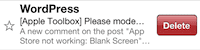
When you archive a message, it moves to the All Mail folder. When you delete an email, it will put deleted emails into your trash folder.To enable or disable this feature, simple tap Settings > Mail, Contacts, Calendars > Gmail Account > Archive Messages and and toggle the Archive Messages option off or on.
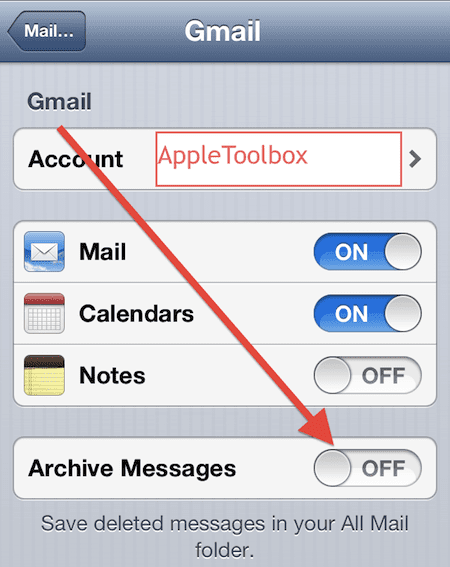
If you want to be able to both delete and archive emails easily, we recommend this setting: Turn on “Archive Messages” option, then open an mail that you want to delete (or archive) just tap and hold on the storage box folder icon, then select either Archive or Delete:
![]()
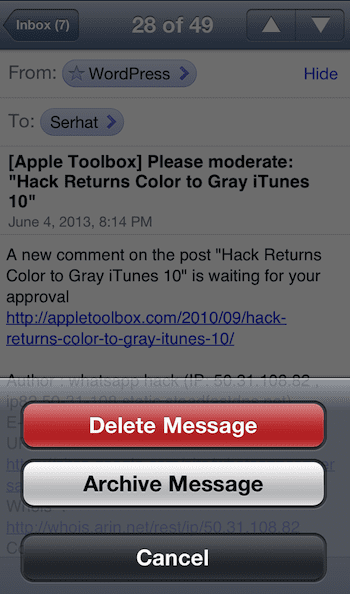
Related:
Mail error: MFMessageErrorDomain error 1032; fix
iPhone, iPad, iPod touch: “Cannot Get Mail – The Connection to the Server Failed”

Obsessed with tech since the early arrival of A/UX on Apple, Sudz (SK) is responsible for the original editorial direction of AppleToolBox. He is based out of Los Angeles, CA.
Sudz specializes in covering all things macOS, having reviewed dozens of OS X and macOS developments over the years.
In a former life, Sudz worked helping Fortune 100 companies with their technology and business transformation aspirations.
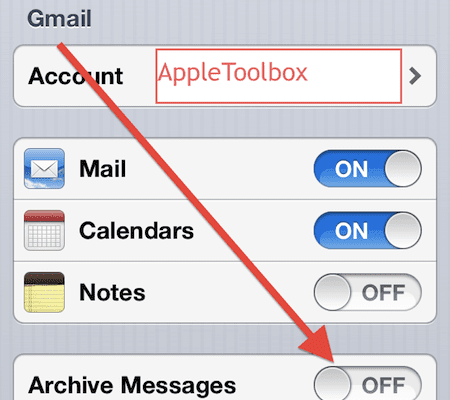


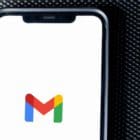



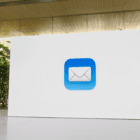
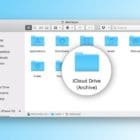

This does not help