Finding and downloading an entire app from the App Store — simply for a one-time use — is annoying. Sometimes it’s just too much effort, and Apple knows that, which is why they introduced App Clips: bite-sized versions of the most popular applications in the world.
You don’t need to create an account and type in a password nor wait too long to download and access them, but that doesn’t mean that App Clips don’t take up room on your iPhone. Every App Clip you use is downloaded onto your device, so the more App Clips you use, the more cluttered your library may get.
Fortunately, it’s easy to delete an App Clip. In this guide we’ll show you how to find your App Clips and how to delete them from your iPhone.
Delete App Clips from App Library
Every App Clip you use on your iPhone is stored in your App Library, which you can easily access by swiping left on your home screen as many times necessary to reach it (all depends on how many home pages you have).
Once you access your App Library, tap on the search bar at the top of the page to show the entire list of your applications. On the right side, you’ll see letters which you can tap on to browse through your apps alphabetically. At the bottom of the alphabet, you’ll see a white square with white lines surrounding it — these are your App Clips.
To view the App Clips, you can either swipe down on the list of apps to the bottom of the page, slide your finger down the letters on the side, or simply tap on the App Clip icon. Once you’re at the bottom of the page, you should see all of your App Clips.
To delete an App Clip, press down on the App Clip icon and not the name. After you feel the haptic touch vibration, a quick actions menu will appear. Tap on Remove App Clip and then on Delete in the pop-up that appears to delete it from your iPhone.
Conclusion
As App Clips climb in popularity, it’s only a matter of time before they begin to clutter up your iPhone. Fortunately, it’s simply to delete App Clips, but do be aware — any App Clip you delete will redownload and appear in your App Library the next time you use it. What do you think about App Clips? Let us know in the comments below.
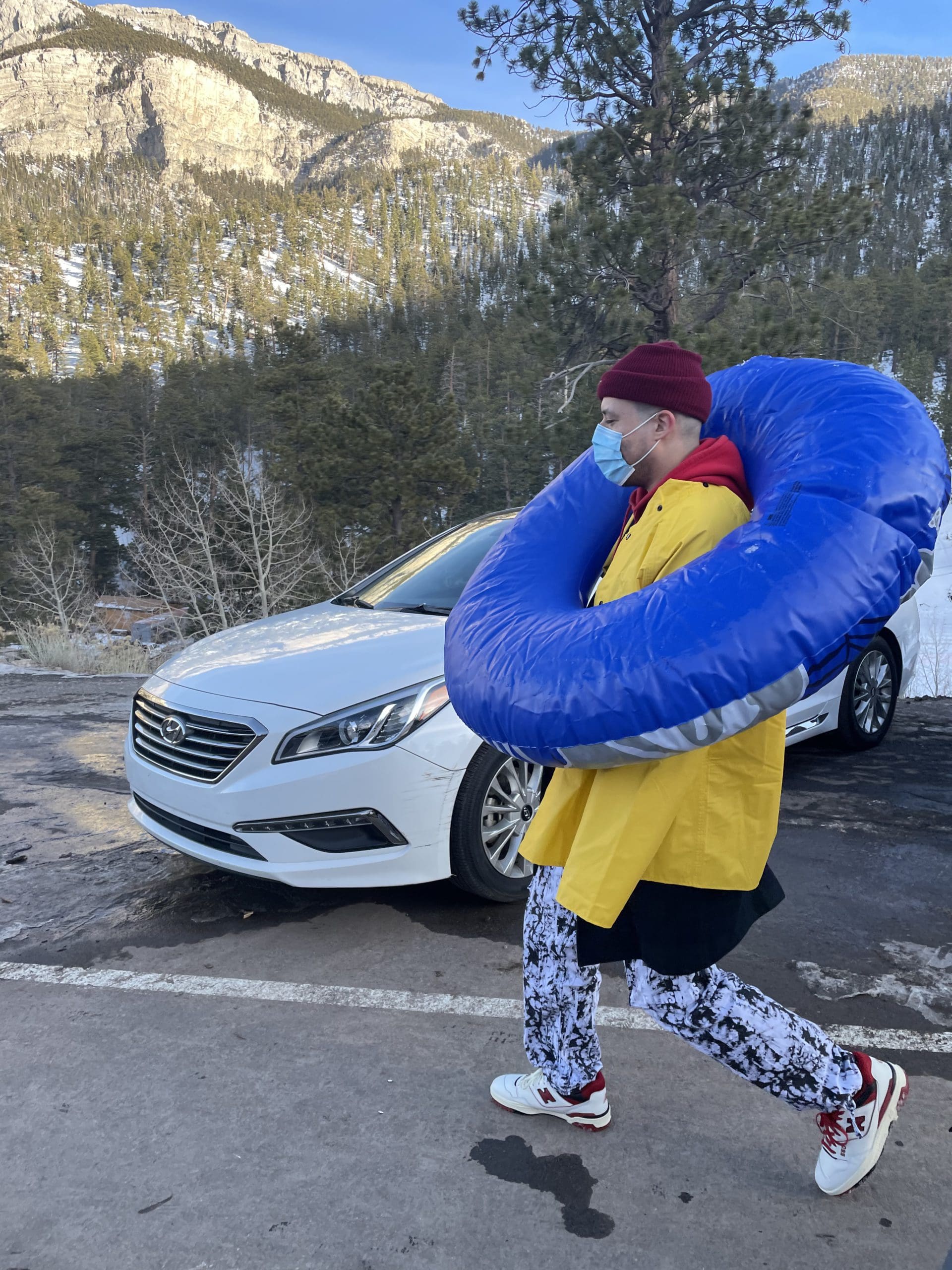
i like to write stuff.

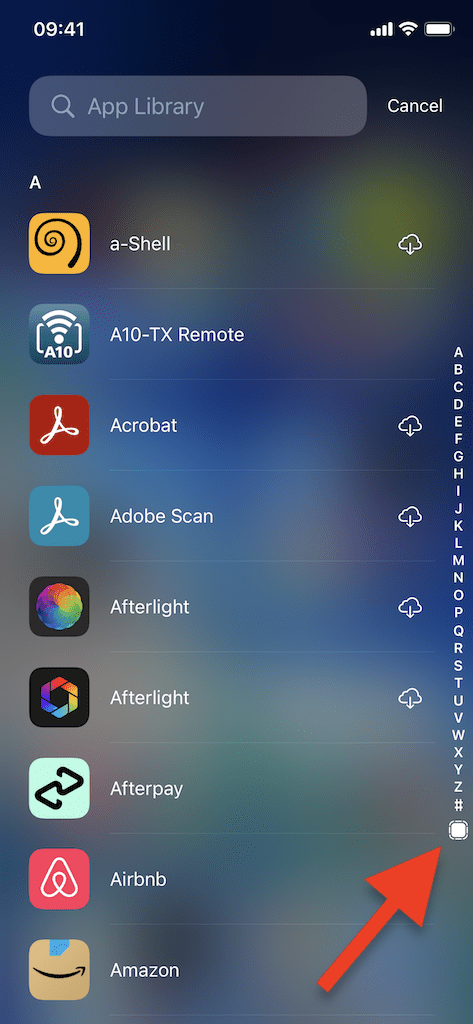
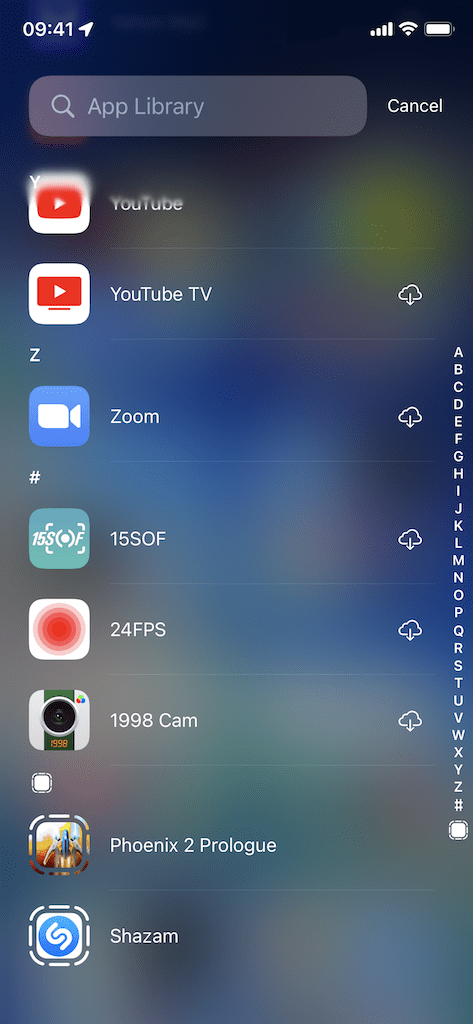
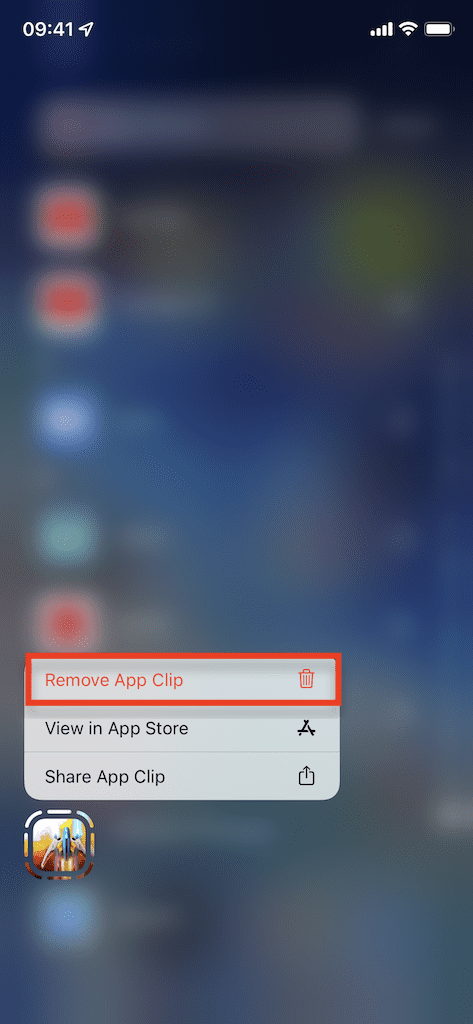
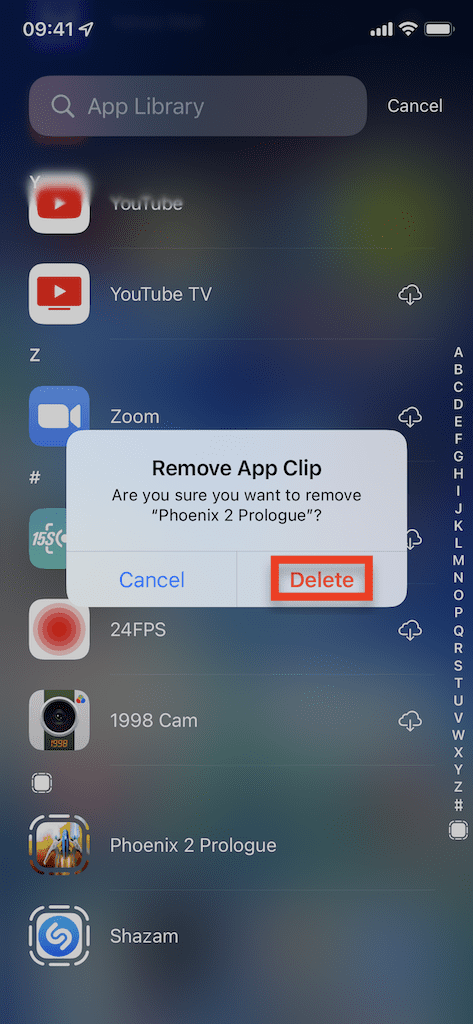









The icon after the alphabet on your screen shot I do not have an icon. I think I am being hacked through app clips, any suggestions.
I think you’re right. So I have all data go through my phone carrier and then check for them. I was able to delete a very sketchy one (TikTok) I caught from a friend who shared it on a text message to me.
I don’t use my ISP on iOS because there isn’t a way to stop a malicious app clip that I can see.
The exact same thing is happening to me. Apple needs to step up!