You may need to find your IP address for a number of reasons. You might have to enter it to set up a wireless printer, set up a network, troubleshoot a connectivity issue or while trying to get your IP whitelisted, just for some examples. So below we’ll go into where to find your IP address.
Finding Your Public IP Address
Sometimes you might need your public IP address. This one is easy: you can actually Google it! Simply Google “what is my IP address” and Google will show you the address other devices use to communicate with you.
Finding Your Local IP Address
Your local IP address is assigned to you by your router, which then uses that address to communicate with your device on the local network.
To find your IP address on a Mac:
- Click on the Apple icon in the top left of the screen.
- Select System Preferences.
- Click Network, which has a little globe icon.

- You can select your network connection from the left menu.
- If you have an Ethernet or USB connection, the IP address will be shown.
- For a Wi-Fi connection, hit that option in the menu. You’ll see the local IP address under the Status: Connected portion of the main window.
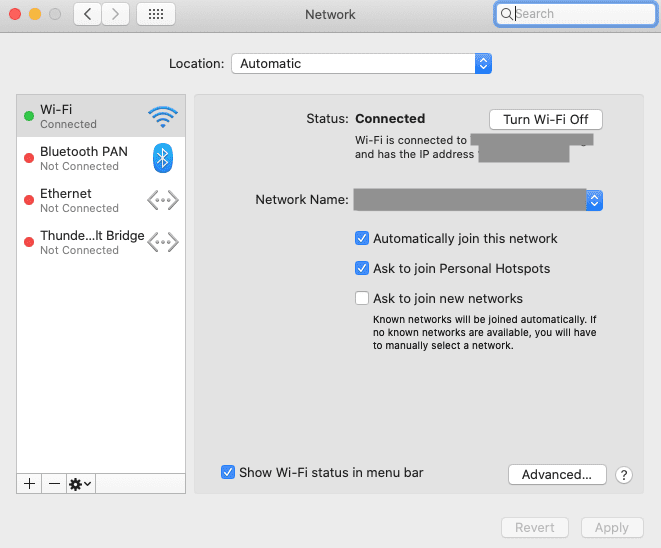


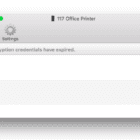
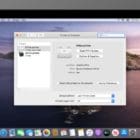

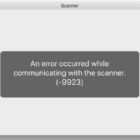

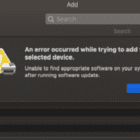

Write a Comment