If your Mac crashes when it goes into sleep mode after updating to Catalina, you might be experiencing a powernap-related problem with your update. When Apple first released Catalina 10.10 and 10.14, users experienced the same issue. Apple resolved these bugs as more OS versions were released, but now it seems that the latest release overlooked something. The problems are back.
Even when the laptop does not crash when you wake it up, the graphics will appear low-quality and load slowly, which is a problem also related to the graphics card. This is an incredibly common issue for users of the newest macOS Catalina, so we’re confident that Apple will fix it. But before then, while we wait, there are a few ways you can manage this issue before the Calvary arrives.
The first two are the quick fixes that are currently available. If those don’t work, then you may have to resort to more drastic measures.
Contents
1. Turn on Your Screen Saver to Prevent Sleep
Instead of letting your Mac go to sleep while idle, turn on its screensaver. While this may fix your sleep crashing, it will drain your battery (if you’re using a laptop) much faster. Keep it plugged in if you can. Whether it’s worth restarting your system several times during the day or not is up to you. If you don’t already have a screen saver picked out, go ahead and set it.
- Go to System Finder > System Preferences > Desktop & Screen Saver option.
- Select Screen Saver and pick what picture, video, or slideshow you wish to set as your screensaver.
- Click Save.
- Now, to turn off your energy saver and turn on your display, go to System Preferences and Select Energy Saver.
- In the “Turn Off Display” label, toggle the switch to “Never.”


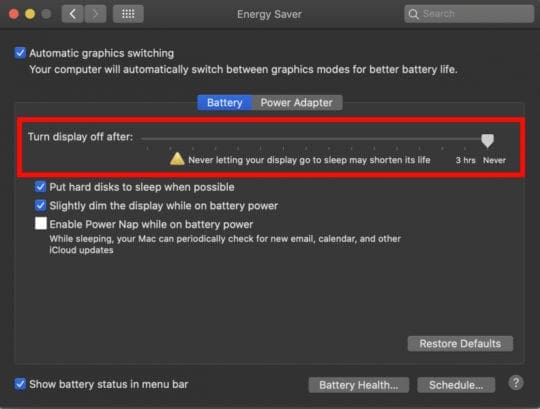
This prevents the system from sleeping. When your screen goes idle, instead of going to sleep, it will turn on your screen saver instead. As soon as you tap the keyboard, your screen content will come back up.
2. Turn off Power Nap
This step is a bit like the first, but it disables power nap from initiating when the screen becomes idle. During a power nap, the system uses a time machine to check new emails, calendars, and other iCloud updates. To turn off power nap:
- Go to Apple finder, or the Apple icon, and click on System Preferences.
- Under System Preferences, select Energy Saver.
- In the Energy Saver window, click on the Battery button before the Power Adaptor button.
- Go and uncheck the box labeled “Enable Power Nap While on Battery Power.” This will stop your system from going to sleep while on battery power. You can do the same thing for Power Adaptor as well.



Reset NVRAM\PRAM
Another small thing you can do is reset your NVRAM OR PRAM. All it does is clear your nonvolatile temporary memory. You’ll want to disconnect any external devices and go to your startup screen. You can reset the SMC by removing the battery from your Mac or press and hold down Shift + Option + Control +R for ten seconds.
3. System Repair
If none of this works, then conduct a system repair. Let the Apple first aid kit do a sweep and troubleshoot for the problem. There is a chance it may catch what’s causing the bug and fix it for you. Apple first aid kit is a repair tool that comes with macOS; it can identify and solve common errors on the hard disk.
- Power on your system and immediately press and hold down Command + R until the screen starts up.
- When the screen finishes the startup, you should see a window labeled macOS Utilities with options like Reinstall macOS, Get Help Online, and Disk Utility.
- Select Disk Utility and press continue.
- A new window should appear with disk sizes. Select the disk you want to repair (your main disk), and click on First Aid. The first aid button is at the top of the screen.
- Click the Run button when you are done. Hopefully, this will run and fix whatever error is causing your system to crash during sleep.
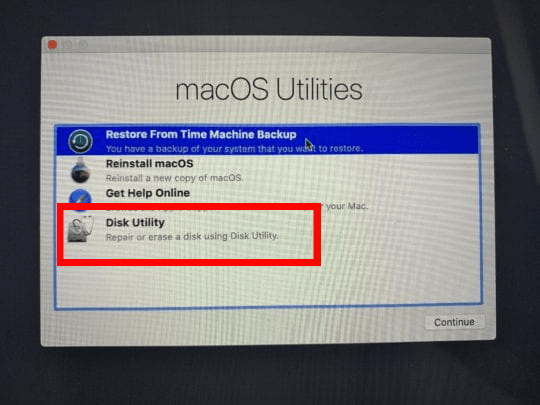

Restore from Time Machine Backup
Out of options? Nothing working? Then it may be time to downgrade and wait for a more stable version of the latest Catalina update. Once you power on your system, immediately press and hold down Command + R until a startup screen appears. From here, you can use a Time Machine Backup to restore your macOS to its last setting before the upgrade.
Conclusion
Restarting your system every time it goes to sleep can be quite infuriating. The best thing is to find a temporary fix while you wait for a more stable release or downgrade to your previous OS before it started crashing in Sleep Mode.




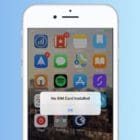





Don’t you just love autocorrect?
Calvary = the place where Jesus Christ is said to have been crucified;
cavalry = soldiers on horseback…
I recently upgraded my 2013 iMac from Mojave to Catalina. Had a strange problem where when it awoke from sleep, Firefox etc. was not responding, although the cursor would move. Keyboard just “bonked”.
I had noticed that after clearing the programs, on a few occasions I had a log-on screen. So tonight, faced again with this problem, I tried typing my password in. It seemed to work, even though I could not see the login screen. Hope this helps somebody.